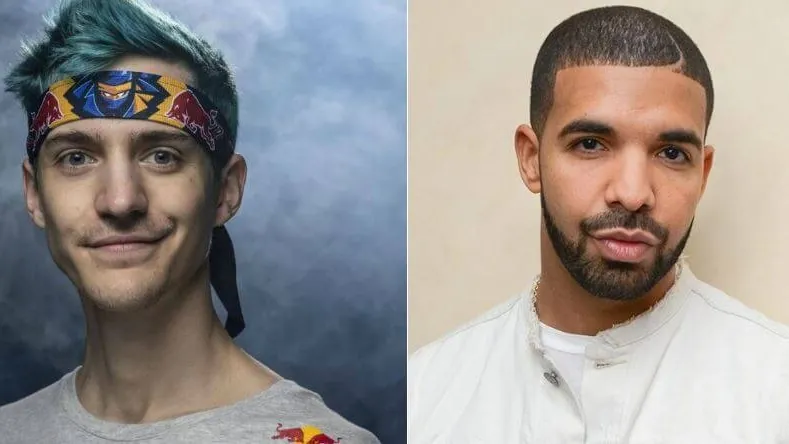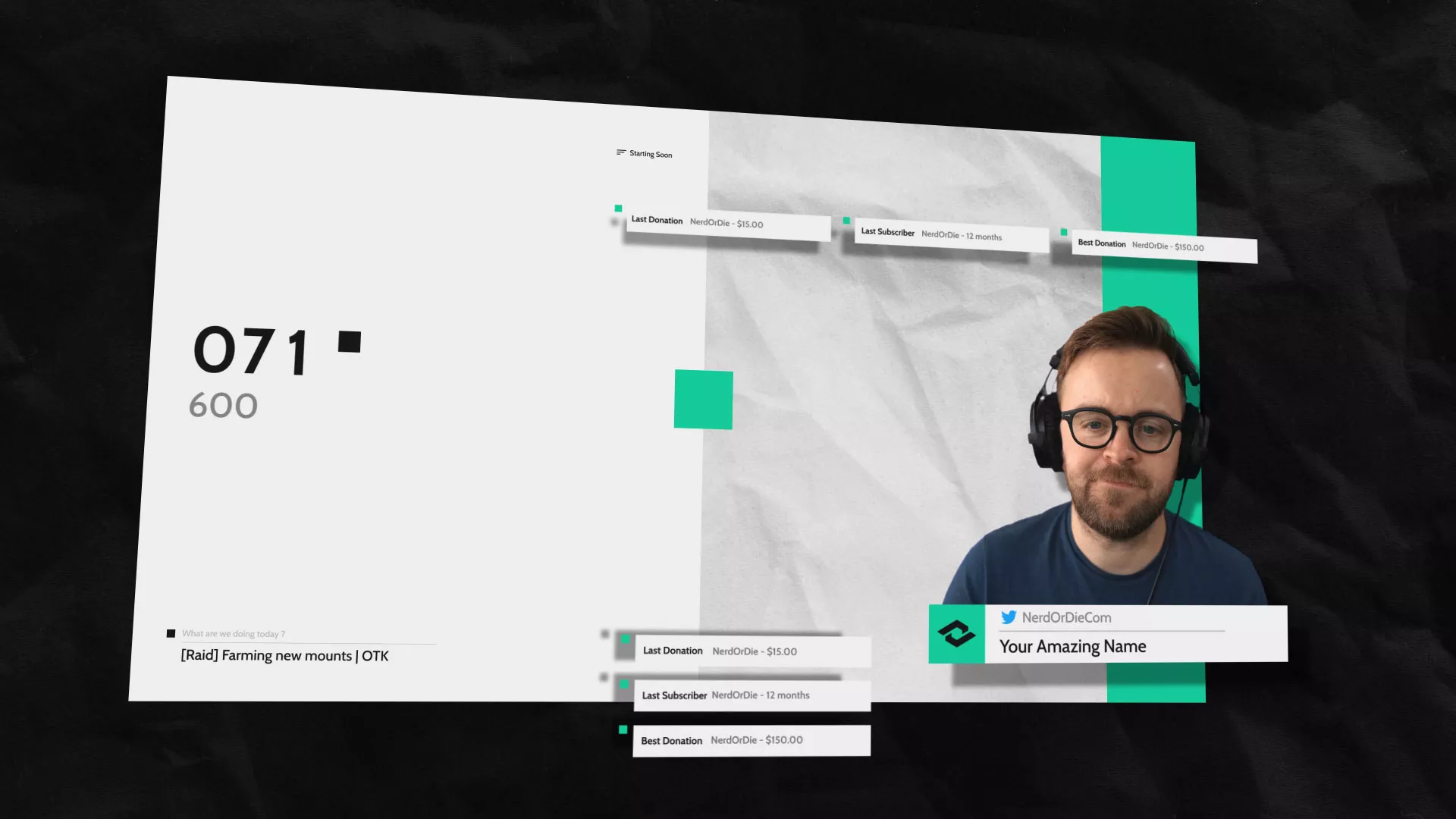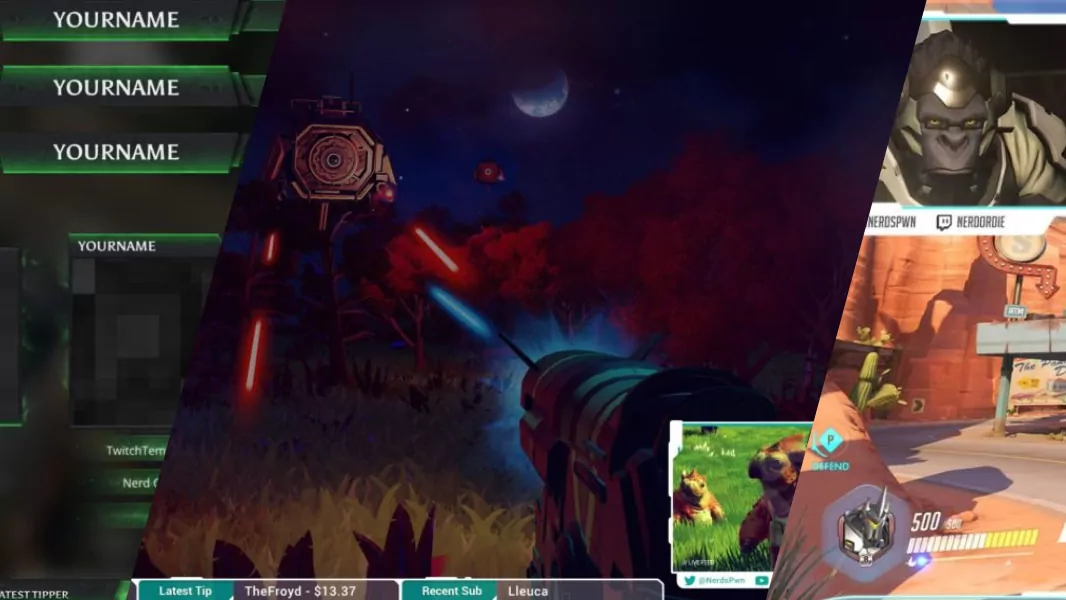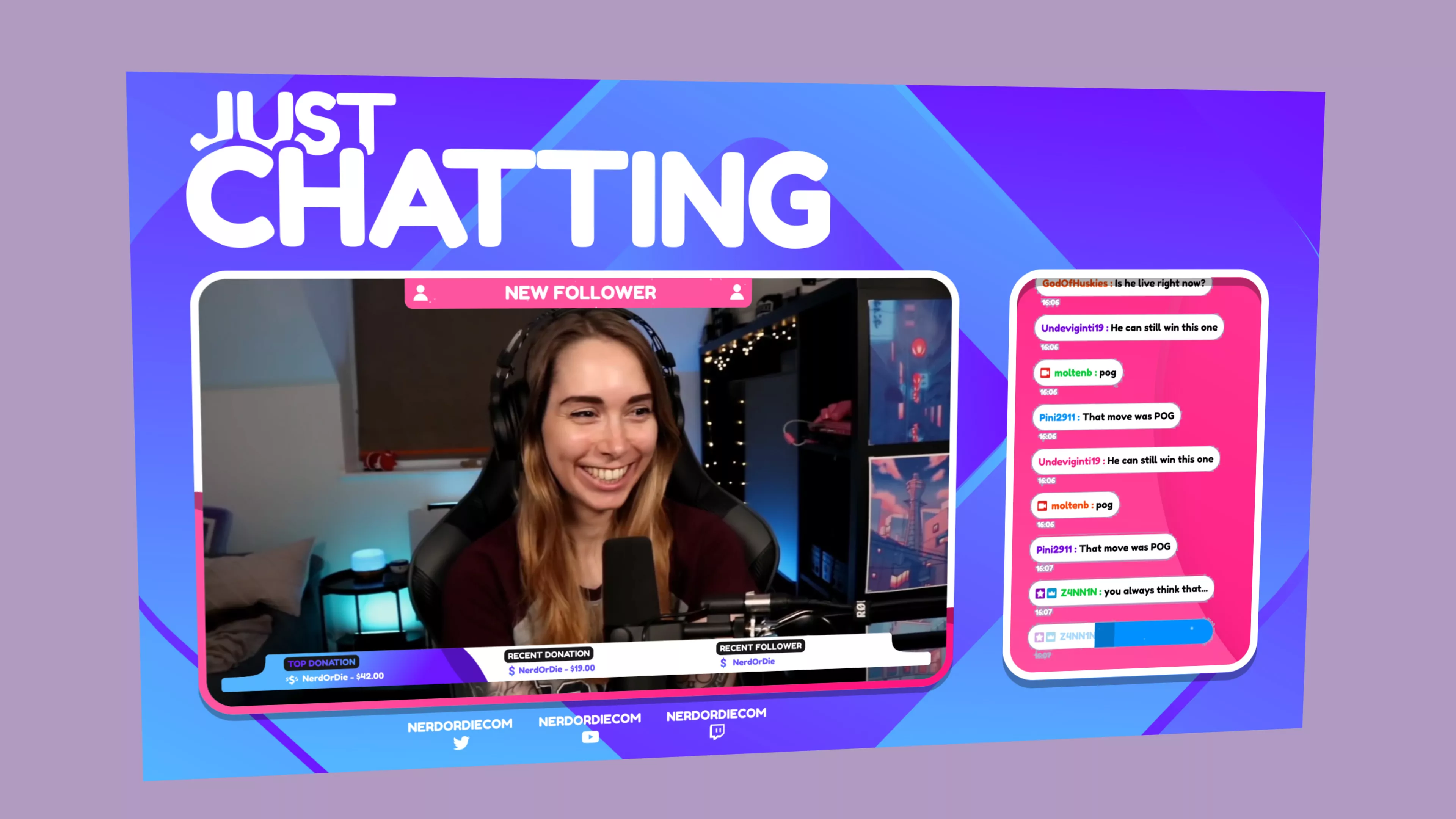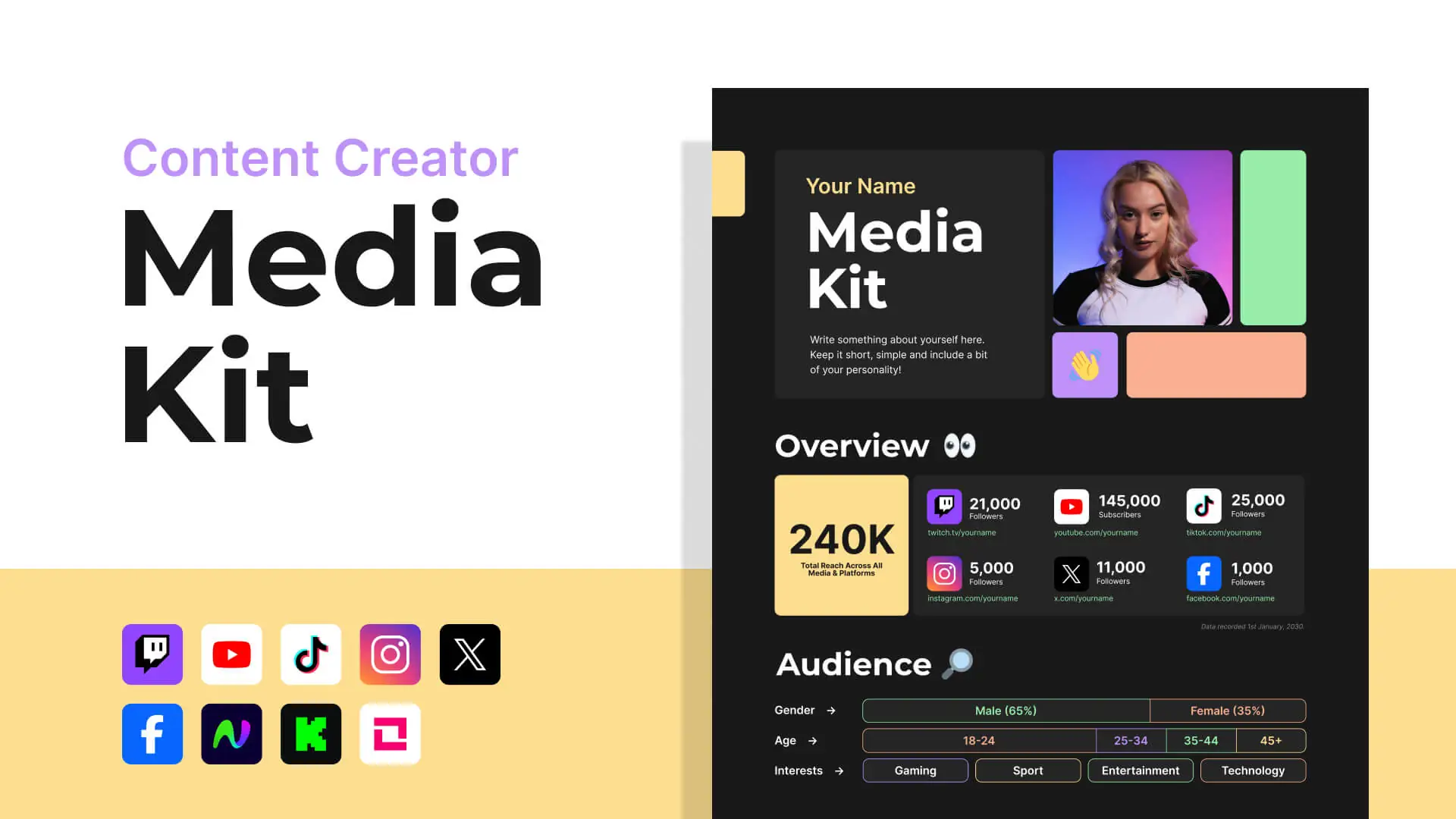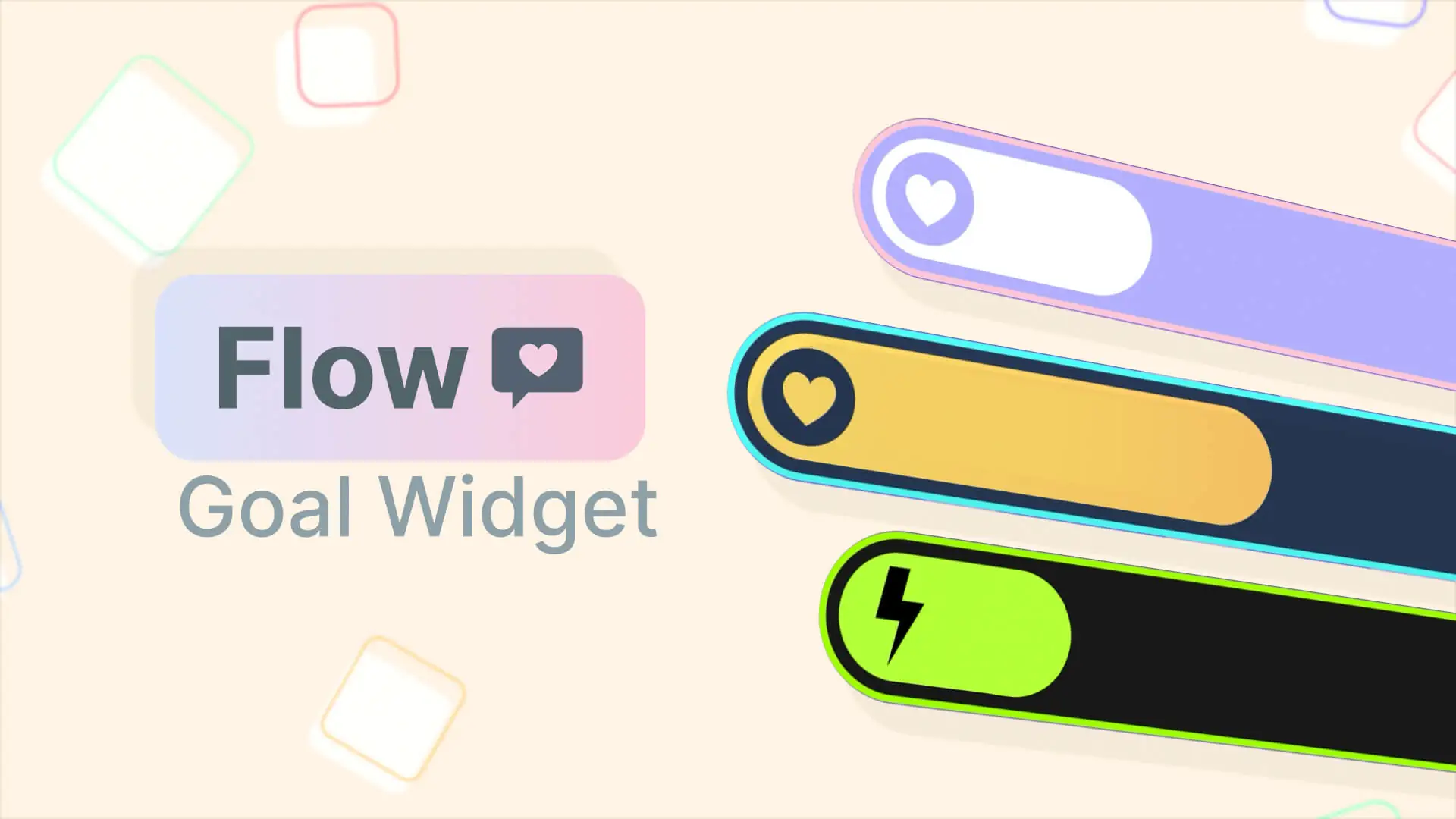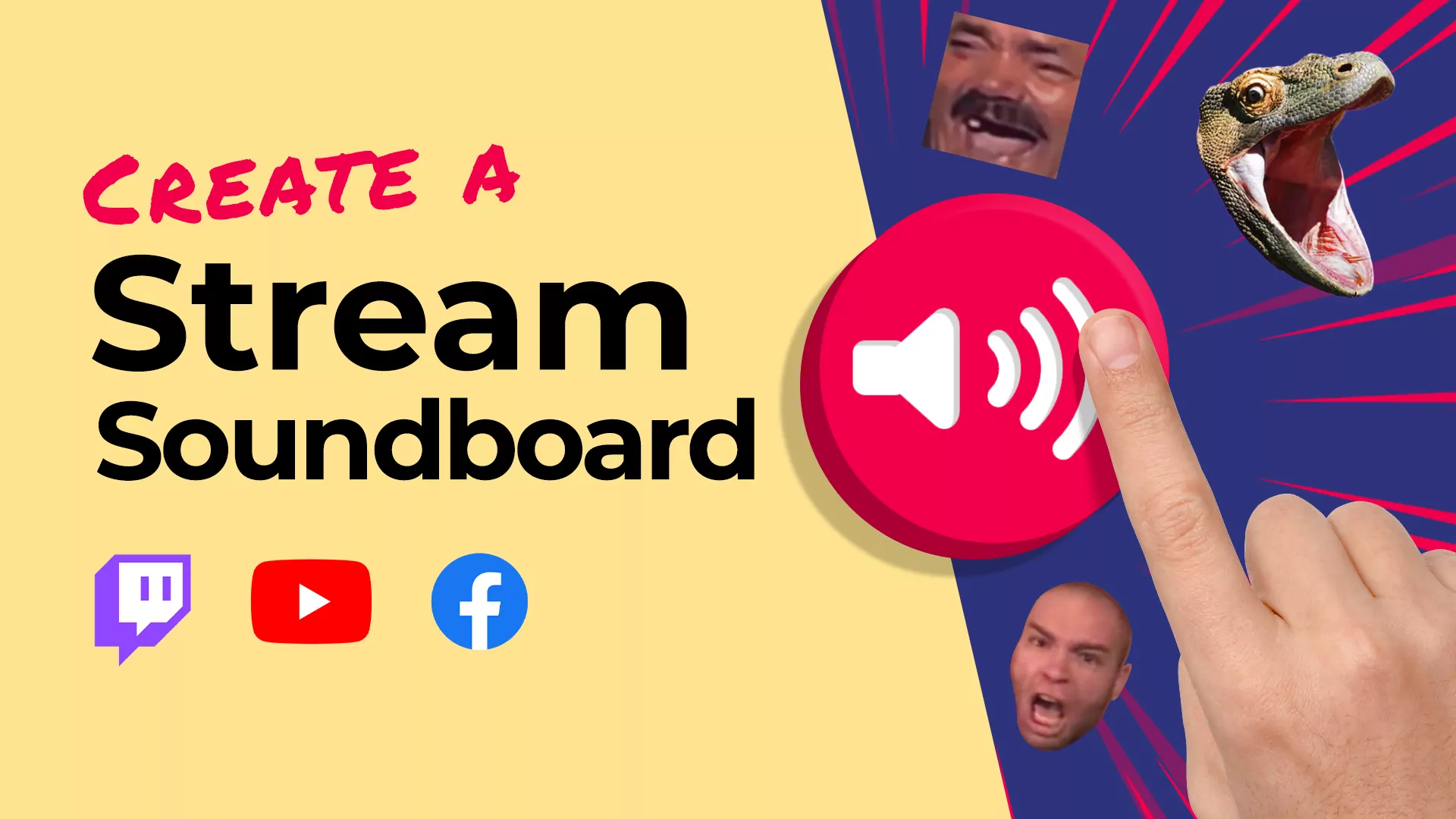
Creating a YouTube, Facebook or Twitch stream soundboard is one of the easiest ways to personalize your live stream and make your content more fun and interactive for you and your audience. Here we’ll show the easiest ways to get a functional stream soundboard using OBS and an Elgato Stream Deck or Touch Portal.
Table of Contents
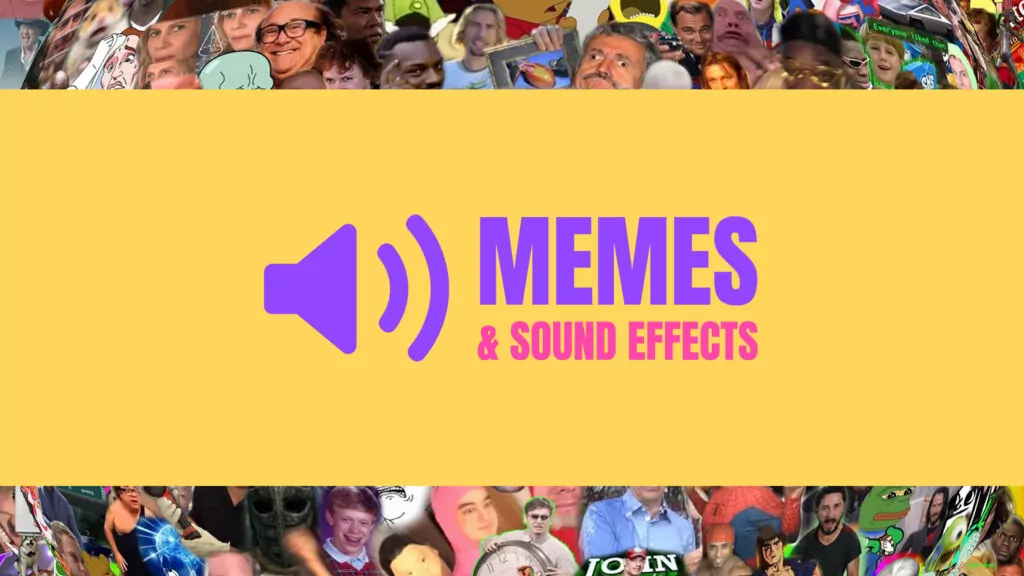
Download 75+ Free Sound Effects
Communicating all the highs and lows with a stream soundboard memes is some of the most fun you can have.
What is a Live Stream Soundboard?
A stream soundboard is a system that allows a live content creator to trigger sound effects at any time during a live stream. There’s a few commonly used tools that make up a stream soundboard. These being OBS Studio plugins in combination with an Elgato Stream Deck or a free alternative, Touch Portal.

How to Create Your Own Stream Soundboard in OBS Studio
Creating a stream soundboard is lots of fun. It will allow you to play sounds to your audience in real-time, adding some unique production value to your content. We are going to show you how you can create your own stream soundboard directly in OBS Studio, then giving you the tools to control it using a device such as Elgato Stream Deck, your mobile phone (with Touch Portal), or simply shortcuts on your keyboard.
Creating a Stream Soundboard within OBS Studio
- First step is to download the latest release of OBS Soundboard.
- For a trouble-free solution, we recommend downloading the latest .zip version (not the installer.exe)
- On Windows it may prompt you that the download is not a trusted source. If that occurs, you can bypass this message and continue the download.
- Extract the contents of the zip. You will see two folders, one called “data” and another called “obs-plugins”.
- Copy both these folders, then navigate to your OBS Studio installation folder (default is C:\Program Files\obs-studio) and paste the folder here.
- Open your OBS Studio and navigate to “Docks”. You should now see “Soundboard”. Click this.
- You can leave the Soundboard floating, or dock it to your OBS layout.
- To add a new sound effect, click the “+” symbol on your Soundboard dock, decide on a sound name, then browse for a sound file of your choosing you’ve downloaded onto your PC.
- Once you’ve chosen your audio file, you will see it added to your Soundboard. Clicking this will play the audio for your audience (but may not output for you).
- If you’re like me and want to hear the audio too, right-click on the sound effect and click “Advanced Audio Properties”. In here select Monitor and Output in the Audio Monitoring options.
- Click your sound effect once more to test.
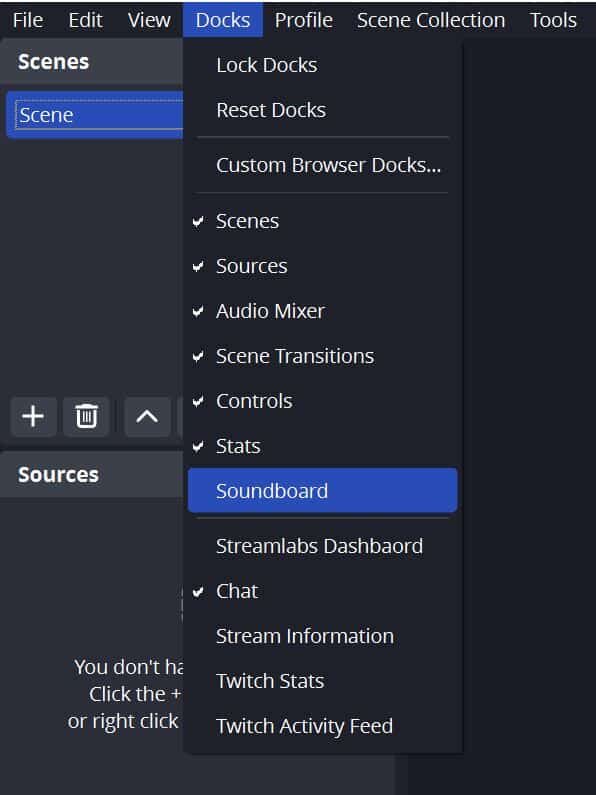
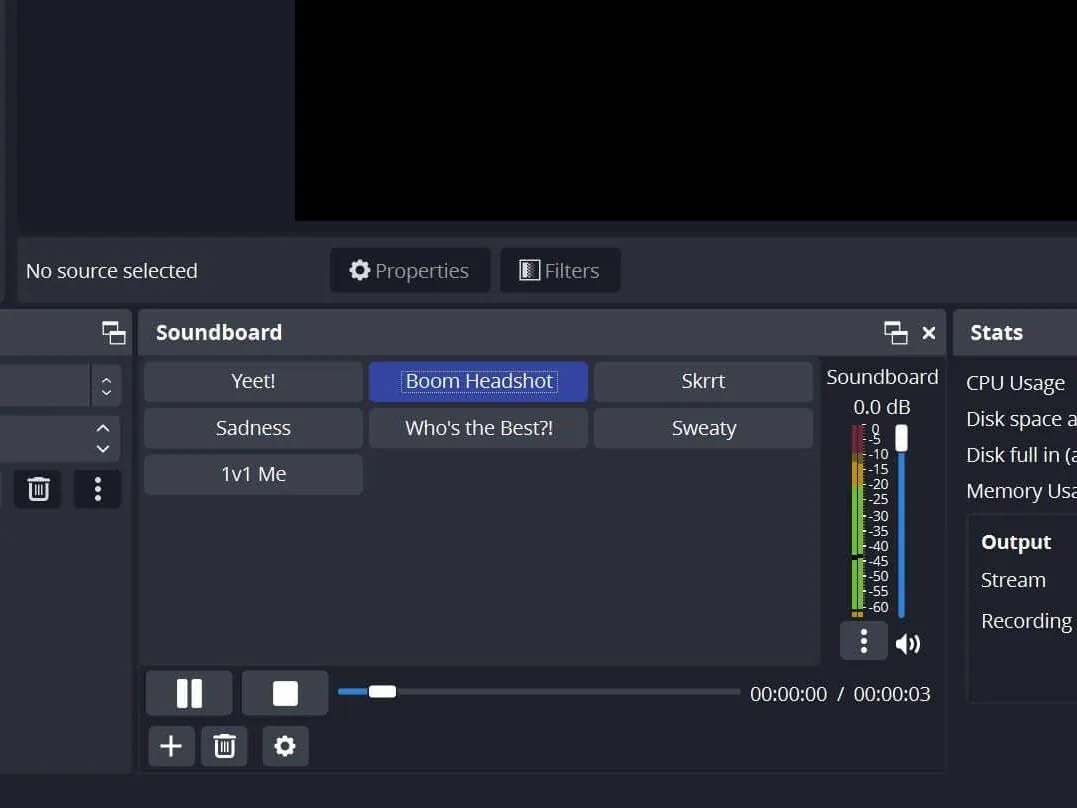
If you heard your sound effect, congrats! You have a functioning stream soundboard and you can add as many sound effects as you like. However, clicking them with your mouse might not be ideal, especially if you’re in the middle of a game. So let’s look at different ways to trigger these sounds using a Stream Deck or a Touch Portal.
Triggering OBS Stream Soundboard Effects with a Stream Deck
Step 1 – Using/Installing OBS Websocket
OBS WebSocket allows OBS Studio to communicate with third party software (such as a Stream Deck app!) to talk to your OBS Studio. If you’re using OBS Studio 28 (or later), skip to part 6.
- First step, download the latest release of the plugin OBS Websocket.
- For a trouble-free solution, we recommend downloading the latest .zip version (not the installer.exe)
- On Windows it may prompt you that the download is not a trusted source. If that occurs, you can bypass this message and continue the download.
- Extract the contents of the zip. You will see three folders,”bin”, “data” and another called “obs-plugins”.
- With OBS Studio closed, copy all three folders, then navigate to your OBS Studio installation folder (default is C:\Program Files\obs-studio) and paste the folder here.
- Open your OBS Studio and navigate to “Tools”. You should see “WebSocket Server Settings”. Click this.
- The default settings should work for most situations. Type in a password of your choosing (remember this or write it down). Click OK.

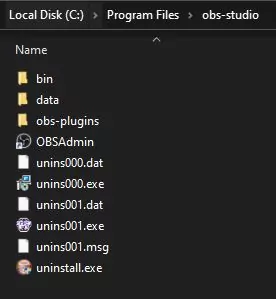
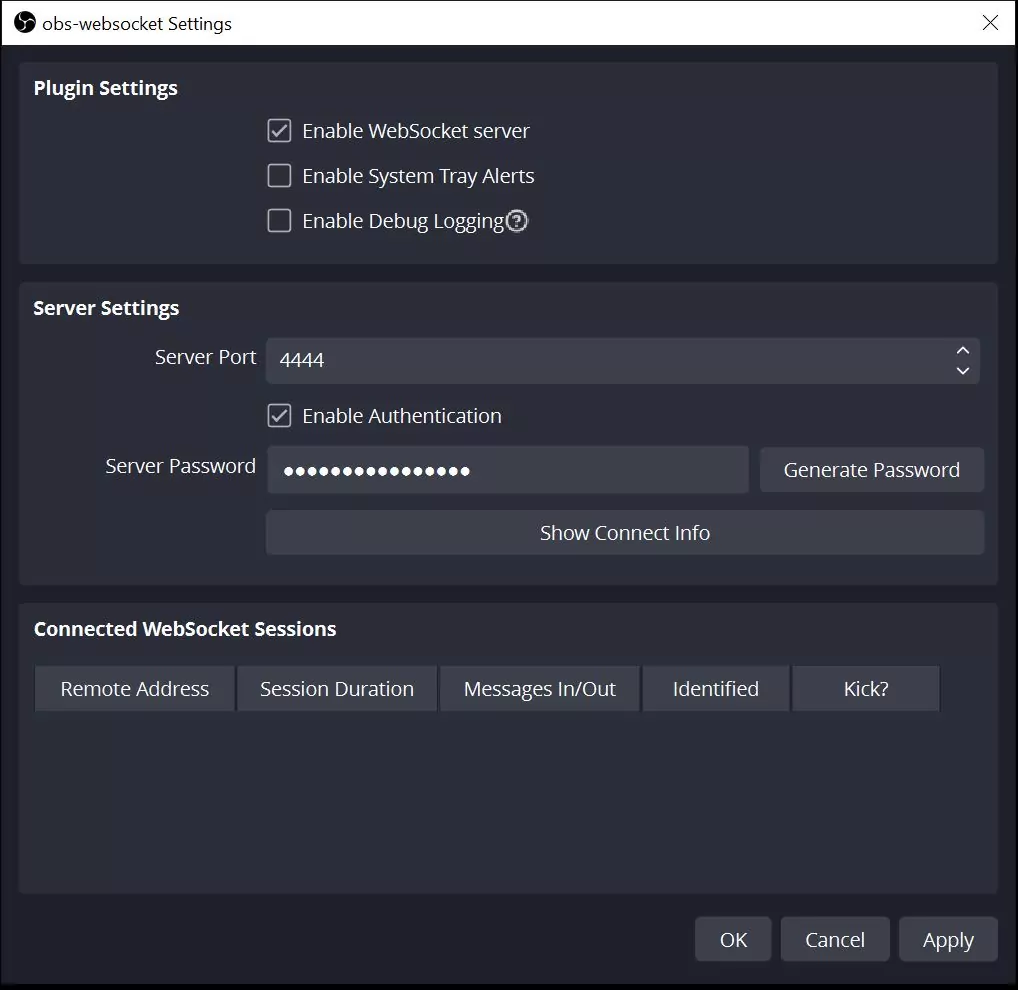
Step 2 – Installing OBS Tools App on the Stream Deck
OBS Tools is a plugin developed by BarRaider for the Elgato Stream Deck that (with help from the OBS Websocket) will allow you to create buttons to communicate with OBS Studio.
- First step is to download the latest release of a plugin called OBS Tools, which can be found within your Stream Deck’s Store page and searching for “OBS Tools” by BarRaider. Install the plugin.
- Once installed, you will a new array of tools in your Stream Deck sidebar under OBS Tools [BarRaider].
- Drag a Hotkey Trigger onto your Stream Deck interface layout.
- A modal will popup, asking you to connect this plugin to your OBS Studio. Follow the prompts, using defaults and inserting your password for OBS Websocket you created in Step 1.
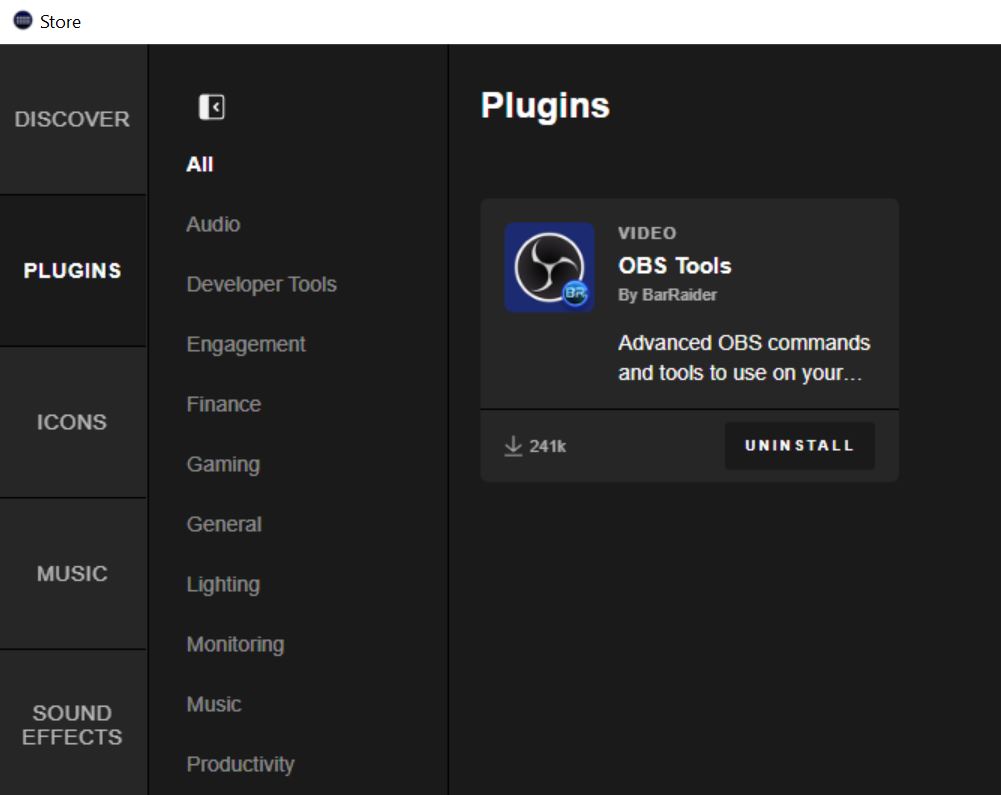
Step 3 – Creating Hotkeys in OBS Studio and Linking to the Stream Deck
OBS Studio Settings
- Open OBS Studio and navigate to File > Settings. Click on the Hotkeys tab.
- In here you can see all the Hotkeys for OBS Studio. Scroll down to the bottom of the first section and you will start to see your Soundboard files that you can trigger. They will appear as Soundboard: <soundname>.
- Here you can create a shortcut that will trigger the sound effect. I recommend choosing a combination of keys you would be unlikely to ever use. For example, I like to use Ctrl+Alt+Shift+<number>.
- Once you’ve assigned Hotkey shortcuts within your OBS Settings, click Apply.
Stream Deck Hotkey Settings
- Open your Stream Deck software and drag a Hotkey Trigger (found under OBS Tools) onto your layout.
- Within the Hotkey settings is a button Capture Hotkey. Click this and press the key combination you previously assigned in OBS Hotkey Settings (e.g. Ctrl+Alt+Shift+<number>).
- Press your newly created button on your Stream Deck – it should trigger the sound effect in OBS Studio.
Create more fun for you and your audience with sounds! It’s so easy to add new sounds to your Stream Soundboard by repeating Step 3 in OBS Studio Settings.
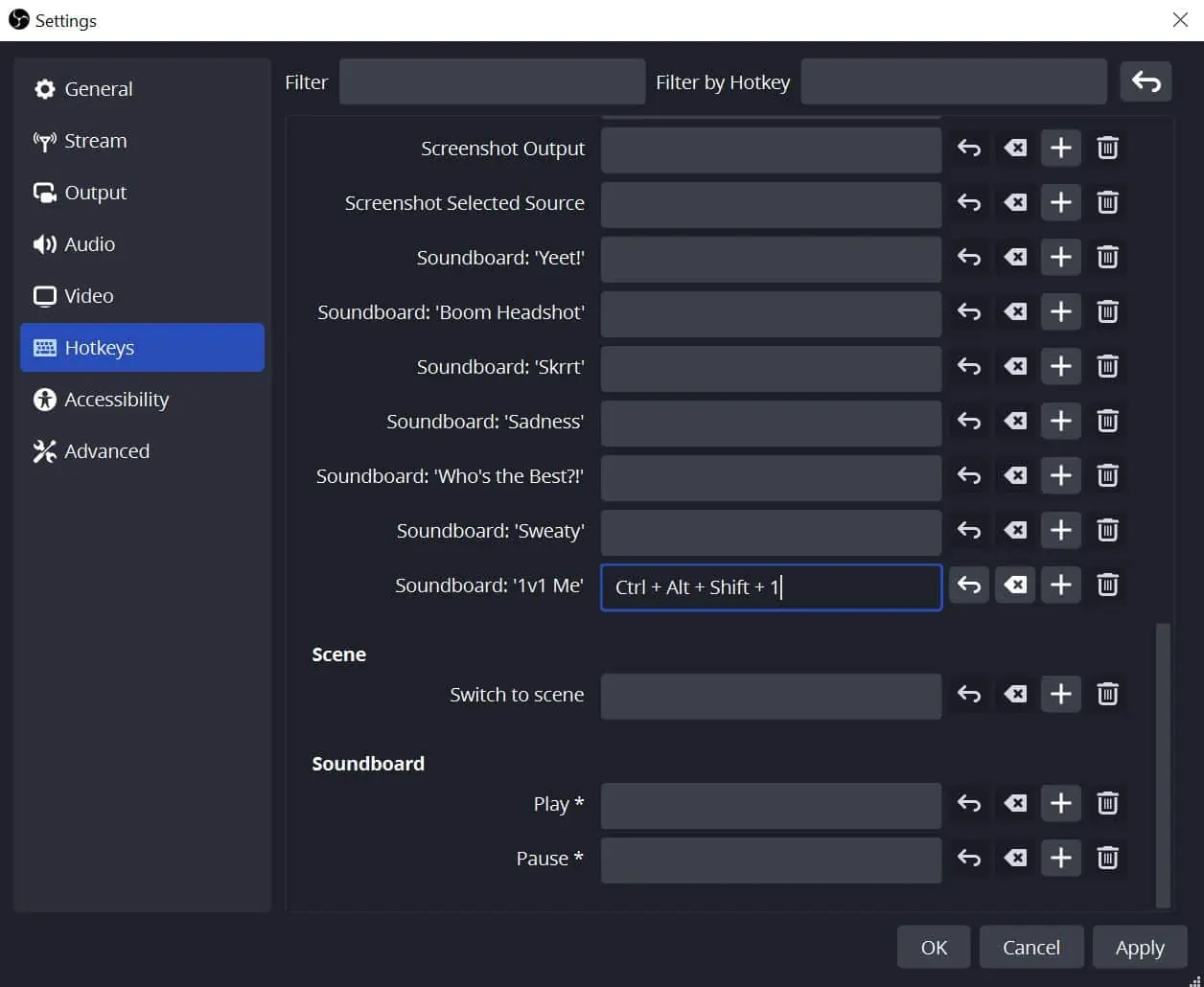
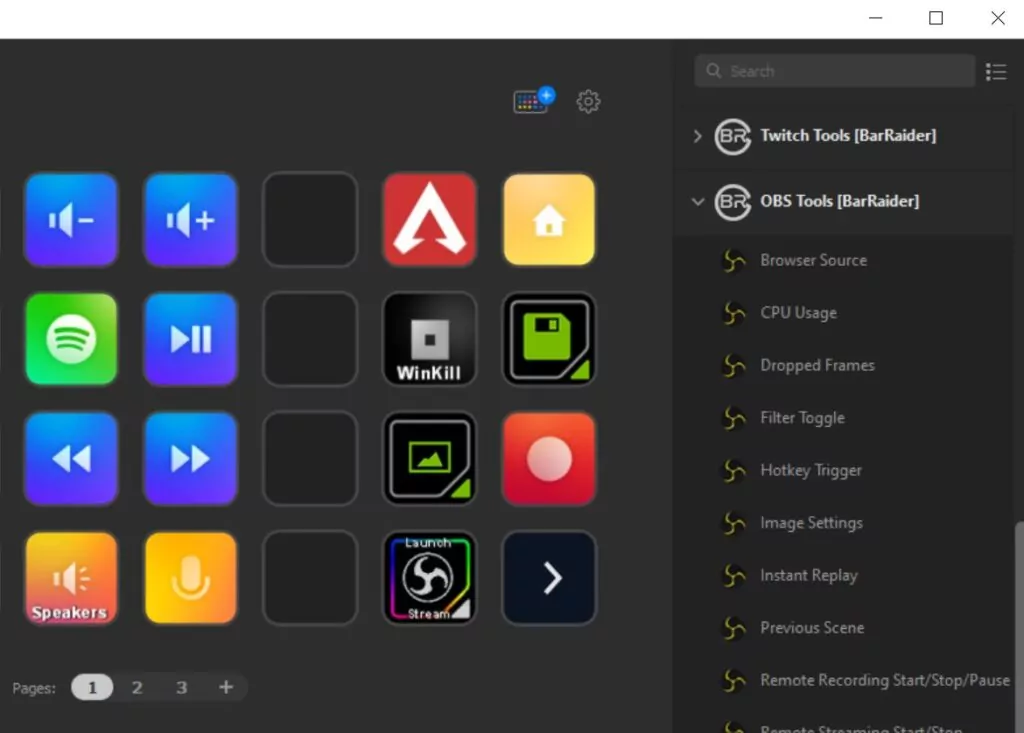
Triggering OBS Stream Soundboard Effects with Touch Portal
Touch Portal is the app to control your dekstop computer with your mobile device. You can use Touch Portal on your Windows and MacOS desktop and use an Android or iOS device to control the desktop. If you’re already using Touch Portal to communicate with OBS Studio, go to Step 3.
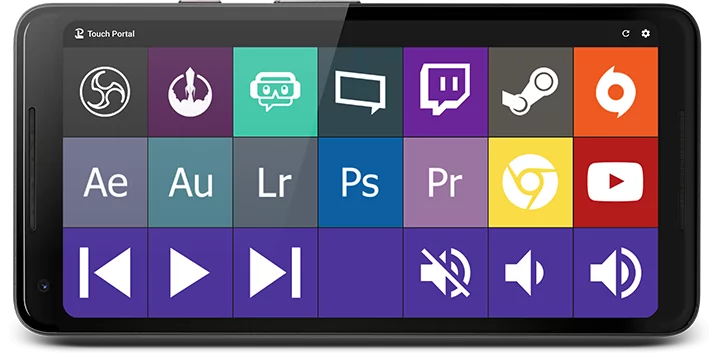
Step 1 – Using/Installing OBS Websocket
OBS WebSocket allows OBS Studio to communicate with third party software (such as a Stream Deck app!) to talk to your OBS Studio. If you’re using OBS Studio 28 (or later), skip to part 6.
- First step, download the latest release of the plugin OBS Websocket.
- For a trouble-free solution, we recommend downloading the latest .zip version (not the installer.exe)
- On Windows it may prompt you that the download is not a trusted source. If that occurs, you can bypass this message and continue the download.
- Extract the contents of the zip. You will see three folders,”bin”, “data” and another called “obs-plugins”.
- With OBS Studio closed, copy all three folders, then navigate to your OBS Studio installation folder (default is C:\Program Files\obs-studio) and paste the folder here.
- Open your OBS Studio and navigate to “Tools”. You should now see “WebSocket Server Settings”. Click this.
- The default settings should work for most situations. Type in a password of your choosing (remember this or write it down). Click OK.
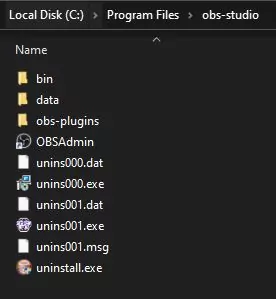
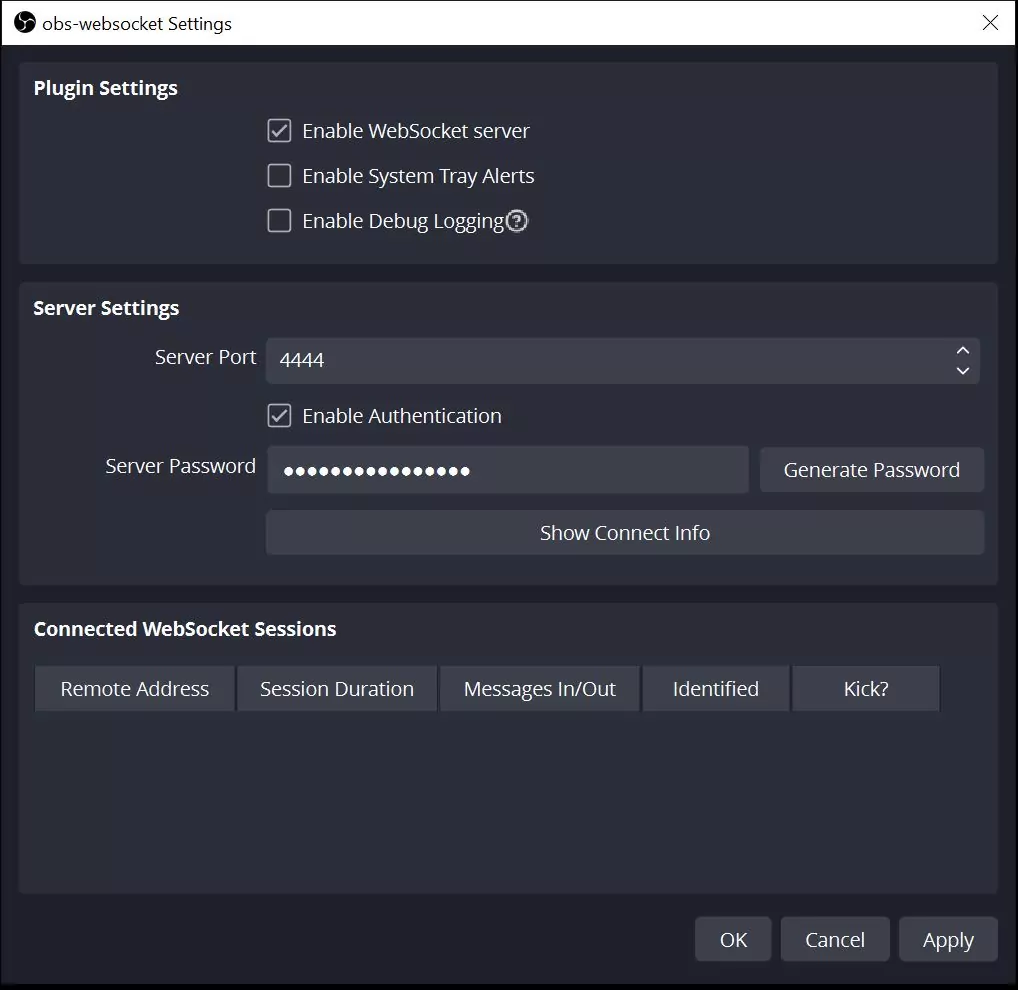
Step 2 – Installing Touch Portal on Your Mobile or Tablet Device
- First step is to download the latest release of Touch Portal for your Desktop.
- Follow the prompts to install. Remember to use the password you created in Step 1.
- Leave Touch Portal open and running on your PC.
- Next, you will want to download the Touch Portal app on your phone though Google Play (Android) or App Store (Apple).
- Once downloaded on your phone/tablet, go through the installation process and Setup Wizard.
- The Setup Wizard will scan for your Desktop Touch Portal app. If it does not find it do the manual setup: The desktop Touch Portal app shows you the IP address and the port in the lower left corner of the app. Insert that address.
- Click Finish. It should take only a few seconds to connect your device to your desktop Touch Portal Application.
If you run into trouble, Touch Portal’s FAQ section may help.
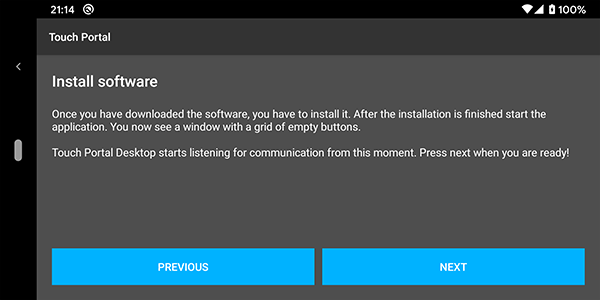
Step 3 – Creating Hotkeys in OBS Studio and Linking to Touch Portal
You have your OBS Studio and Stream Deck communicating with each other. This is where things get fun when developing your streamer soundboard:
OBS Studio Settings
- Open OBS Studio and navigate to File > Settings. Click on the Hotkeys tab.
- In here you can see all the Hotkeys for OBS Studio. Scroll down to the bottom of the first section and you will start to see your Soundboard files that you can trigger. They will appear as “Soundboard: YourSoundName”.
- Here you can create a shortcut that will trigger the sound effect. I recommend choosing a combination of keys you would be unlikely to ever use. For example, I like to use Ctrl+Alt+Shift+<number>.
- Once you’ve assigned Hotkey shortcuts within your OBS Settings, click Apply.
Touch Portal Virtual Key Press Settings
- Open your Touch Portal software on the Desktop and click an empty space.
- With the key editor open, search for “Virtual Key Press”. Click this and press the key combination you previously assigned in OBS Hotkey Settings (e.g. Ctrl+Alt+Shift+).
- This newly created button should mirror onto your phone/tablet device. Test it! It should trigger the sound effect in OBS Studio.
Create more fun for you and your audience with sounds! It’s so easy to add new sounds to your Stream Soundboard by repeating Step 3.
https://touch-portal.com/blog/post/tutorials/obs-touch-portal-get-started.php
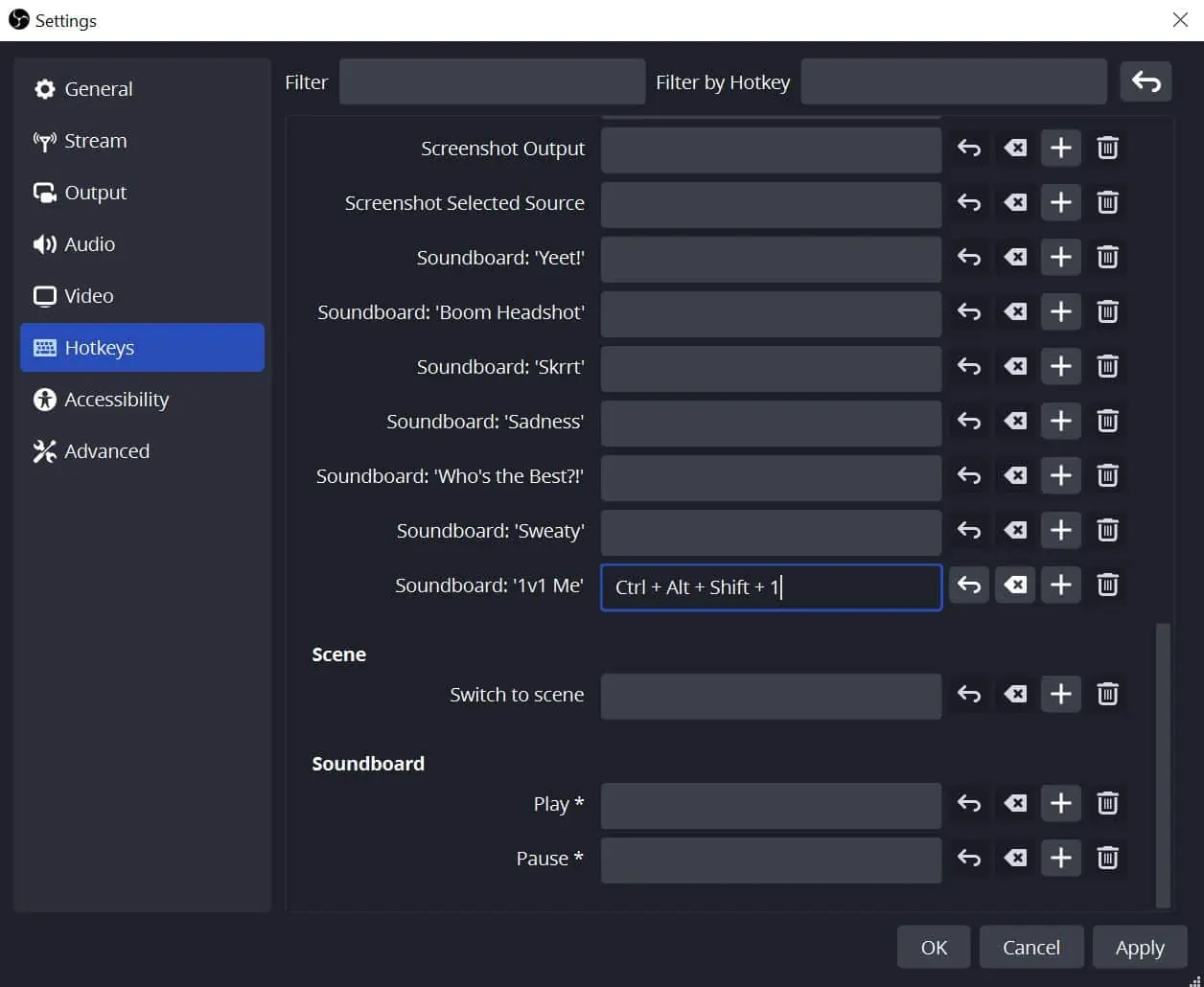
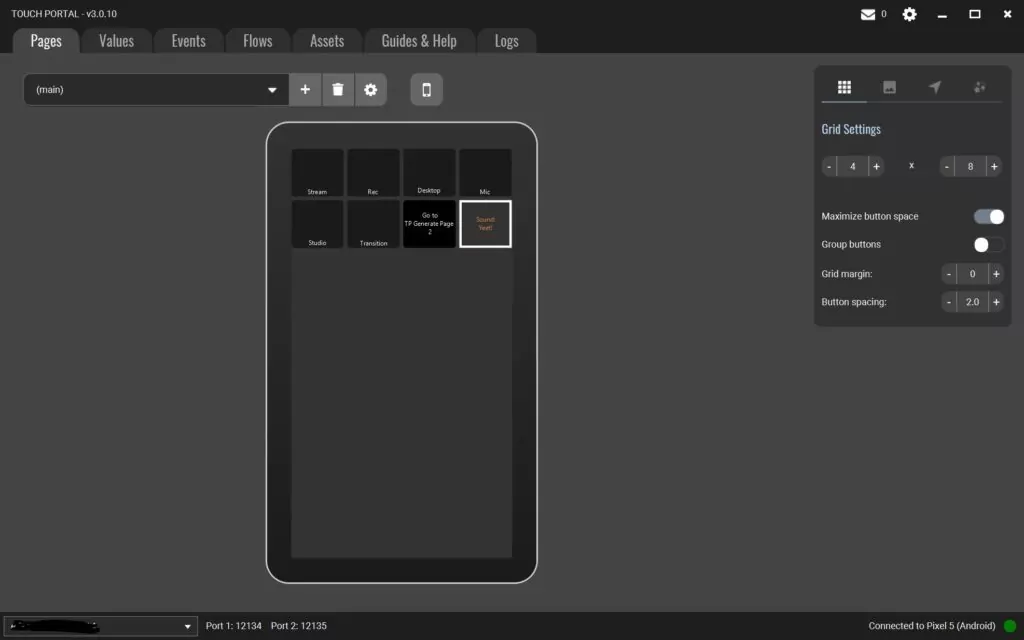
Where to Download Soundboard Sound Effects
Right Here at Nerd Or Die
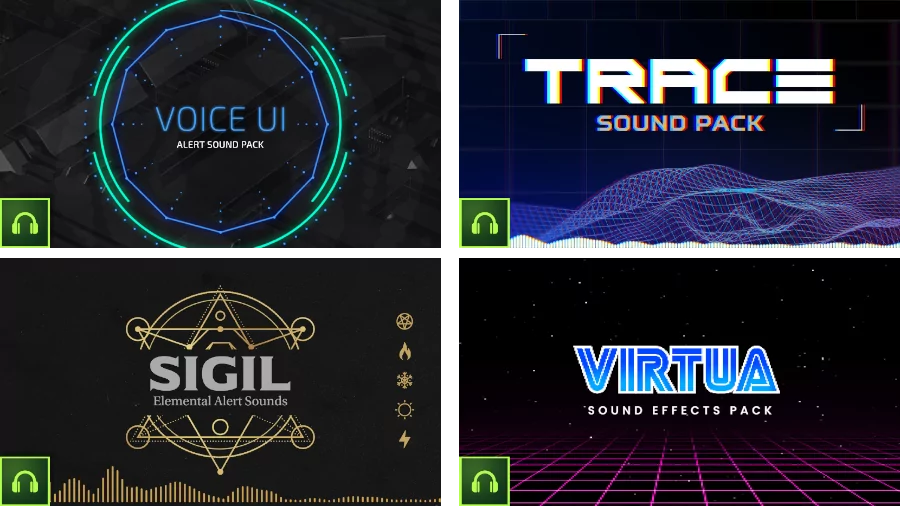
If you’re not one to make your own or just prefer some cool sound effects to match your visual aesthetic, we have a range of sound effects ready to download and upgrade your stream. We’ve also compiled a free collection of memes and sound effects to use in your alerts or soundboard. Enjoy!
New Posts
Streamers VS Mainstream Media
April 8, 2024
The digital landscape is ever-evolving, and with it, the rise of streaming in…
0 Comments7 Minutes
Premium and Free Twitch Overlays Templates
March 24, 2024
Twitch overlay templates are what we do best. Here is a selection of freebies…
0 Comments7 Minutes
Free Twitch Overlays, Alerts, and Widgets
March 3, 2024
Free twitch overlays, alerts, and stream widgets are something that we’ve been…
0 Comments9 Minutes