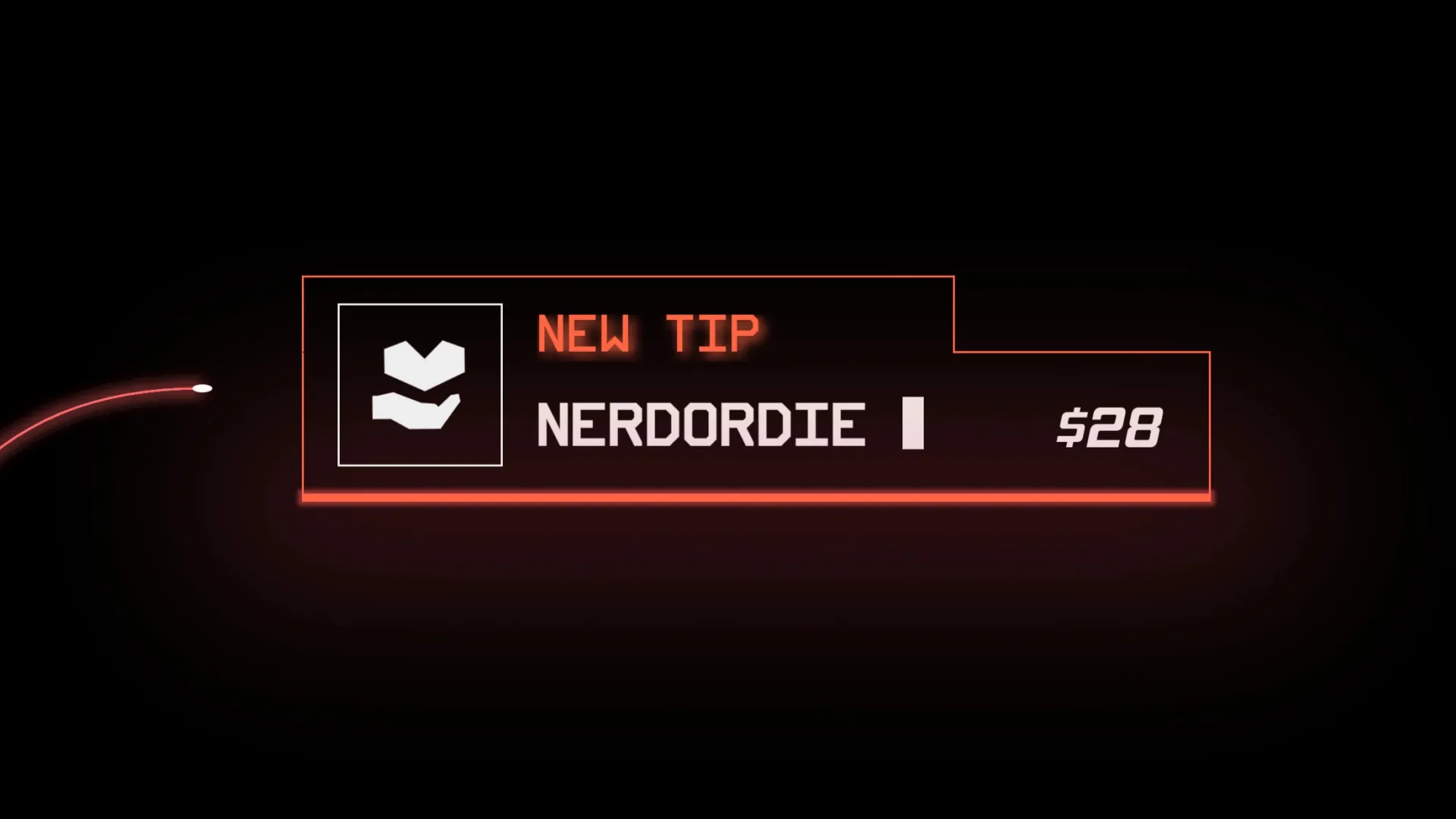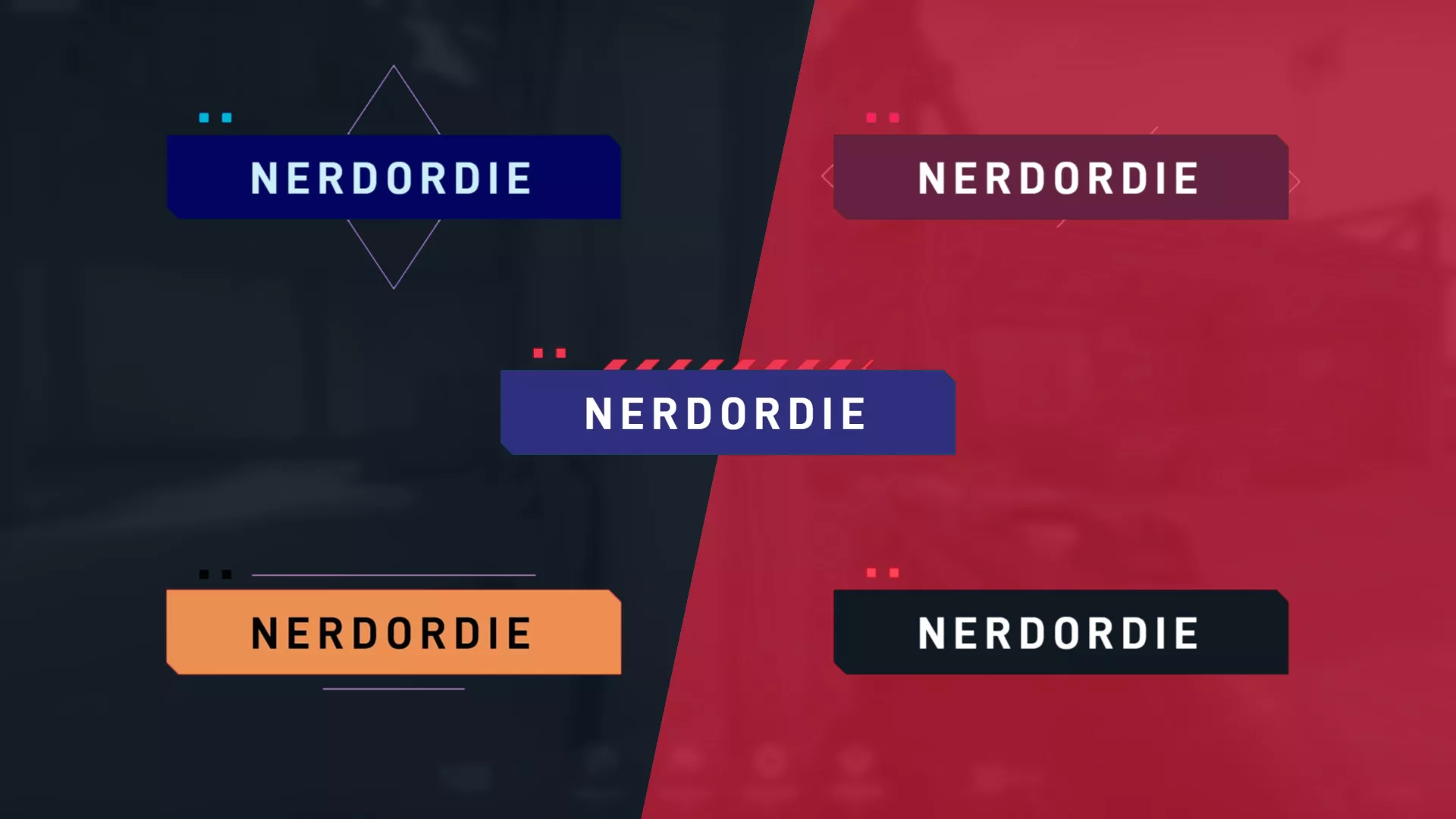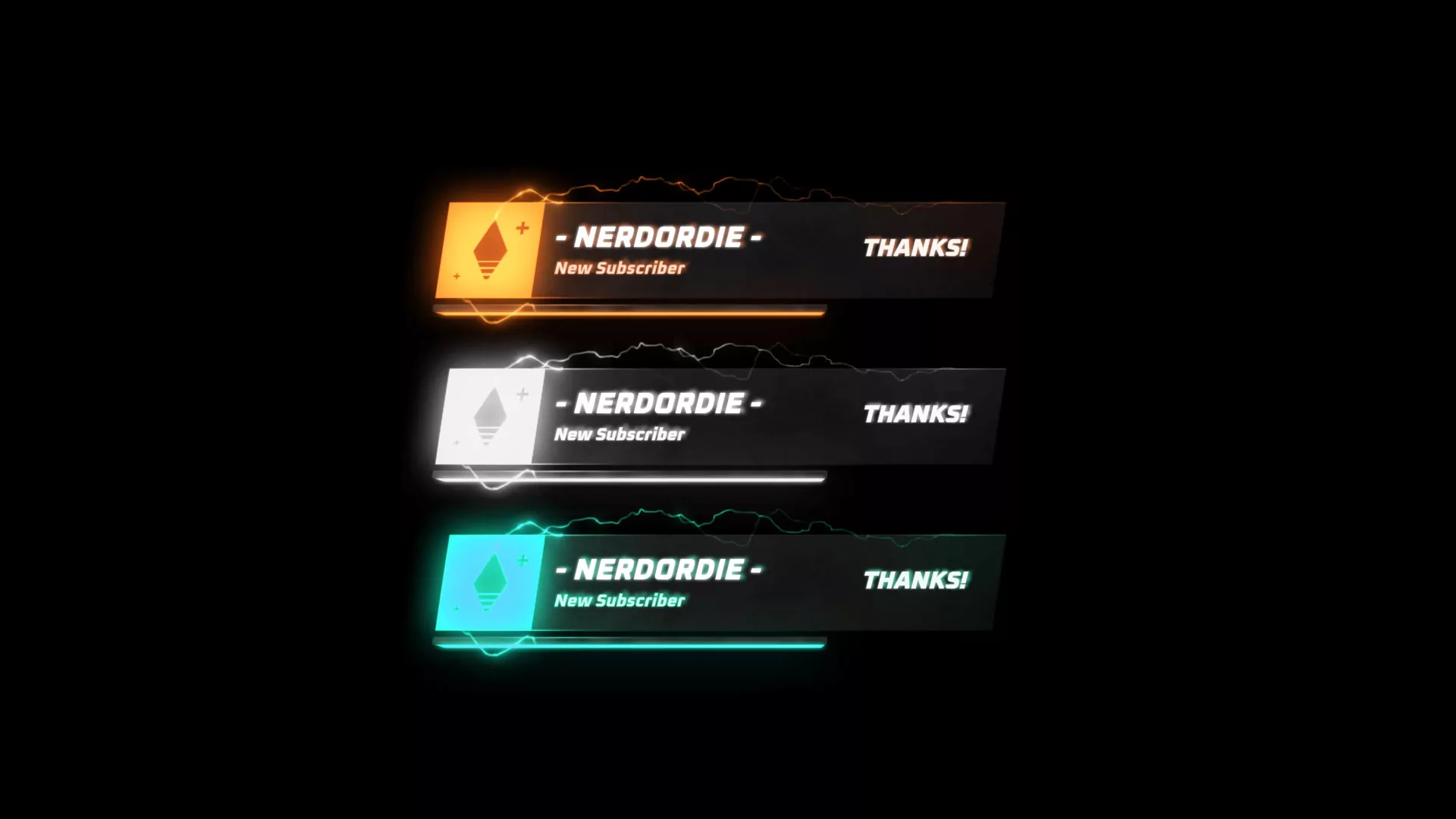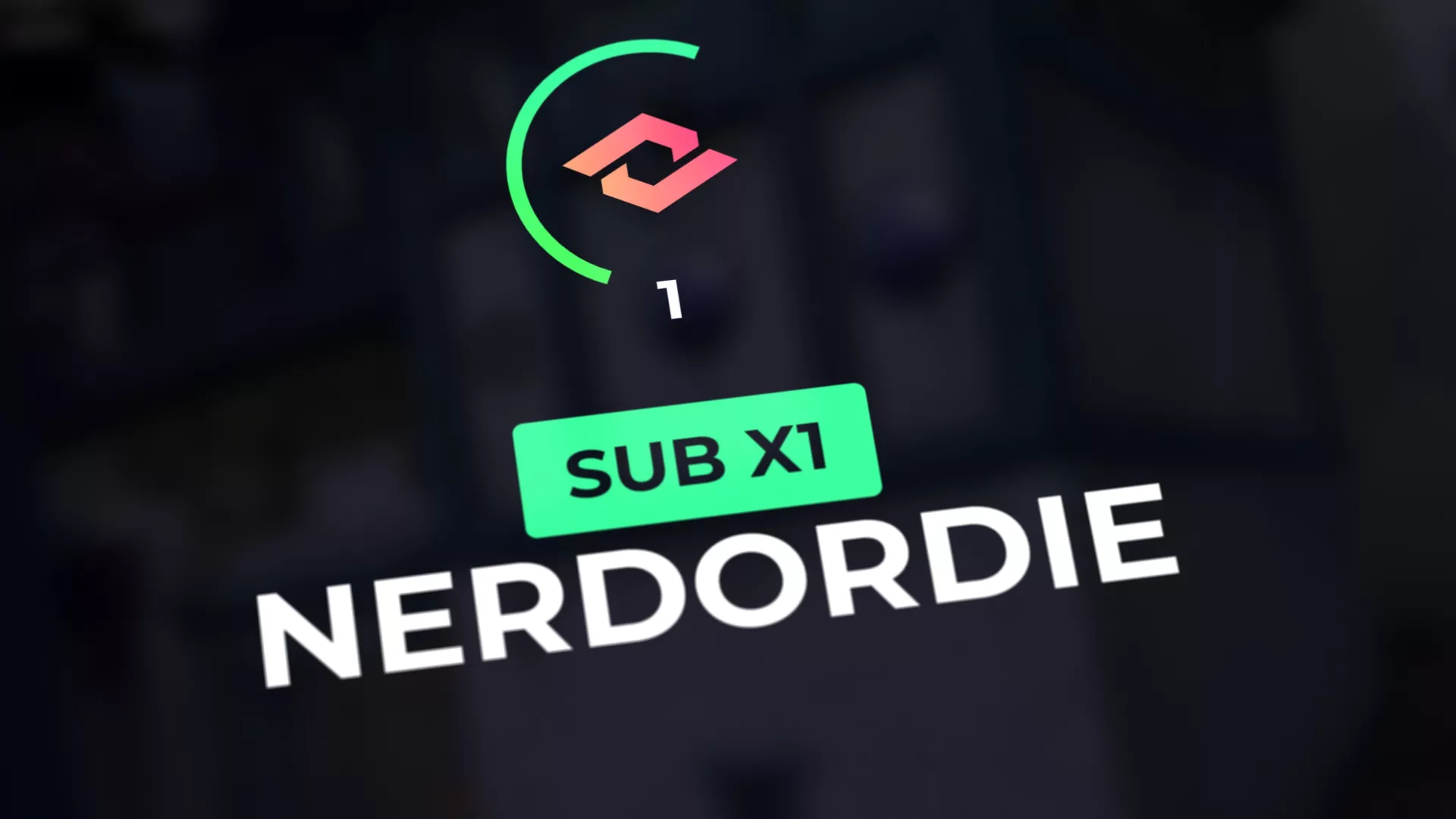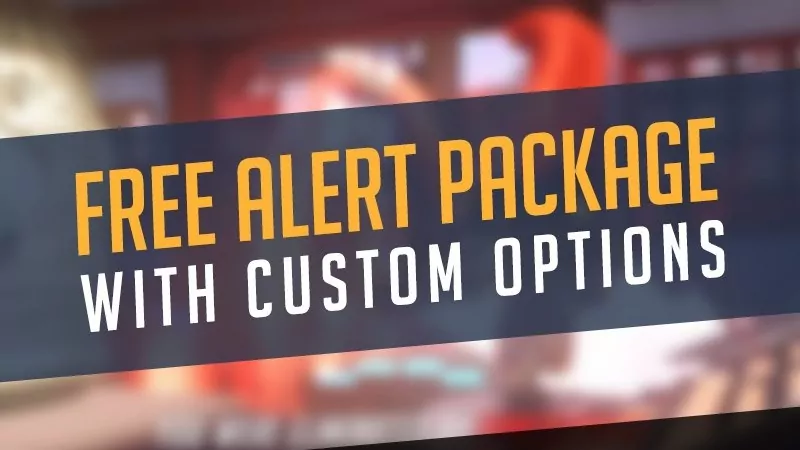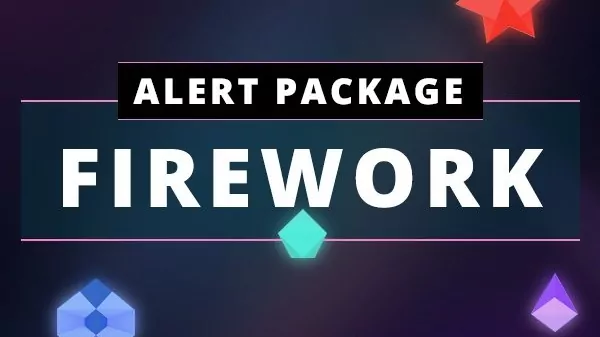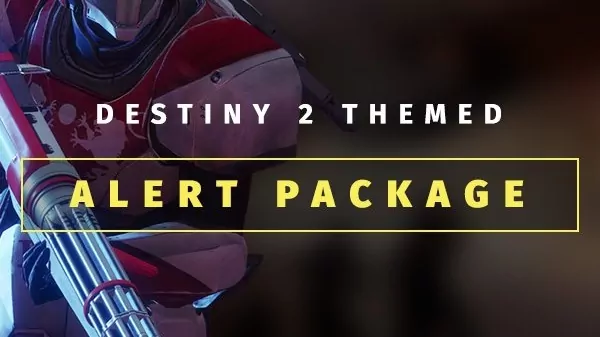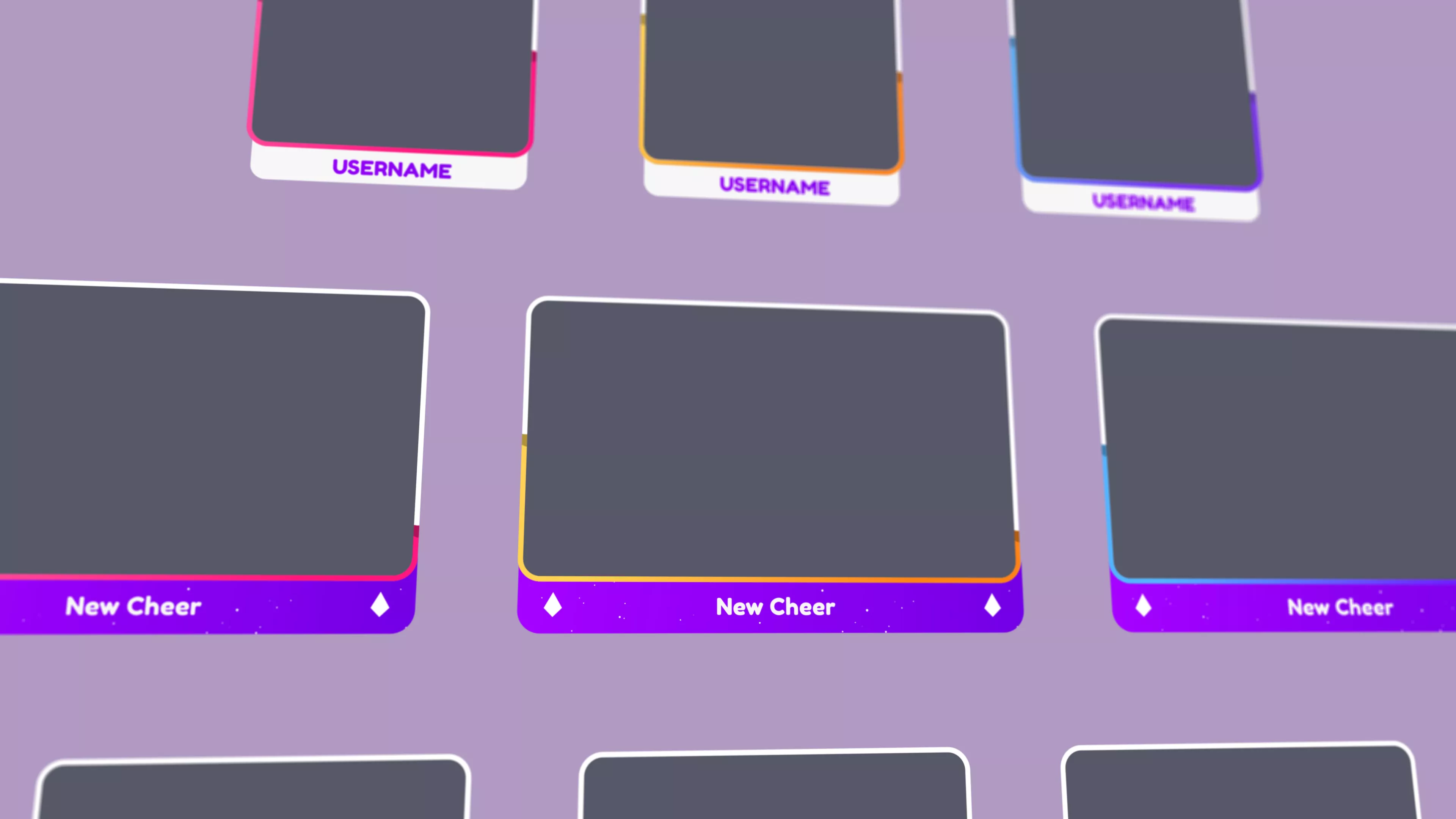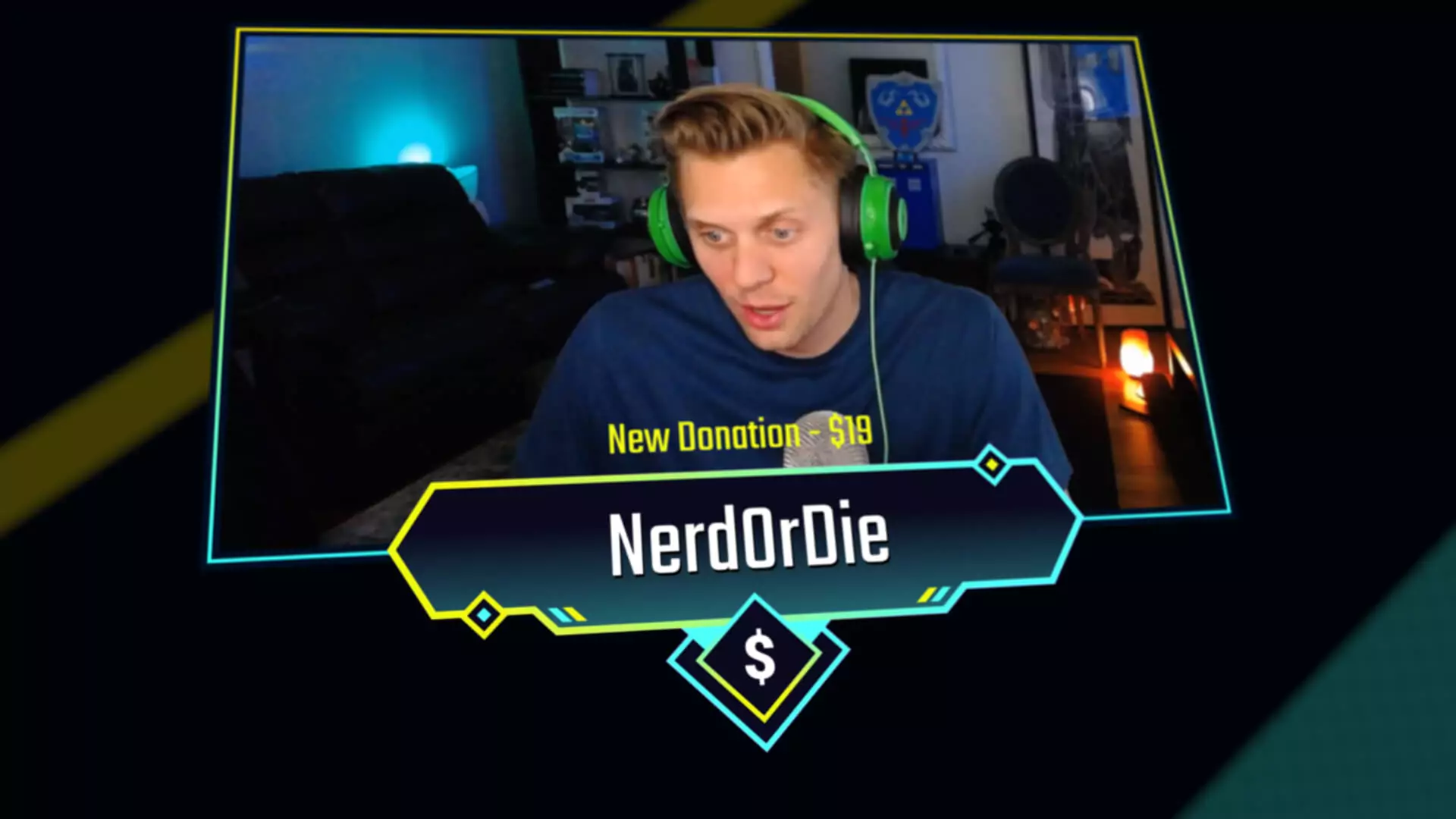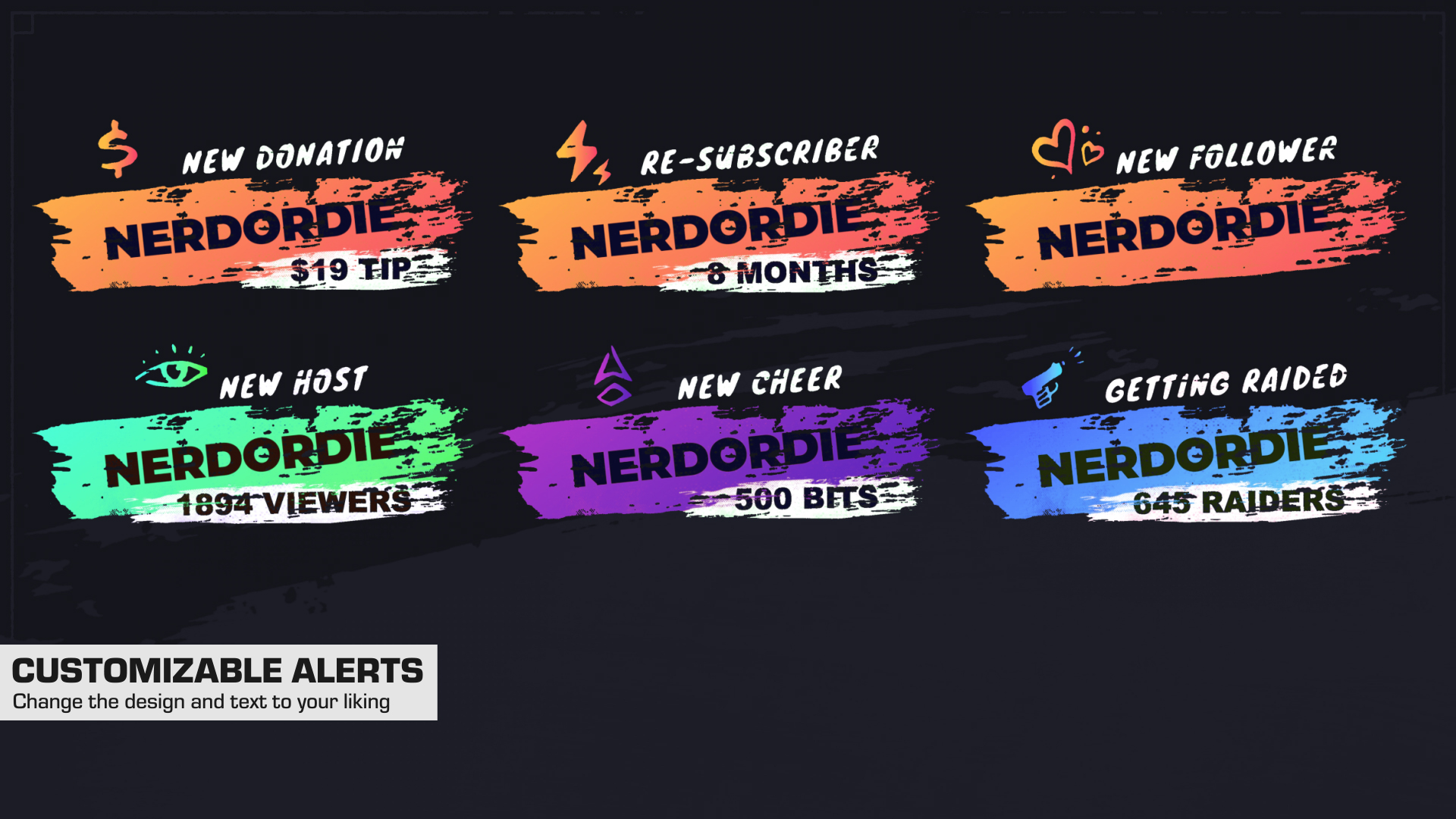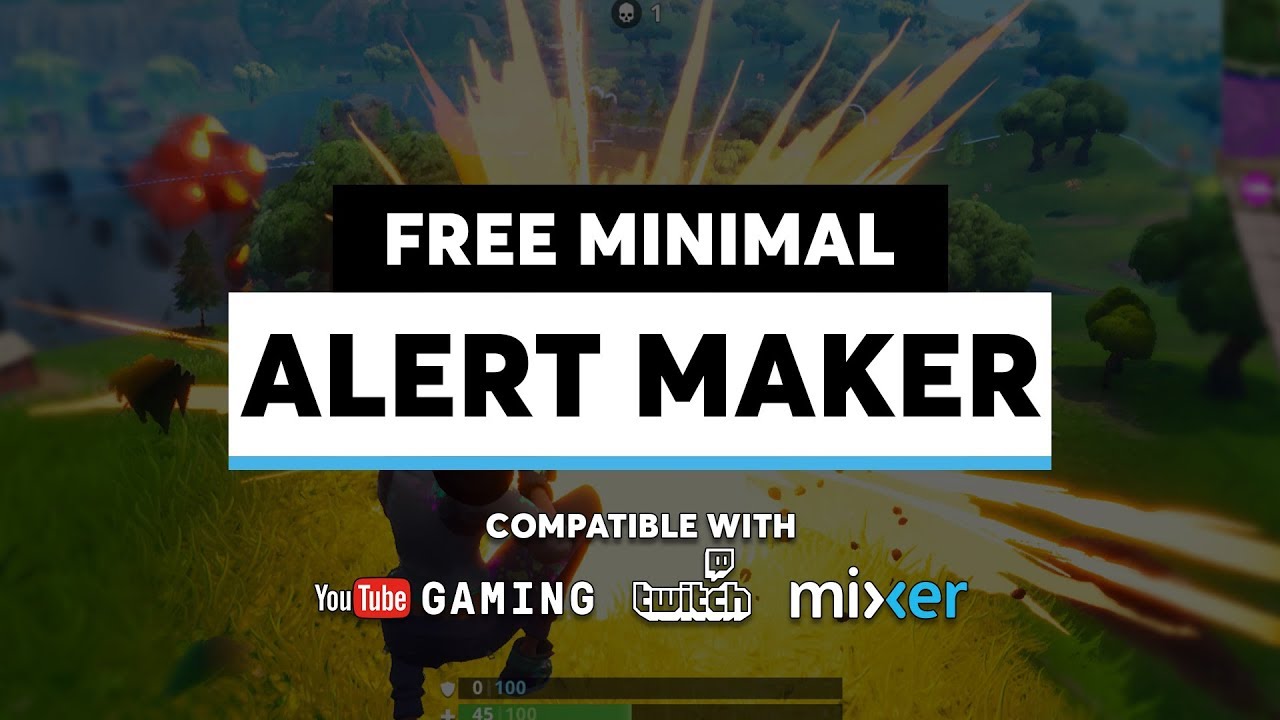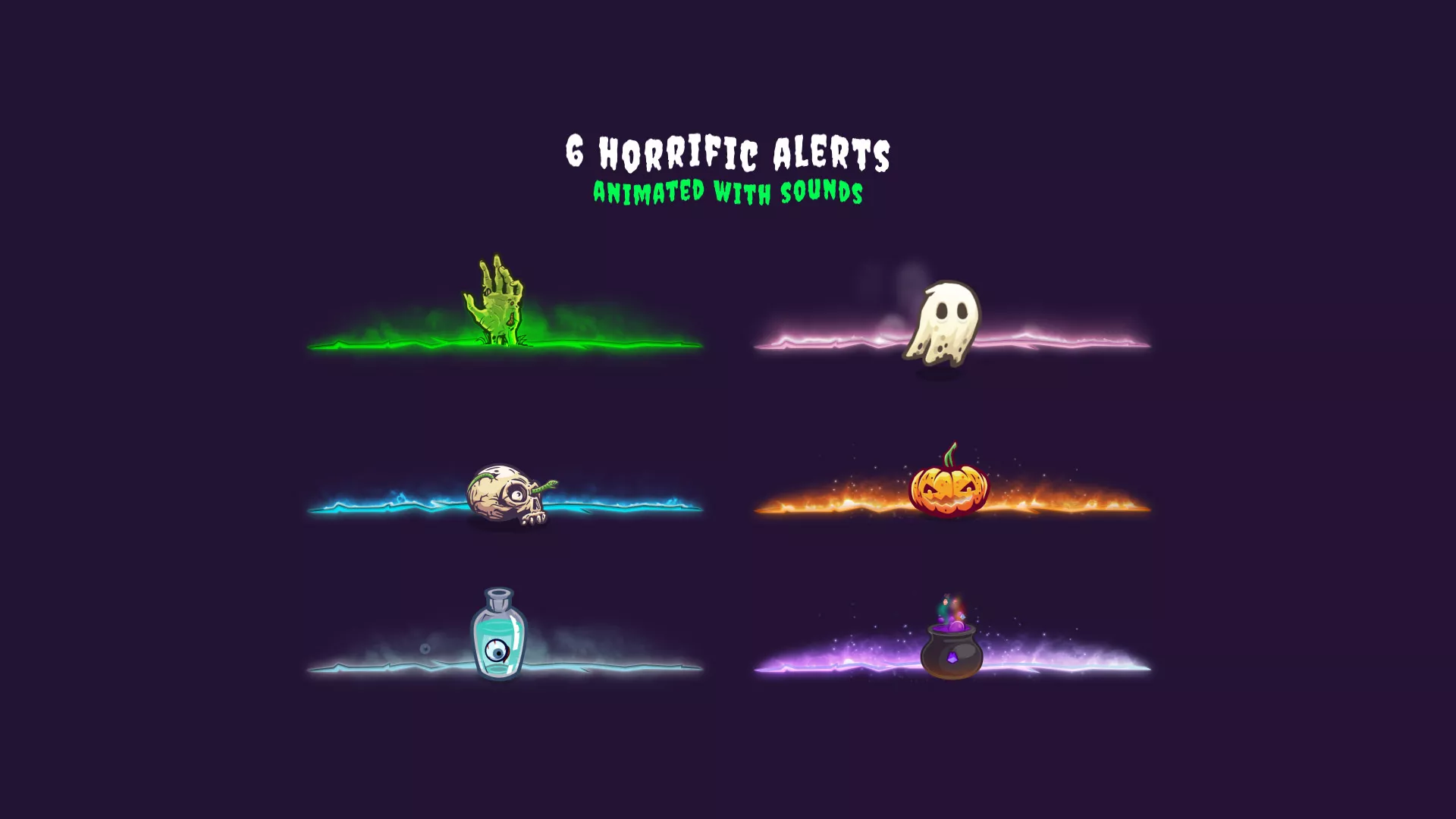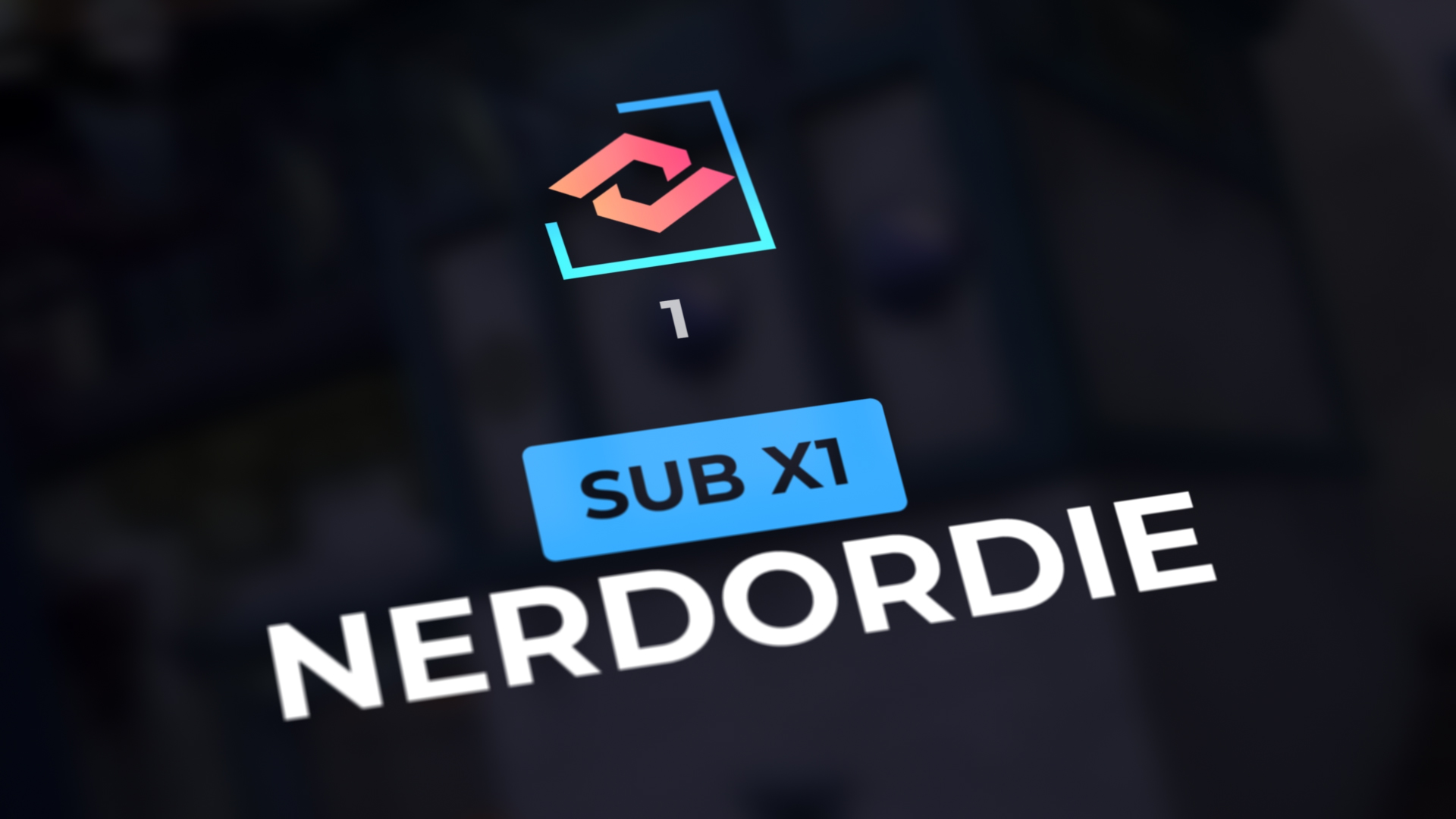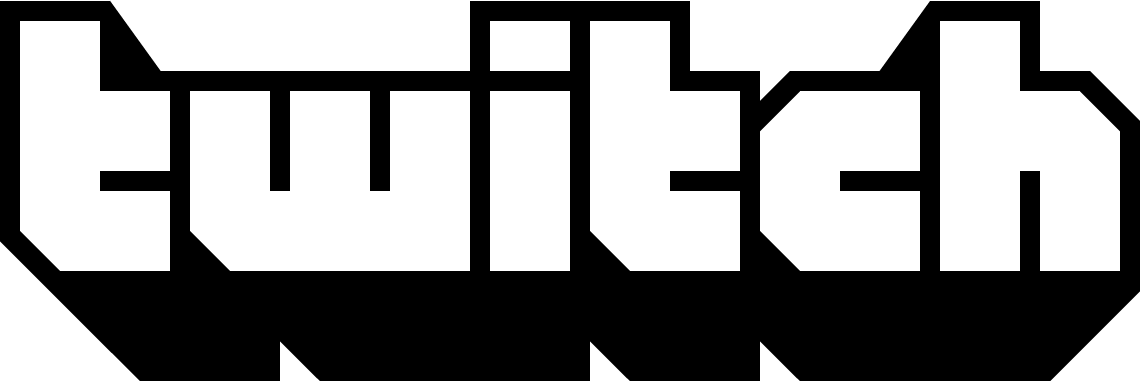
Professional Twitch Alerts to Upgrade Your Stream
Increase engagement and celebrate with your viewers in style by adding professional Twitch alerts to your stream production. Our Twitch Alerts are easy to install, manage and modify. Upgrade your live stream with just a few clicks.
Follower Alerts ⸻ Subscriber Alerts ⸻ Donation Alerts ⸻ Raid Alerts ⸻ Cheer Alerts ⸻
Twitch Alerts - Easy to Install and Customize
Boost engagement on your Twitch stream with top-tier alerts tailored to your brand. Explore your Twitch Alerts upgrade options below and take your stream to the next level.
Twitch Alerts
Free Twitch Alerts
Setting up Streamlabs Twitch Alerts
Importing Streamlabs Alerts
In your downloaded files, open up the standard alert folder.
- Click the Alerts Quick Setup link to begin installing these alerts.
- If you’d like, choose “Create Widget Theme” and name it something appropriate such as the package name. The import link will only override your alert package. This means you can combine these alerts with any other scene collection/widgets you’ve made in Streamlabs. If you want to save your old alerts, it’s highly recommended to do this in a new profile.
- Select “Use” for the profile you want to import into.
- Navigate to “Alert Box” and copy your unique URL.
- Paste this URL as a “Browser Source” in your streaming software.
Need more guidance? check out the Full Streamlabs Twitch Alert Setup Guide with video included.
Setting up StreamElements Twitch Alerts
Importing StreamElements Alerts
In your downloaded files, open up the StreamElements alert folder.
- Head over to Streamelements.com and ensure you’re logged in.
- Double click the StreamElements Alert set up link from your downloads.
- This link will automatically open up the StreamElements website and begin the import.
- You should get a notification at the top of the StreamElements website stating the import was successful.
- Head over to “Streaming Tools” then “My Overlays”.
- You should now find the imported alerts named after the pack they are from.
- Click on the “Launch Overlay” to get the URL for your alerts.
- Paste this URL as a “Browser Source” in your streaming software.
Need more guidance? check out the Full StreamElements Twitch Alert Setup Guide with video included.
See more Twitch Alerts and Widget demos on our YouTube channel.
Why use Twitch Alerts?
Upgrading your stream with professional Twitch alerts can be one of the easiest ways to celebrate with your viewers.
With our decade-long expertise in designing and developing stream alerts, you can be assured your Twitch alert upgrade includes beautifully designed, fully coded, customizable alerts that will help increase engagement.
- Quick install for Streamlabs and StreamElements
- Coded with low resource usage and high performance in mind
- Setup guides and priority customer support via email and Discord
- Extensive customization options
Twitch Alerts FAQs
Twitch Alerts are live, visual notification that appear on top of your stream to let your viewers know what is happening in real time. They’re typically used on your channel to show appreciation and provide additional information for your viewers. Most alerts are run through a service such as Streamlabs or StreamElements where options to customize and tweak your Twitch Alerts and made possible.
You can find free Alerts from our shop , all over the web, and on YouTube. We always recommend that if you’re downloading anything for use in Streamlabs or StreamElements to make sure to do so from trusted sources.
If you enjoy starting projects from the ground up, crafting your own alerts is within your reach. This endeavor calls for proficiency in HTML, CSS, and, if you’re inclined, a touch of JavaScript. Familiarity with motion design and UI best practices will undoubtedly enhance your creations. While delving into this realm might seem daunting, the potential rewards are immense!
Alternatively, if you seek alerts that align seamlessly with your brand or personal preferences, many of the Twitch alerts available at Nerd Or Die come with built-in customization options.
If you’re looking to enhance the production value and enjoyment of your streams, incorporating new alerts is a fantastic idea. However, it’s important to recognize that setting up professional alerts alone doesn’t guarantee success in terms of tips, followers, or subscribers.
Before investing in premium alerts, it’s crucial to carefully consider your goals and what you hope to achieve with them.
Utilizing Twitch Alerts is highly recommended. Although not essential for live streaming, when employed effectively, they can significantly enhance viewer experience and foster engagement between you and your audience.
Yes, indeed! The real question is: Do these alerts seamlessly integrate with my chosen alerts service?
Rest assured, all alerts from Nerd Or Die are meticulously crafted to be compatible with both Streamlabs and StreamElements, ensuring uniform functionality across all supported platforms (Twitch, YouTube, Facebook). We take great care to ensure flawless performance when designing our alerts for use with these services.
When you download from Nerd Or Die you are given quick installation links that will import all the settings for your new Twitch Alerts. Each alert download will come with setup guides to assist in the setup on Streamlabs or StreamElements.