IMPORTANT! You may need to disable AdBlock for images to load properly.
Instructions
You can customize your social media popup in only a few steps. Please read the instructions below carefully. You may choose any of our pre-loaded icons, or upload your own.
Any uploaded images are not stored on our server.
Watch the full video guide here.
- Click any of the pre-loaded icons to add them to your social media popup
- If you'd like to add a custom icon, you can do so by clicking the "Upload Images" button or dragging and dropping your icons into the drop area
- You may preview the icons added on the right
- Use the "Remove button" found under the drop area to remove any uncessary icons
- Enter the text that you would like displayed on the popup for each icon in the input sections that are labeled "Enter Text Here"
- Click "Download"
- Please note: you maybe receive a pop-up notification about downloading multiple files, click allow. You may also receive a warning about downloading the second file, allow this as well
- Place your newly downloaded files in the "settings-and-images" folder found in the downloads
- Continue to the Appearance and Timings section (labeled Read Me Second)
Add your networks - click the icons below
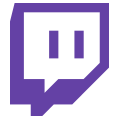

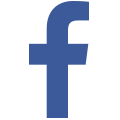
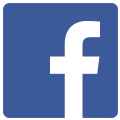

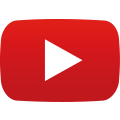
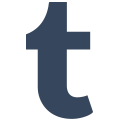
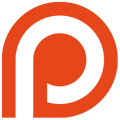
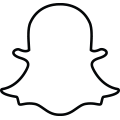



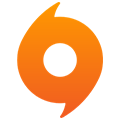
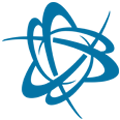
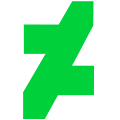

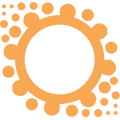
Add Custom Icons
Drag and drop, or press the upload button below, to add custom icons.
Important Update: you must now click both download buttons to get the files you need.
Still trouble downloading? Right click directly on the the image sheet and choose "save as".