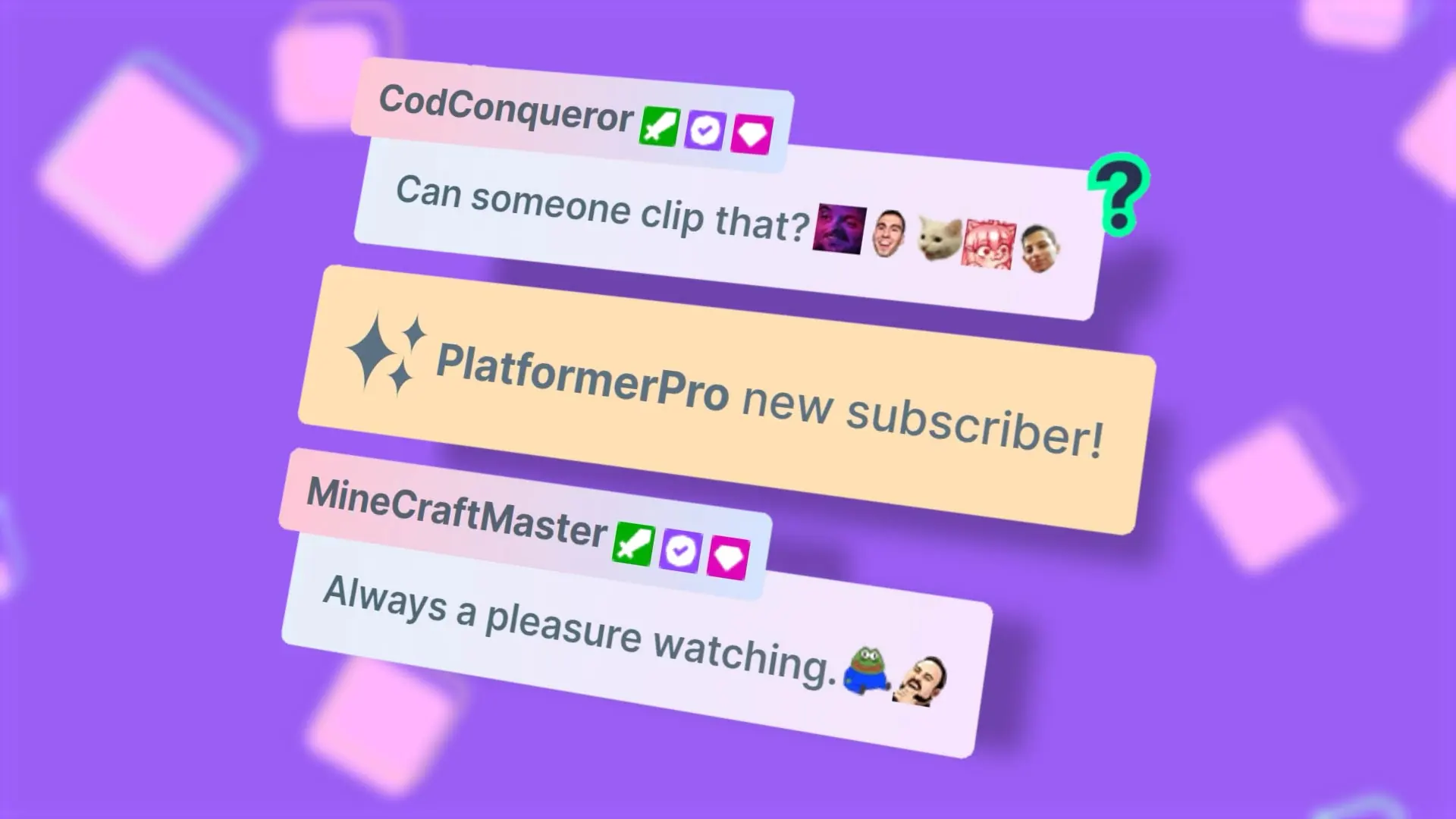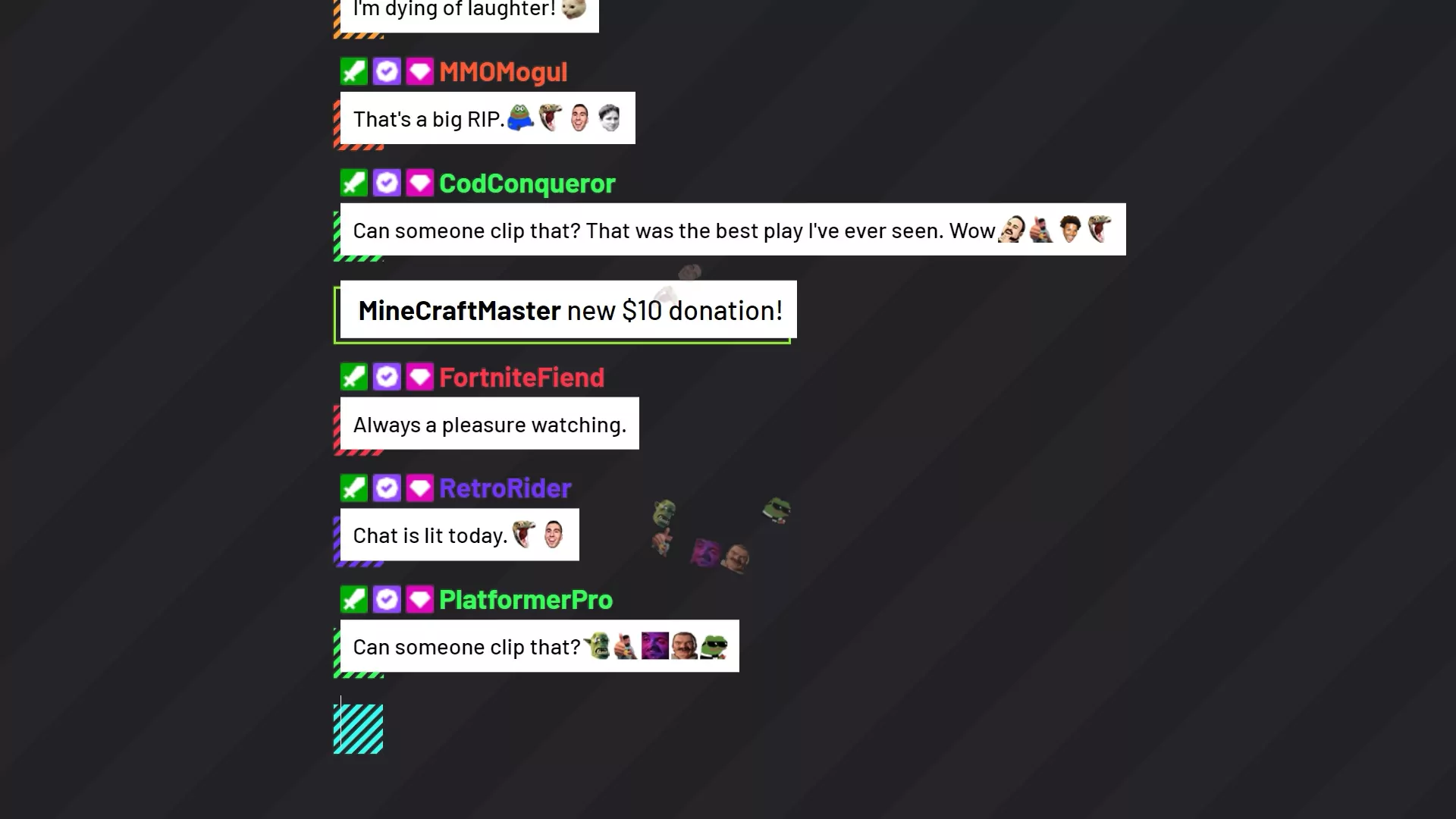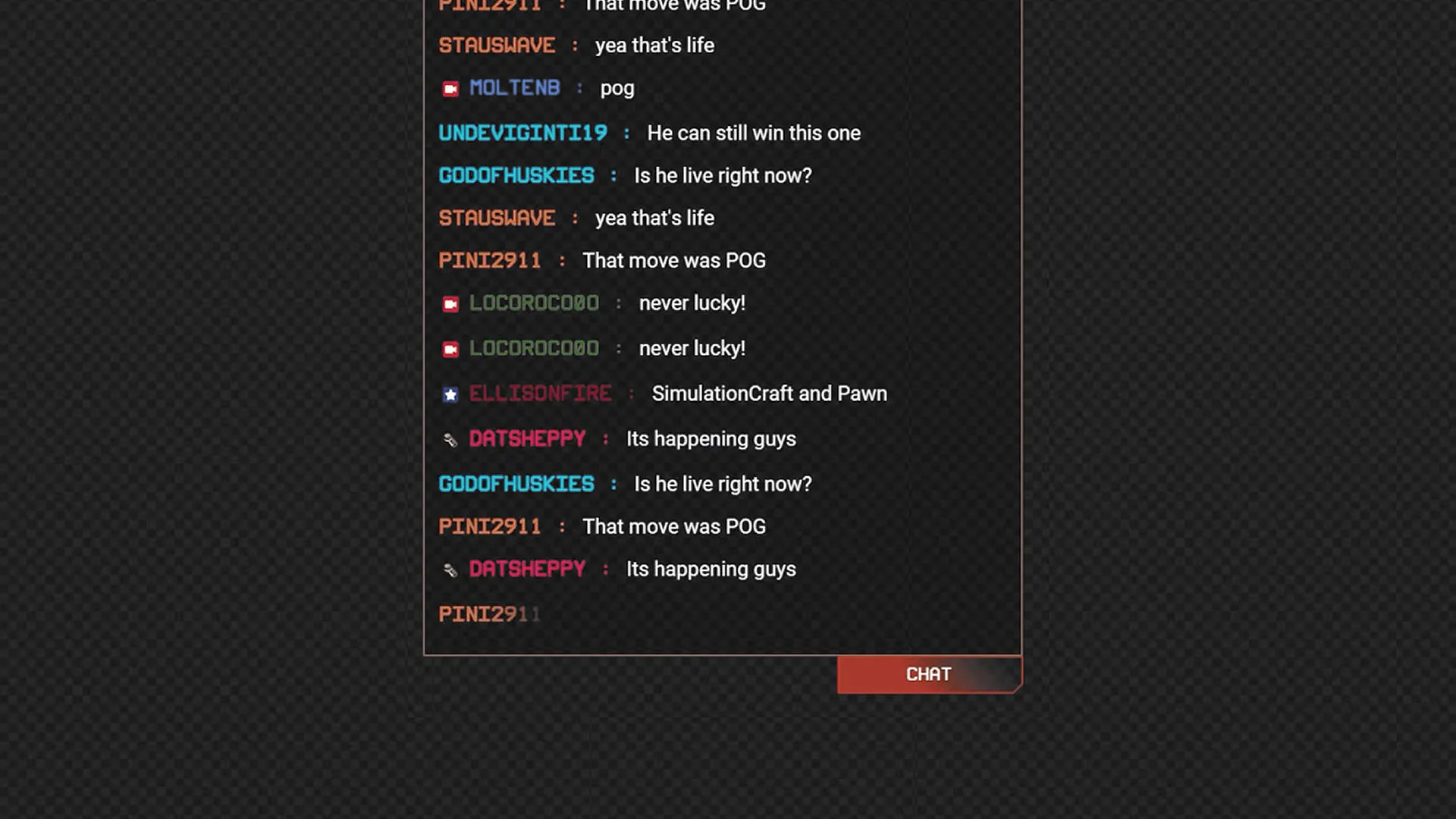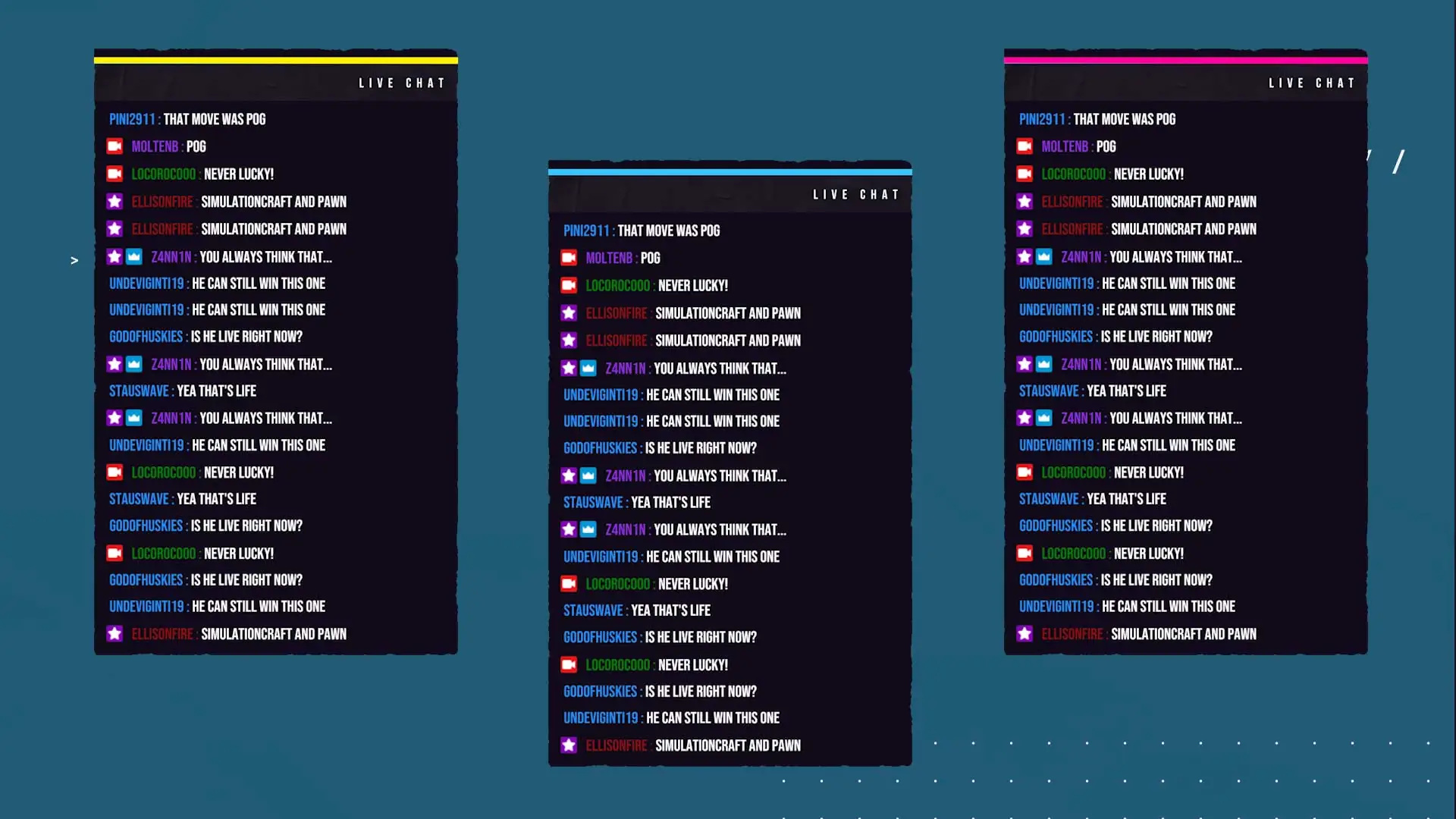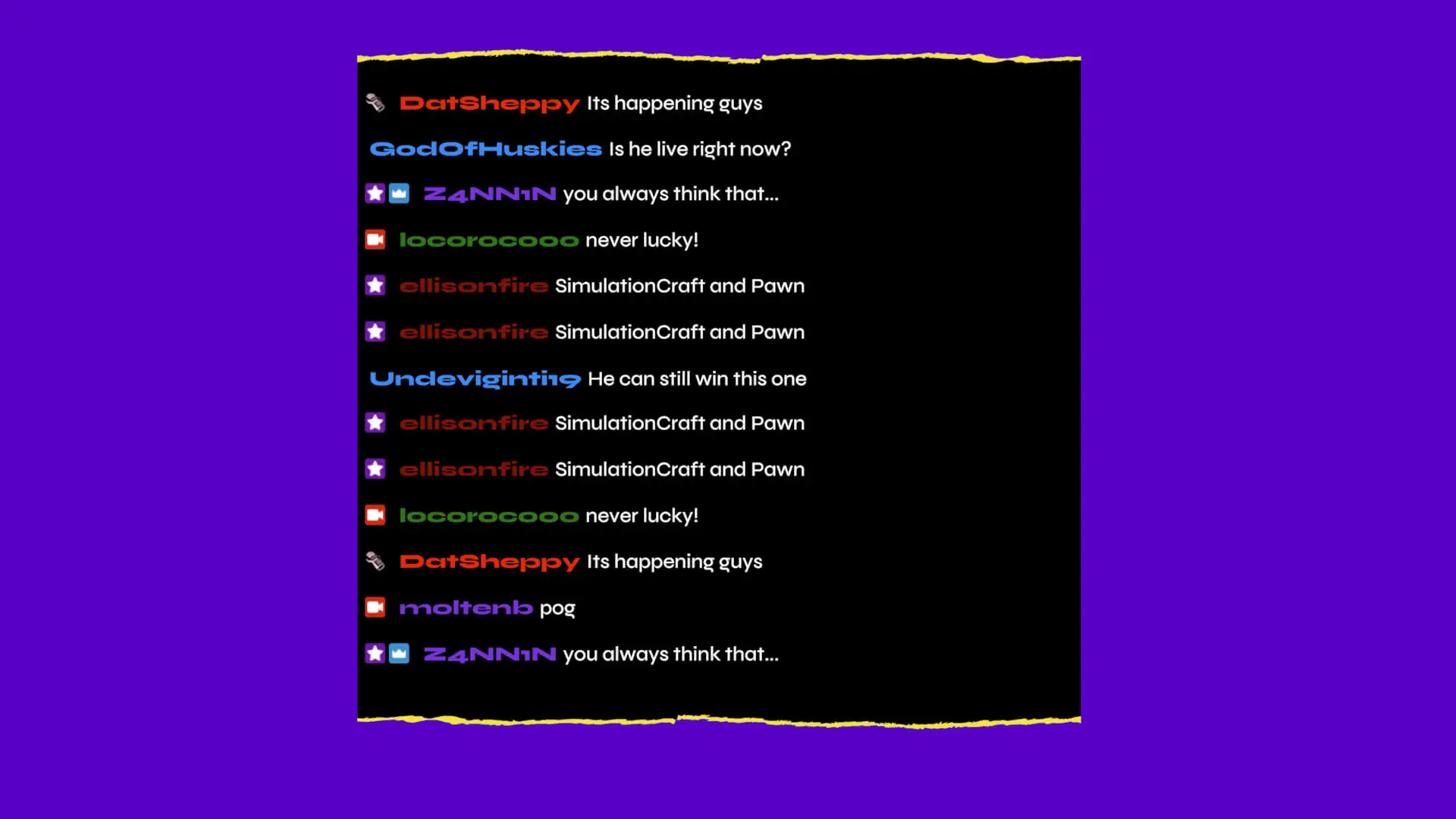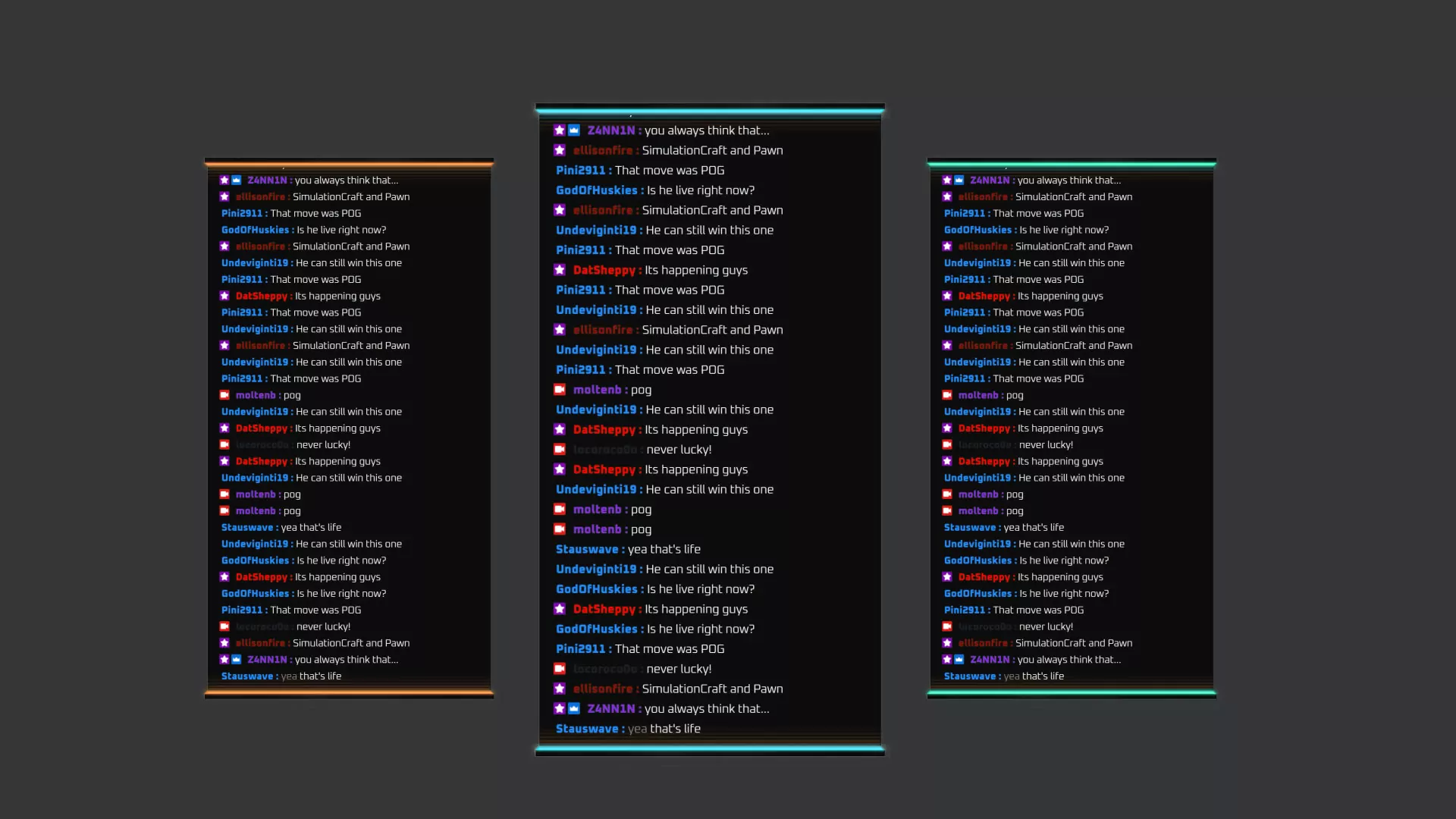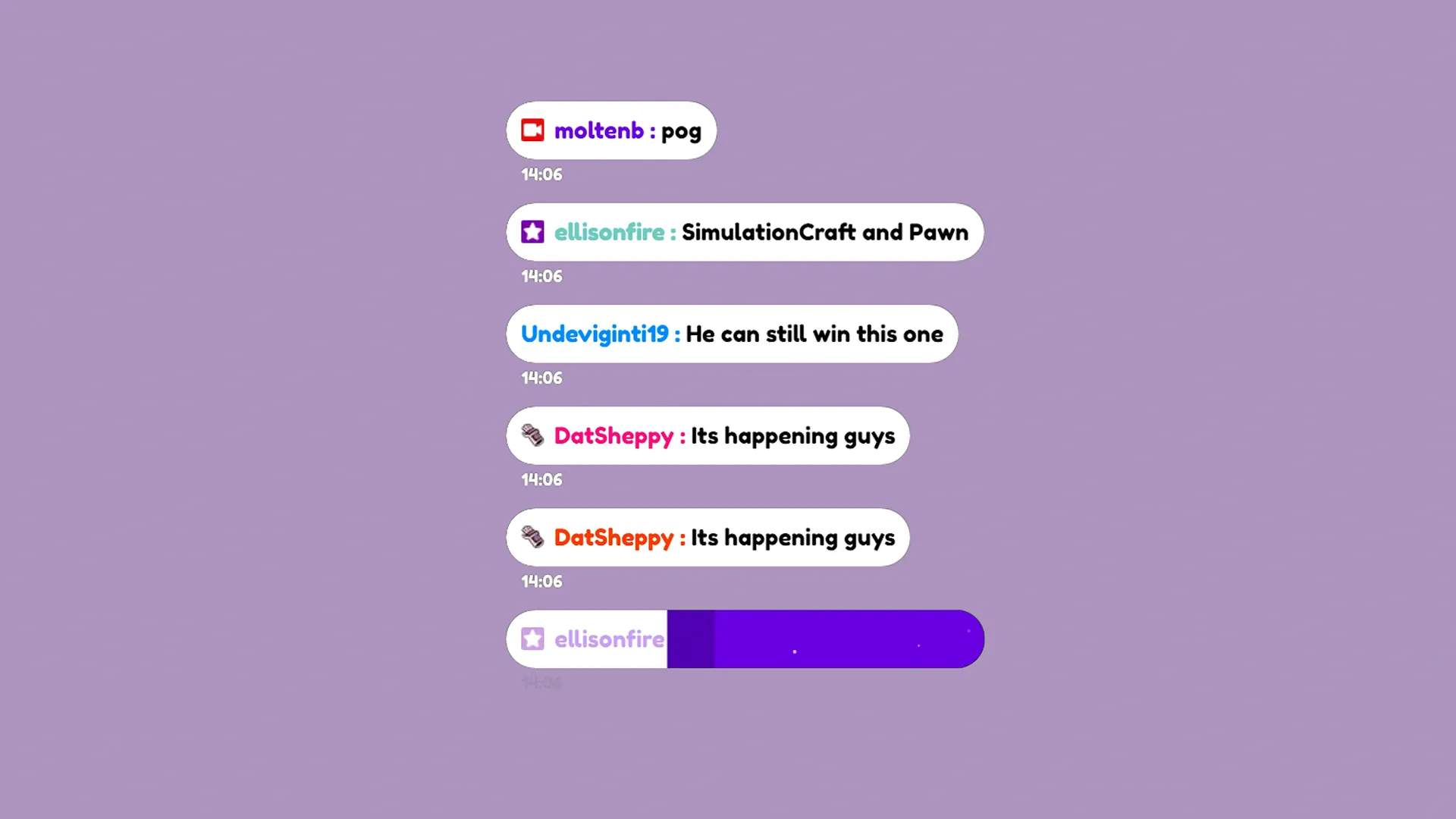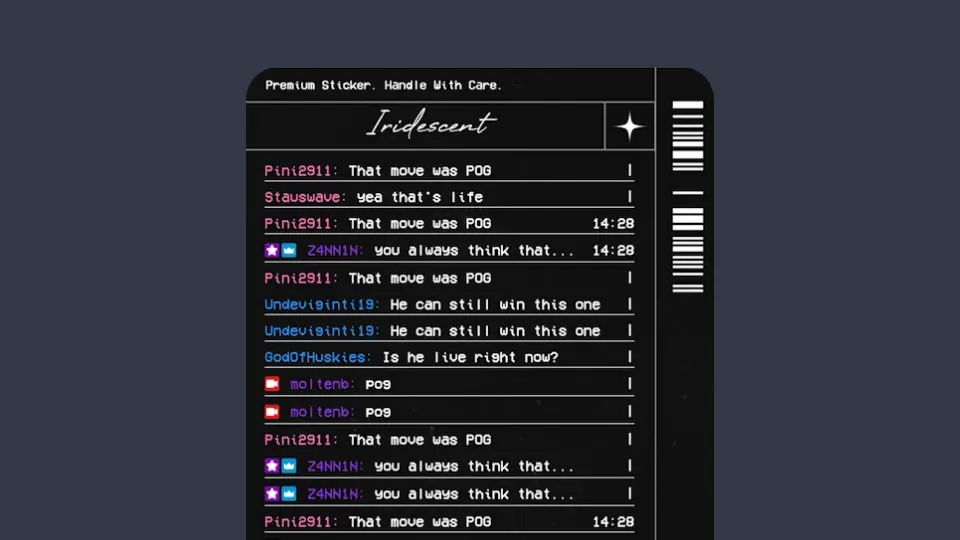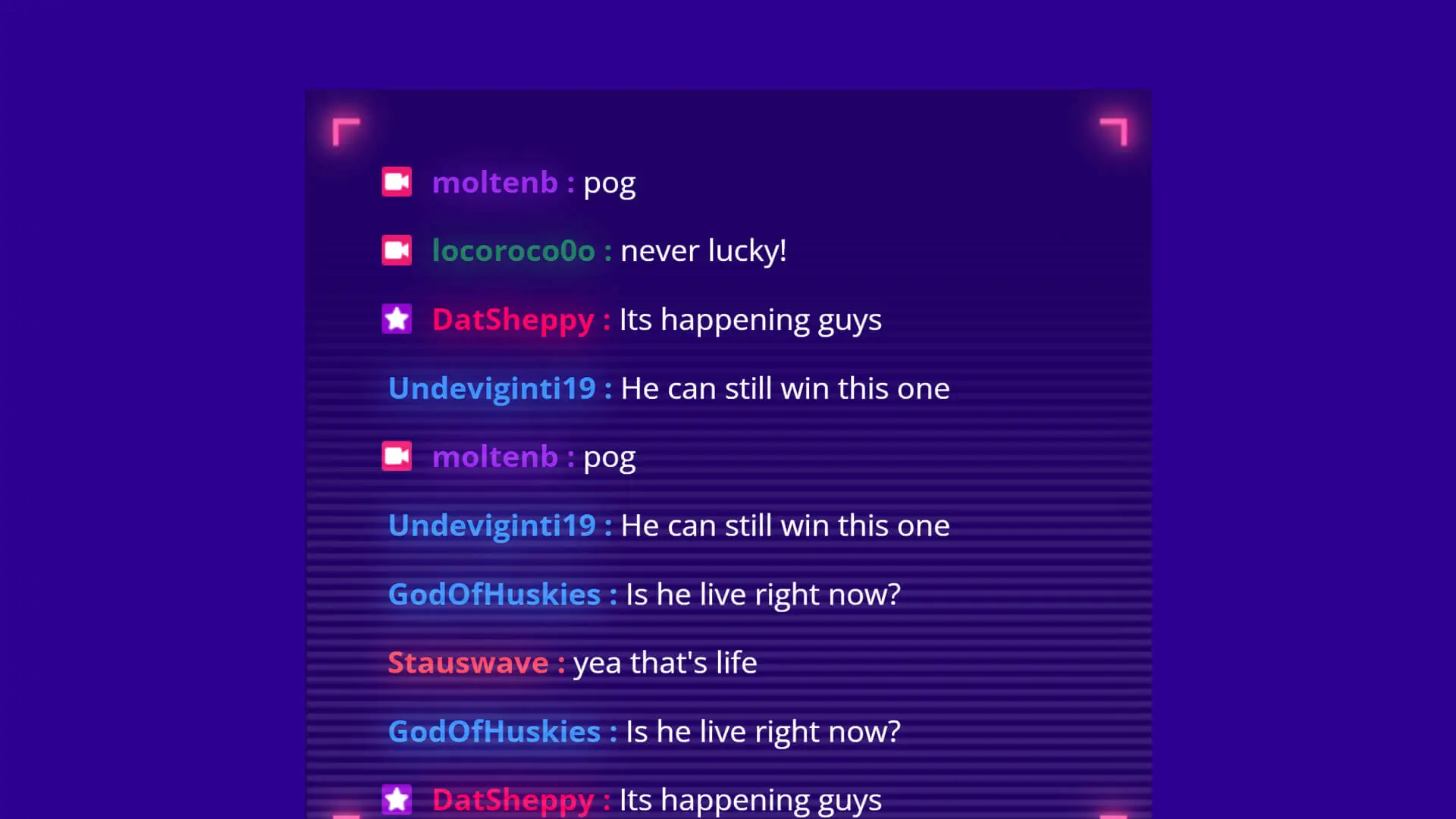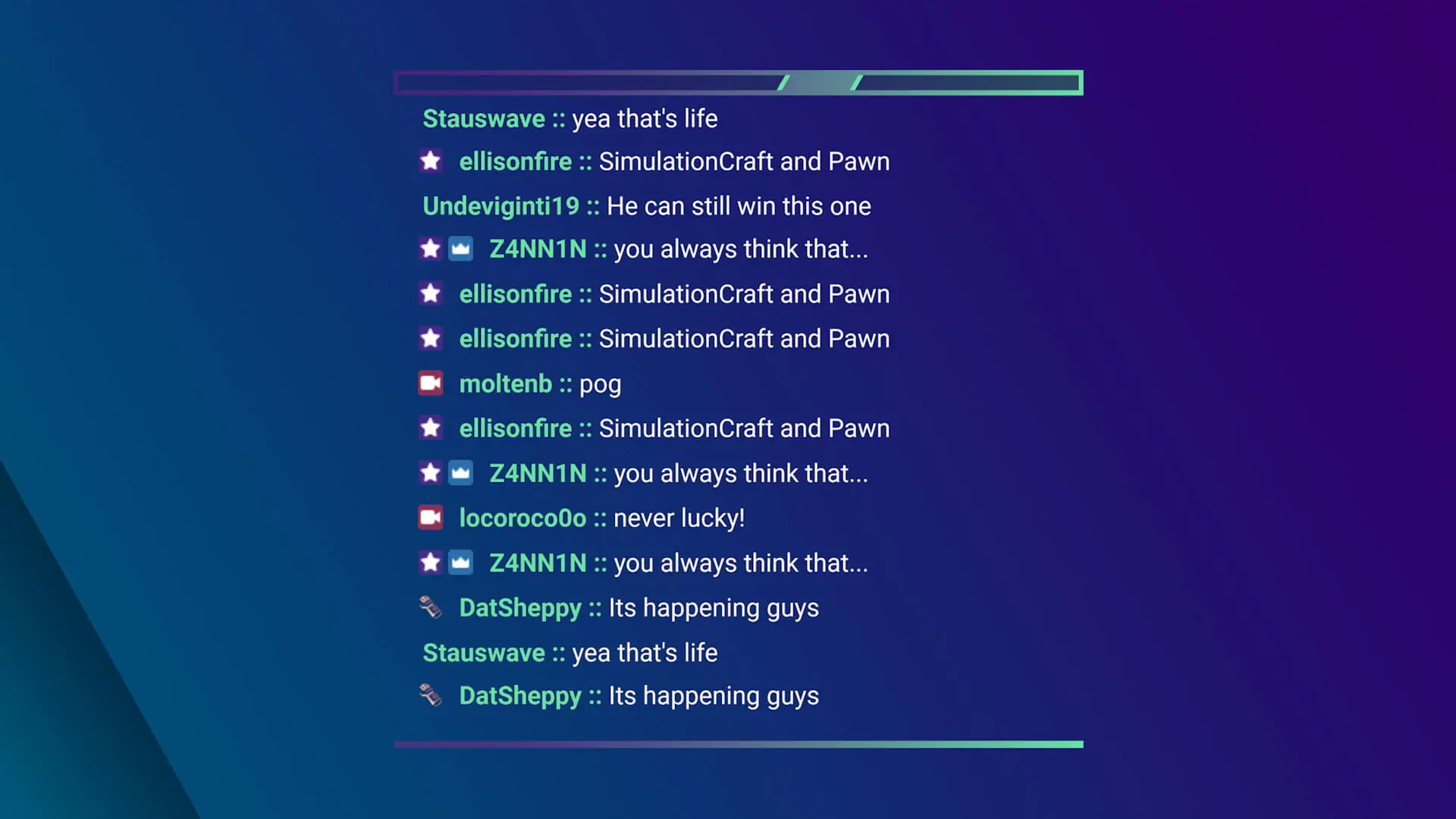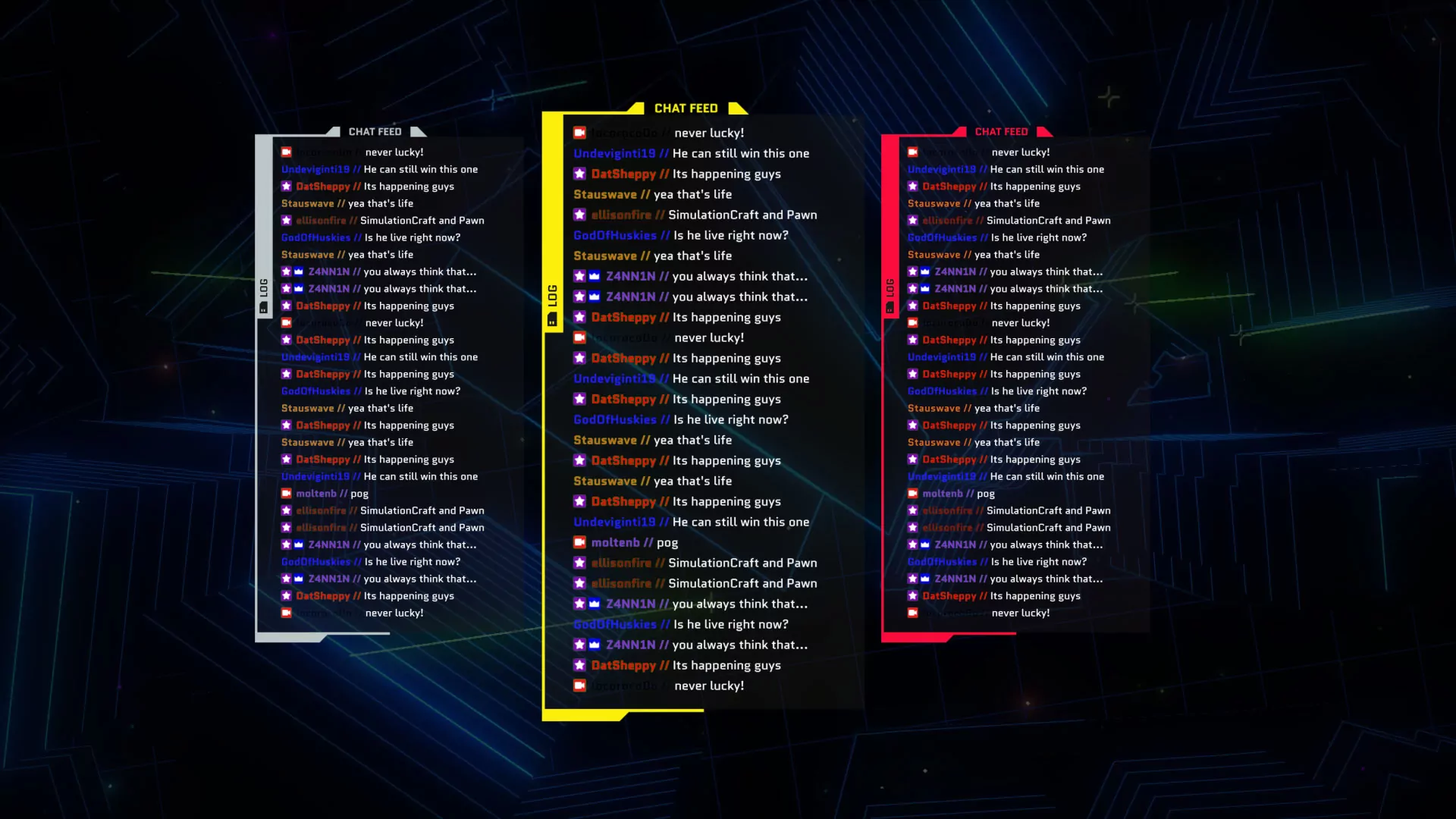Why You Should Use a Chat Overlay
A chat overlay (also known as a chat box) not only boosts engagement during live streams but also extends the lifespan of your content beyond the live session. By uploading stream recordings to platforms like social media, YouTube, or VODs (video on demand), you provide continuous content for your audience, even when offline. Additionally, “Just Chatting” ranks among the top categories on Twitch, emphasizing the importance of real-time interaction with viewers.
How to Install a Chat Overlay
Streamlabs
- Navigate to the Widgets section in your dashboard.
- Select the Chat Box widget, customize it, and copy the widget URL.
- Create a “Browser Source” in your streaming software and paste the URL. For a detailed guide, check here.
StreamElements
- Access the My Overlays section.
- Create or select an overlay and add the Chat Overlay widget.
- Copy the scene URL and create a “Browser Source” in your streaming software. For a detailed guide, check here.
How to Make a Custom Chat Overlay
All chat overlays for streaming will require development with code. Using a combination of HTML, CSS and a sprinkle of JavaScript is how we create our chat boxes. We don’t expect too many people to have the time to learn this, which is why we ensure our chat boxes include user-friendly “custom fields” which allow for easy adjustments to fonts, colors, layouts, and more, ensuring seamless integration with your brand.