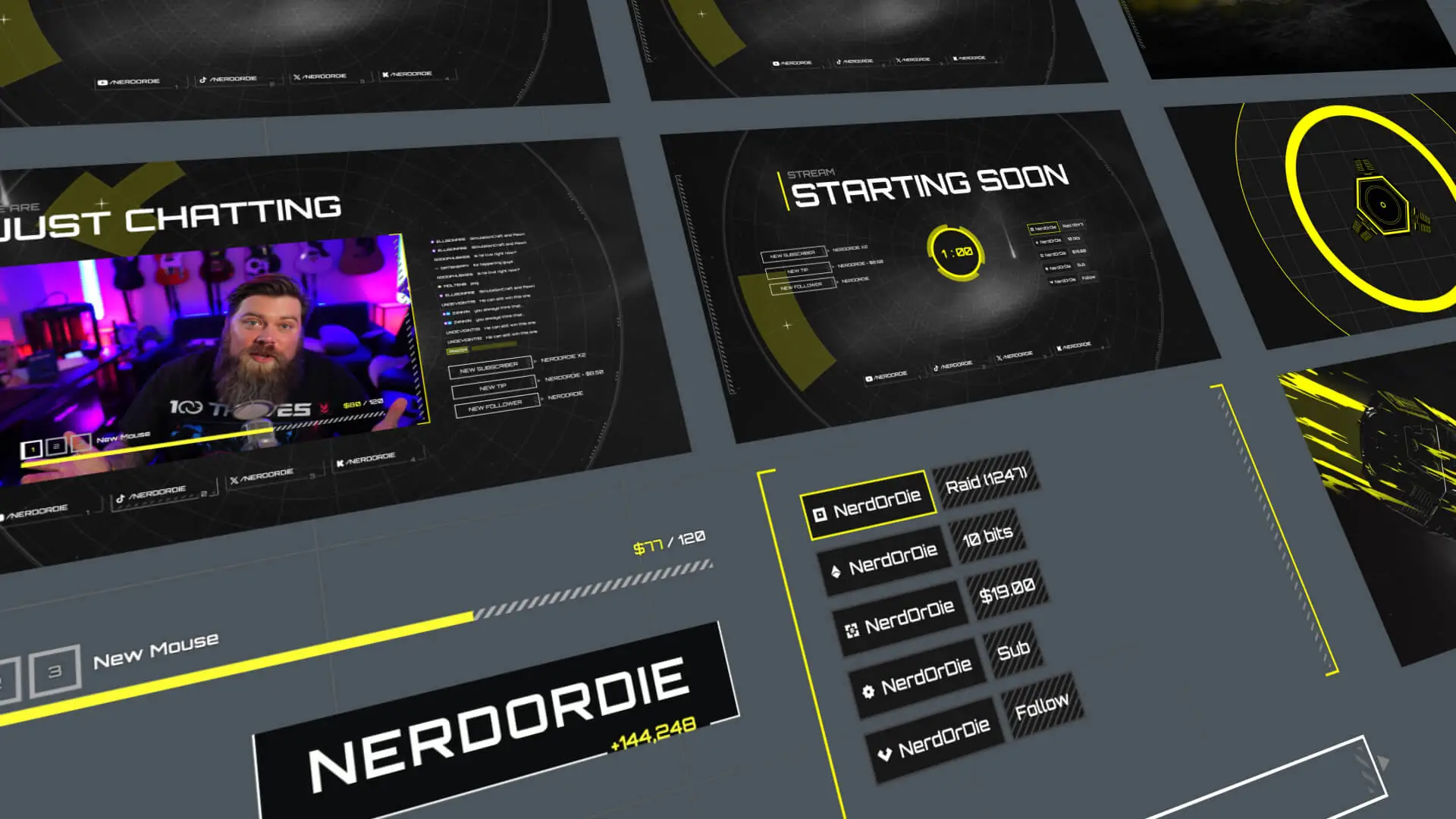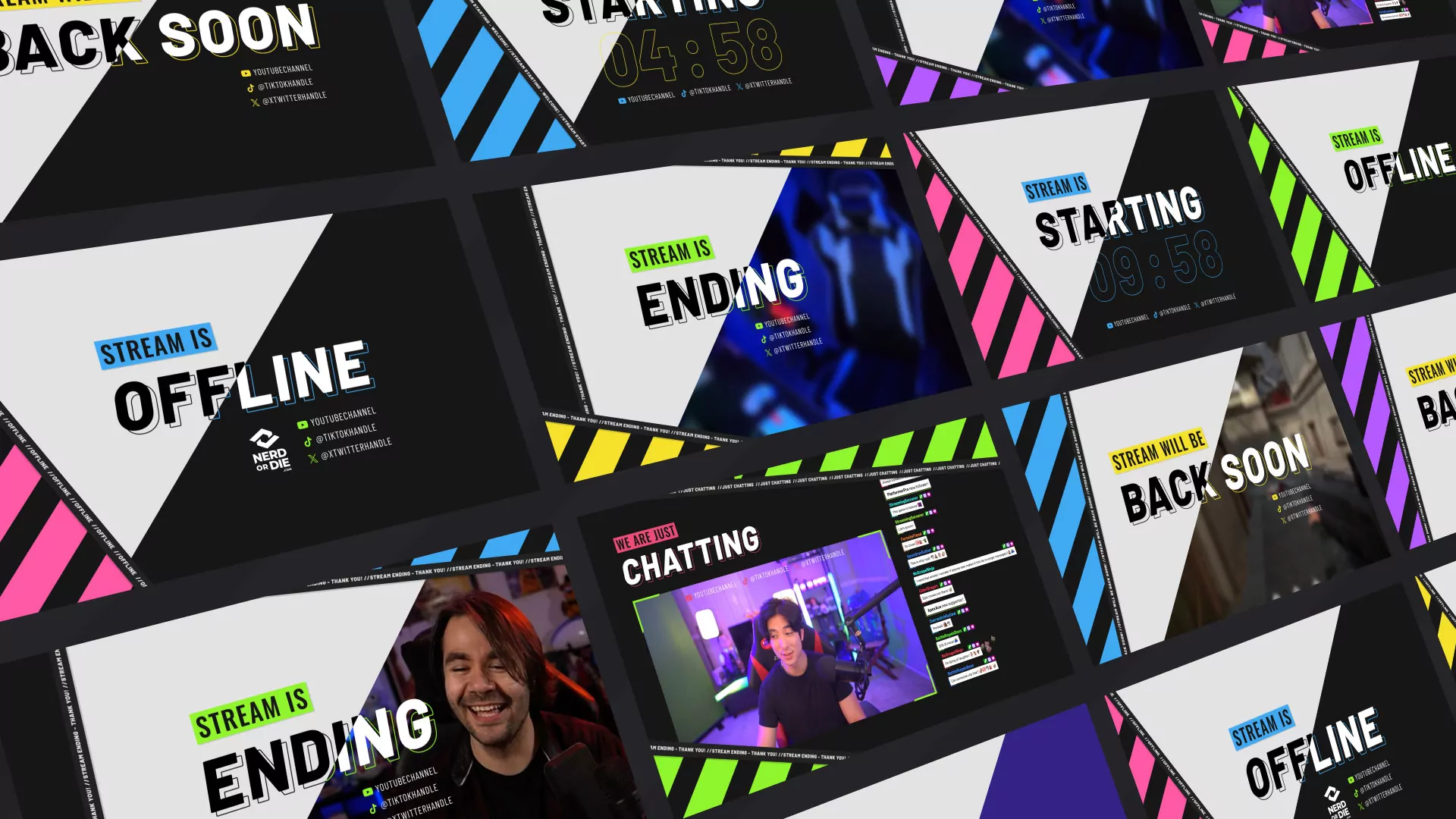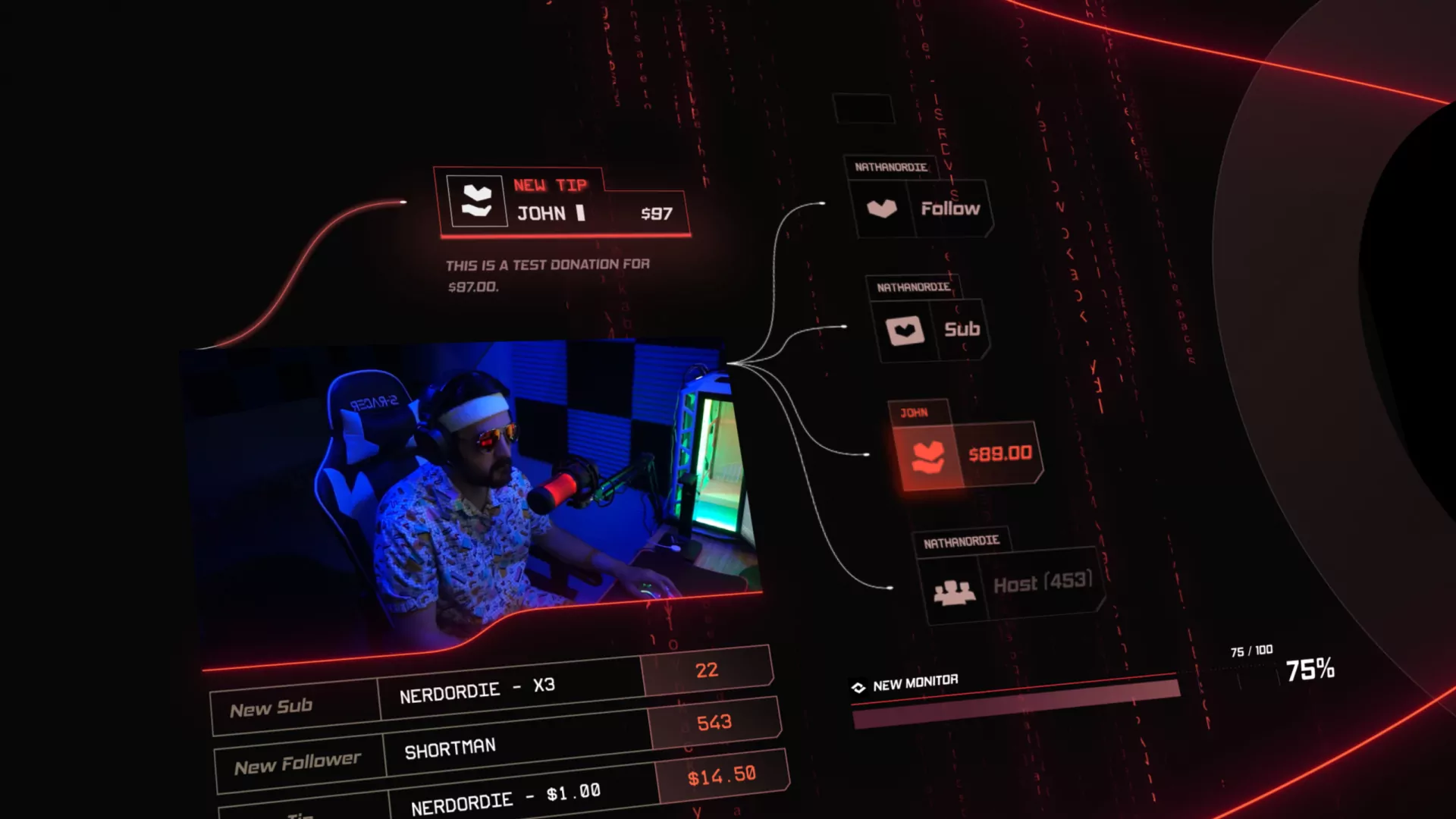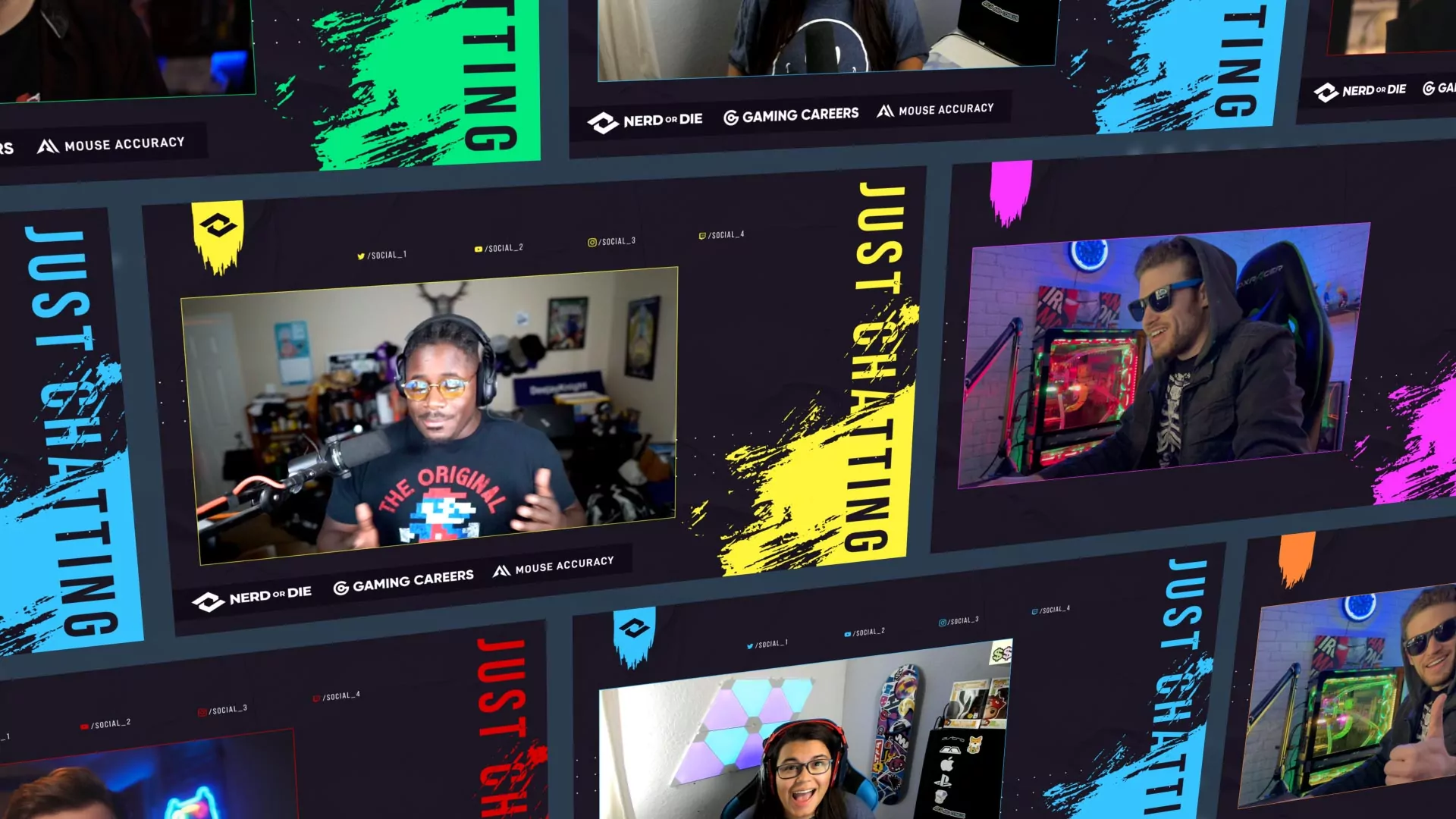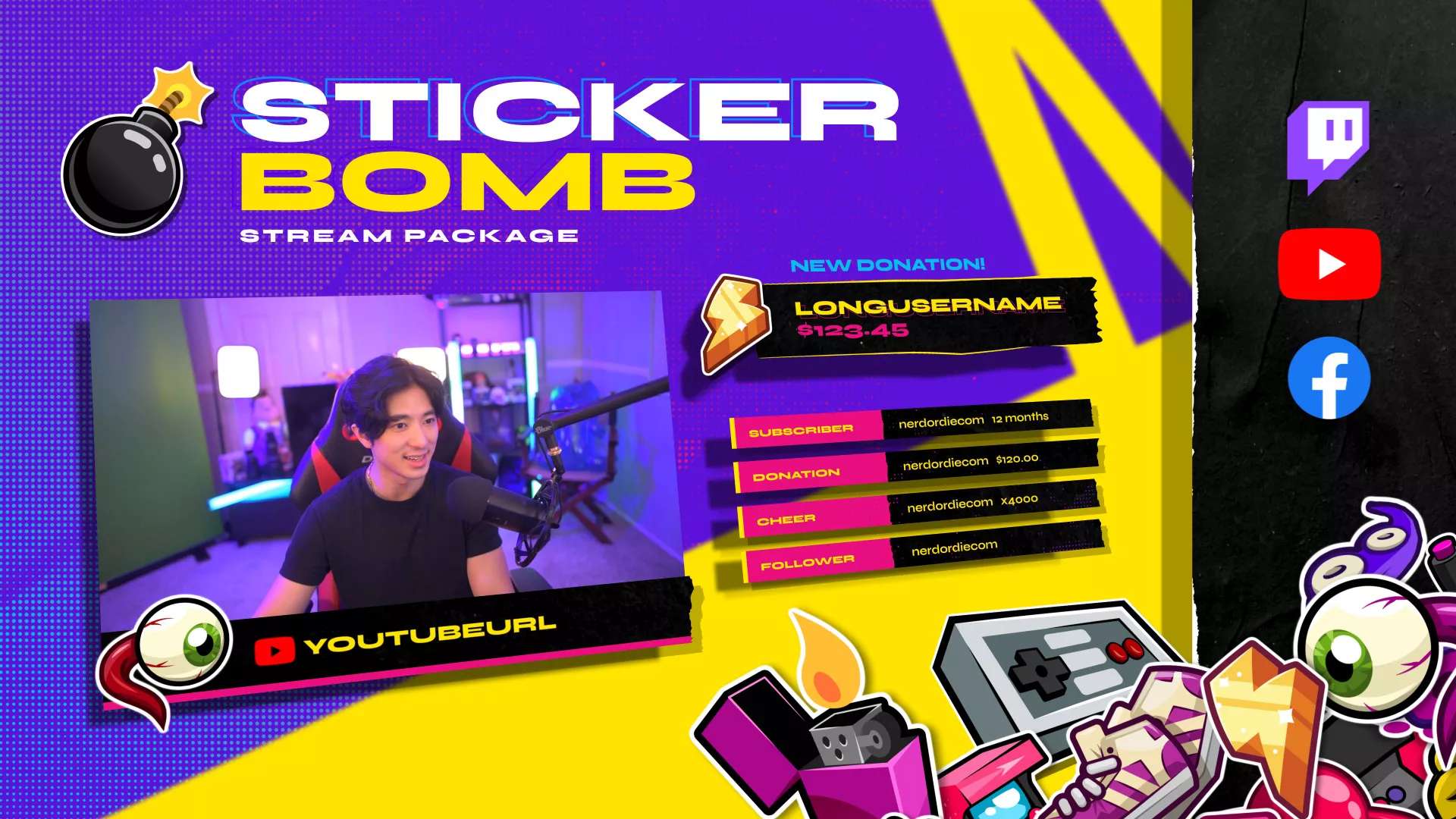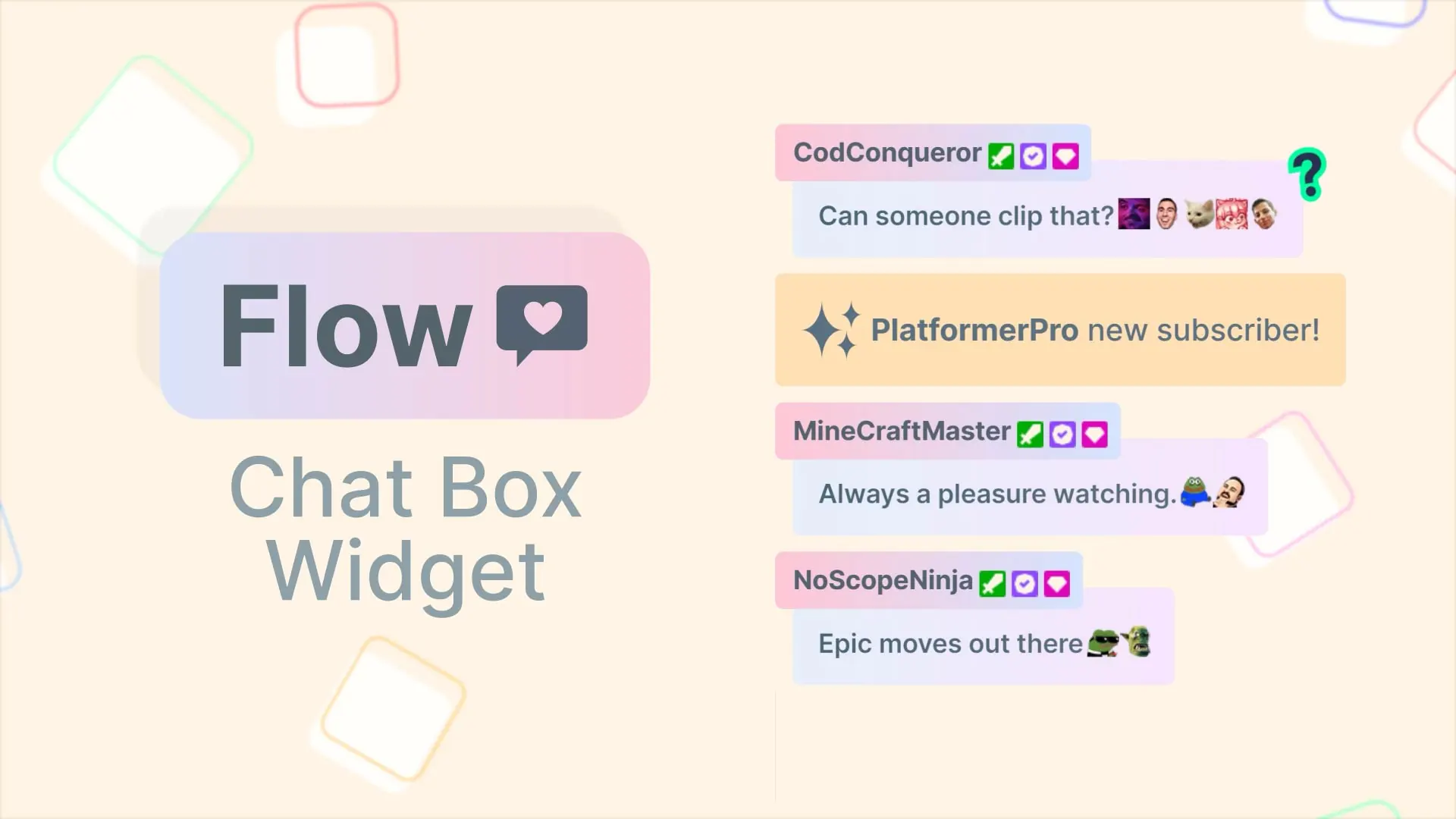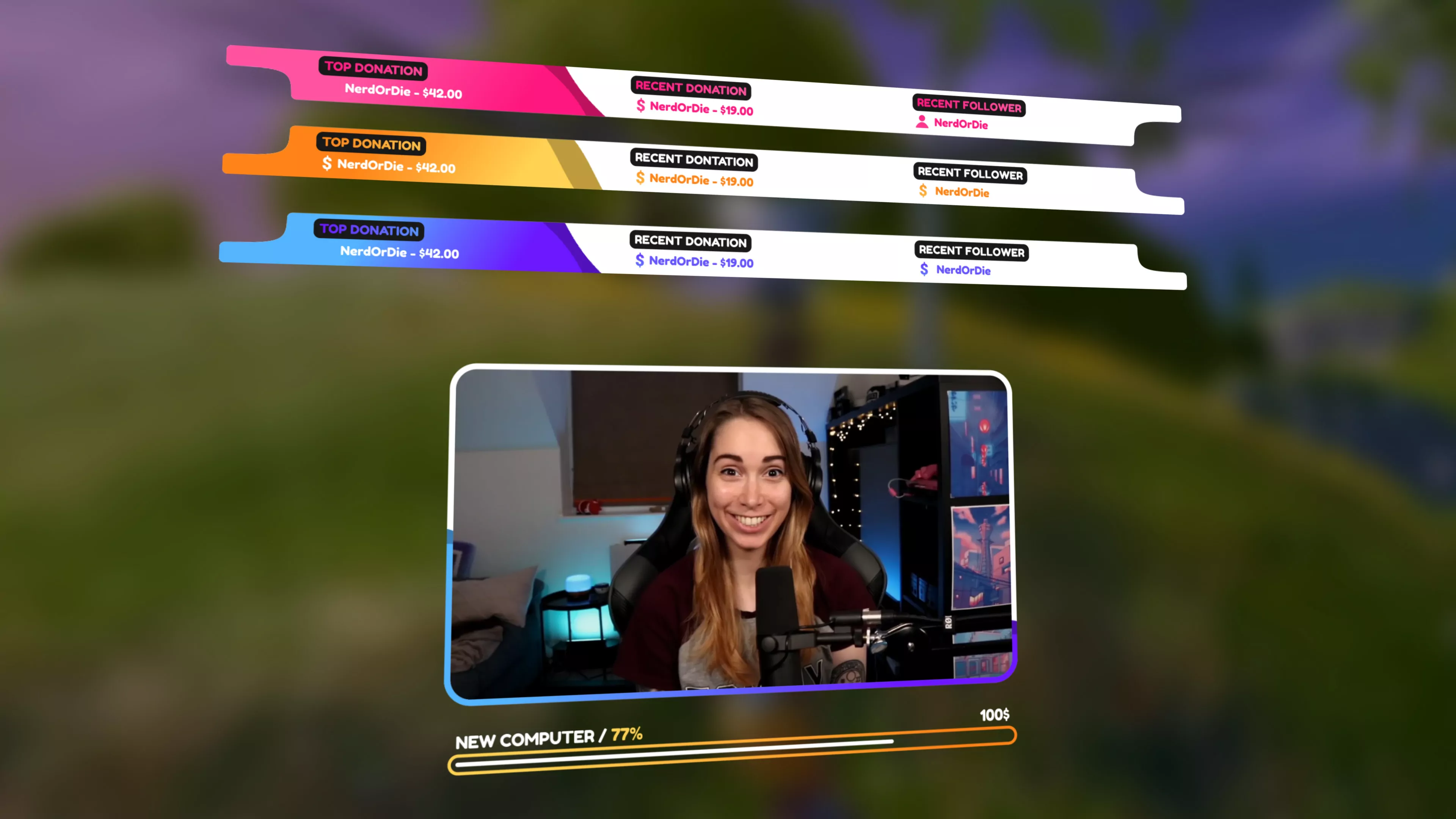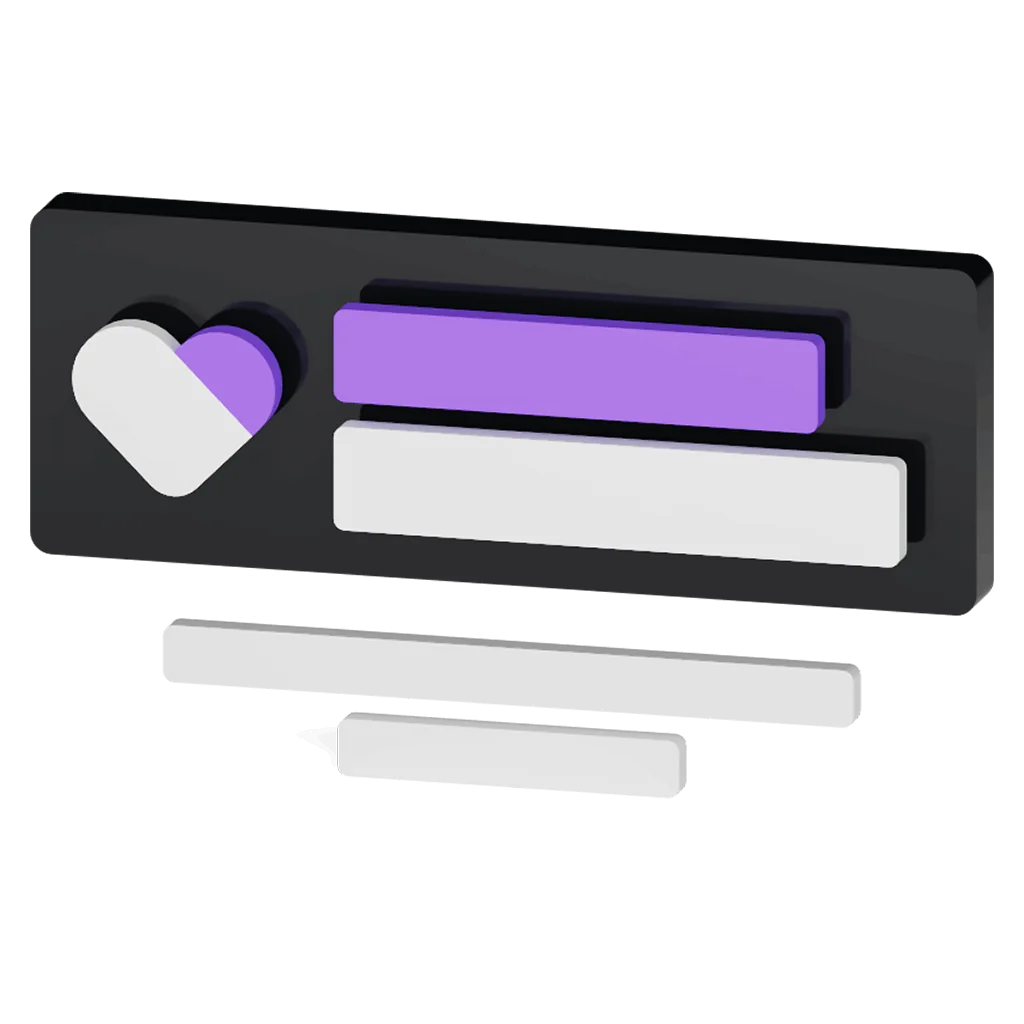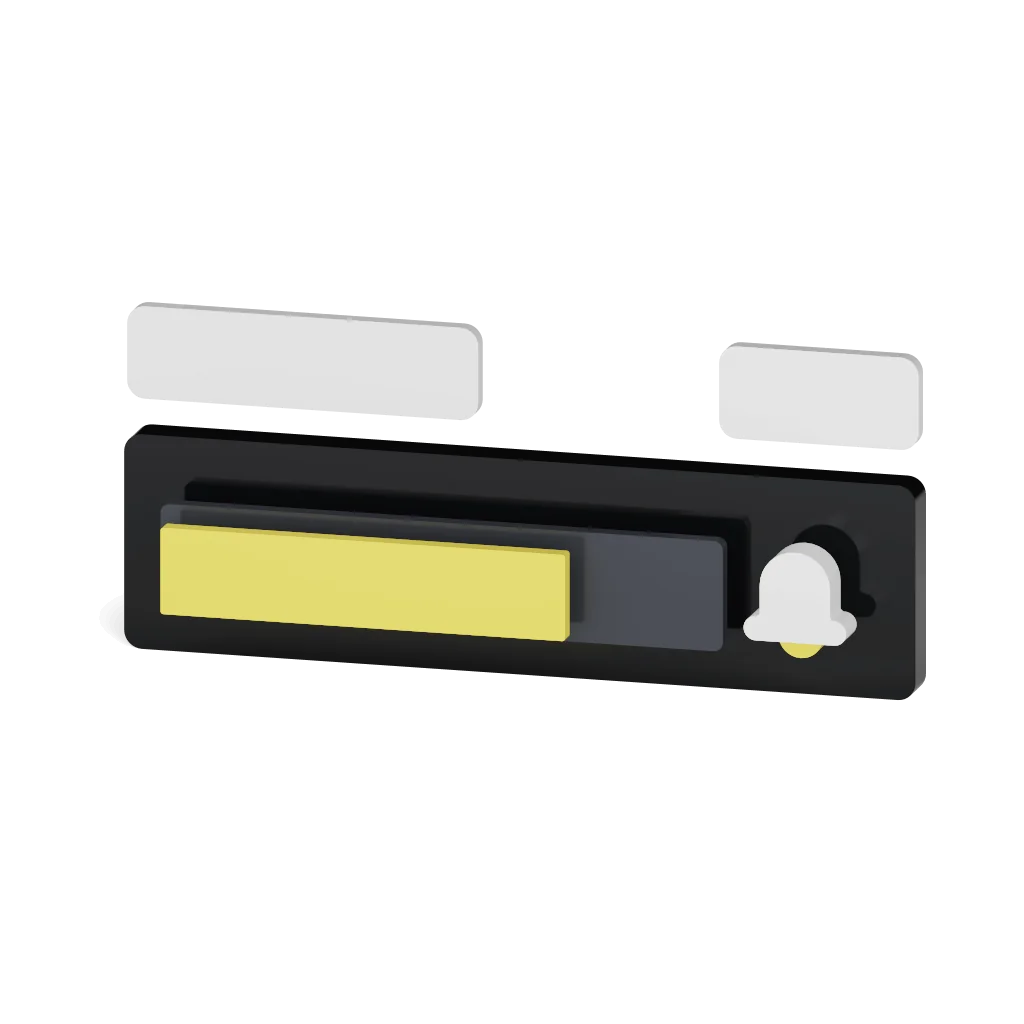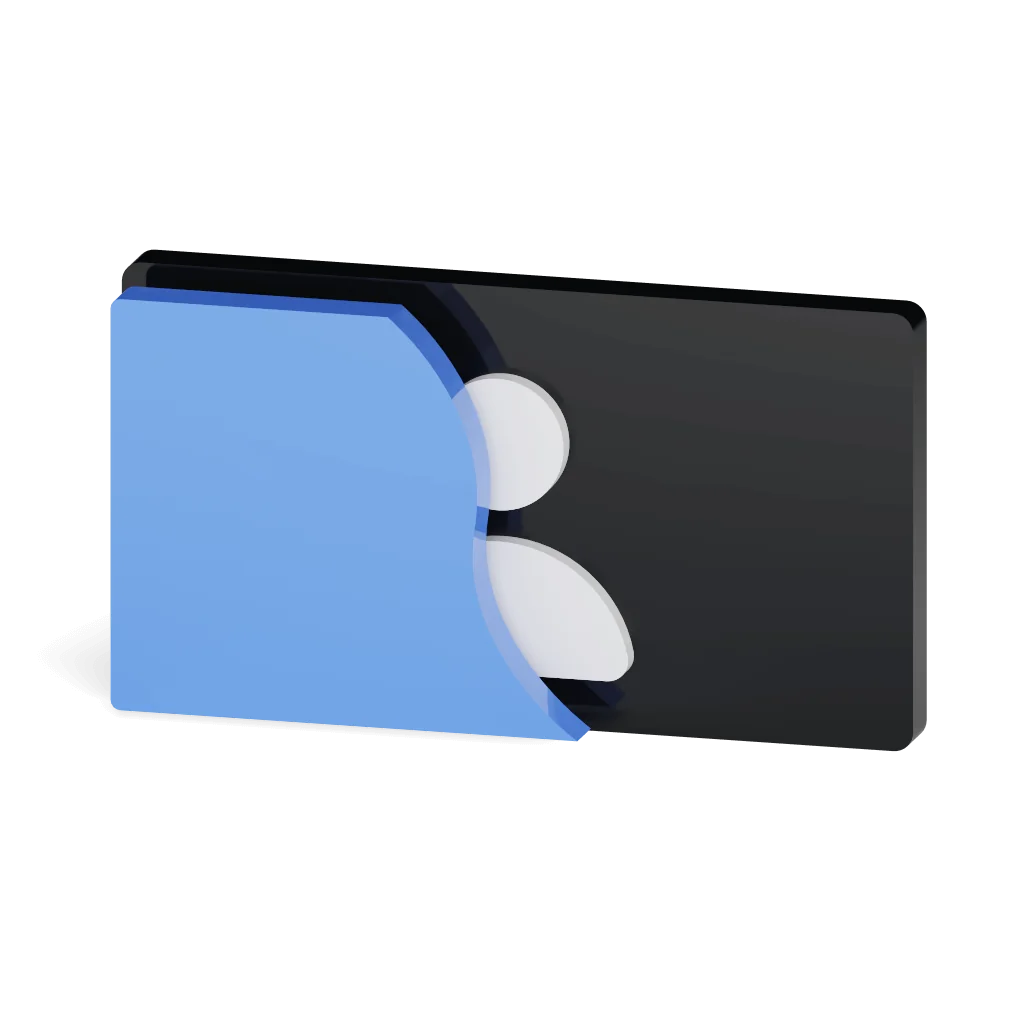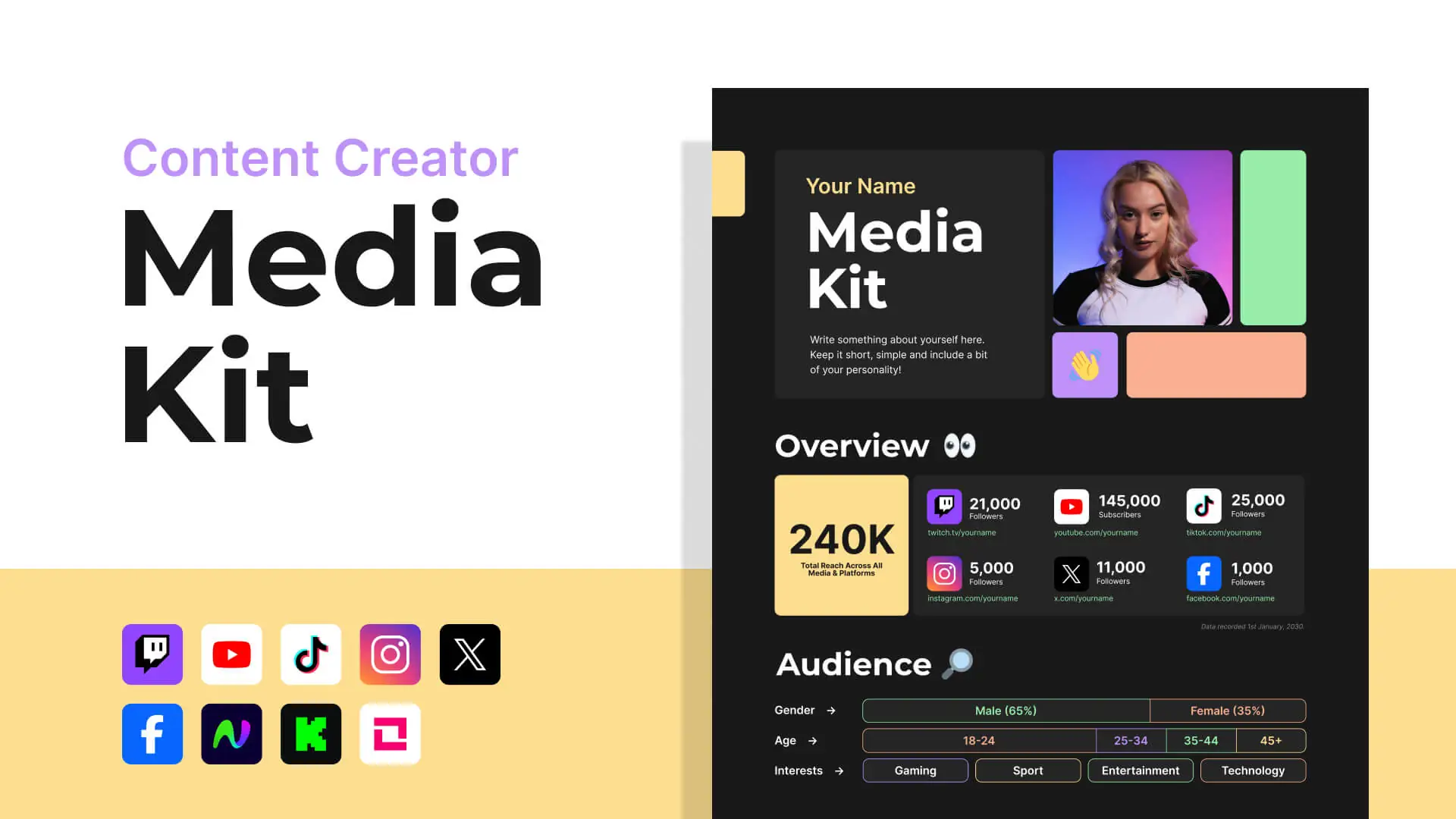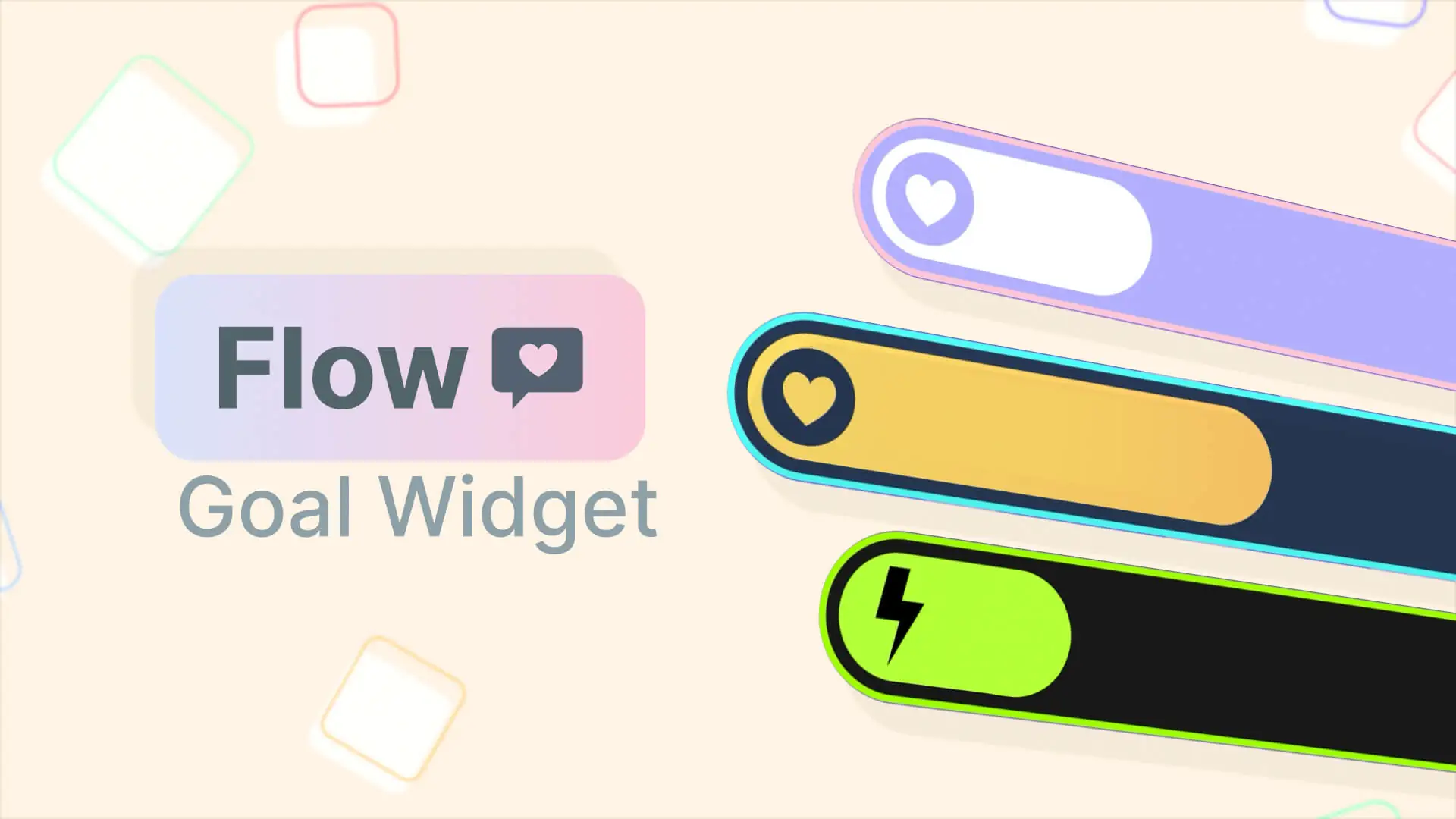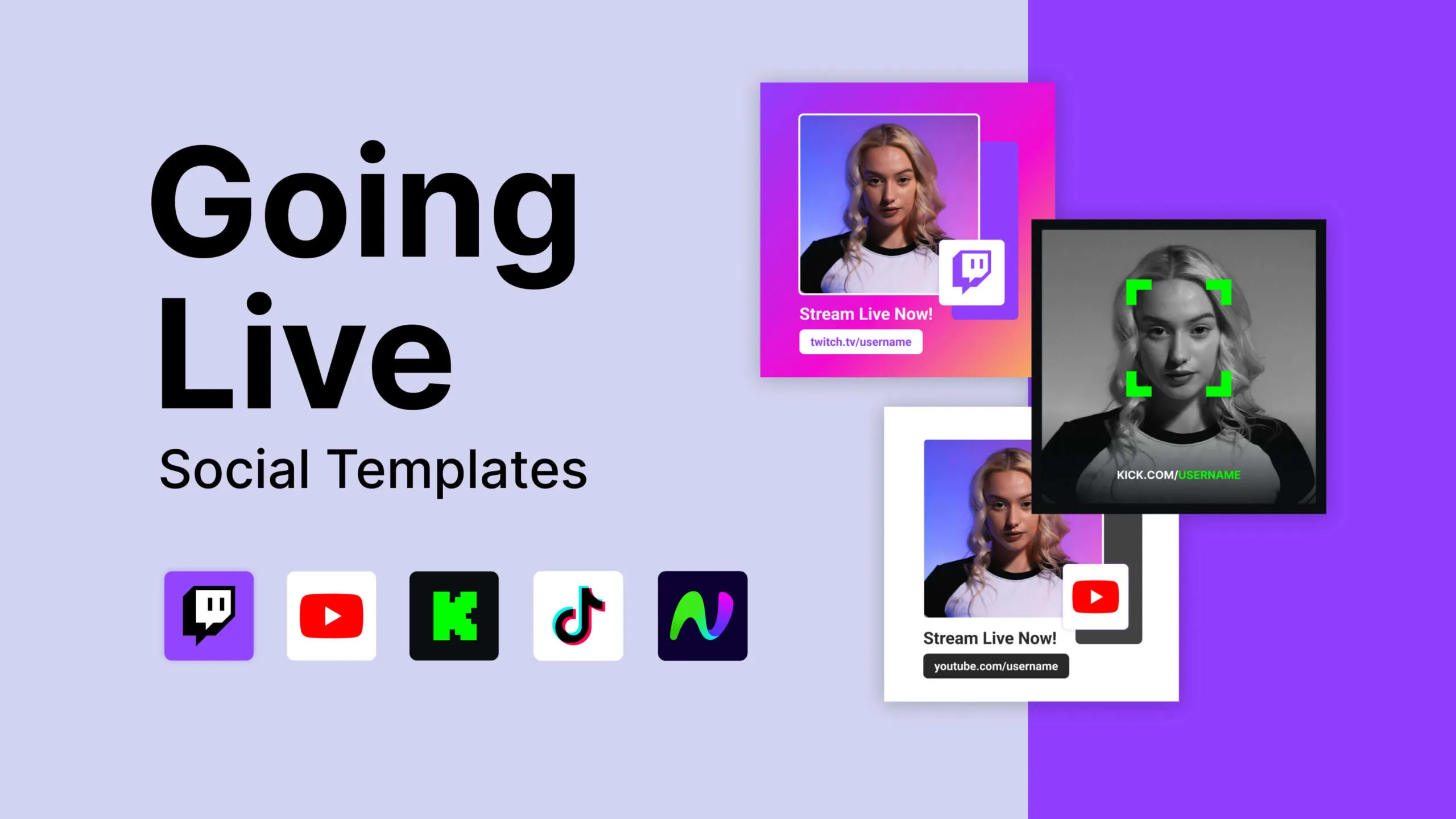StreamElements Overlays Made Simple
Upgrade your stream effortlessly with StreamElements overlays. Get set up in minutes on top platforms like Twitch, YouTube and Kick

Upgrade your StreamElements Overlays with Nerd or Die in just a few clicks
We have worked with StreamElements to ensure our products are 100% compatible and easy to set up on their platform. Whether you like to manually set up your overlays or keep things simple with quick-install methods, our StreamElements overlays will have you covered. Below are some quick guides to show how easy it is to get started with our StreamElements overlays, widgets and alerts!
How to Install
StreamElements Overlays
- Download and unzip your files
Download your files in here of in your order email. Unzip your files. - Import the overlay files
Open the ~StreamElements folder and navigate into the appropriate platform folder (such as Twitch or YouTube). - Customize and enjoy
Use the StreamElements overlay editor to customize the imported overlay.
How to Install
StreamElements Alerts
- Download and unzip your files
Download your files in here or in your order email. Unzip your files. - Import the alert files
Open the ~StreamElements folder and navigate into the appropriate platform folder (such as Twitch or YouTube). - Customize and enjoy
Your alerts will be automatically imported into the StreamElements. Use our custom options to edit colors, text, and sound.
Frequently Asked Questions
StreamElements is a service you can use to display overlays, alerts and widgets on Twitch, YouTube, and Kick. StreamElements provides useful tools such as the overlay editor, which allows you to create assets for your livestream.
Setting up chat with StreamElements can be done by:
- Navigate to Streaming Tools > Overlays from the page menu.
- Choose “create overlay” and set the overlay to match your stream resolution.
- Name your overlay something like “Chat” and click Save.
- Click on Add Widget and Select “Your Stream’s Chat” from the Stream Tools.
- Copy the URL link via the icon in the top right corner.
- Open OBS Studio and paste the URL as a “Browser Source” in any scene you wish chat to show.
If you’re familiar with HTML and CSS you can edit the “properties” within your StreamElements Chat Widget and style it however you like.
For a quicker and easier solution, you can download pre-made chat box designs compatible with StreamElements.
Adding StreamElements Overlays to your live stream is a simple process. Within each “overlay” you make within StreamElements has it’s own unique URL at the top right (link icon) to start the process:
- Click the link icon to copy the URL
- Open your stream software (such as OBS Studio, Streamlabs Desktop)
- Within each scene you wish to add the overlay, add a “Browser Source” and paste the URL into the properties.
- Adjust the browser source size as needed for your overlay
TIP: Get premade StreamElements overlays from the store. These include quick imports and loads of customization options.
Got Questions? We've Got You Covered.
Providing the best support possible is something we believe in. If you have any questions about this product, you can contact us through the methods below, and a member of our support staff will reply as soon as possible. You can also take a look at our FAQs.
Contact Us
Open a ticket via Email. We typically respond within 24-48 hours.
Join Our Discord
You can open a ticket in our #help channel or speak with our community about streaming questions.
Product Updates
Find out about new releases and product updates by following us on Twitter.