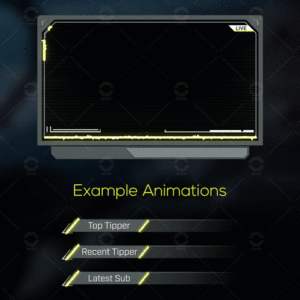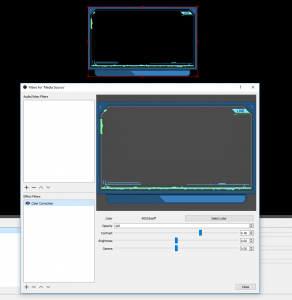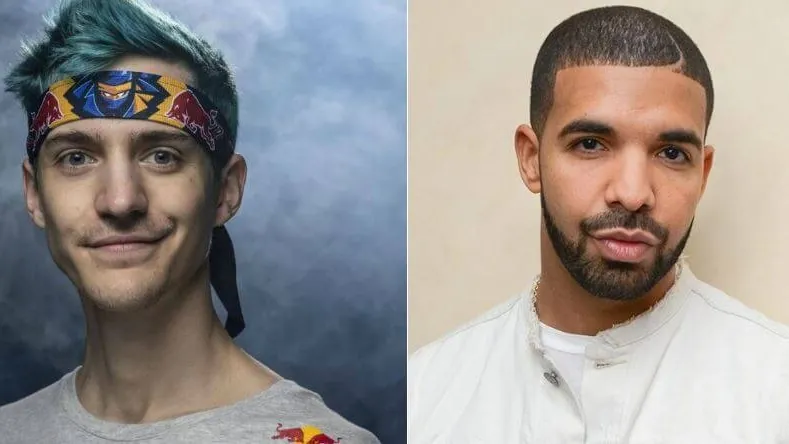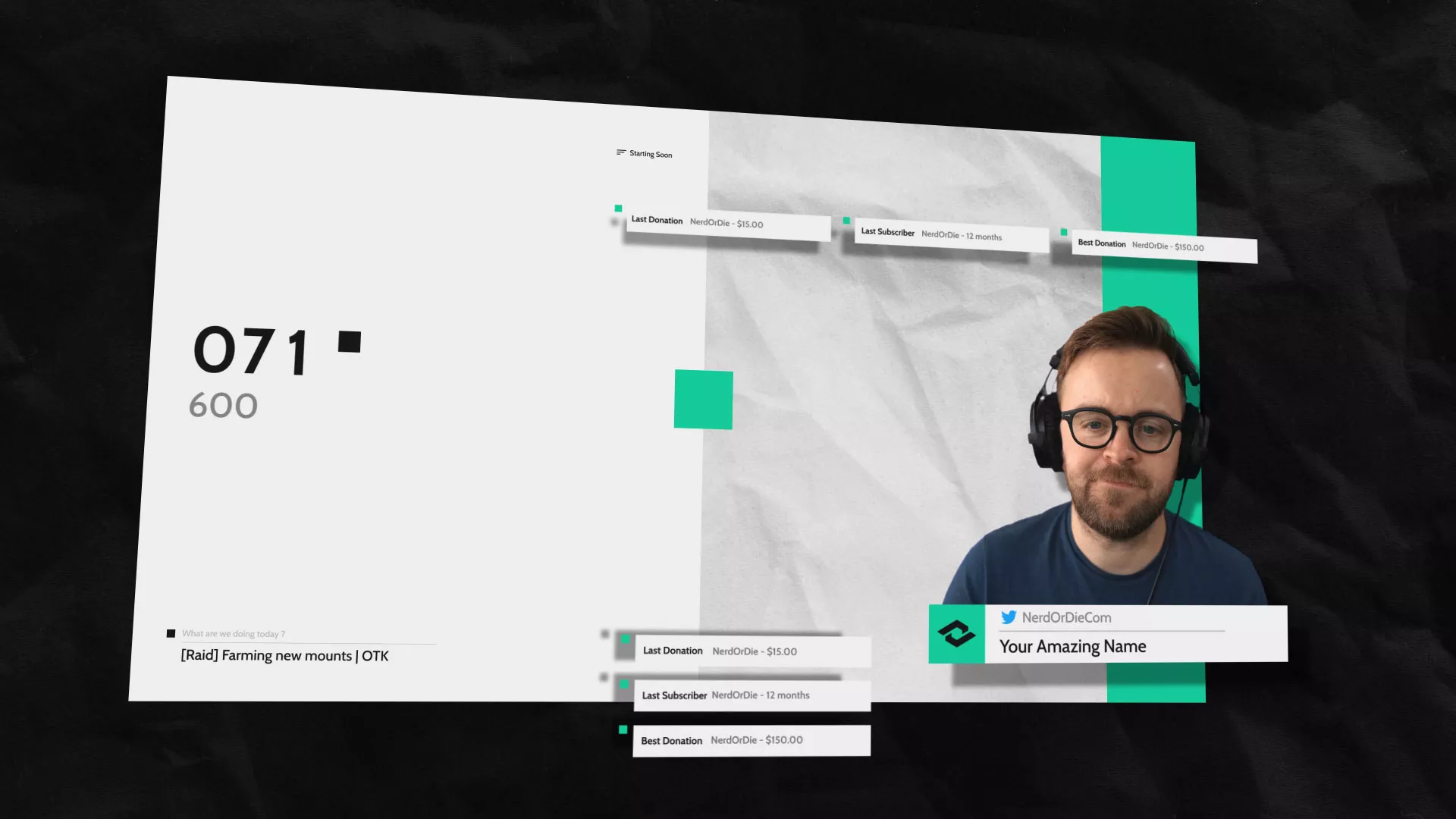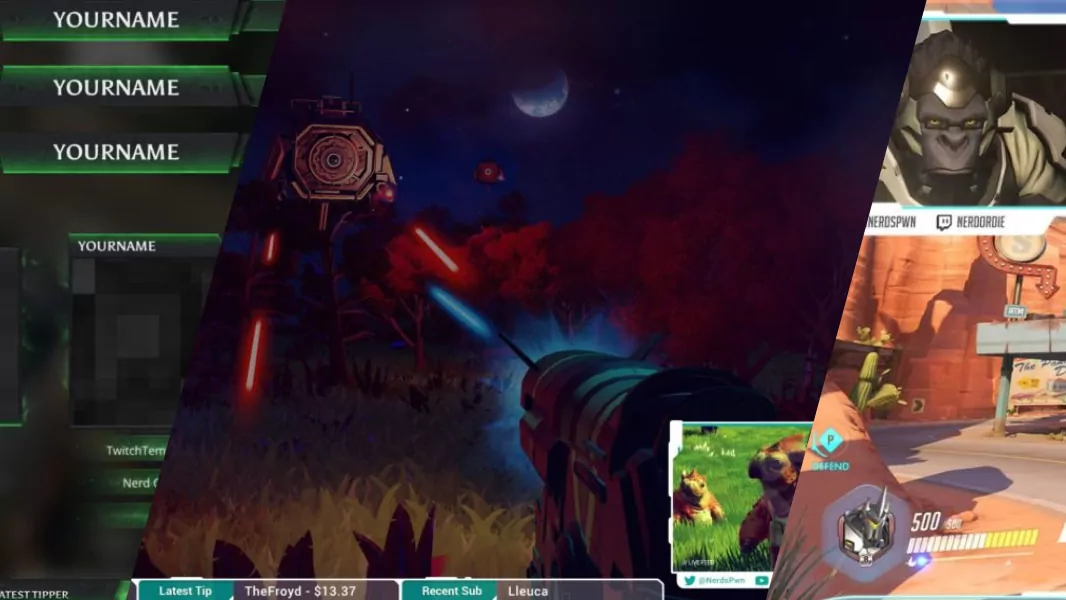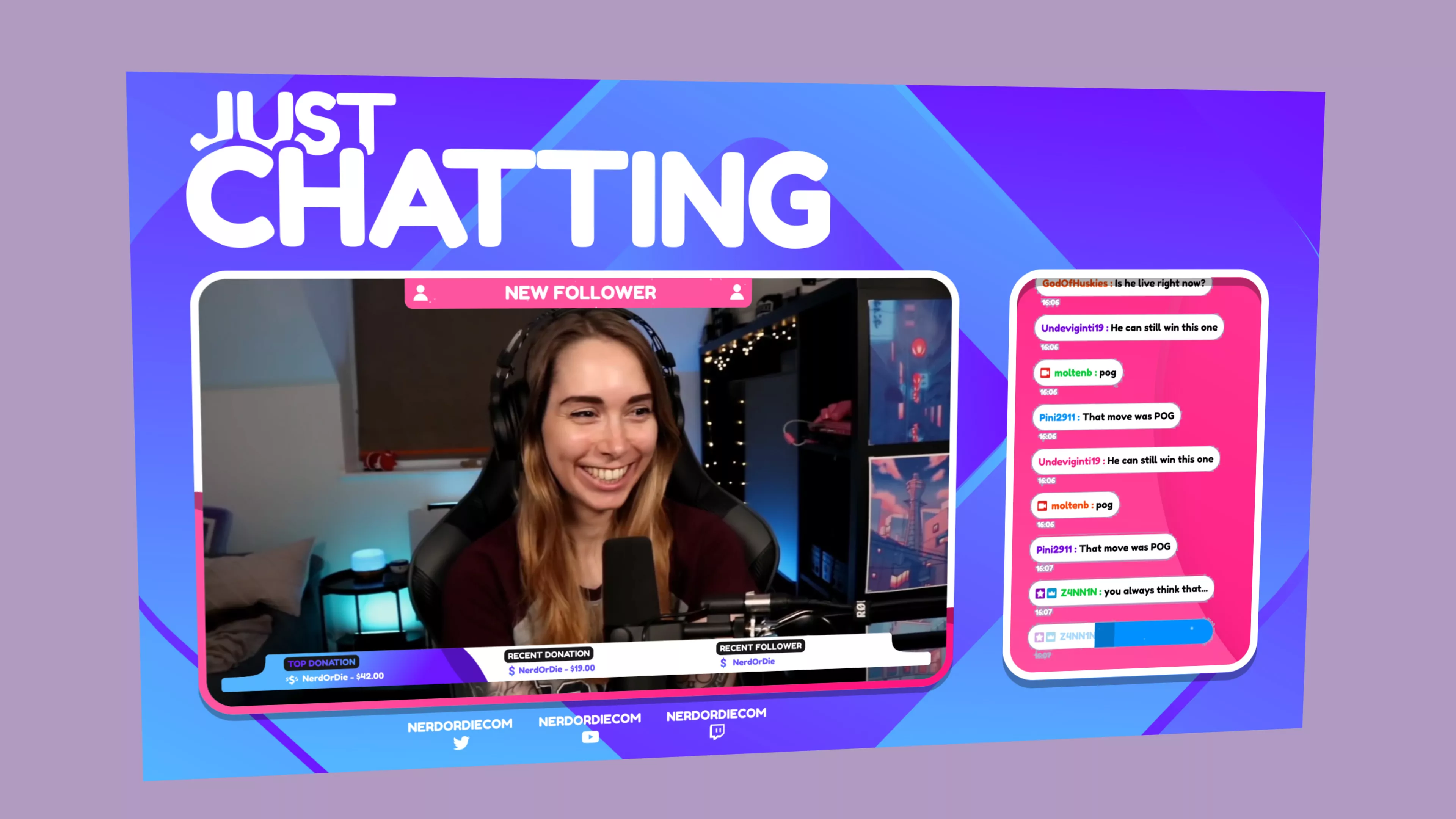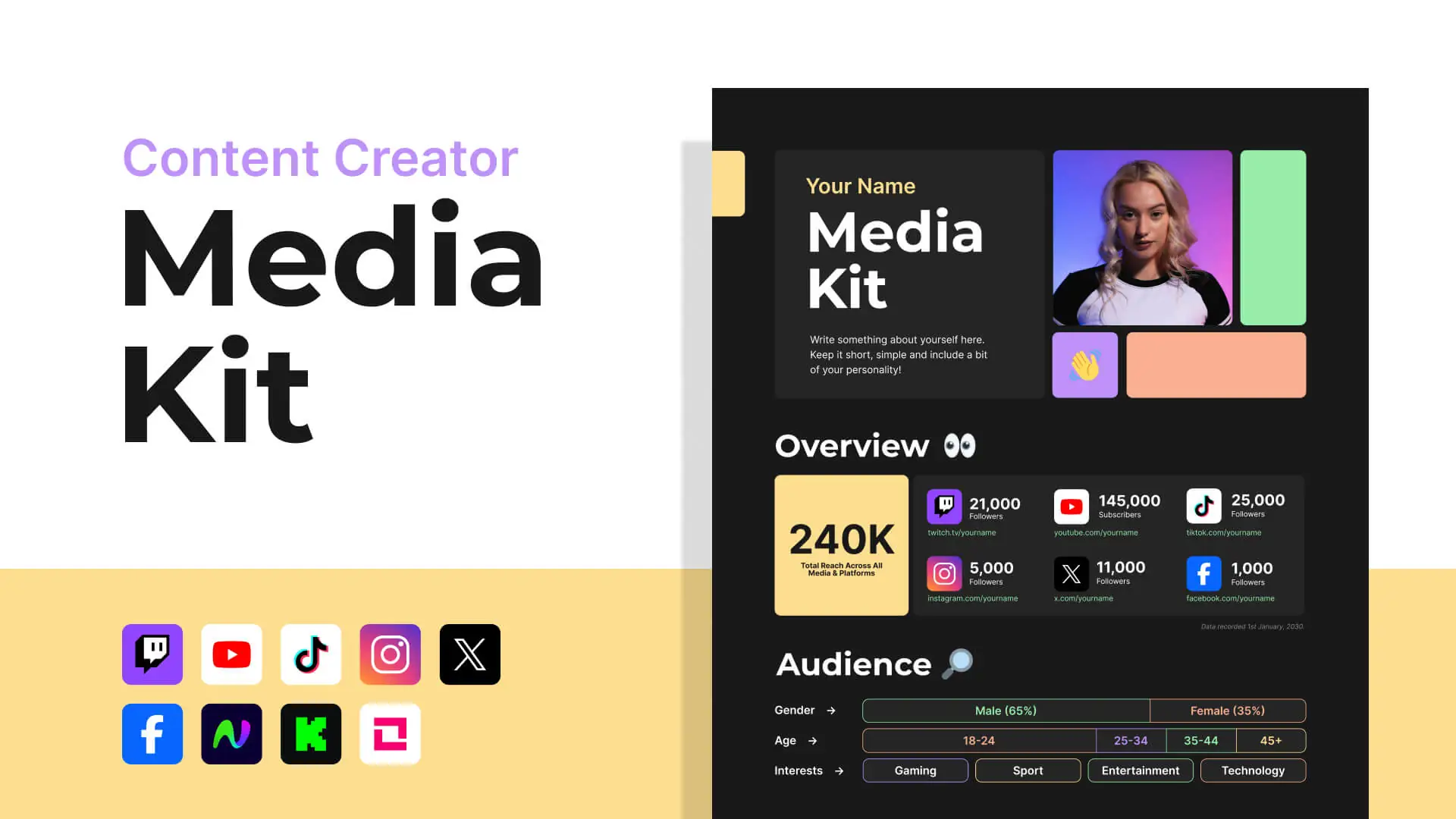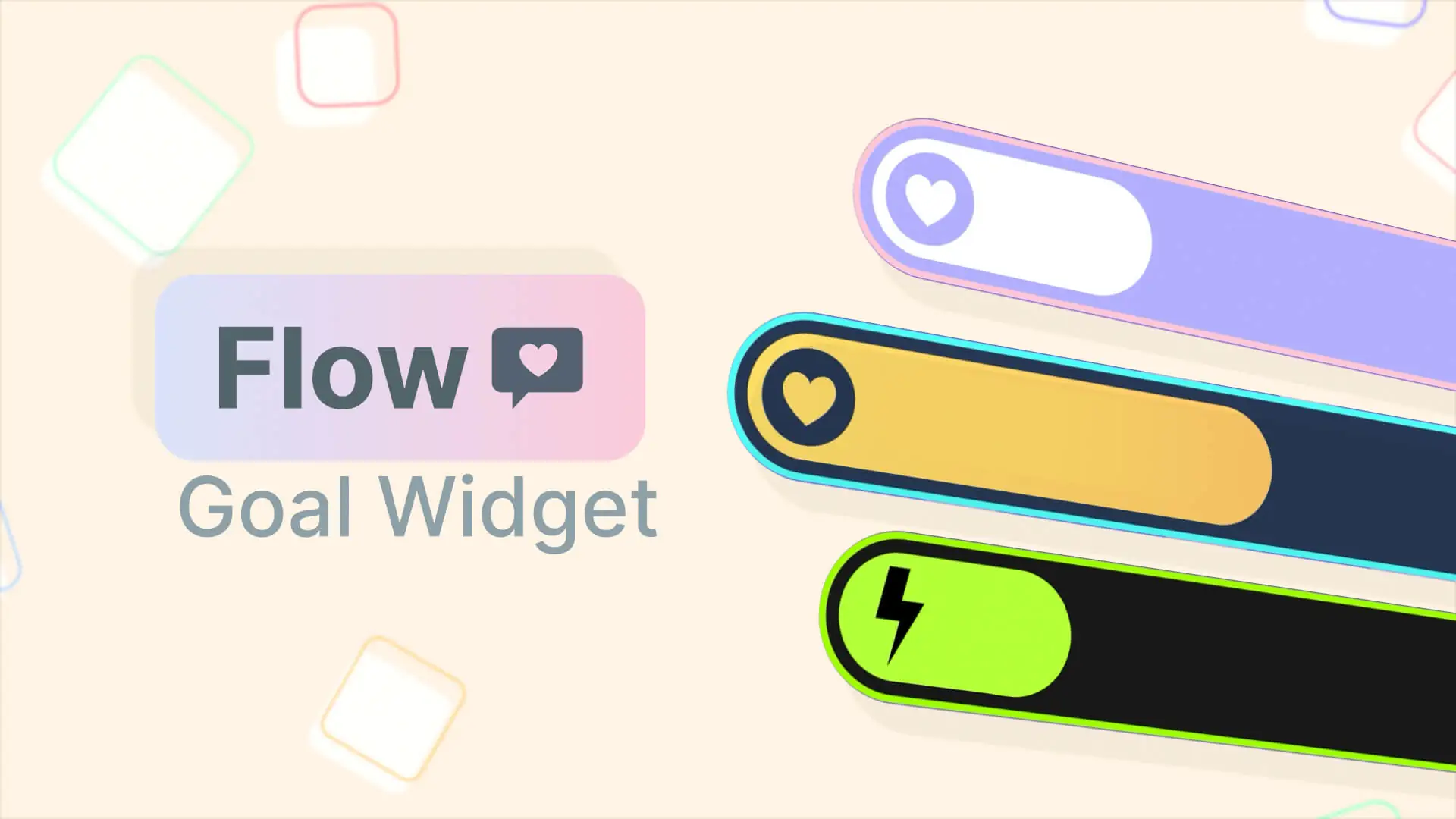Our next free overlay is now live! This time, it’s free Call of Duty: Infinite Warfare overlay – which was designed to work for other first person shooters as well! In this post, we’ll also take a look at the animated version – which is available in the Nerd or Die shop.
Download our Free Call of Duty: Infinite Warfare Overlay
If you’ve followed this site for a while, you probably know how to get a hold of all our free resources, but if not, you can head over to the shop to find our free downloads. The two newest items are the Call of Duty: Infinite Warfare overlays. While, they’re themed for Call of Duty, I still think they could work for a wide variety of streamers, as they have a nice clean look to them.
The non-animated version is available as a pay what you want item, and as always with these items, please feel free to enter 0 for the amount and use as you’d like. The animated version will be available for a low cost, and you can also use the promo code youtube15 to save on the purchase.






Anyways, once you decide on the version you’d like, you’ll go through a simple checkout process and then be presented with a download page. You’ll also receive an Email within 5-10 minutes that you can save in case you need to re-download in the future.
Click the links of the files you’d like to download, open up OBS Studio and let’s set up our scenes.
Setting Up the free Call of Duty: Infinite Warfare Overlay in OBS Studio
First, make a new scene for just the overlay, which I’ll name appropriately. For the images it’s extremely simple to add in parts of the overlay. Simply right click and add an image source. Select the file you’d like to add in, and that’s pretty much it! If you need to, you can use the product page to view what each file looks like.
The Supporter Panels
The panels were designed to give you freedom on where you’d like to place everything. They can be stacked horizontally or vertically as needed. I recommend putting them some place where they won’t cover up any in-game action if possible. From here, you can add text sources like normal, that link to your recent tipper, follow, or subscriber files.
Setting Up the animated Call of Duty: Infinite Warfare Overlay
The animated Call of Duty: Infinite Warfare overlay files work in a very similar fashion. Let’s go ahead and right click and add a media file. This time I’m going to pick a webcam animated file, and then make sure loop is selected. Once added in, you can move it around as needed. Like almost all sources in OBS, you can resize by clicking and dragging the red box. If you make any mistakes in scaling the source, you can simply right click and go to Transform > Reset Transform. Don’t forget, if you need more precise options, you can also right click and go to Transform > Edit transform. This will allow you to enter in exact numbers for scaling, which can make it easier to get different sources sized the same, or positioned appropriately.
This resource also comes with blank panels – which can be used for whatever you’d like. Perhaps you don’t like the wording used on the current panels, you could simply add in a text source over the panel, and put exactly what you’d like. I’ve included a link to a font I recommend installing, if you’d like to get a similar look.
Once you’re done customizing the layout of this scene, you can either add the gameplay source in behind the overlay, or you can add this overlay scene into any other scene. This is quite useful for those that have complicated scene set ups and want to keep everything separated.
Customizing the Look of Your animated or free CoD Overlay
If you’d like to alter the colors of the overlay a bit, you can use a filter on each source by right clicking it and selecting filter. Let’s add a color filter, and I’ll play around with the options a bit to get something that I feel looks good. If all this seems a bit complicated to you, then I highly recommend checking out our OBS Studio series to get yourself up to speed with the software.
Anyways, I really hope you all enjoy this new overlay – please let me know what you think about it in the comments below. If you do decide to purchase the animated version, you can use the code youtube15 for an additional 15% off the overlay product. I’ll also be giving some download codes out from time to time on twitter, so make sure to follow us there.
New Posts
Streamers VS Mainstream Media
April 8, 2024
The digital landscape is ever-evolving, and with it, the rise of streaming in…
0 Comments7 Minutes
Premium and Free Twitch Overlays Templates
March 24, 2024
Twitch overlay templates are what we do best. Here is a selection of freebies…
0 Comments7 Minutes
Free Twitch Overlays, Alerts, and Widgets
March 3, 2024
Free twitch overlays, alerts, and stream widgets are something that we’ve been…
0 Comments9 Minutes