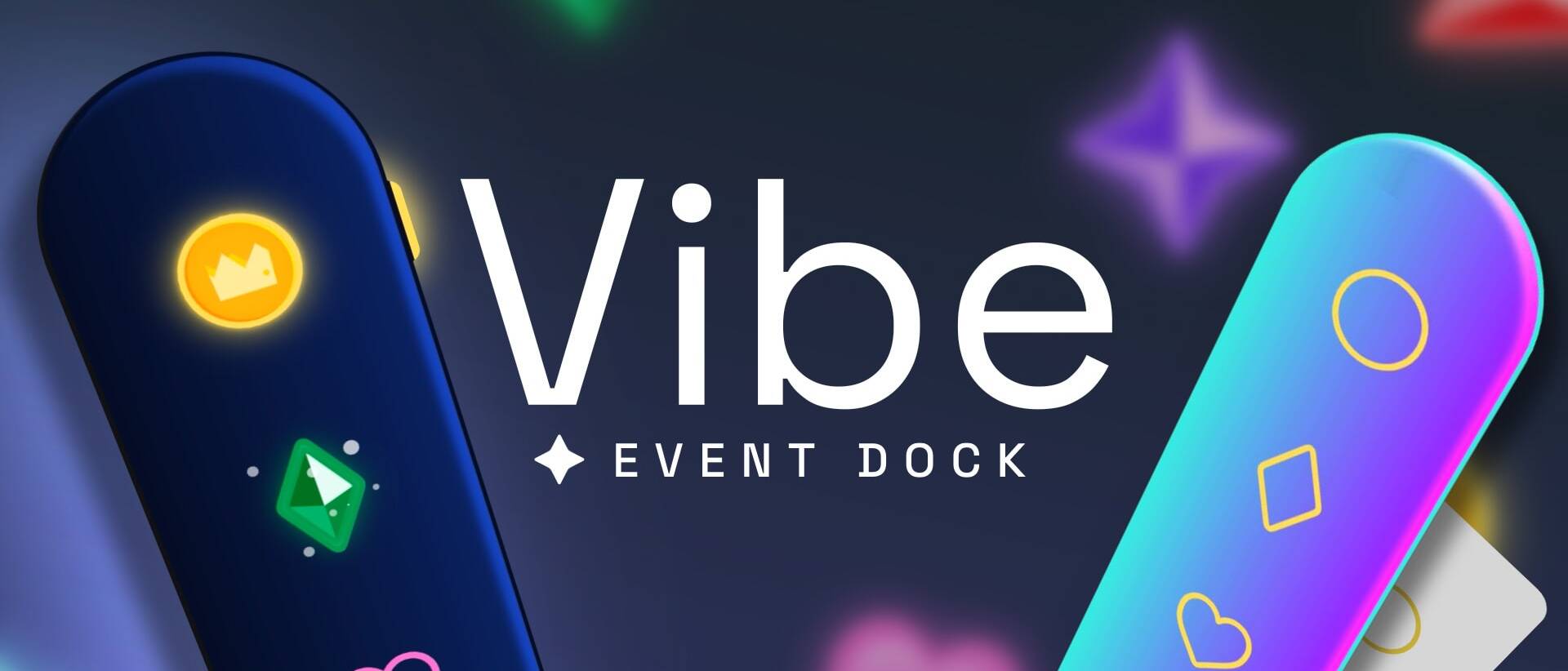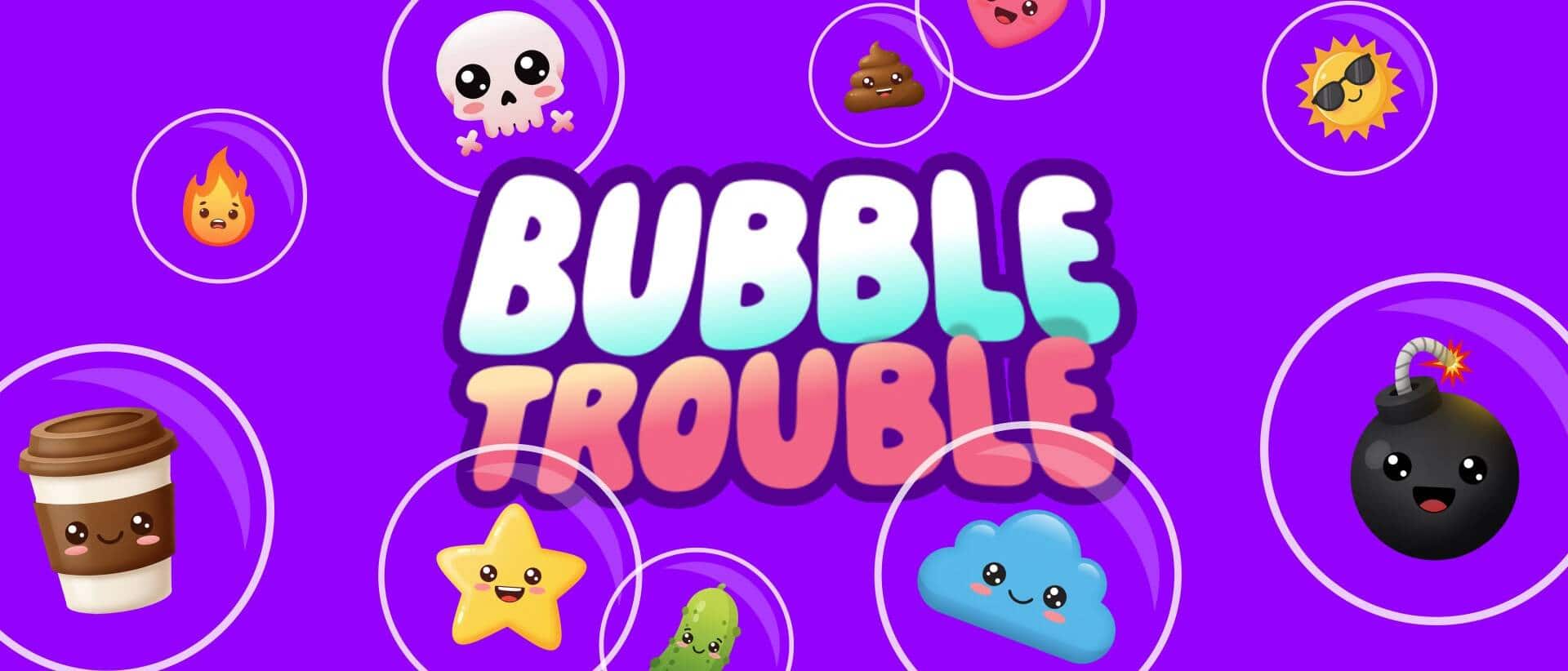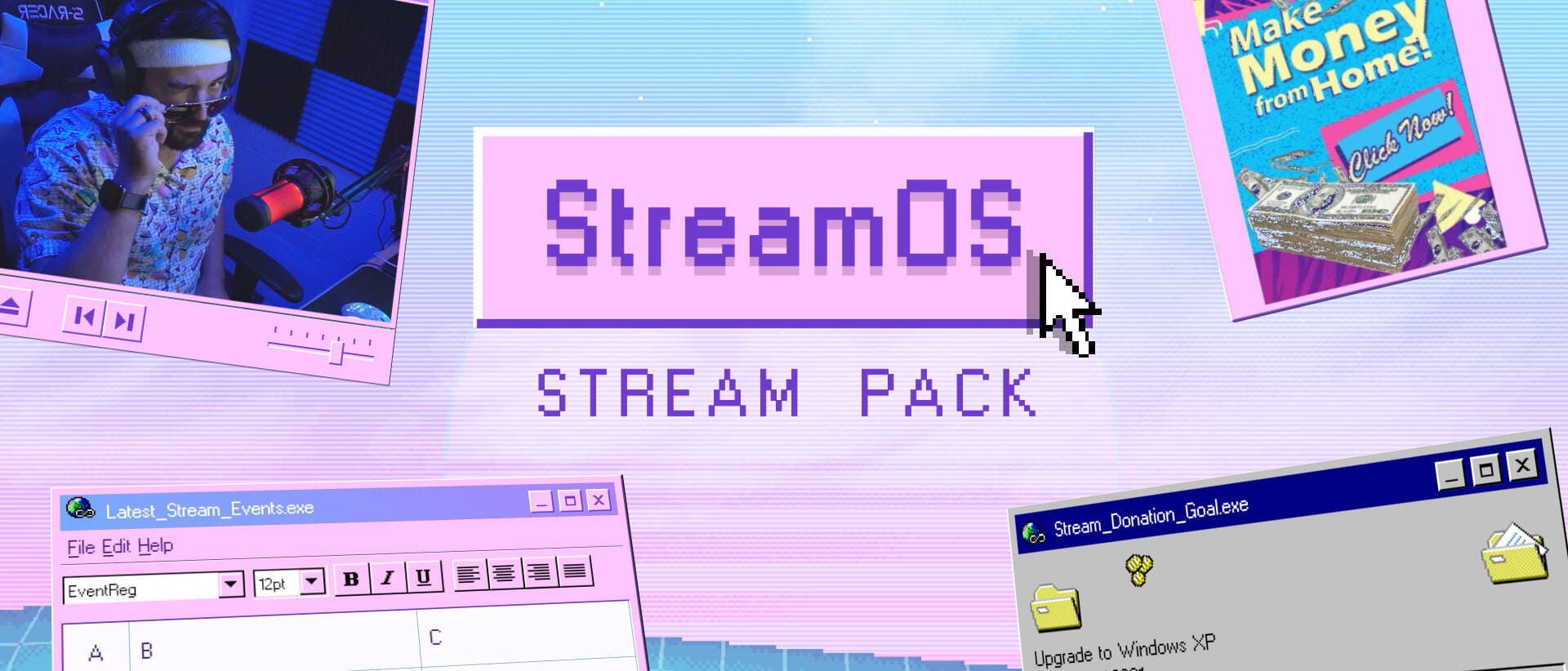- Home
- Blog
- Tutorials & Guides
- Hardware Acceleration for Live Streamers
Hardware Acceleration for Live Streamers
If you're a streamer using OBS Studio, Streamlabs, or StreamElements overlays, it's extremelyimportant to have hardware acceleration turned ON...
If you’re a streamer using OBS Studio, Streamlabs, or StreamElements overlays, it’s extremelyimportant to have hardware acceleration turned ON in both your browser and streaming software. This helps animations run smoothly, reduces lag, and prevents CPU overload during streams.
Without hardware acceleration, you won’t be able to enjoy some of the newer all-in-one streaming widgets we’ll be releasing in the future
What is Hardware Acceleration?
Hardware acceleration lets your computer offload heavy tasks—like video playback or animated overlays—to your GPU (graphics card) instead of your CPU. For streamers, this means smoother alerts, better performance in OBS or Streamlabs, and less strain on your system while live.
Does it affect my gaming performance?
In most cases, no — enabling hardware acceleration improves performance in OBS, browsers, and overlay rendering by using your GPU more efficiently, not excessively. It actually helps offload CPU-heavy tasks, which can free up resources for your games.
However, on lower-end systems or if your GPU is already maxed out by a demanding game, you might notice slight dips when multiple browser sources are active. If that happens:
- Try reducing the resolution or FPS of your browser sources
- Use a separate GPU for OBS if you’re on a dual-GPU laptop
- Close unused browser tabs and background apps
For most streamers with a dedicated GPU, hardware acceleration is a win-win ✅.
How to enable Hardware Acceleration for your Streaming Software
Follow this simple guide to make sure it’s enabled everywhere it should be.
🎙️ In OBS Studio
- Open OBS Studio (or Streamlabs Desktop).
- Go to the Settings (bottom-right corner).
- Click on Advanced in the left menu.
- Scroll down to the section called Sources.
- Make sure Hardware Acceleration for Browser Sources is checked.
- Hit Apply and then OK.
- Restart OBS to be safe.
📡 In Streamlabs Desktop
- Open Streamlabs Desktop.
- Go to the Settings (bottom-left corner).
- Click on Advanced in the left menu.
- Scroll down to the section called Video.
- Make sure Force GPU as render device is checked.
- Hit Done and then OK.
- Restart OBS to be safe.
🚀 Why it matters: This setting makes sure animated overlays (like ones that run in StreamElements/Streamlabs) run on your GPU, not just your CPU.
How to enable Hardware Acceleration for your Browser
🔍 In Google Chrome
- Open Chrome.
- In the address bar, type:
chrome://settings/systemand hit Enter. - Toggle ON: “Use hardware acceleration when available”.
- Click Relaunch to restart Chrome.
🎮 Bonus Tip: You can check it’s working by visiting chrome://gpu and making sure most items say “Hardware accelerated”.
🤖 In Microsoft Edge

- Open Edge.
- Type
edge://settings/systemin the address bar. - Toggle ON: “Use hardware acceleration when available”.
- Click Restart to apply changes.
🦓 In Firefox
- Open Firefox.
- Click the menu (three lines) in the top-right.
- Choose Settings.
- Scroll down to Performance.
- Uncheck “Use recommended performance settings”.
- Check “Use hardware acceleration when available”.
- Restart Firefox.
🧠 In Brave Browser
- Open Brave.
- Go to
brave://settings/system. - Toggle ON: “Use hardware acceleration when available”.
- Click Relaunch to restart Brave.
✅ Quick Recap Checklist
- [ ] OBS or Streamlabs: Hardware Acceleration for Browser Sources = ON
- [ ] Chrome/Edge/Brave:
settings/system→ Toggle ON - [ ] Firefox: Enable manually in Performance settings
- [ ] Always restart your browser or app after enabling
❓ Still Not Seeing Smooth Alerts?
If you’ve enabled everything and your alerts or overlays still stutter:
- Make sure your GPU drivers are up to date
- Try using a different browser for
- Restart your PC to ensure all apps were fully restarted
New Posts
How to Boost Engagement as a New Streamer (Across All Platforms)
June 17, 2025
Streaming to an empty chat room? Been there. The good news: building engagement…
0 Comments5 Minutes
Best Stream Settings for OBS Studio in 2025
June 11, 2025
Bitrates, encoders, frame rates and scaling filters are all part of finding the…
0 Comments15 Minutes
Streamer Checklist
June 10, 2025
This checklist is built for streamers who want to stay organized and…
0 Comments1 Minute