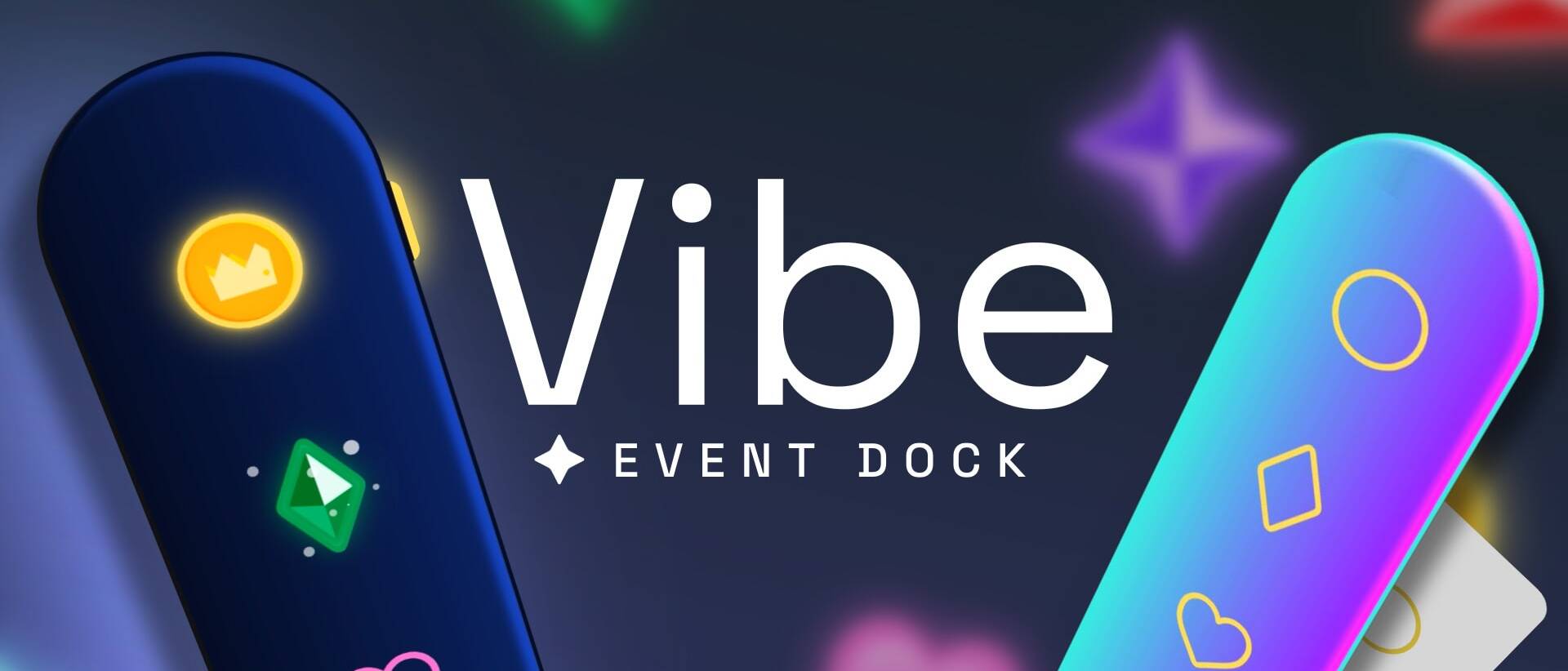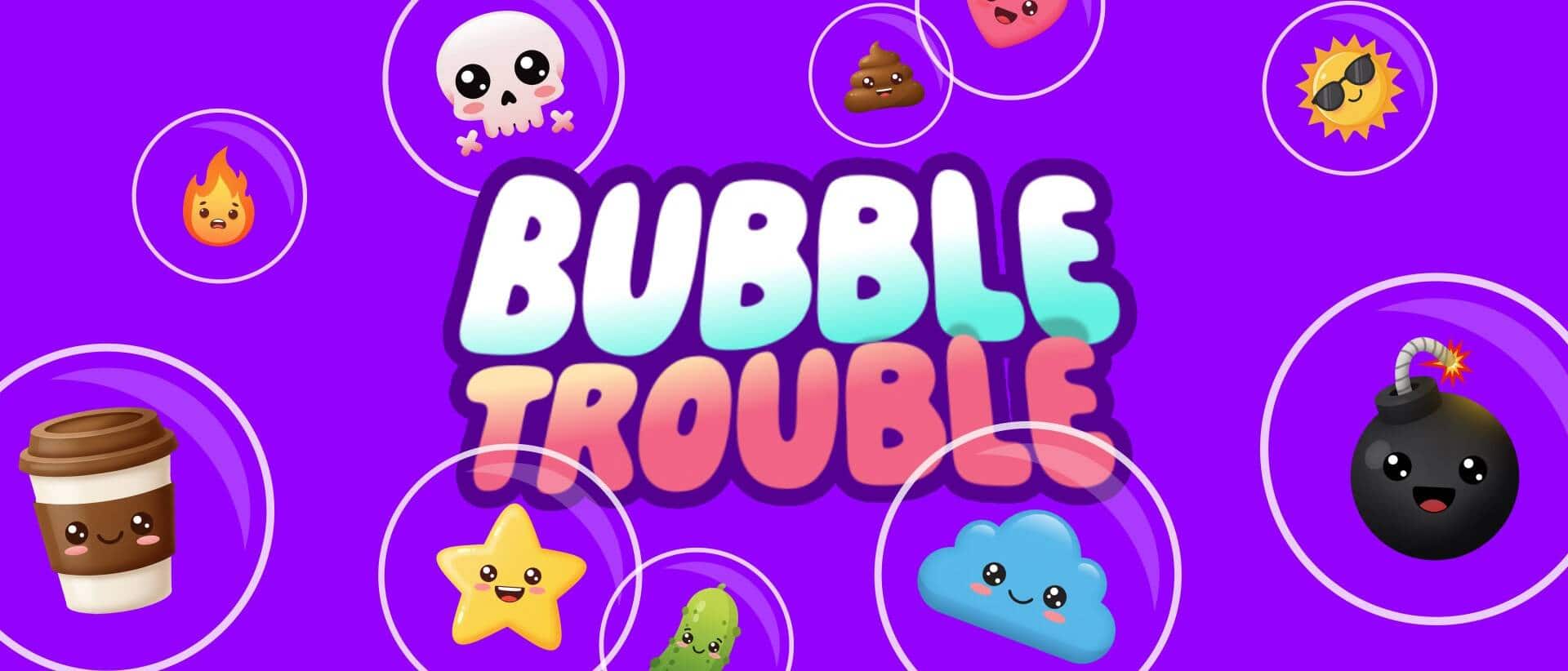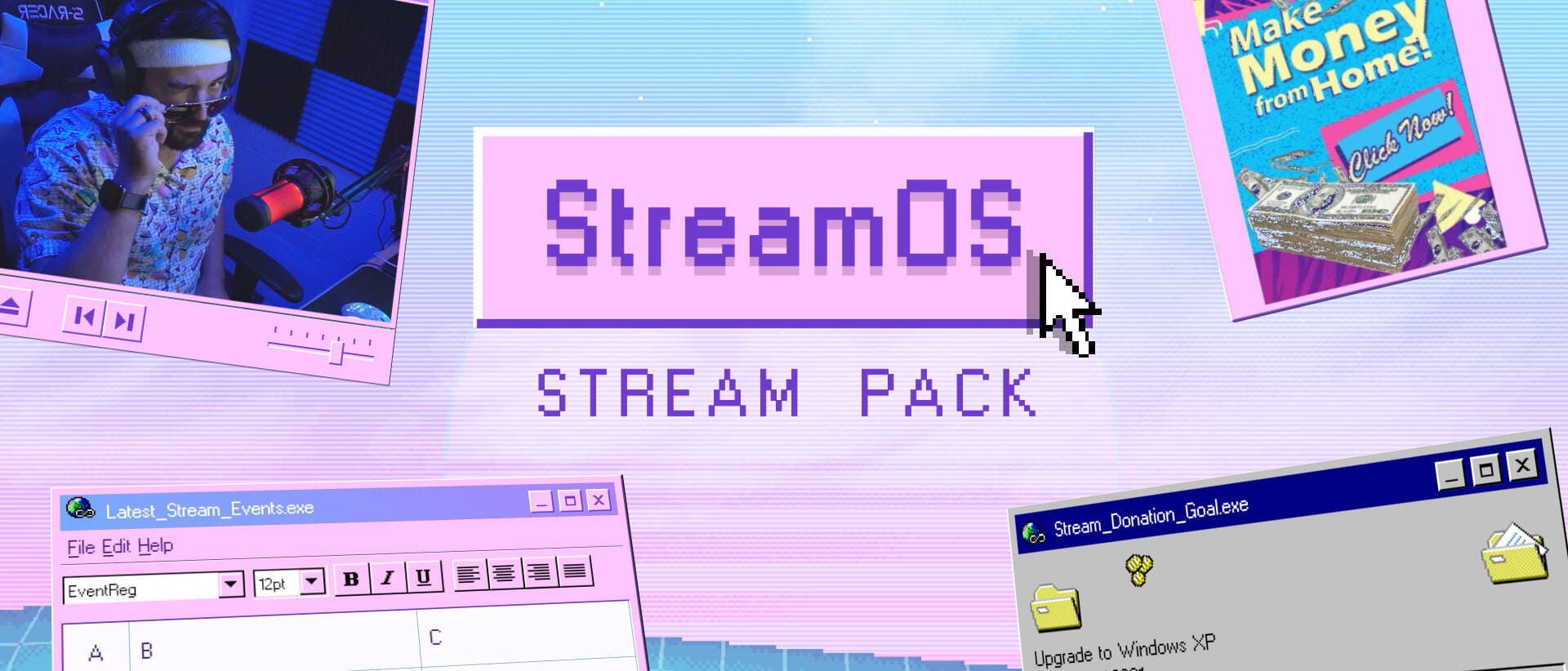- Home
- Blog
- Tutorials & Guides
- Streamlabs VS StreamElements
Streamlabs VS StreamElements
The battle of Streamlabs vs StreamElements - What will you choose? We highlight 5 key points worth considering.
Which Widget and Alert Service is Right for You?
Looking to spice up your stream with interactive widgets and eye-catching Twitch alerts? The long-standing battle of Streamlabs vs StreamElements awaits. They are two of the best tools out there to make your broadcasts pop. While both function very similarly, they bring different flavors to the table. Streamlabs offers a standard as well as an all-in-one software option to get everything set up instantly. Perfect for ease and speed. While StreamElements works as a stand-alone service, giving you flexibility if you’re already rocking OBS Studio or other streaming software. Let’s dive into how these services handle widgets and alerts, so you can pick the one that vibes with your setup. And don’t worry, whatever you pick, Nerd or Die has your back with setup and streaming support.

Table of Contents
The Overview
Streamlabs and StreamElements are all about boosting your stream’s interactivity with features like donation alerts, chat boxes, and goal trackers. Here’s how they roll:
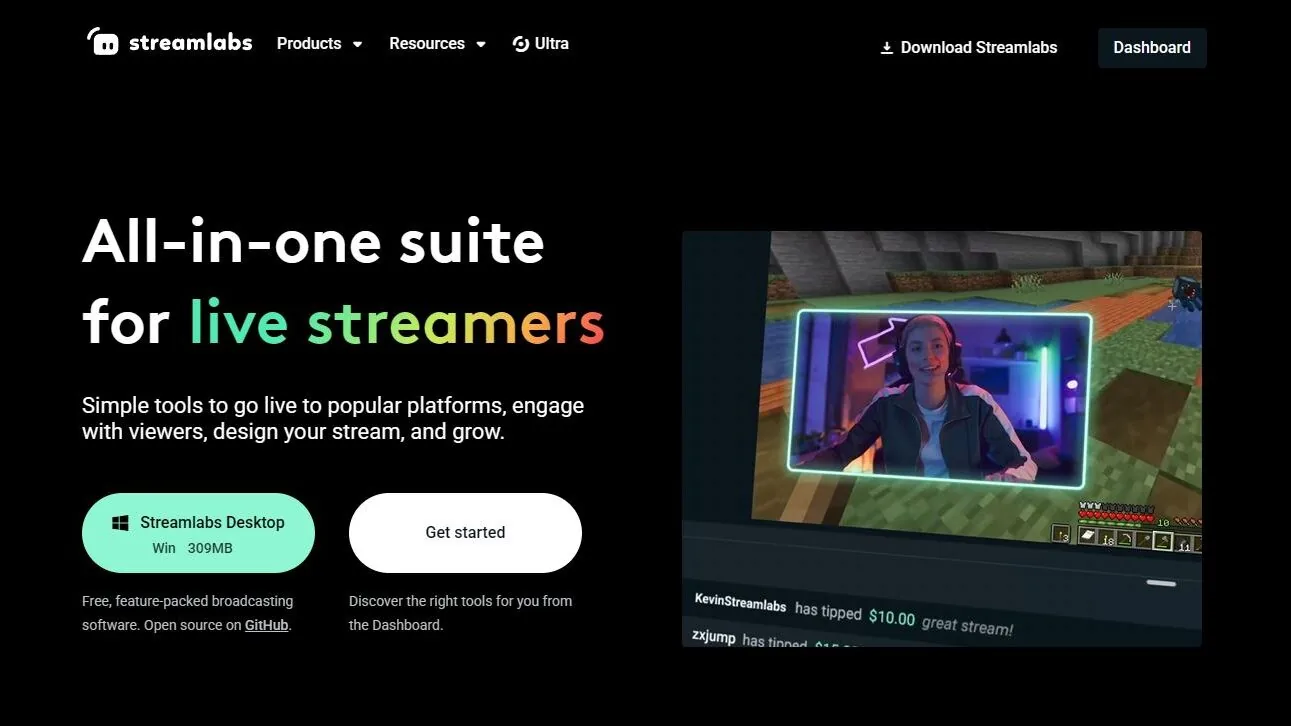
Streamlabs comes in two forms—a standalone desktop app with widgets and alert services baked in, or you can use it as browser sources within other streaming software.
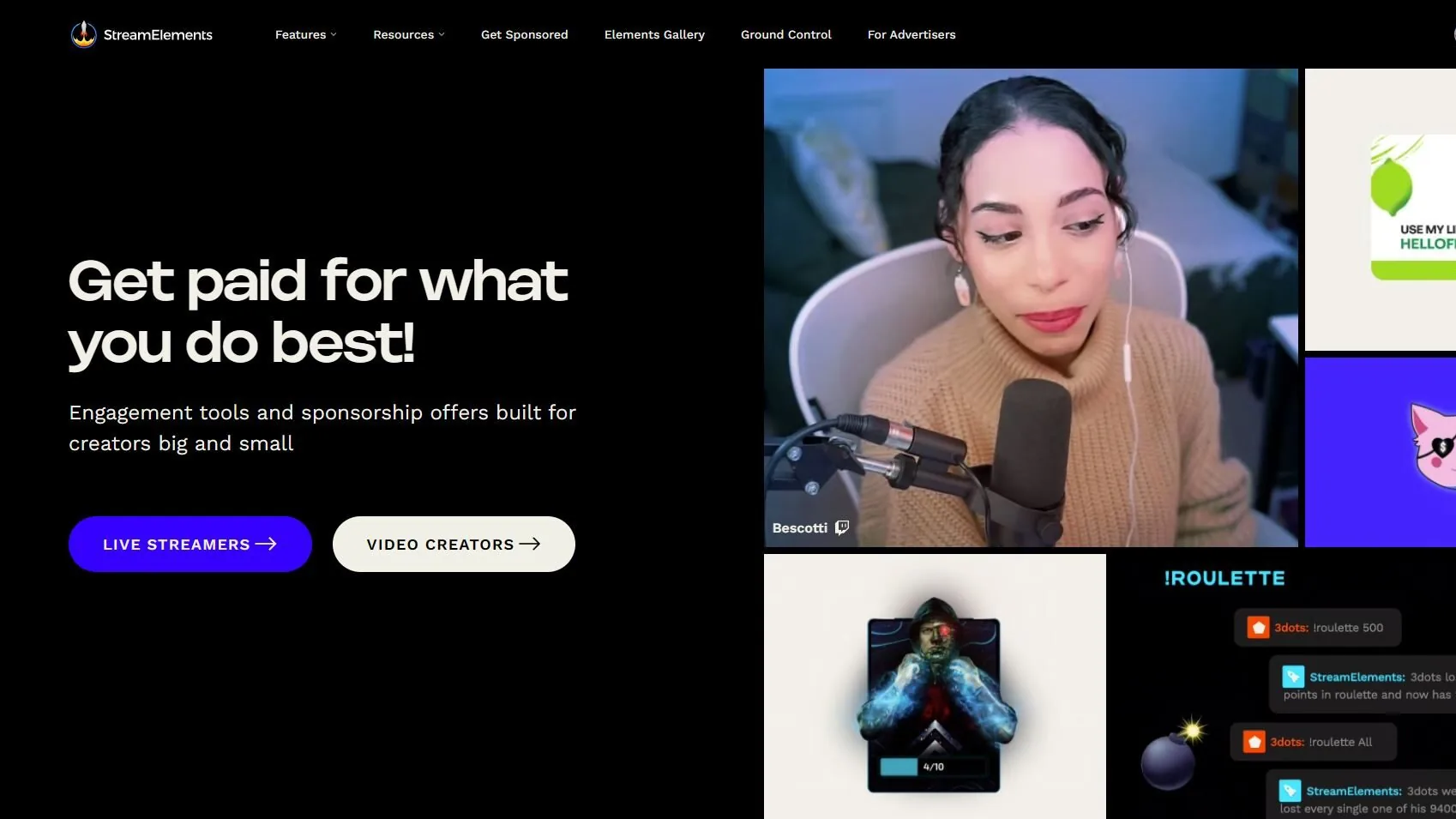
StreamElements cloud-based plugin that hooks into OBS Studio (or other streaming software). It’s lightweight and integrates directly, but you’ll need to set it up manually.
Both get the job done, but it’s about whether you want instant access or a bit more control. Let’s break it down further.
Technical Breakdown: How They Deliver
Here’s the scoop on how these services bring widgets and alerts to your stream.
Setup and Integration
Standalone App: Download it, open it, and bam—widgets and alerts are ready to go. No extra fiddling required, making it a dream for beginners.
Web Dashboard / Add Source: Add browser sources to your streaming software from their web dashboard. It’s still simple, just an extra step.
Web Dashboard / Add Source: You’ll need streaming software such as OBS Studio first. First you add a Widget from their Elements Gallery, then from the scene editor you can copy/paste the URL into OBS as browser source. It’s straightforward but requires those extra steps.
Widgets and Alerts in Action
Standalone App: They have a range of included alerts and widgets that can be installed in just a few clicks. You can also import widgets from 3rd parties (like us! Check out the Nerd or Die Alerts!)
OBS Plugin / Add Browser Source: Add browser sources to your streaming software. It’s still simple, just an extra step.
Add Browser Source: Offers the same range of features of Streamlabs —alerts, chat boxes, you name it—but you set them up as browser sources in your stream software. It’s flexible but less “instant” than Streamlabs’ app approach.
System Impact
Desktop App: can be a bit resource-hungry since it’s a full program with all the bells and whistles and no way to opt-out or remove bloating features.
Stand-alone Widget/Alert Service: The widgets themselves are all browser sources. So the widget and alert designs are a factor on the system impact.
Stand-alone Widget/Alert Service: As mentioned for Streamlabs, it’s the same for StreamElements. It’s all browser sources at the end of the day so widget and alert design will impact how resource heavy the sources are.
User Experience: What’s It Like?
Let’s talk about how it feels to use these tools day-to-day.
Ease of Use
Desktop App: The app is a breeze—widgets and alerts are right there in the interface, no setup headaches.
Web Browser Dashboard: The manual approach is not as simple, but not difficult. You’ll paste URLs into your streaming software as a Browser Source. Add Source > Browser > Paste the Widget URL.
Web Browser Dashboard: You’ll paste URLs into your streaming software as a Browser Source. Which is easy, but it’s not as plug-and-play as Streamlabs’ Desktop App.
Customization
Let’s talk about how it feels to use these tools day-to-day.
Tons of pre-made options, though the coolest ones require a hefty subscription ($27 per month). Free stuff works, but it’s basic and often no options for customization.
Streamlabs does allow importing of 3rd party alerts and widgets (like from Nerd or Die!) which can open up a lot of creativity and customizations.
Fully free with a decent library of widgets and alerts. Some are web based which opens up some cool customization options like choosing fonts, colors and positioning.
StreamElements does allow importing of 3rd party alerts and widgets which can open up a lot of creativity and customizations.
Workflow
Feels polished and cohesive, especially with the Desktop app. Everything’s in one place, perfect for streamers who hate juggling tools.
If you’re not using the Desktop app, it’s still easy, but you do your editing in the browser on their website and add your widgets and alerts as a Browser Source to your streaming software.
With no dedicated app, editing, adjusting and customizing your widgets is required to be performed in the browser on their website. Much like Streamlabs, you add your widgets and alerts by adding them as a Browser Source to your streaming software.
UI: How They Look and Feel
The interface can make or break your experience. Here’s the rundown.
Desktop App: Analytics upfront, with sleek, intuitive, and beginner-friendly UI. Menu on the left to navigate to all the tools Streamlabs has to offer.
Web Browser Dashboard: Mirrors the Desktop App in appearance.
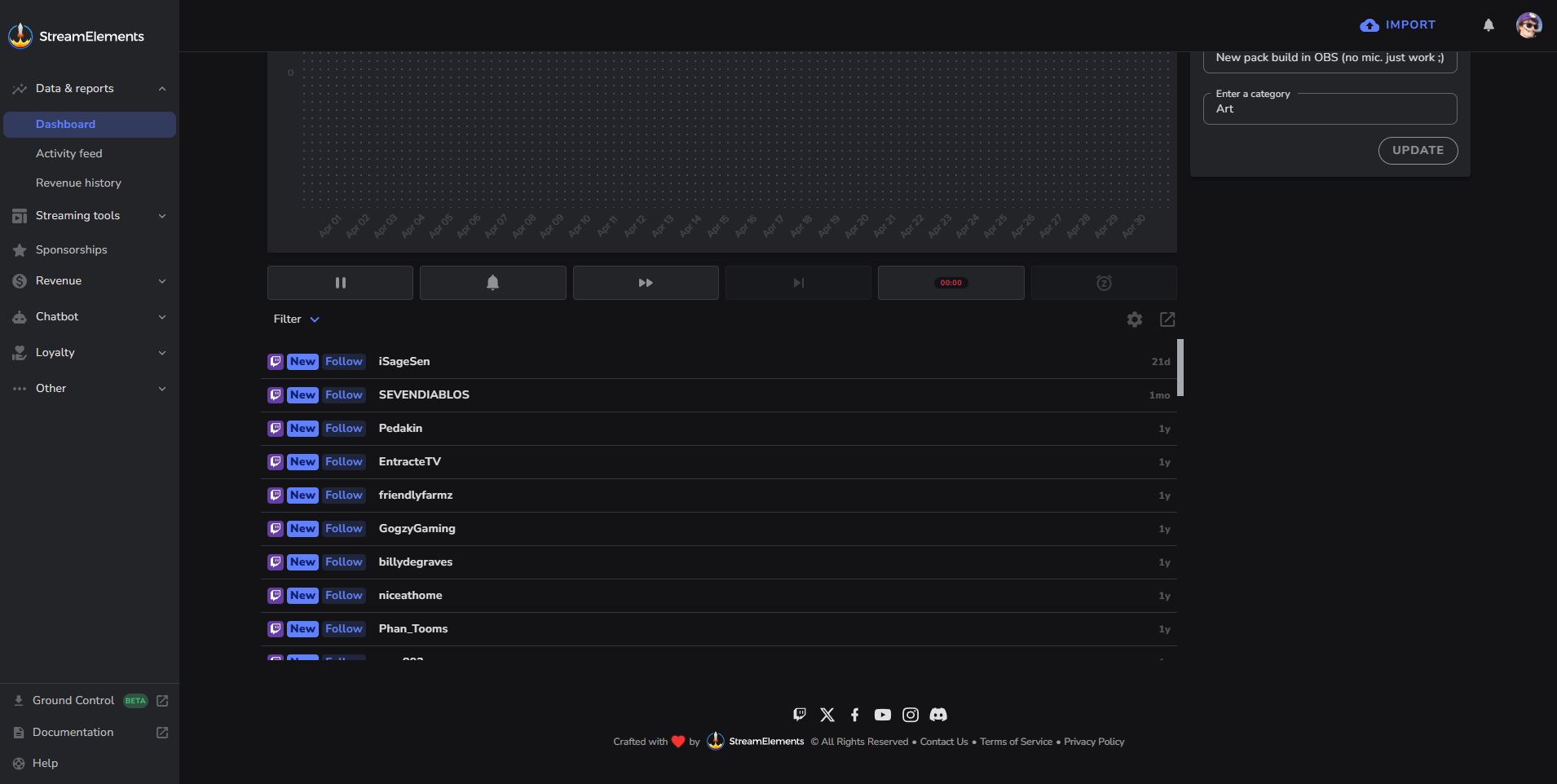
Web Browser Dashboard: Analytics upfront and a well organized, simple menu to navigate. All your scenes and additional “Elements” are easy to find without overwhelming with clutter. It’s practical and packed with options when you dig through.
Shared Features
Both services nail the basics:
Variety: Plenty of styles to match your stream’s vibe.
Alerts: Follows, subs, donations—fully customizable.
Widgets: Chat boxes, goal bars, event lists—all the good stuff.
Streamlabs vs StreamElements: The Bottom Line
Go for this if you want widgets and alerts ready instantly. The standalone Desktop app is user-friendly, perfect for newbies.
It’s worth noting that with the Desktop App, there’s quite a lot of nudging toward the paid, Ultra plans. You can avoid it, but they’re pretty persistent.
Their web-based dashboard interface is just as easy if you would prefer to use different streaming software such as OBS Studio.
Just as powerful as their competitor for the widgets and alerts. They also have alerts and widgets ready to go for a quick setup. The key difference is their approach in UI that may take some getting use to, and their widgets that include options to customize.
They are limited to the web-based dashboard, however if you’re using OBS Studio (or another) that doesn’t matter.
A bonus benefit – no pushy up-sells to dodge.
Ultimately, the choice between Streamlabs and StreamElements comes down to your personal preferences and streaming style. Both platforms offer robust features for widgets and alerts, and the decision is yours to make. Streamlabs currently holds the edge in popularity and widespread use, particularly among beginners, while StreamElements is on the rise with features that cater to those prioritizing efficiency and customization. All of our products are designed to work seamlessly with both Streamlabs and StreamElements, so you can rest assured that your stream will look amazing regardless of the service you pick. Feel free to try out both services and see which one feels right for you—the Nerd or Die team is always here to help with any questions or support you might need on your streaming journey.
Where to download Streamlabs and StreamElements Alerts and Widgets?
We’d be silly not to mention that we’ve been creating alerts and widgets specifically for Streamlabs and StreamElements for 10+ years. Our premiere alerts and widgets are expertly designed and coded, plus come with a huge amount of customization. You can make your stream truly yours, match them to your brand and have fun doing it. Check out our Twitch Alerts and Stream Widgets!
New Posts
Hardware Acceleration for Live Streamers
July 30, 2025
If you're a streamer using OBS Studio, Streamlabs, or StreamElements overlays,…
0 Comments4 Minutes
How to Boost Engagement as a New Streamer (Across All Platforms)
June 17, 2025
Streaming to an empty chat room? Been there. The good news: building engagement…
0 Comments5 Minutes
Best Stream Settings for OBS Studio in 2025
June 11, 2025
Bitrates, encoders, frame rates and scaling filters are all part of finding the…
0 Comments15 Minutes