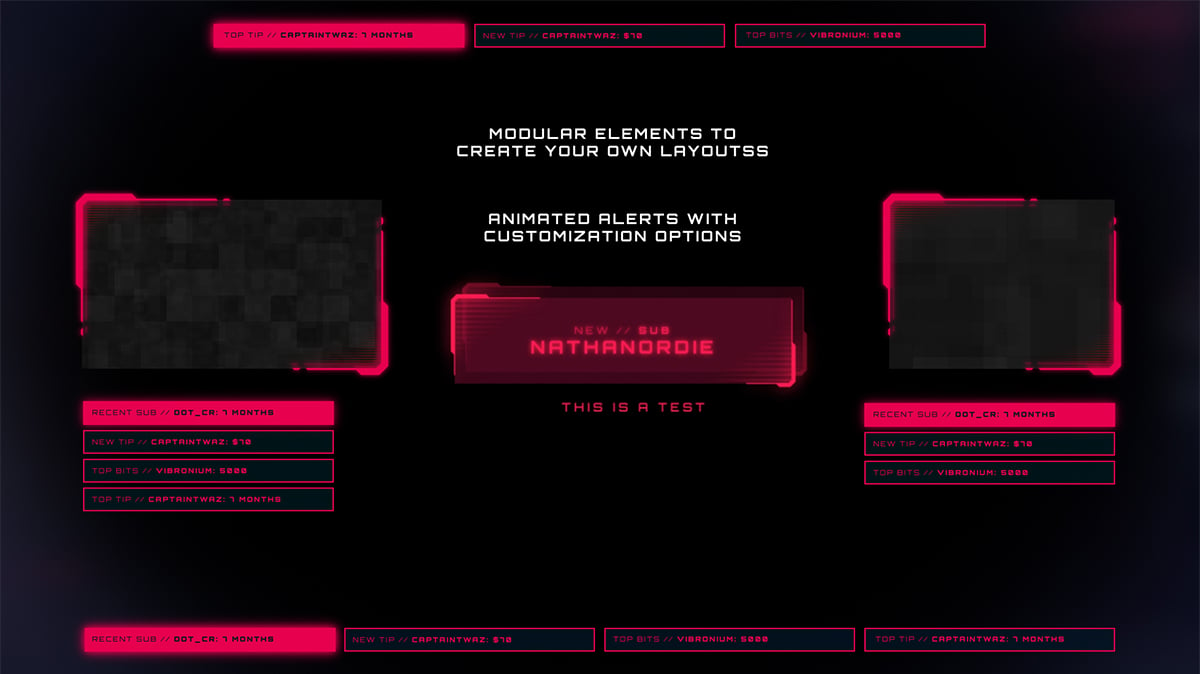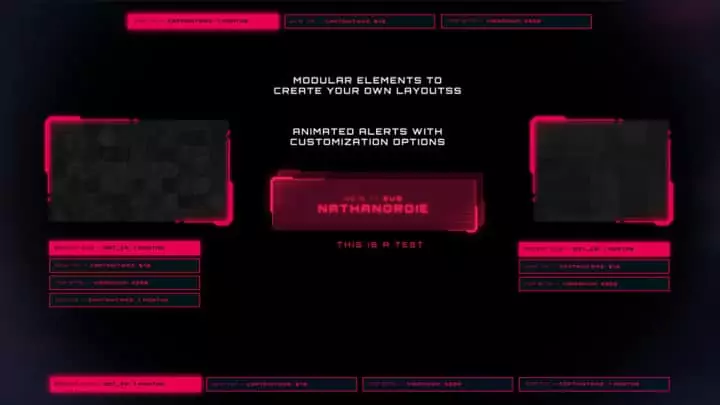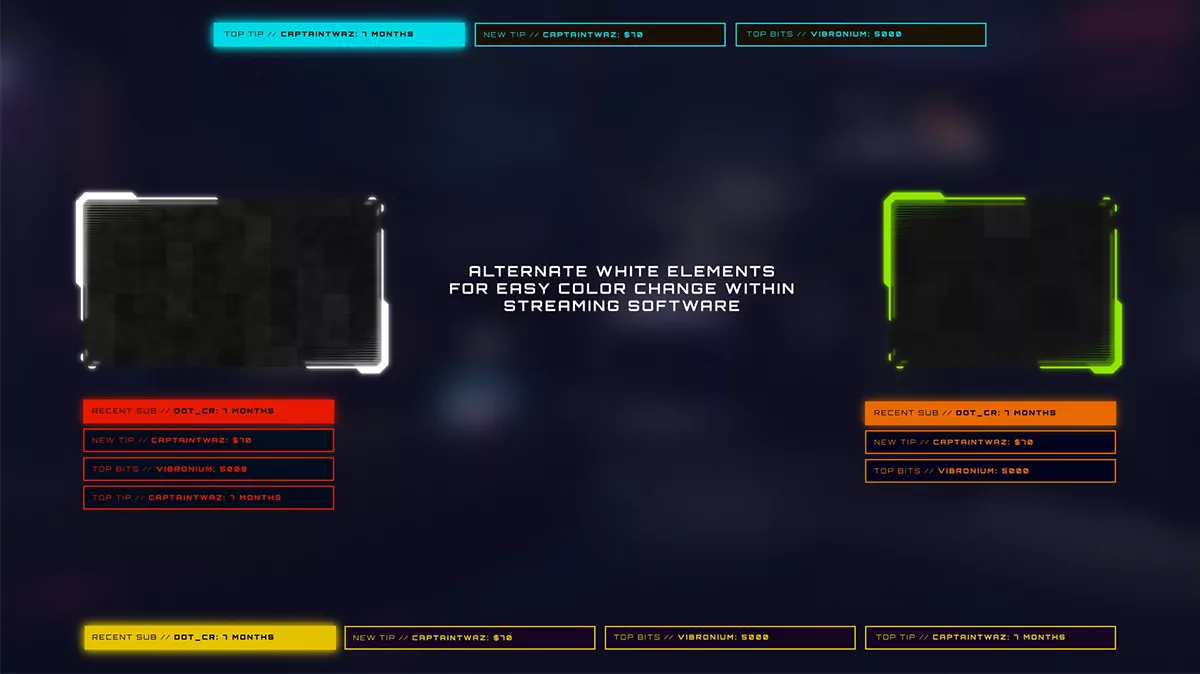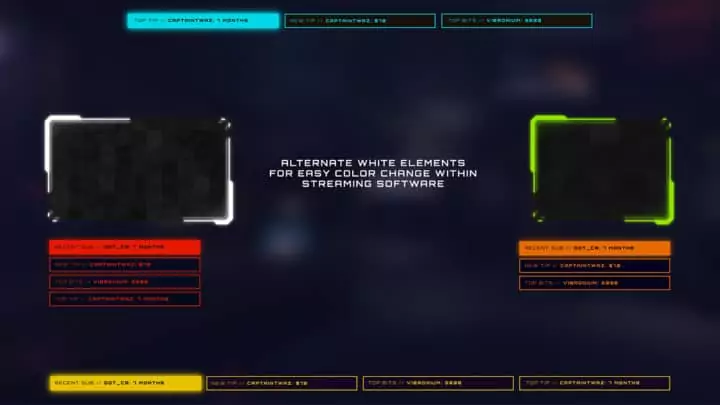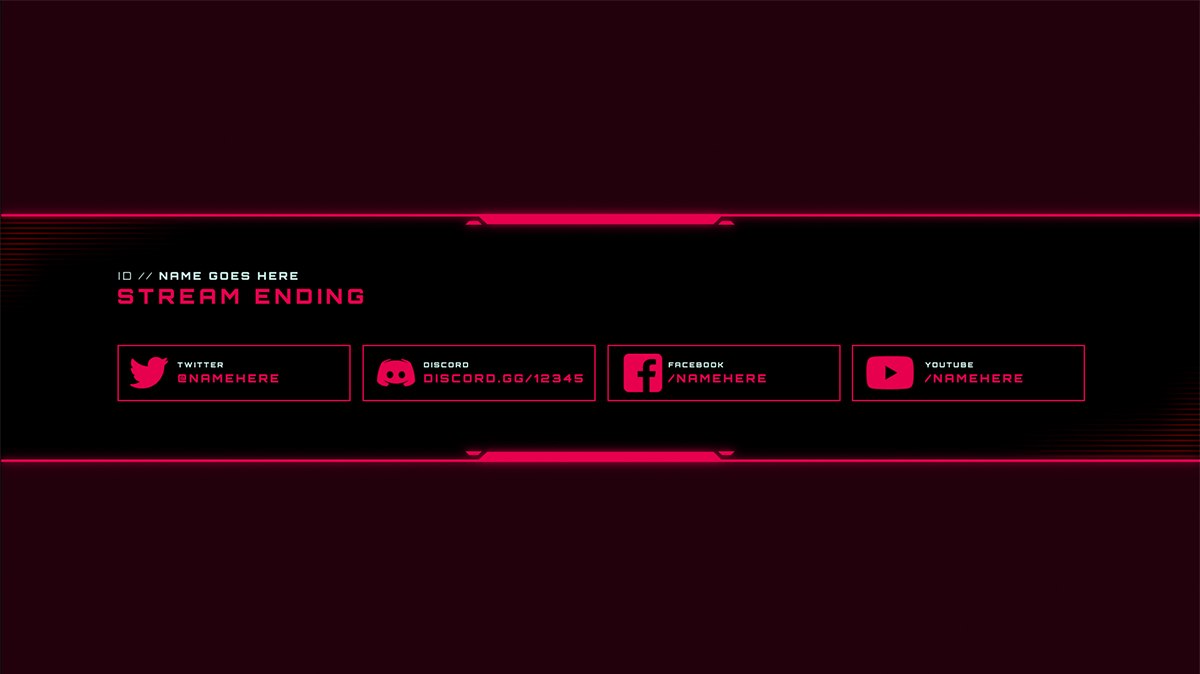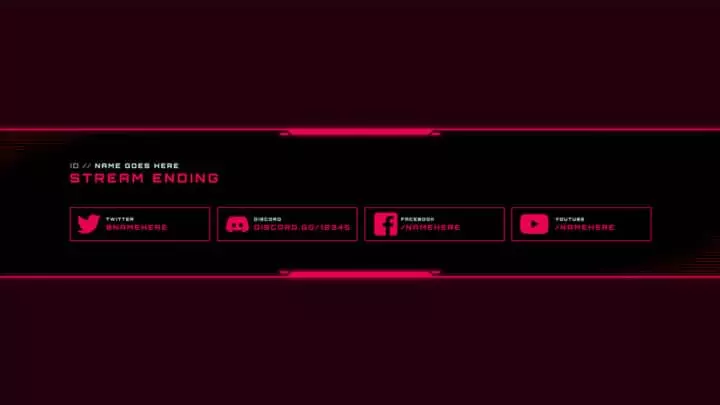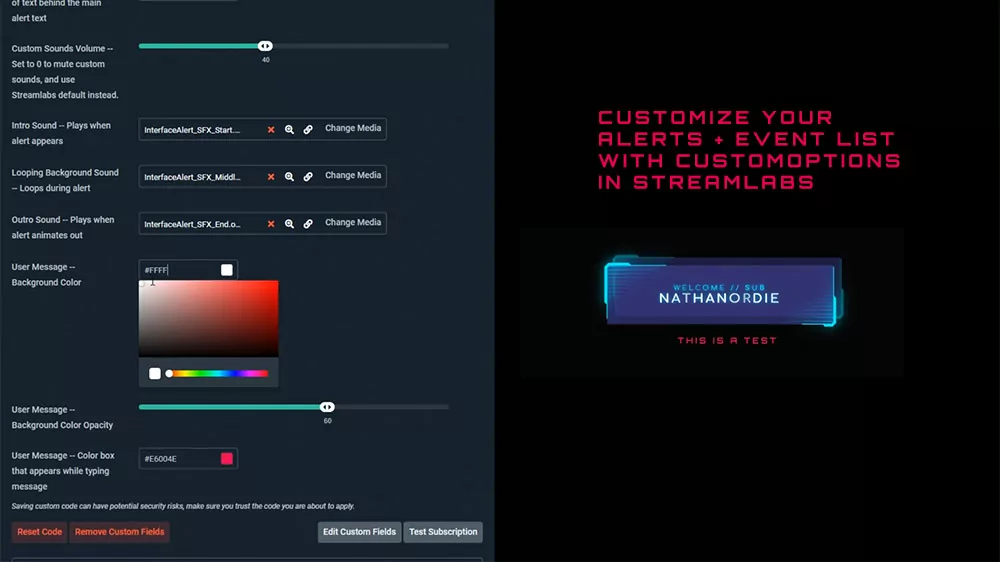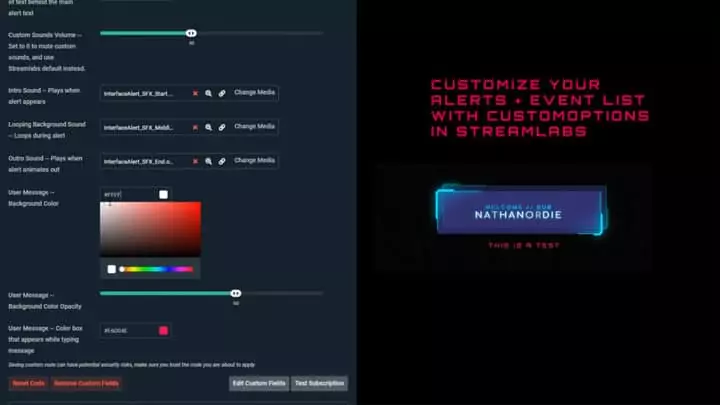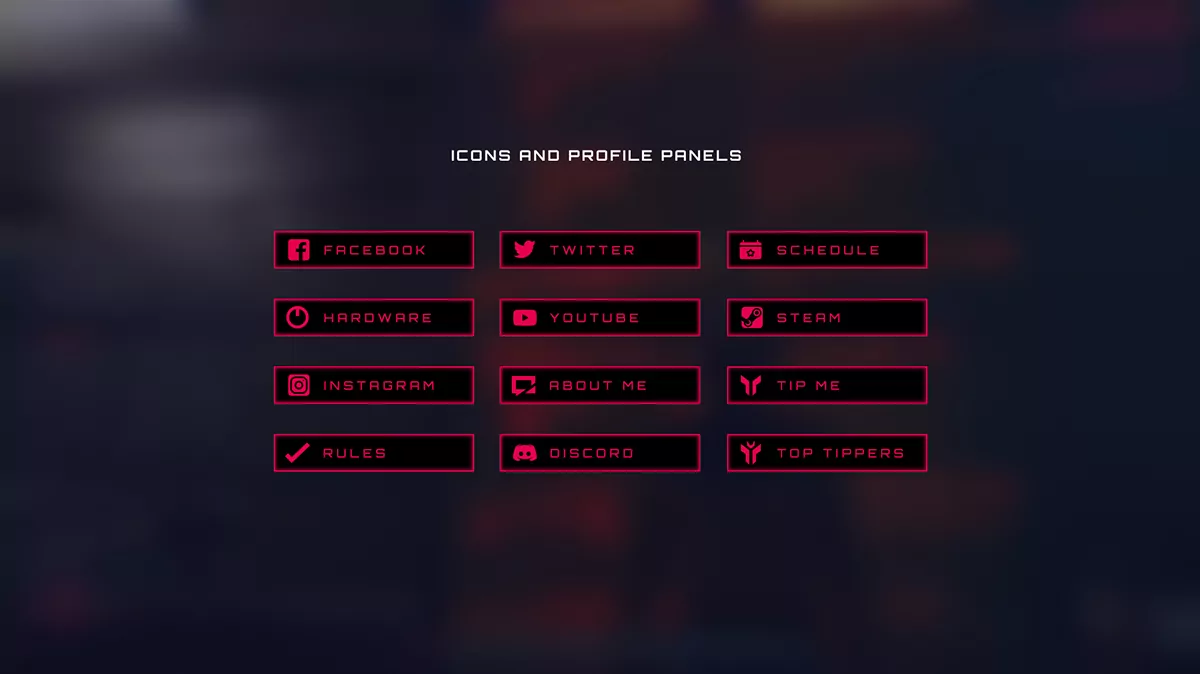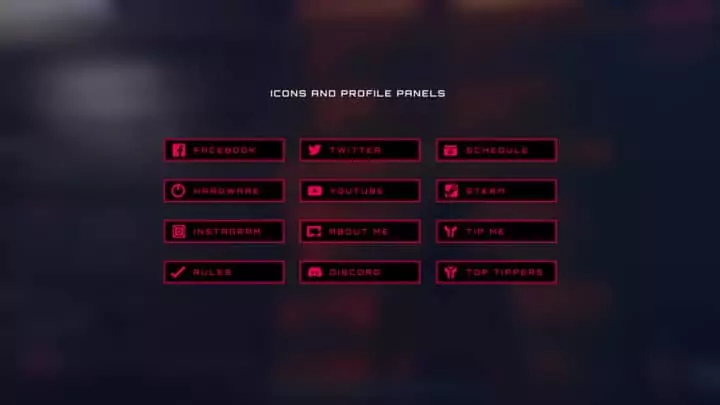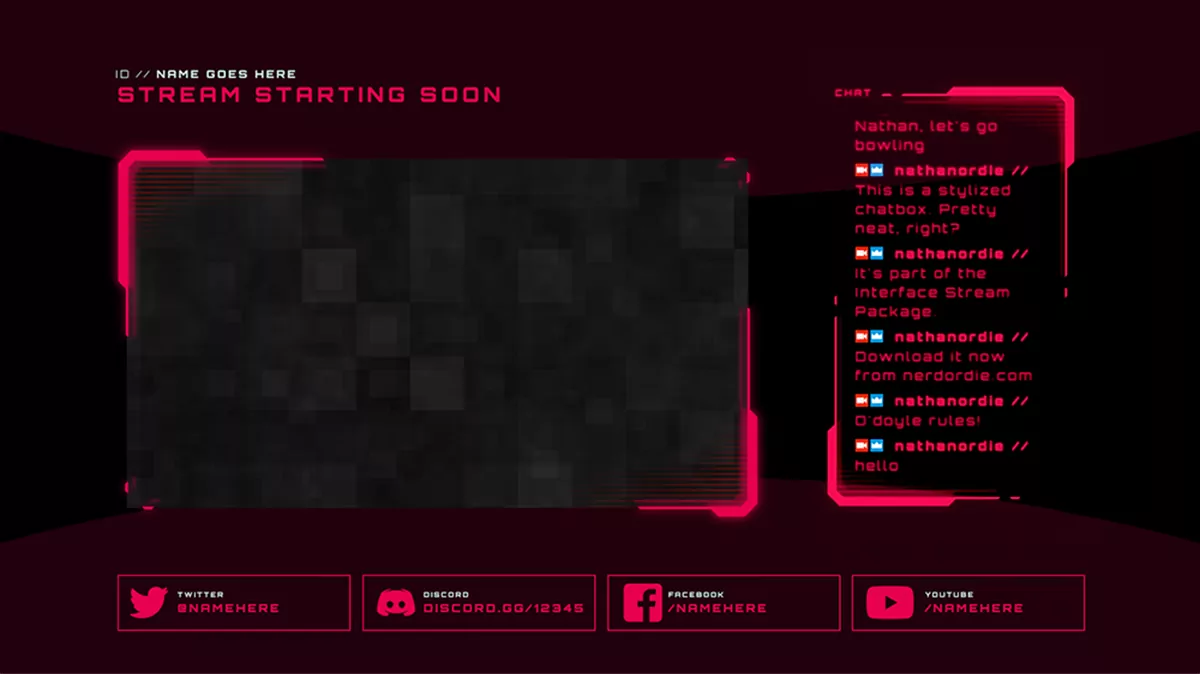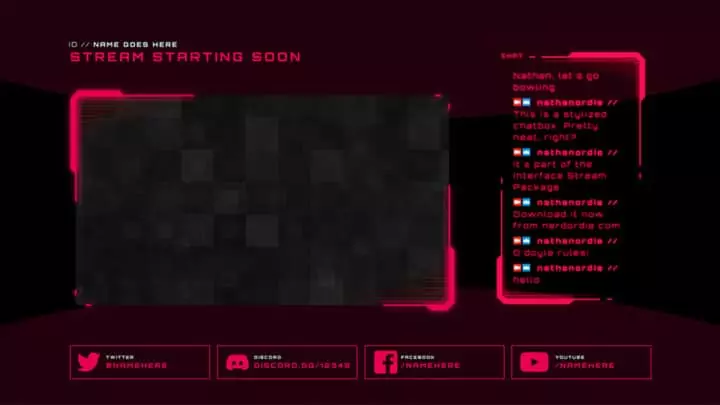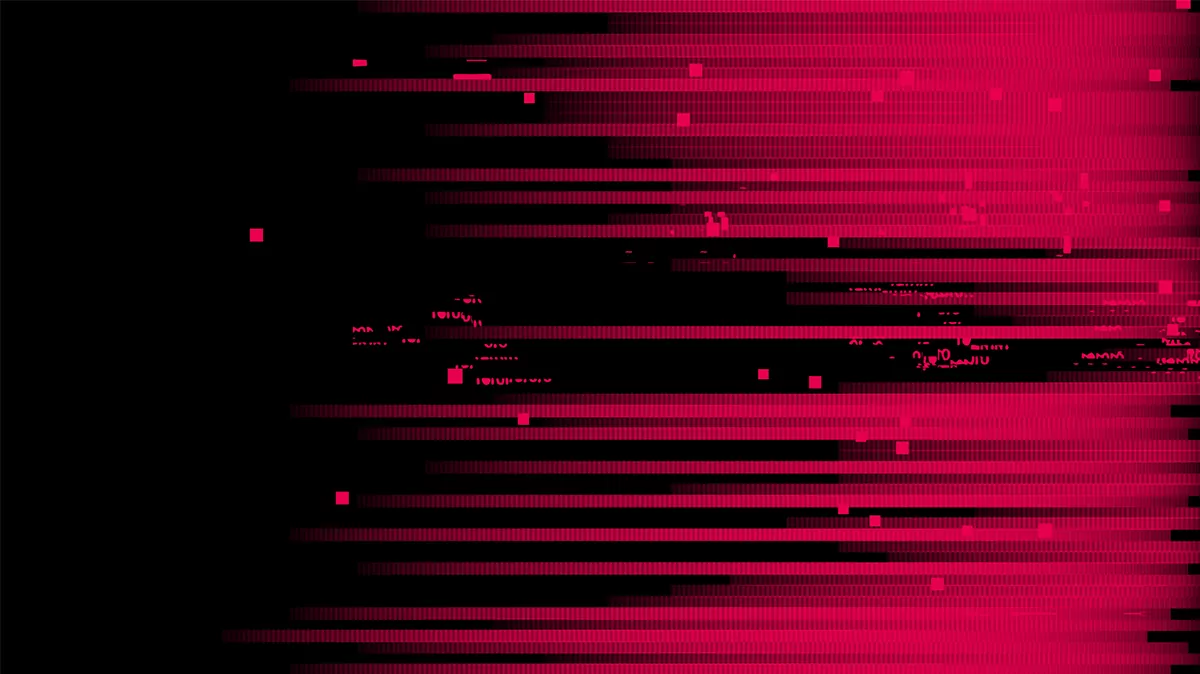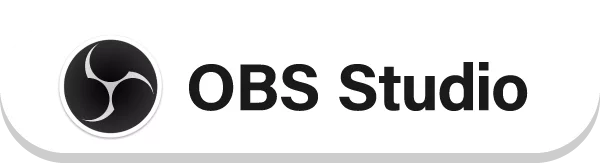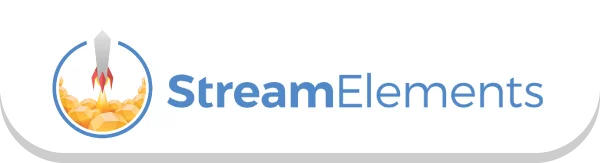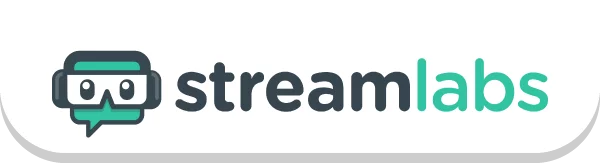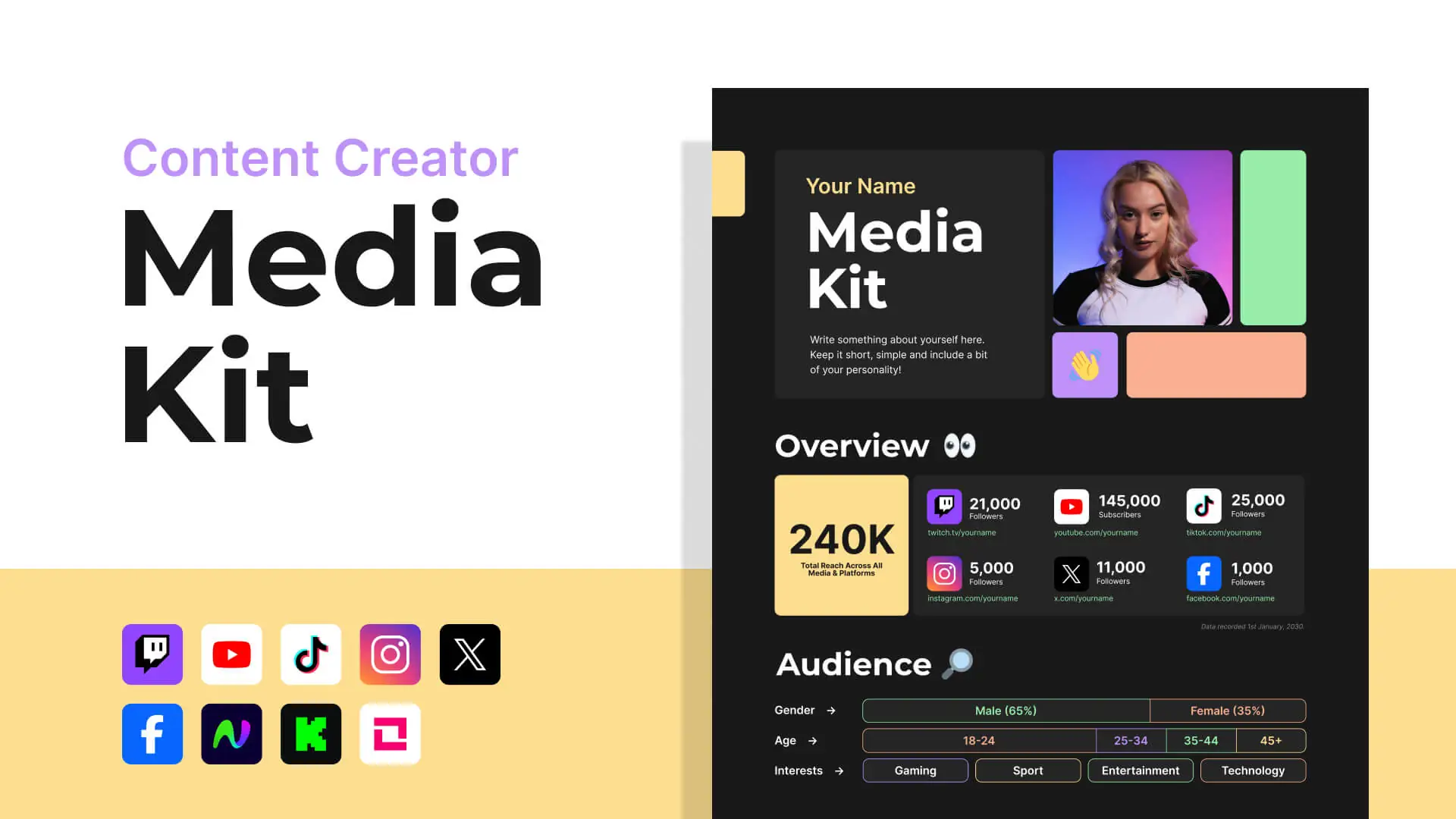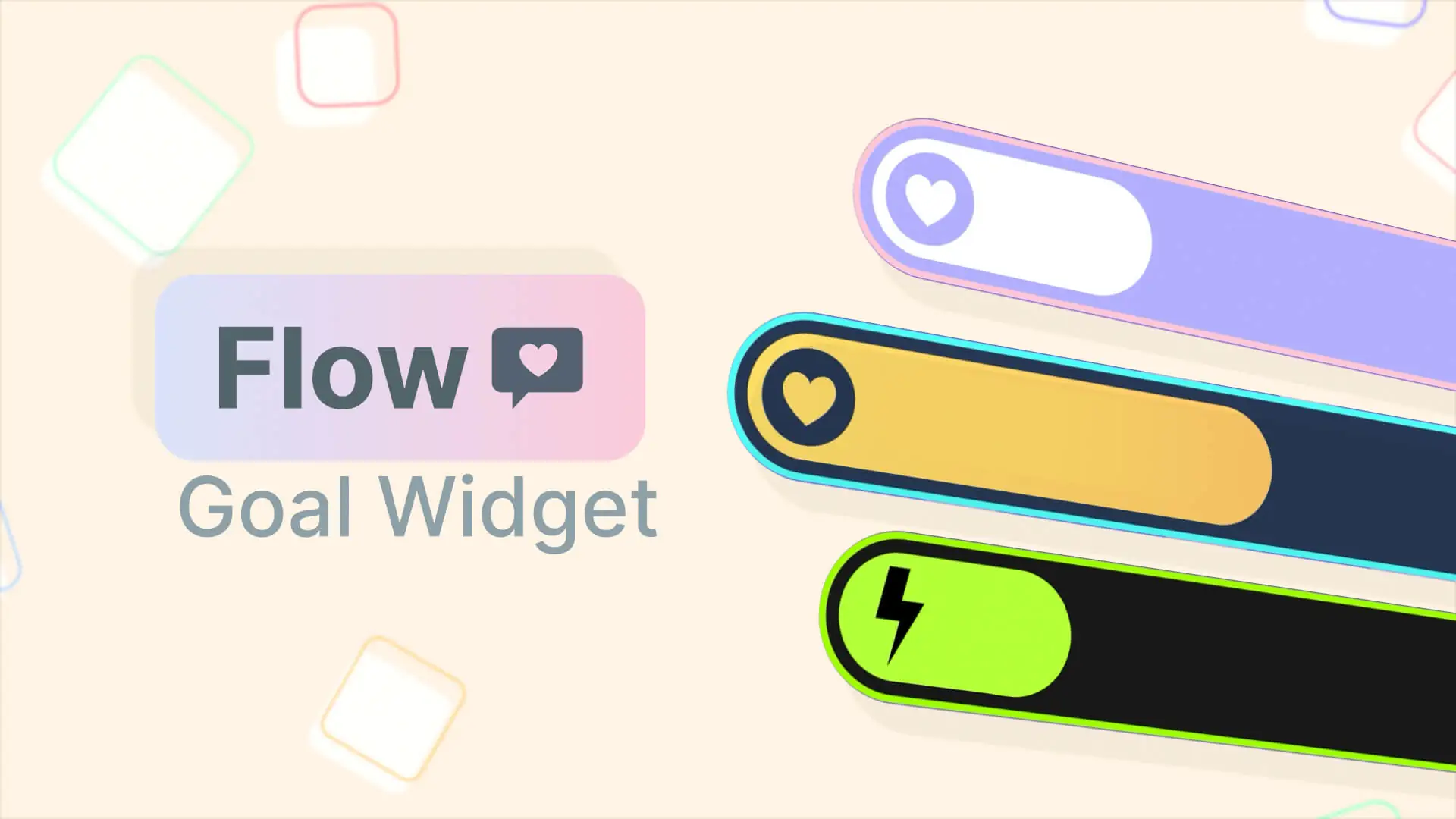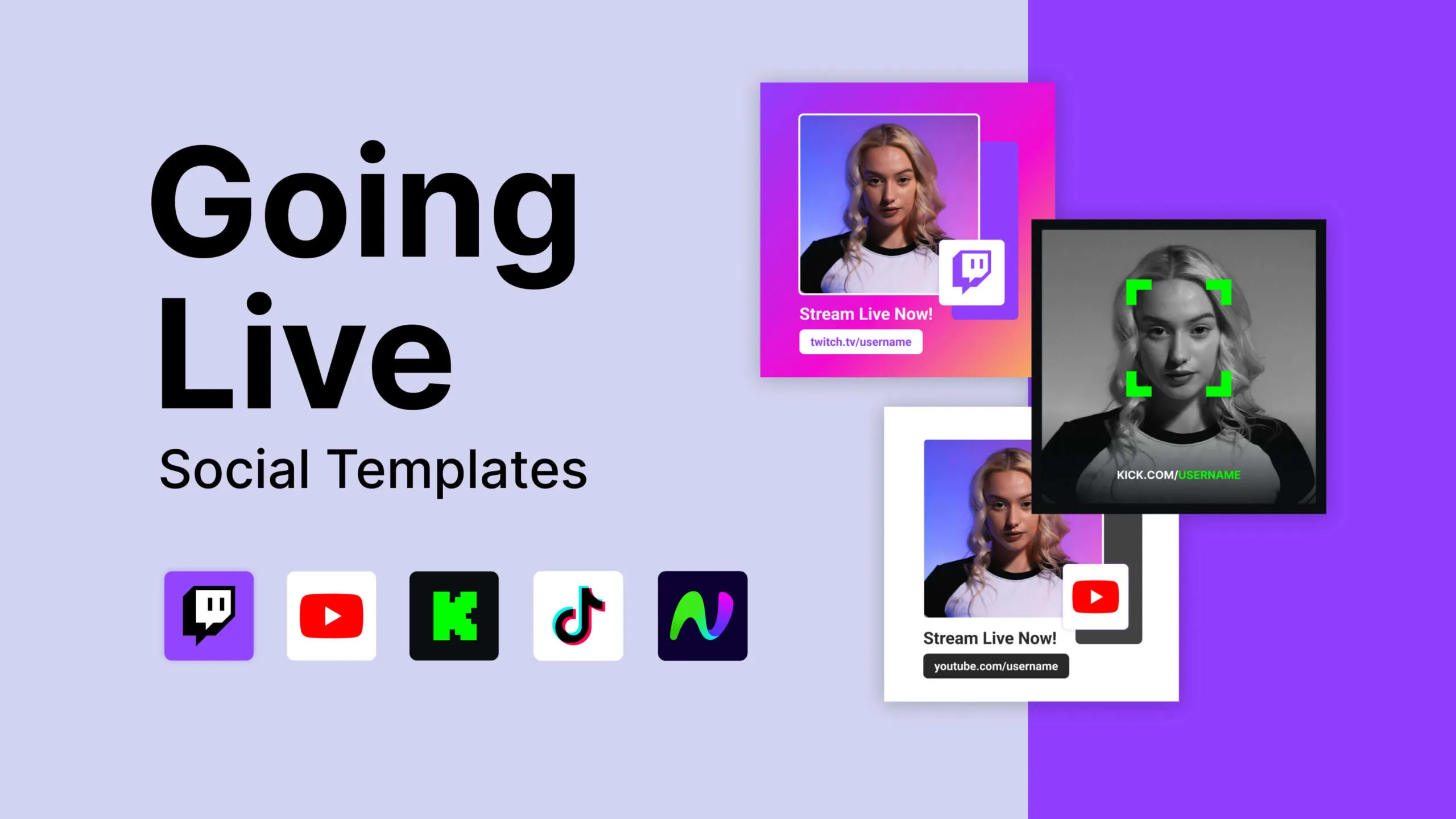Demo Video
Product Description
Interface Stream Package is like the sequel to our popular Glitch package. It is designed and is fully supported with Streamlabs and StreamElements and will work for streaming on Twitch, Youtube Gaming, Facebook and Mixer. Fully tested for OBS Studio, Streamlabs OBS and XSplit.
Interface Overlay Pack
From the worlds of 80’s sci-fi comes out latest design, Interface. This cyberpunk inspired design by Twaz will please streamers who want a clean, retro-futurism feel with elements that will work with any game. We’ve also included custom coded alerts and event lists. To change the overlay colors we have provided a secondary white version that you may use color correction filters with OBS Studio and Streamlabs OBS.
Interface Alert Pack
The Interface alerts are a visually stunning addition to any streamers interface and 100% customizable. This animated alerts allows you can change the colors of almost every aspect of the alerts and choose different fonts. The alerts support multiple languages as well, all you need to do is change the text field templates!
Interface Event Lists
The Interface event lists work with Streamlabs and StreamElements and enables you to show off your latest supporters with a clean UI design. Adjust orientation (horizontal or vertical), colors, fonts, opacity and much more.
Source Files – After Effects (.AEP)
We expect this package to be adopted by streaming enthusiasts who are likely to use this product as a template to build their brand from. Much like our popular E-sport package Apex, we’ve added the ability to gain access to the After Effects file to have complete customization. Please note that these files are intended for those who have experience with the required software. Customer support for software inquiries are not included.
Full Package (w/ Source Files)
- Includes all files from the Overlay and Widget packages
- PLUS After Effects project files
Full Package
- Includes all files from the Overlay and Widget packages
Overlay Package
- Animated Overlay Files
- Animated Webcam frames
- Animated Event List
- Animated Chat Box
- Screen designs (Starting, BRB, ending, and blank versions)
- Stinger Transition. Includes WebM with and without sound
- Quick setup Streamlabs OBS .overlay file
- Profile panels and icons, with profile panel .psd
Alert Package
- Animated Alerts
- Quick install link for Streamlabs and StreamElements
- Customize colors of all elements and fonts via our custom fields
- Change the language and text used
- Check out the read me guide
Awesome! This product is...
Our Super Charged overlays are the easiest and quickest way to upgrade your stream. They can be imported and installed on any major streaming software in less than 30 seconds.
Currently, we support OBS Studio, Streamlabs OBS, and StreamElements with this functionality.
*Windows only at this time.