I’m excited to release another free resource for all of you Twitch streamers! This time, I’m going to help you set up some great looking Twitch panels for your channel. I want to give a huge thank you to MiiSTYMiiSTY, who gave permission to adapt a design we did for her, and let us release it for all to download, for free!
So, if you plan on using this, I recommend swinging by her channel and saying thank you.
View the updated version, click here!
Free to use Twitch Panels
So, stream panels are actually something that are just a little more complicated than meets the eye, but don’t worry, we got you covered with the set up. The reason for this is because of the margin that is added to non-link panels, but the lack of margin to panels that are links.
Which file should I use for my panels?
If your panel includes a “image links to” link – use the design that ends in -link, this is because it has an extra 15 pixels at the bottom.
If your panel is does not use a link – use the design that does not have -link at the end, it does not have any extra pixels, so Twitch will add those in for you.
How do I use these panels?
Simply right click, and Save image As for the files you’d like to use. Save the Twitch panels you’d like to use, go to your own Twitch Channel, scroll below your video area and flip the Edit Panels switch on.
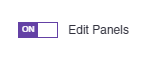
Next, click Add Image and then choose the appropriate image for the panel you are making. A cropping window will appear, but it should be automatically adjusted to the full size needed. Remember, if you’re using a -link file, there will be extra space on the bottom, this is intended. You will not need to add in a panel title, these images basically work as your title. Now, you just need to fill out any additional information in the description box, and hit Submit. If you want to add more, just click the plus box to add another panel and repeat this process.
What if I want more panels?
If you need different Twitch panels, please let me know in the comments on this site or on my YouTube video about setting this up. You can also send me a Tweet. If there are some popular requests, I will do my best to add them to this post, so make sure to check back later.
Remember, if you use this resource, don’t forget to let me know on Twitter, YouTube, or even share with your friends. I also included a “graphics” panel, that you could use to link back to my site if you’d like. Enjoy these Twitch Panels!
[su_row][su_column]
Facebook 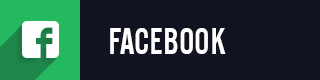
Instagram 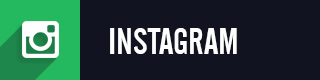
Twitter 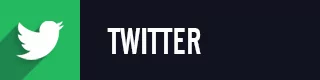
YouTube 
About Me Star 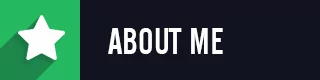
About Me Heart 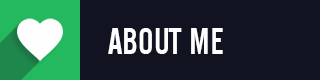
Chat Rules 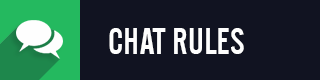
Donate 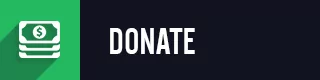
F.A.Q. 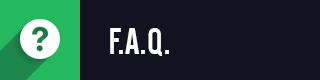
Games 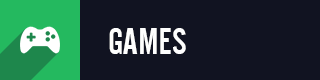
Graphics 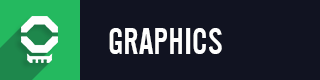
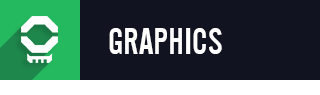
Music 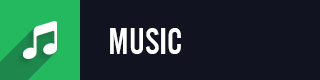
My Setup 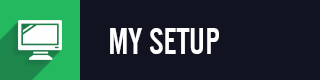
Patreon 
Personal Best 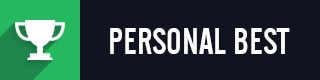
Schedule 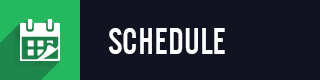
Social Networks 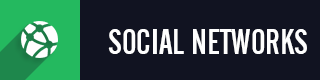
Steam Group 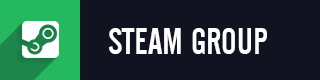
Subscribe Plus 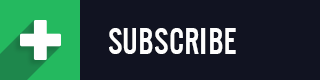
Subscribe Star 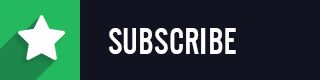
Support 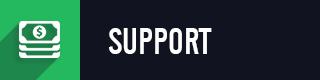
Twitch Friends 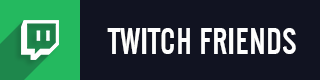
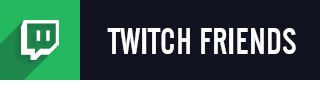
New Posts
Streamers VS Mainstream Media
April 8, 2024
The digital landscape is ever-evolving, and with it, the rise of streaming in…
0 Comments7 Minutes
Premium and Free Twitch Overlays Templates
March 24, 2024
Twitch overlay templates are what we do best. Here is a selection of freebies…
0 Comments7 Minutes
Free Twitch Overlays, Alerts, and Widgets
March 3, 2024
Free twitch overlays, alerts, and stream widgets are something that we’ve been…
0 Comments9 Minutes
80 Comments
Add comment Cancel reply
You must be logged in to post a comment.
This site uses Akismet to reduce spam. Learn how your comment data is processed.
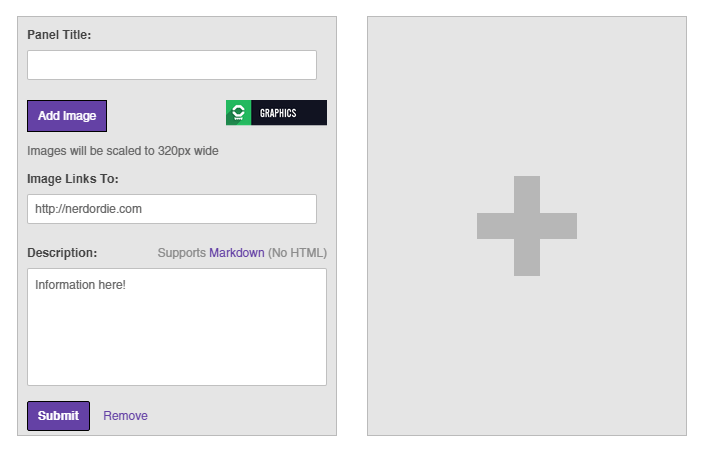
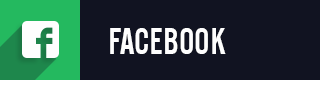
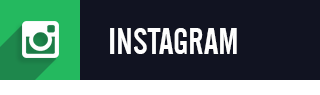
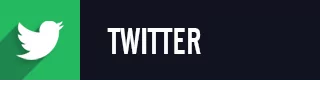
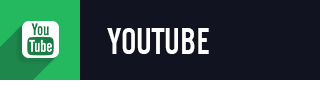
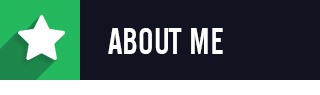
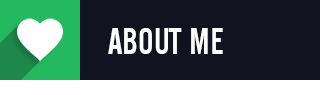
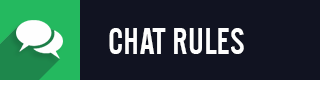
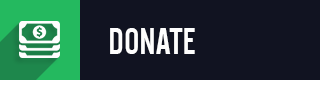
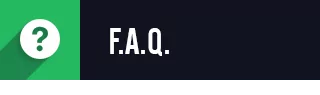
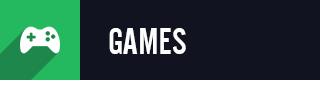
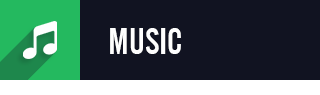
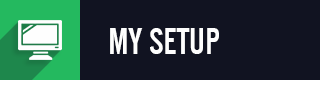
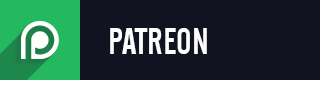
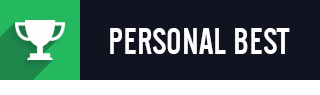
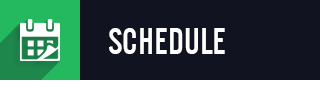

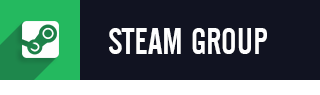
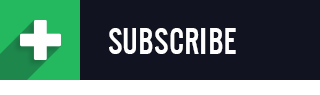
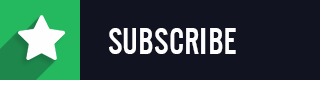
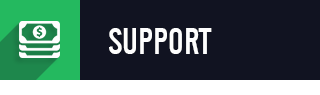
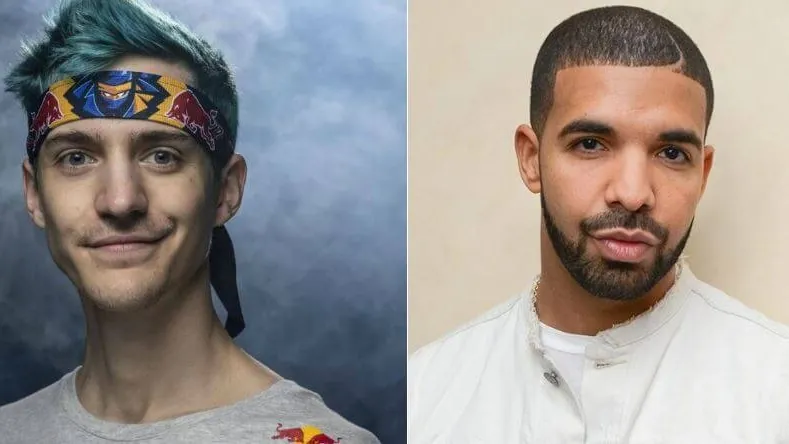
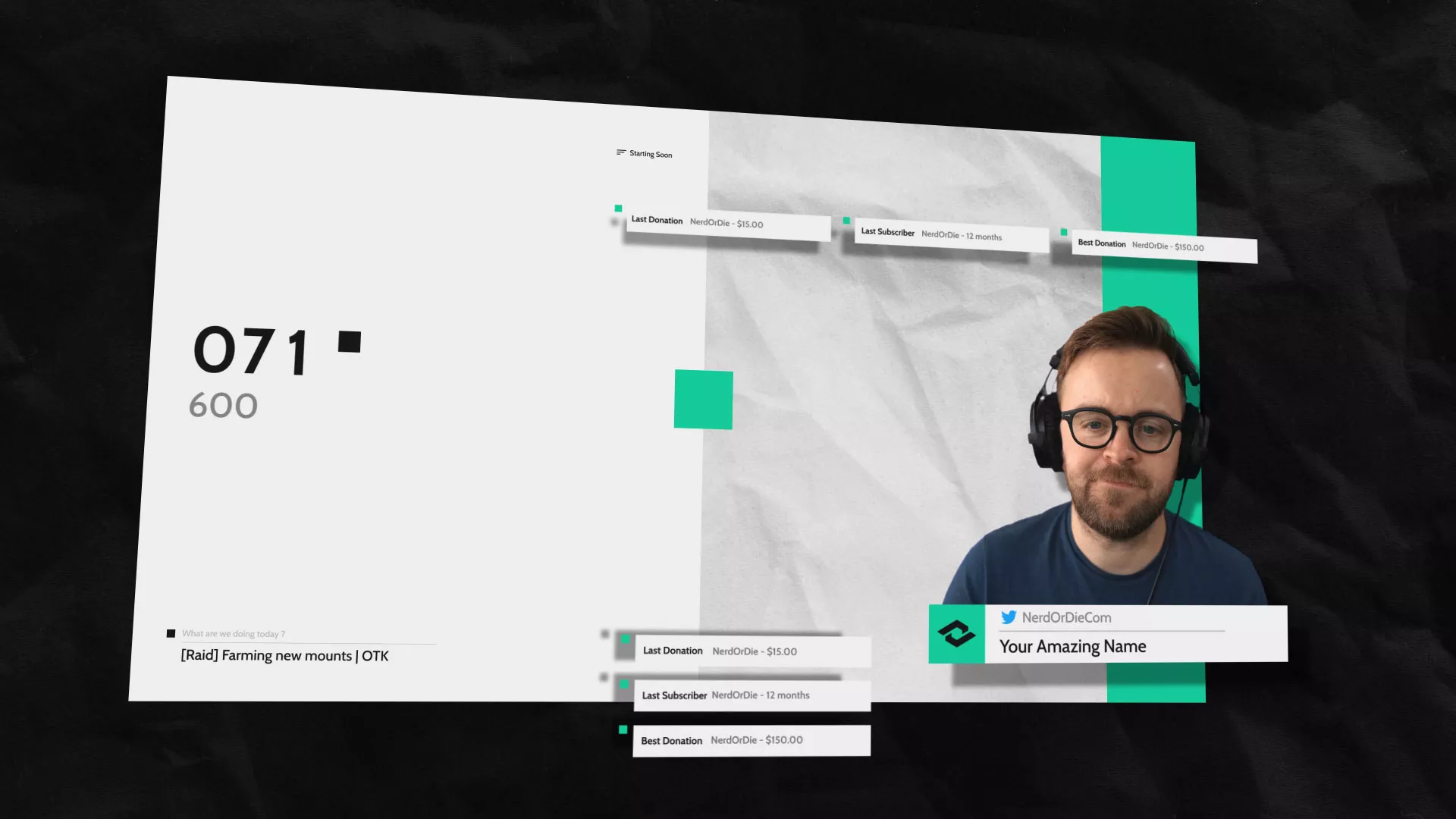
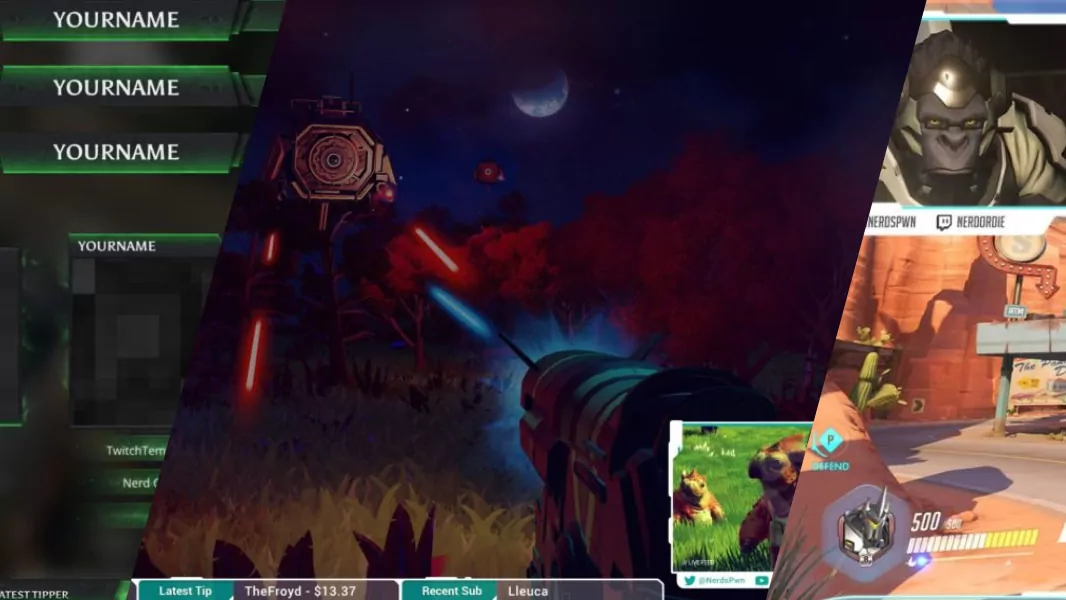

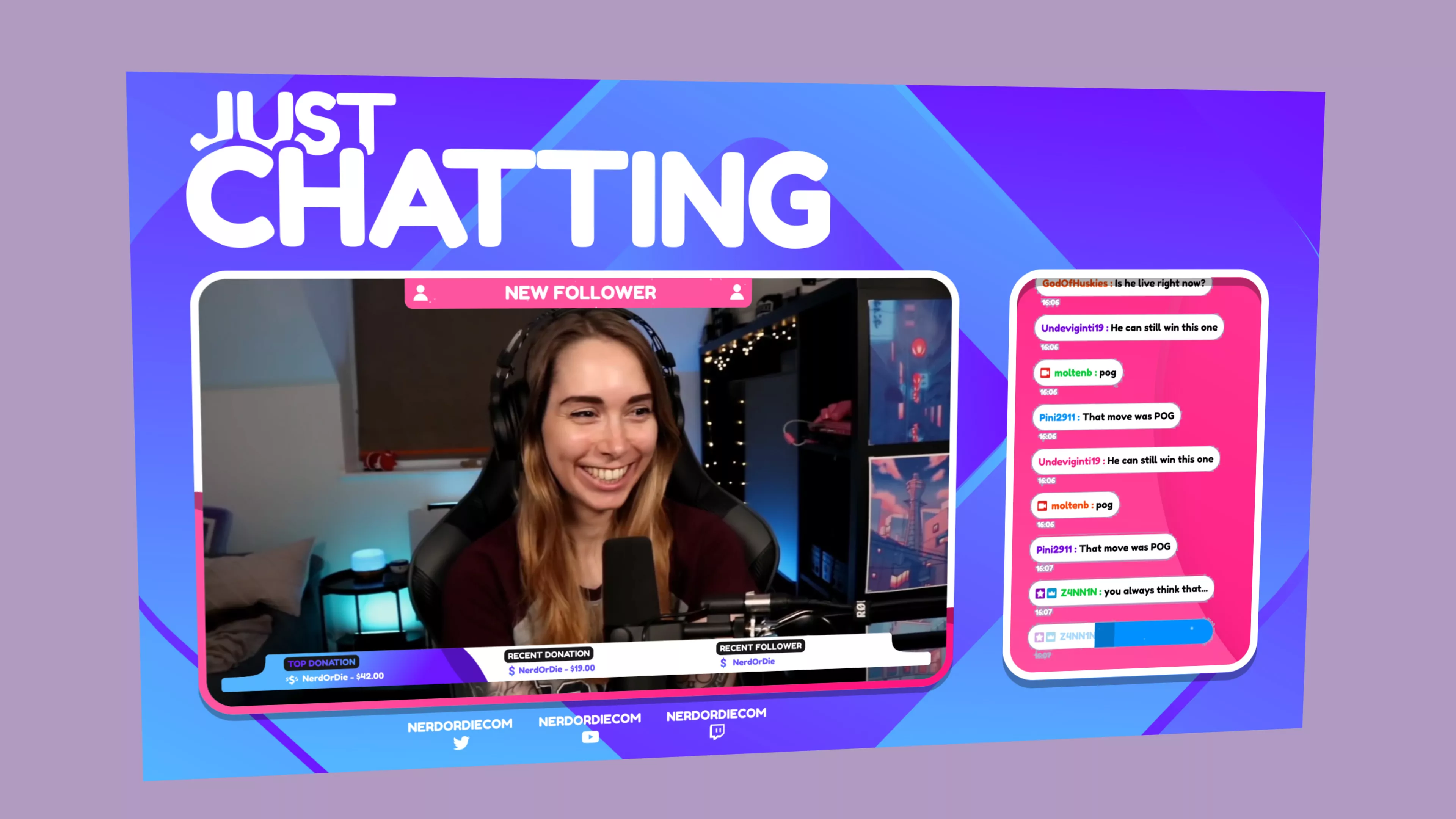

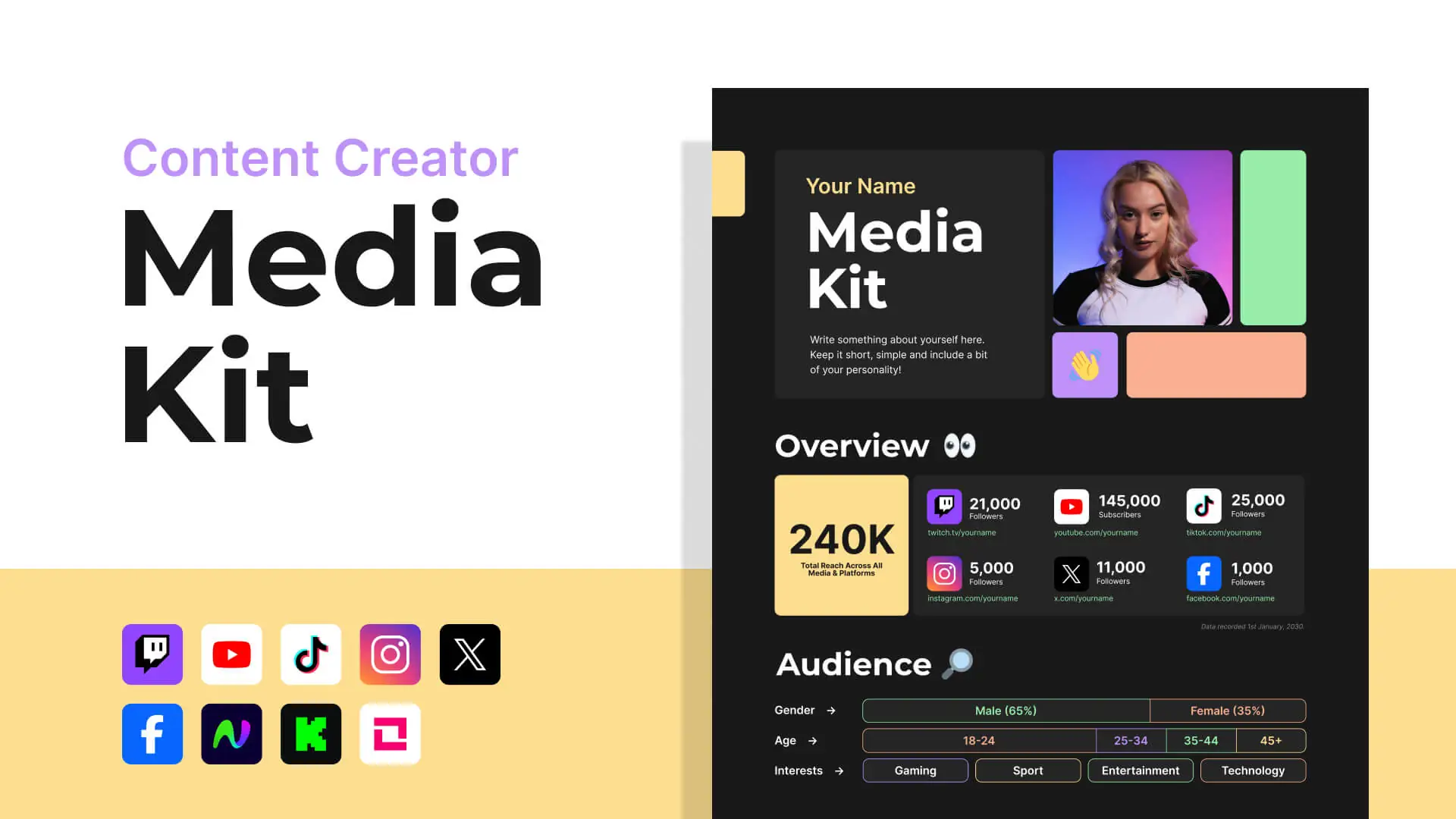
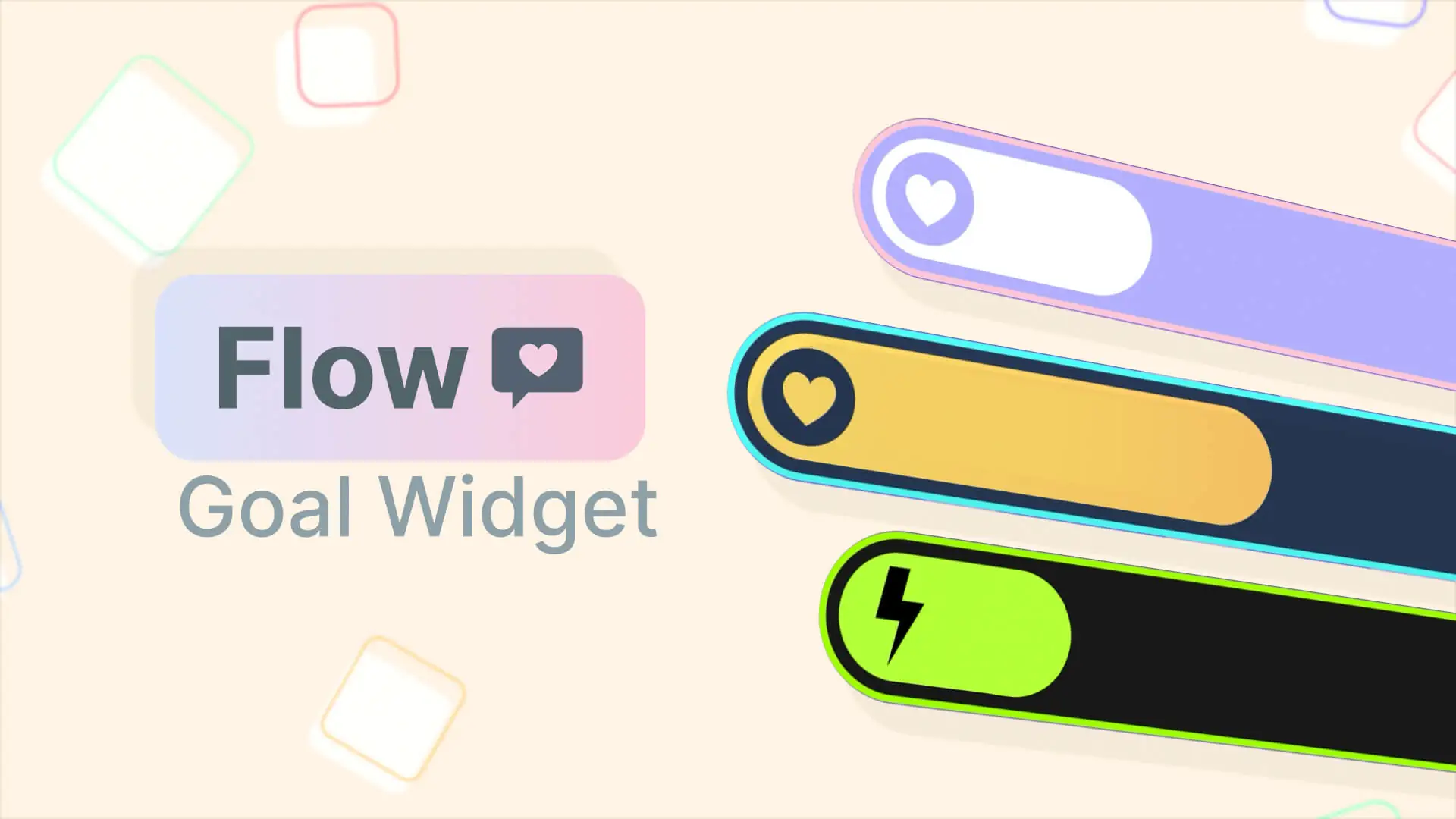
Can you add wishlist and Pc specs?
Check this version out 😀 https://nerdordie.com/free-resources/customizable-twitch-panels/
Hey I think Twitch fixed the graphical bug with the link removing the space under pictures when you provide a link, so you you shouldn’t need the “link” graphics anymore. Also the “Personal Best” graphic says Patreon. Hope that helps, and thanks for the panels!
I think it was intended at first, but would make sense to move away from it. Also, fixed the typo, thanks!
Anytime! It’s the least I can do!
Thanks i’m going to be using this i’ts awesome!
Amazing, can use this to start up 😀
Could you maybe do a Discord one? It’d be great if you could, thanks
Thanks so much for this!
I can’t seem to use the customize one to make my own for some reason?
Could you add a Discord Icon please?
Could you please add a TikTok one. Thanks!!! These are great.
you’ll be glad to know we included TikTok in our new version! You can find that here https://nerdordie.com/resources/customizable-twitch-panels/