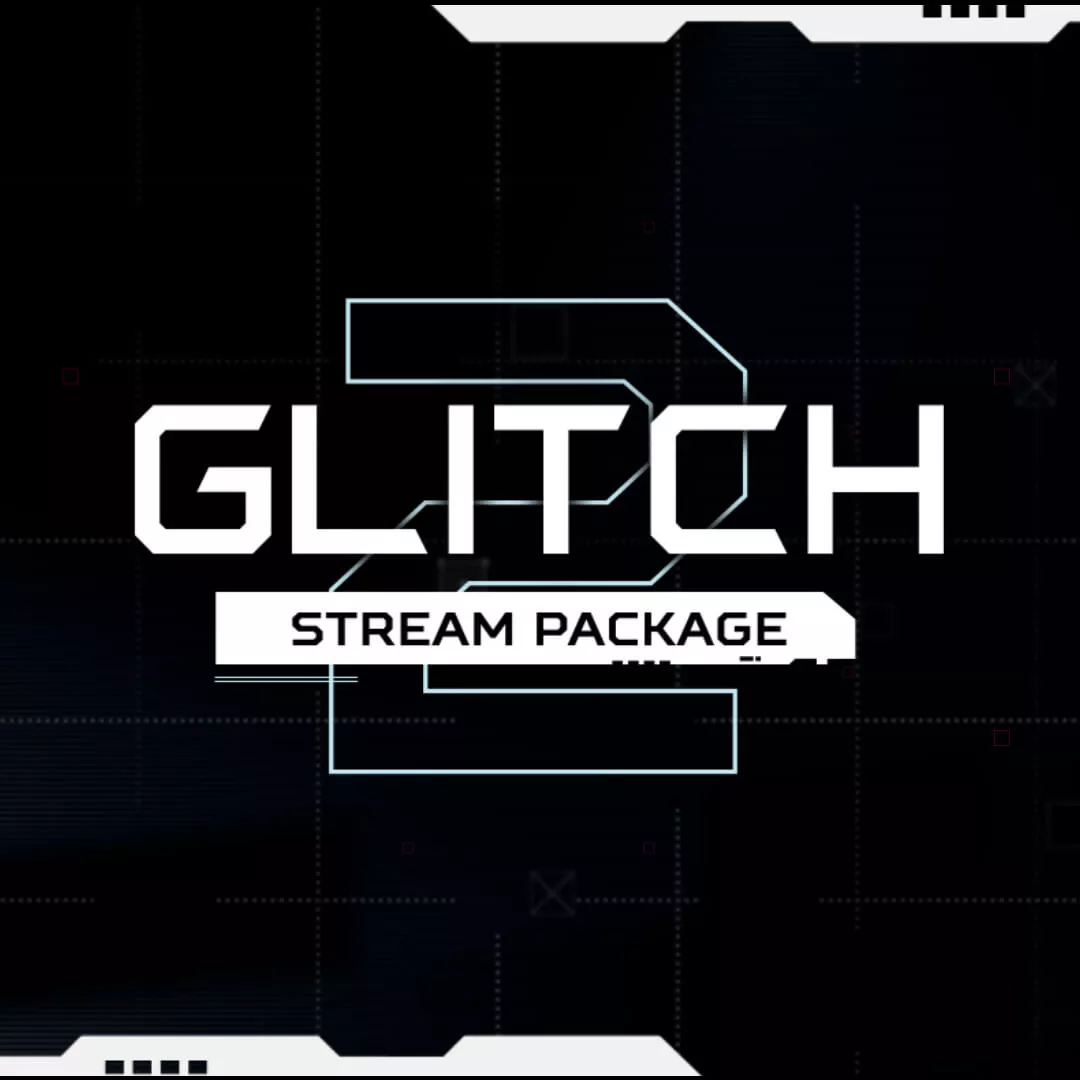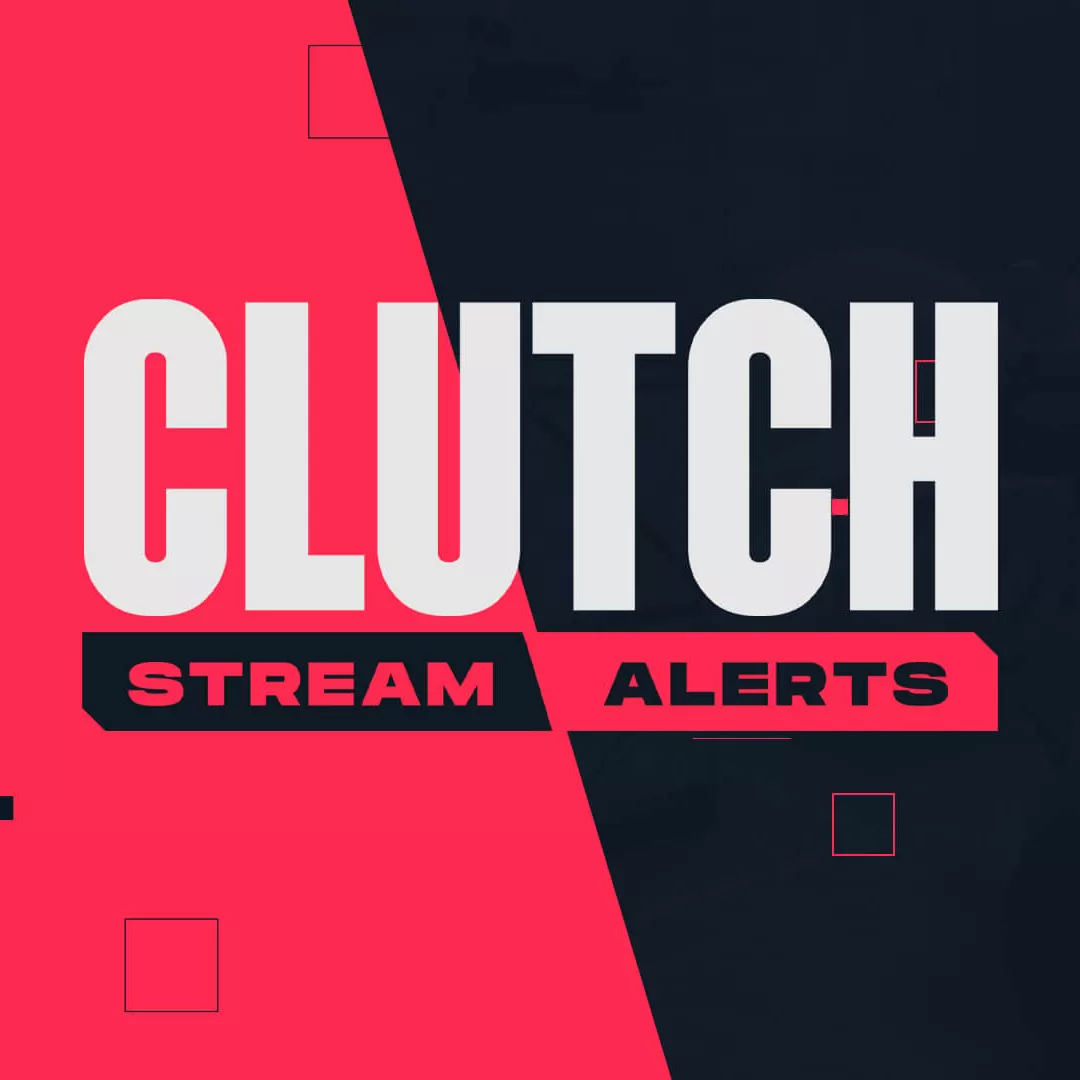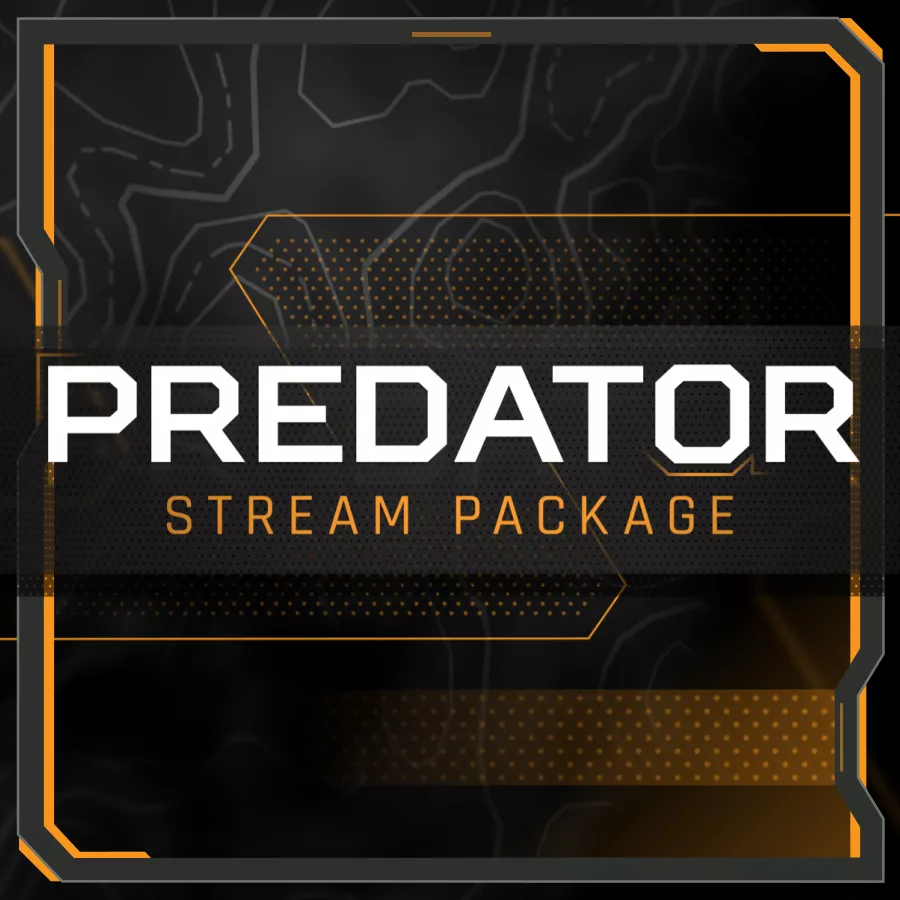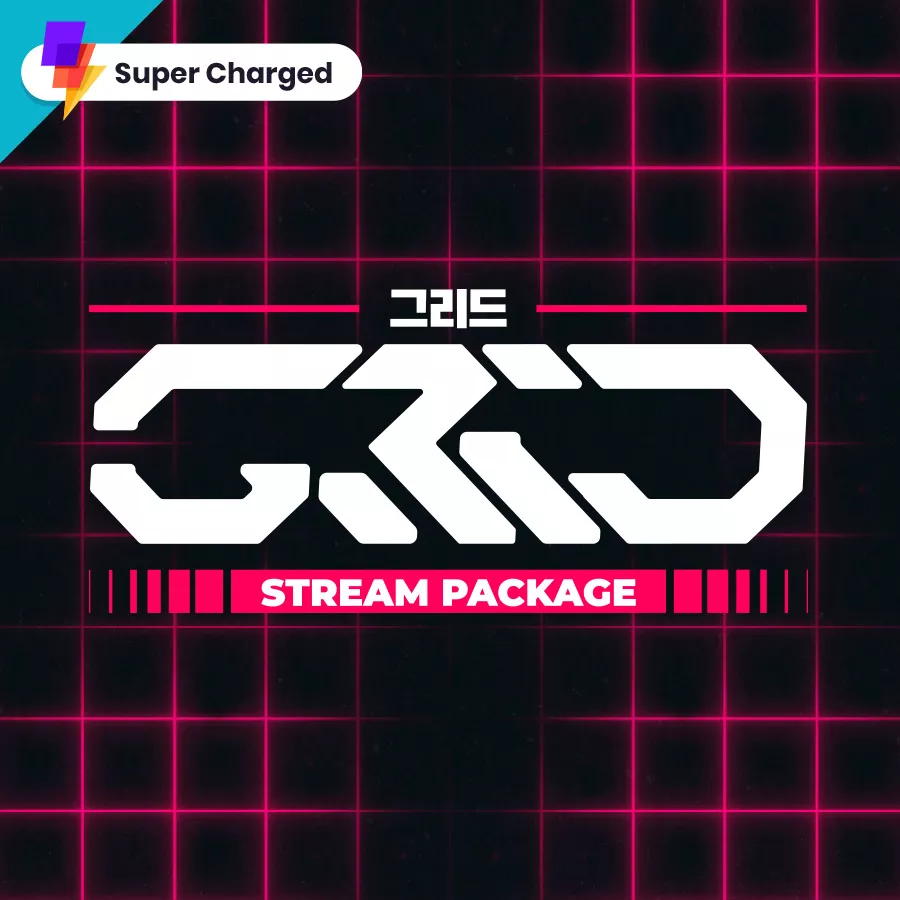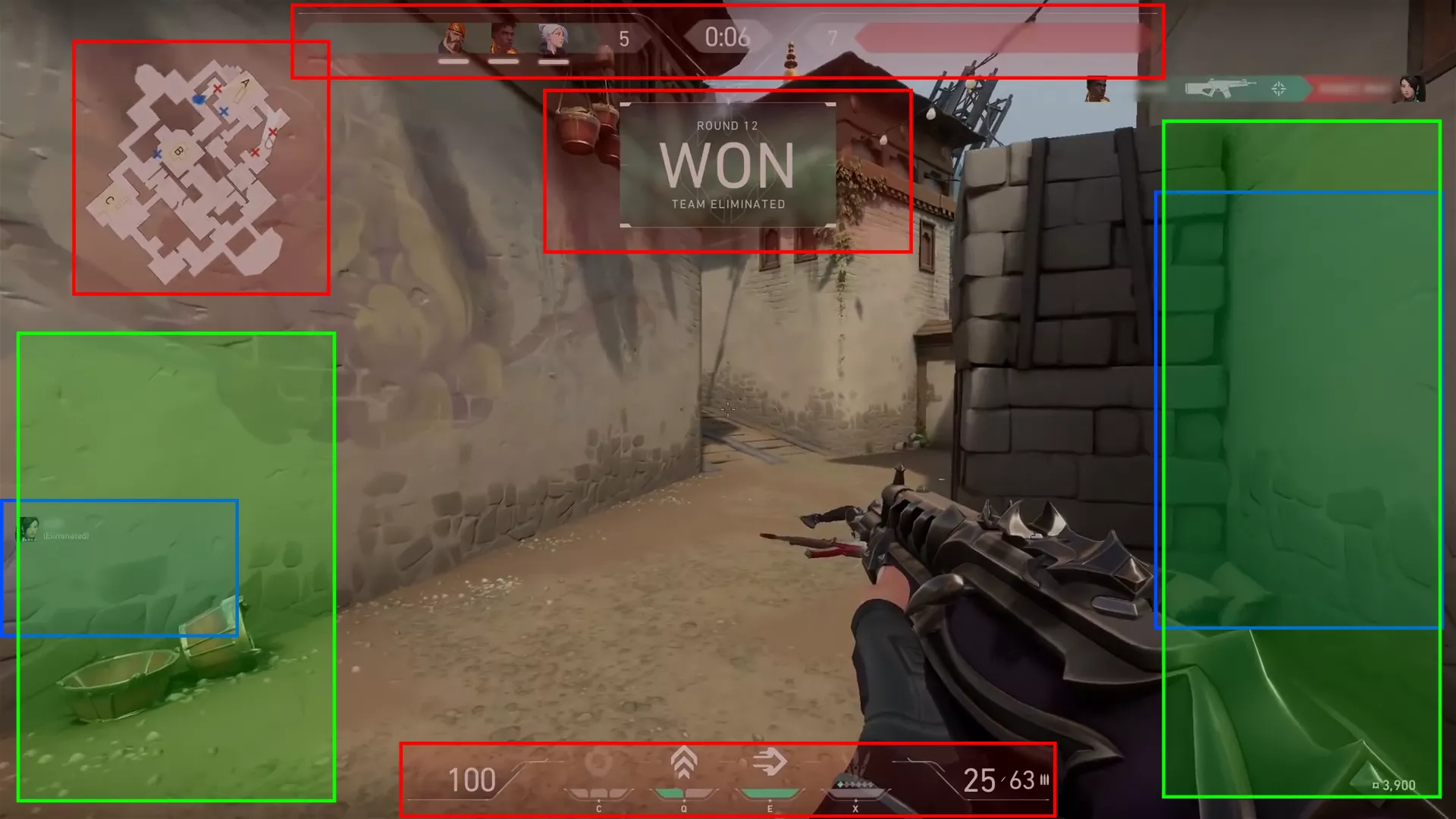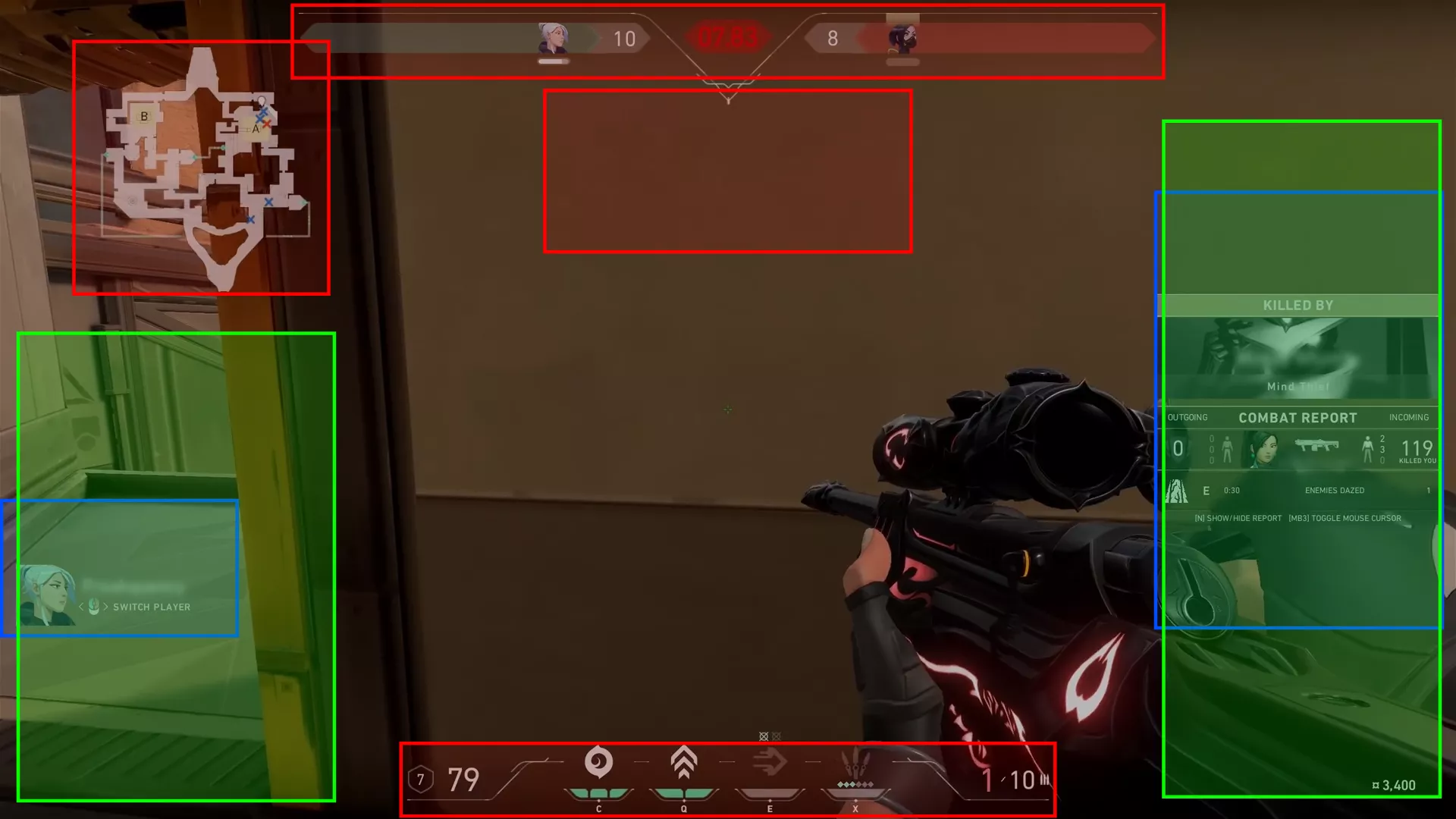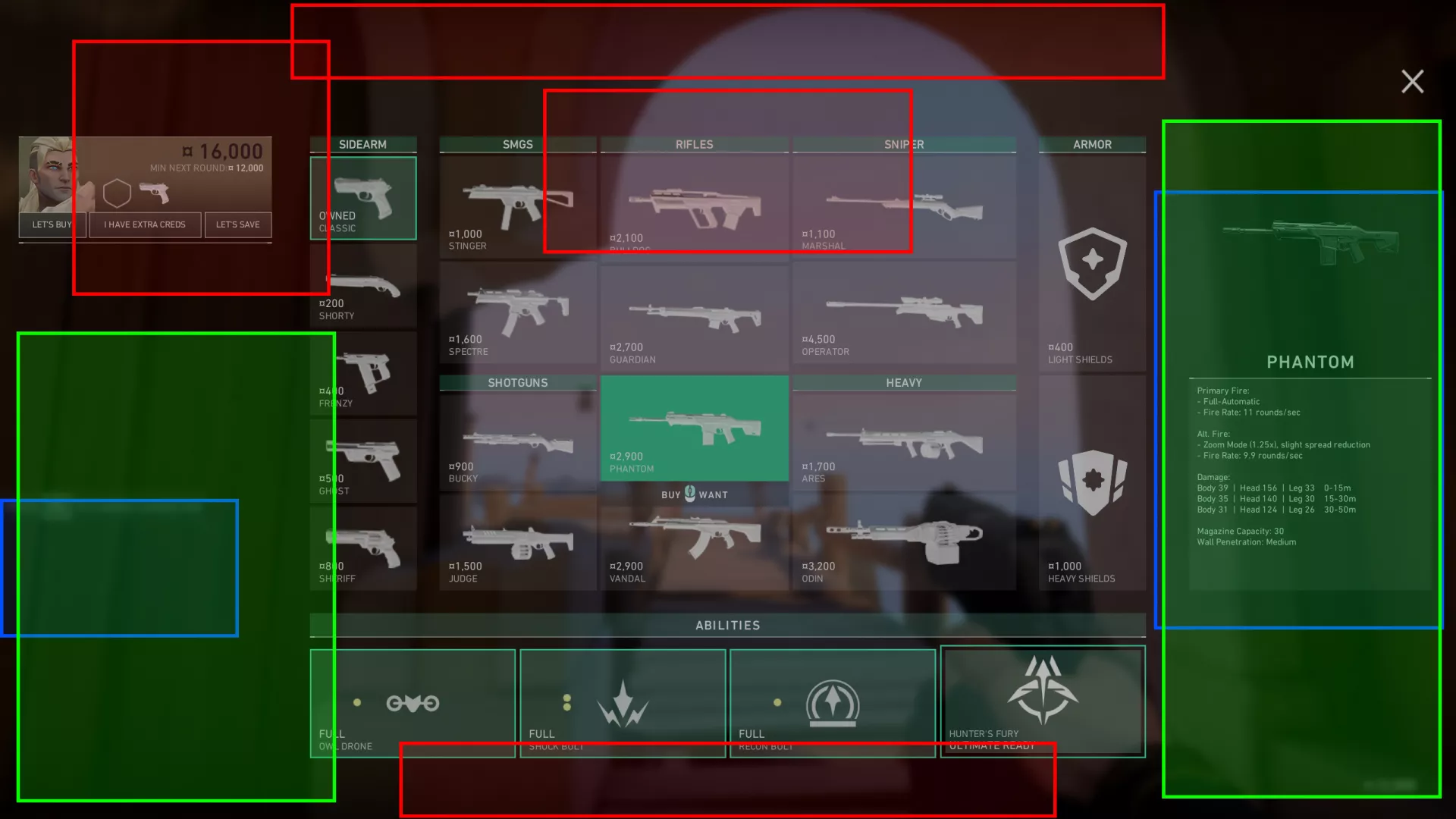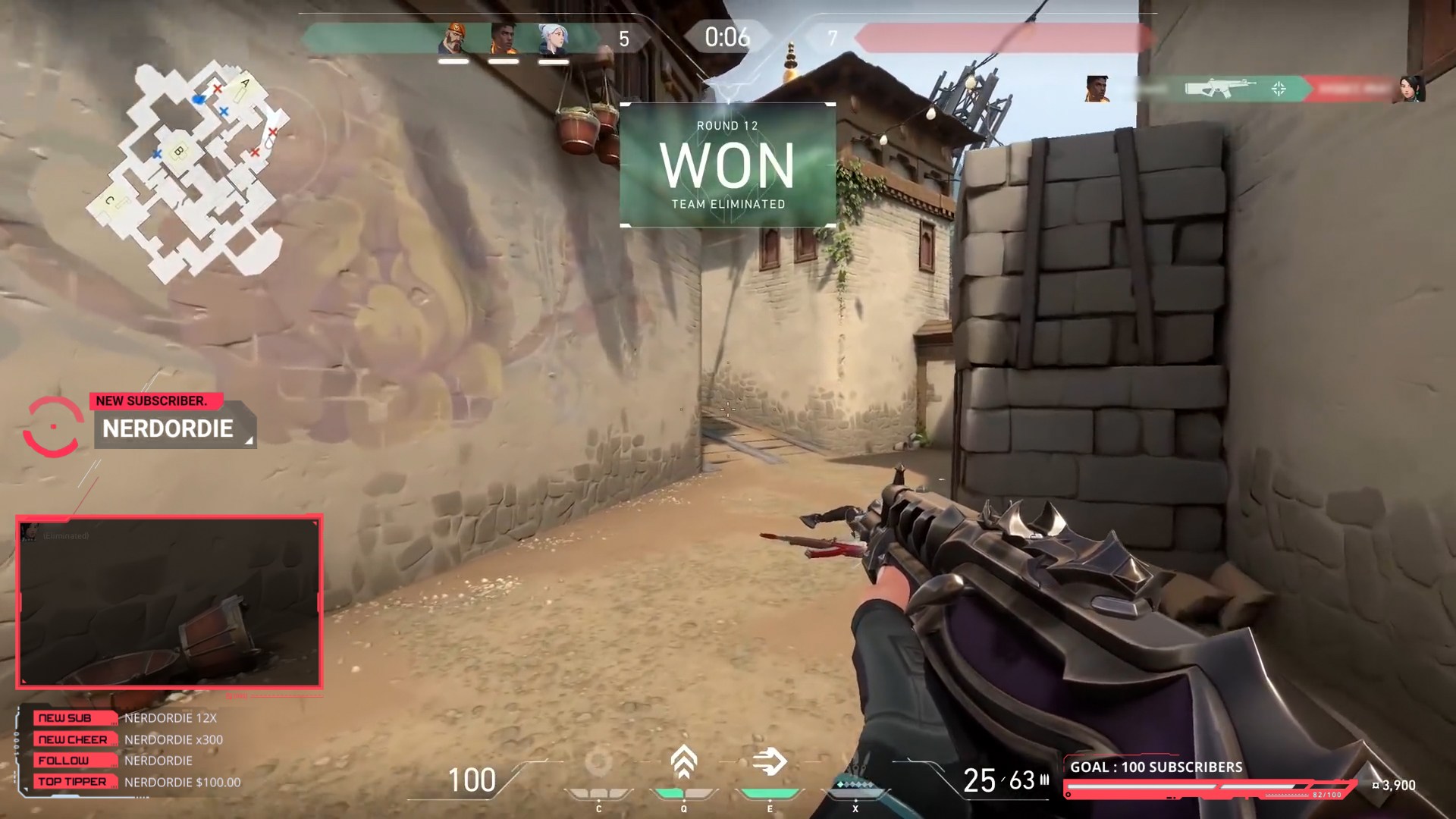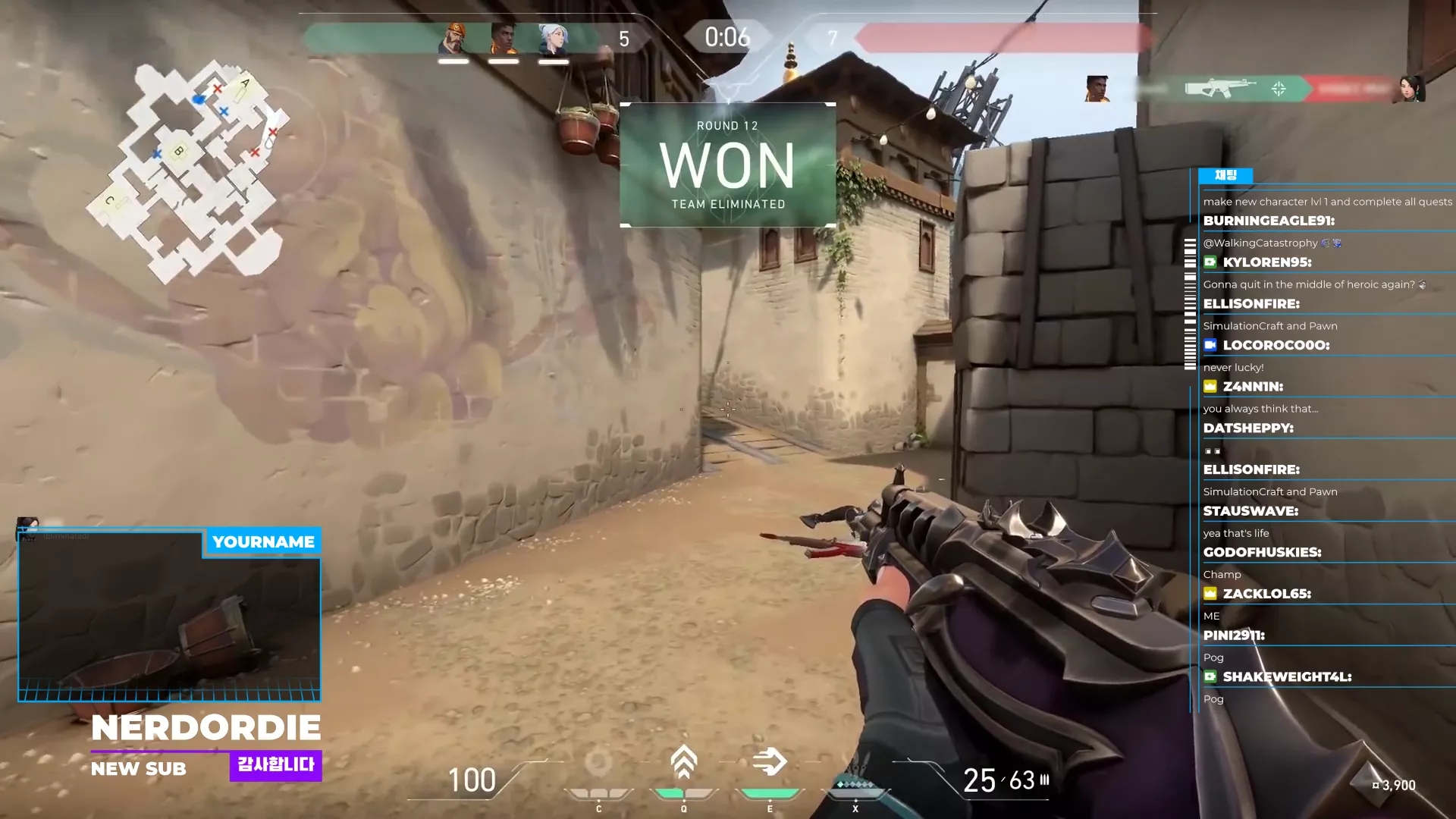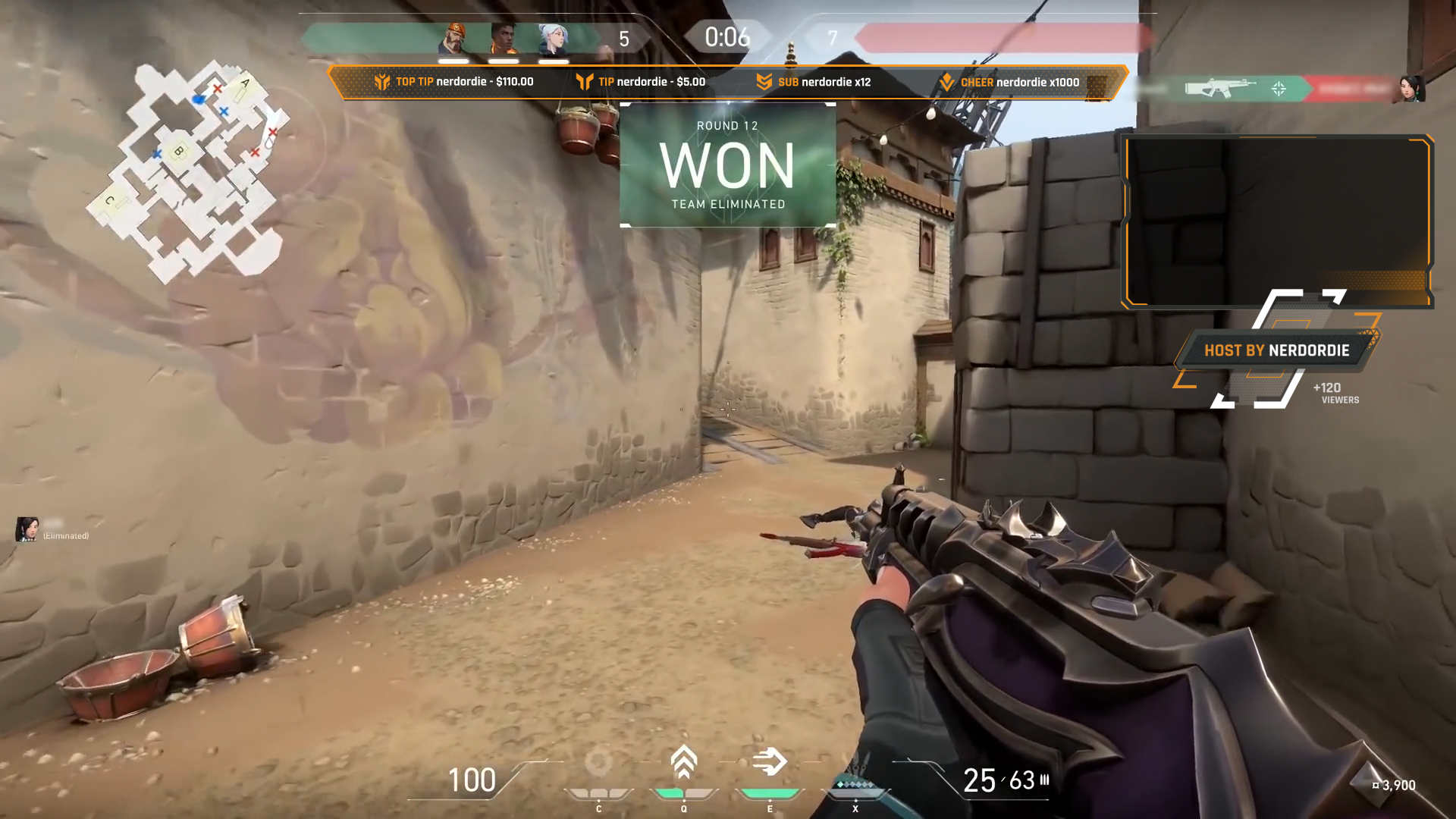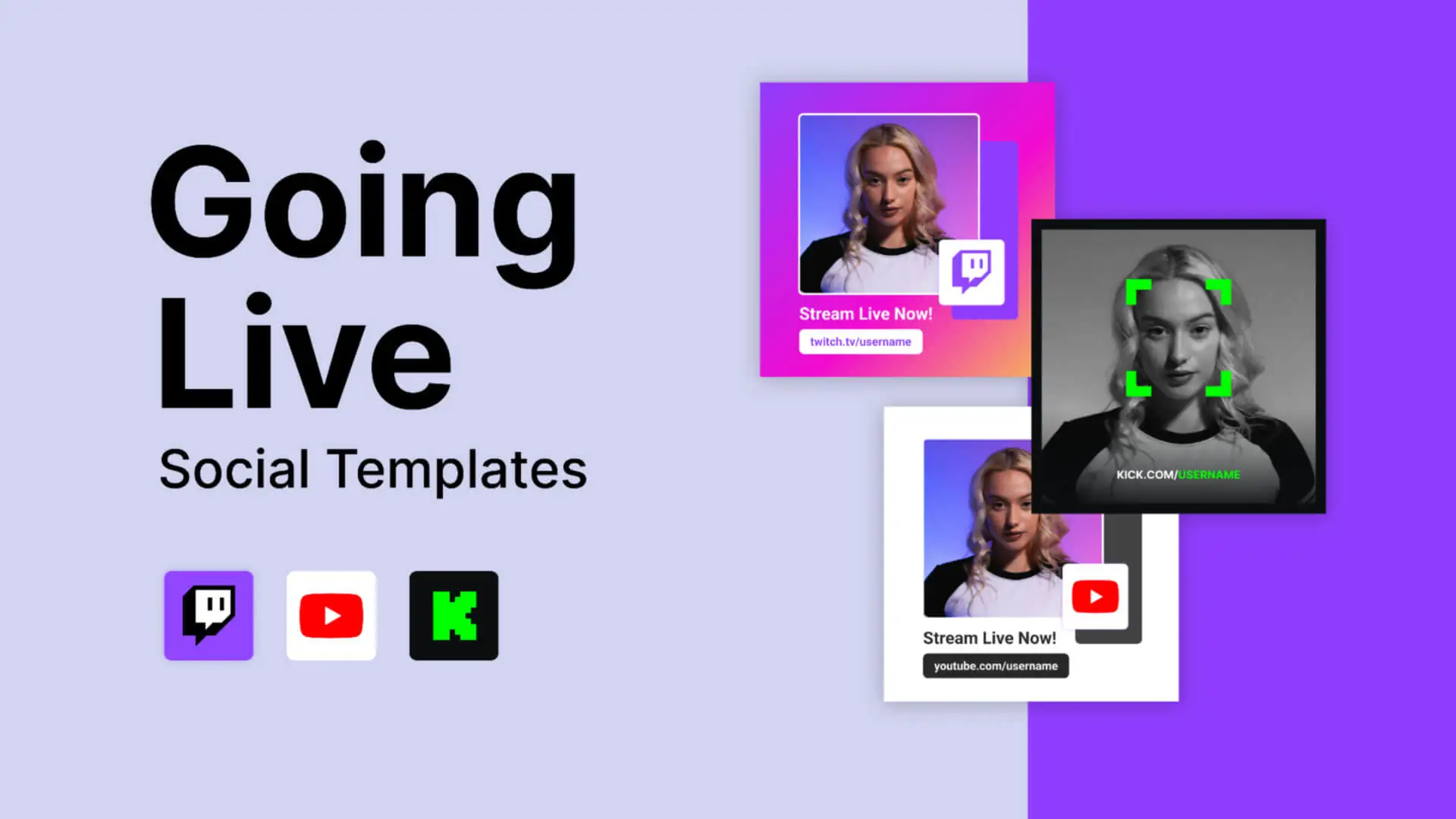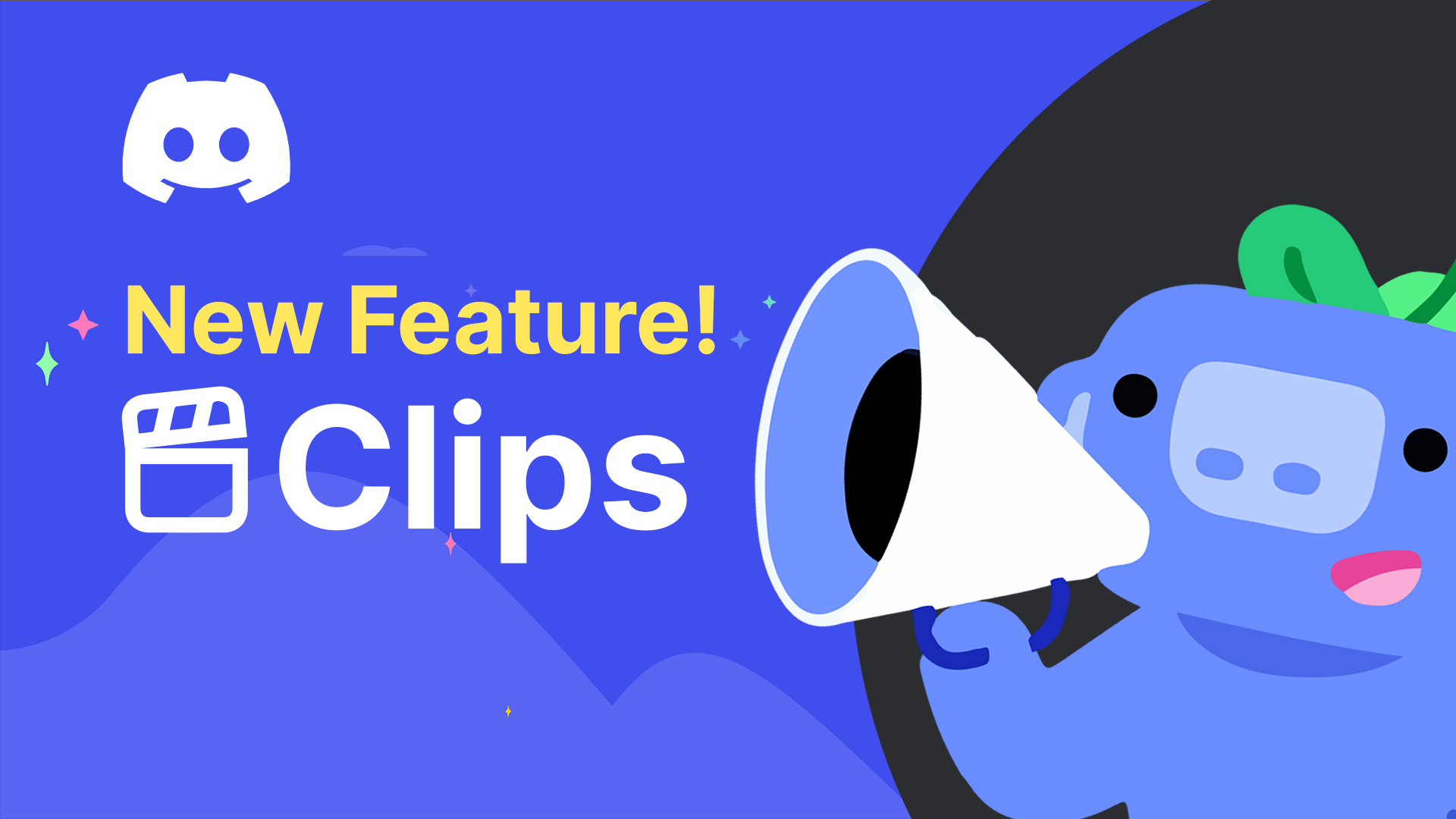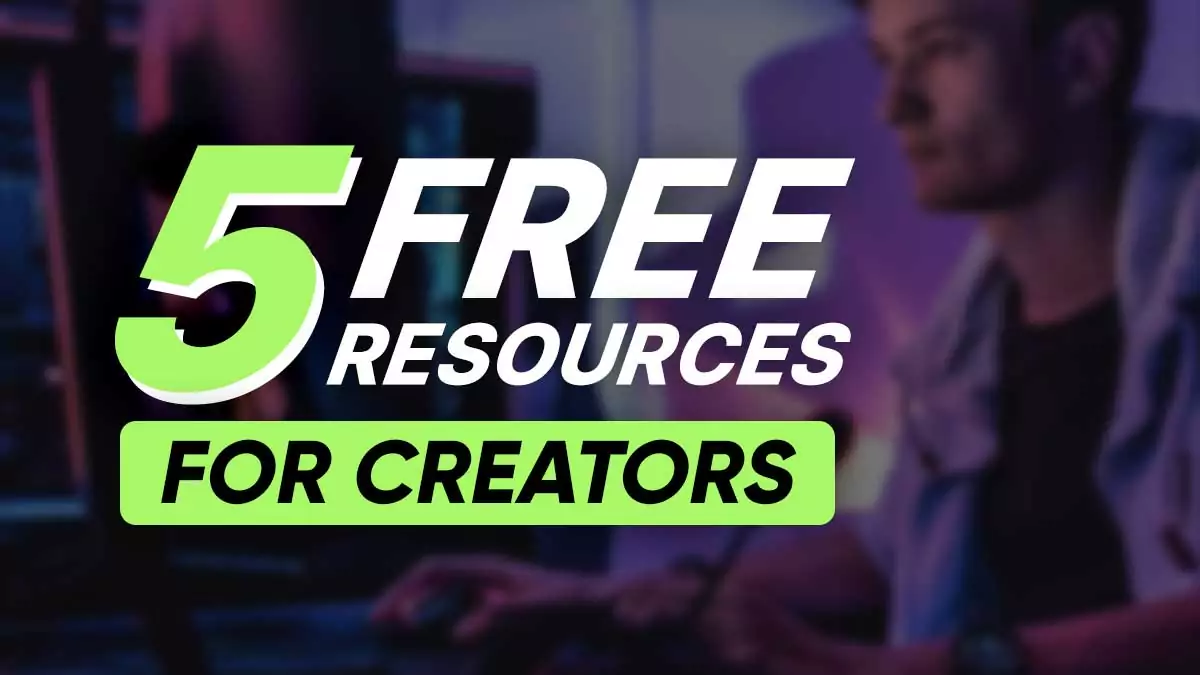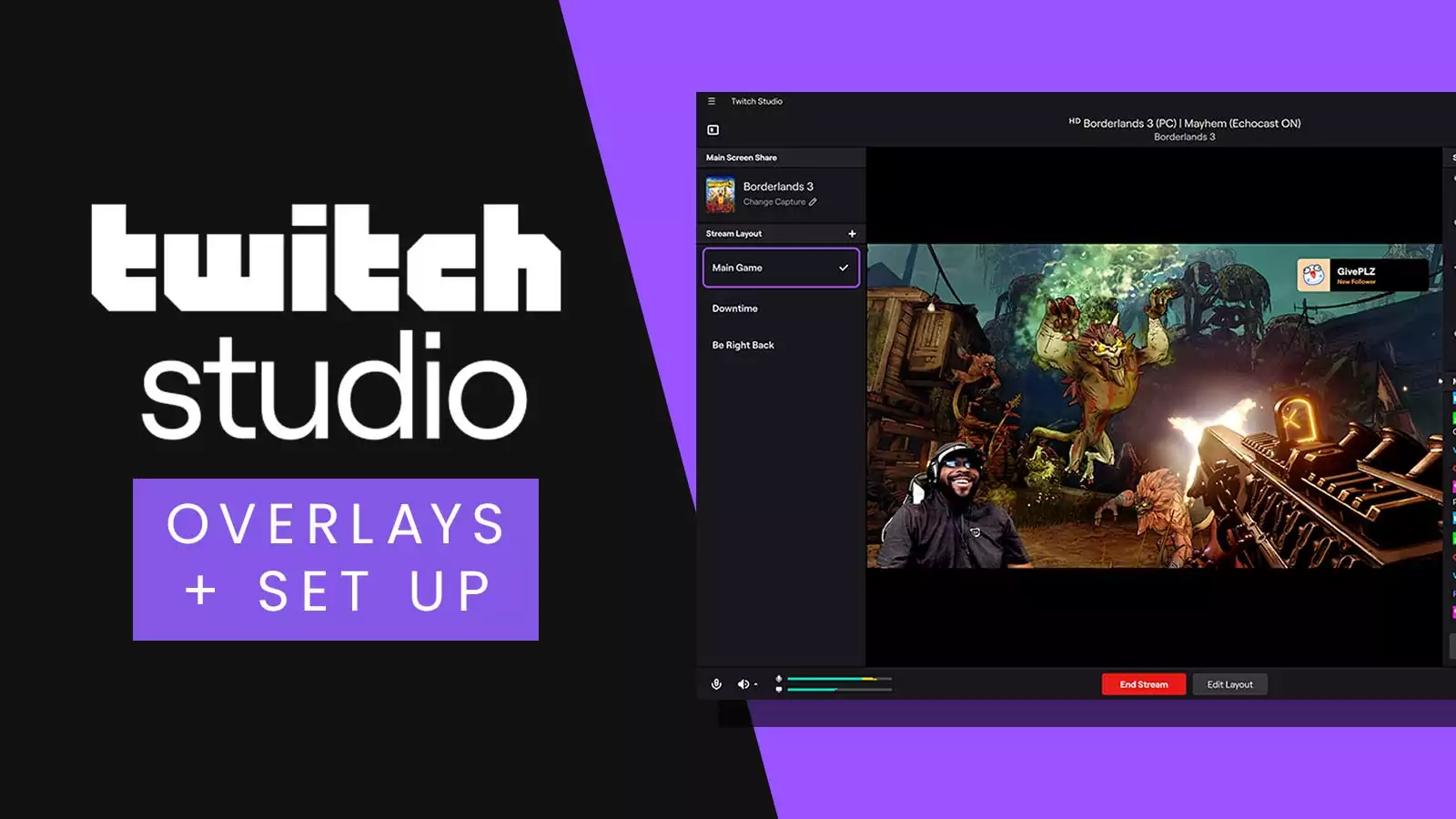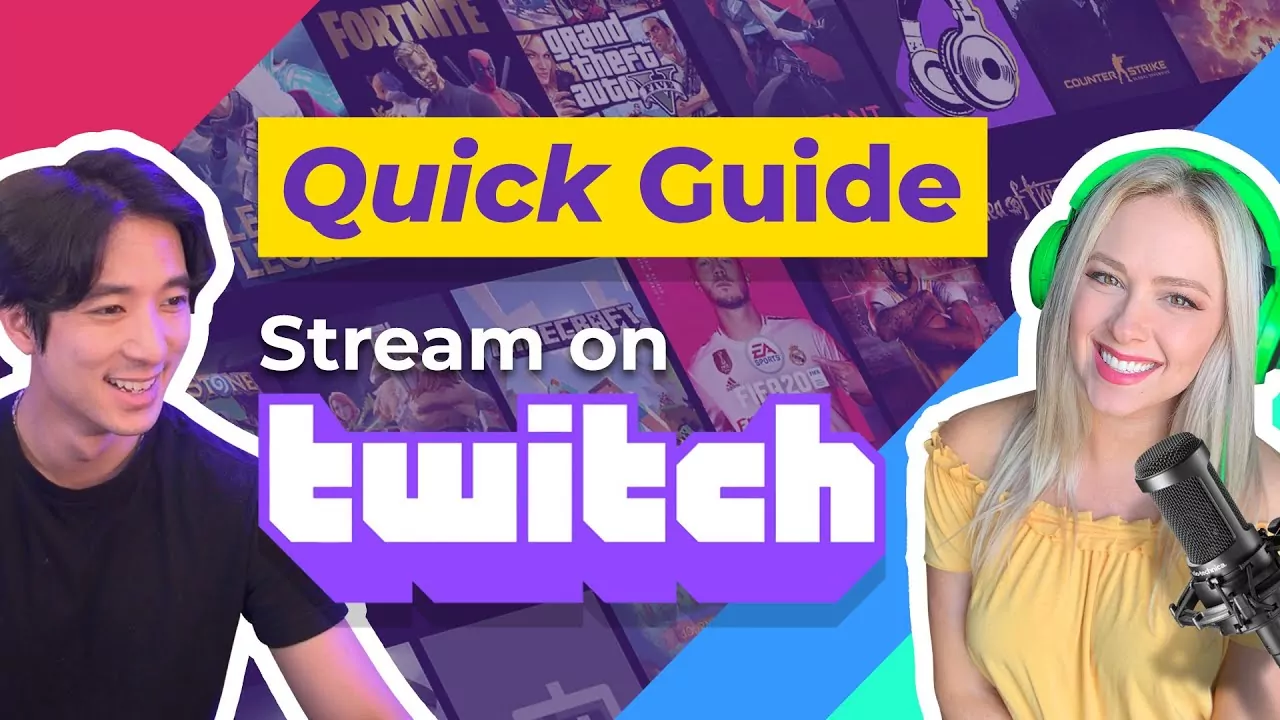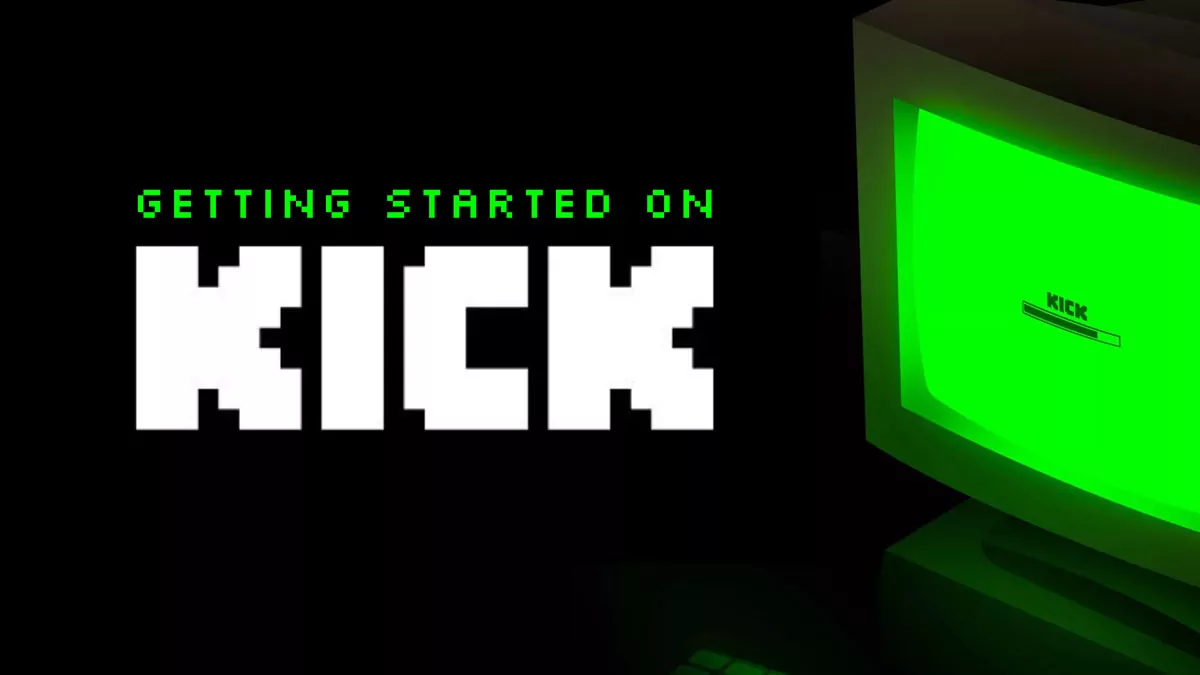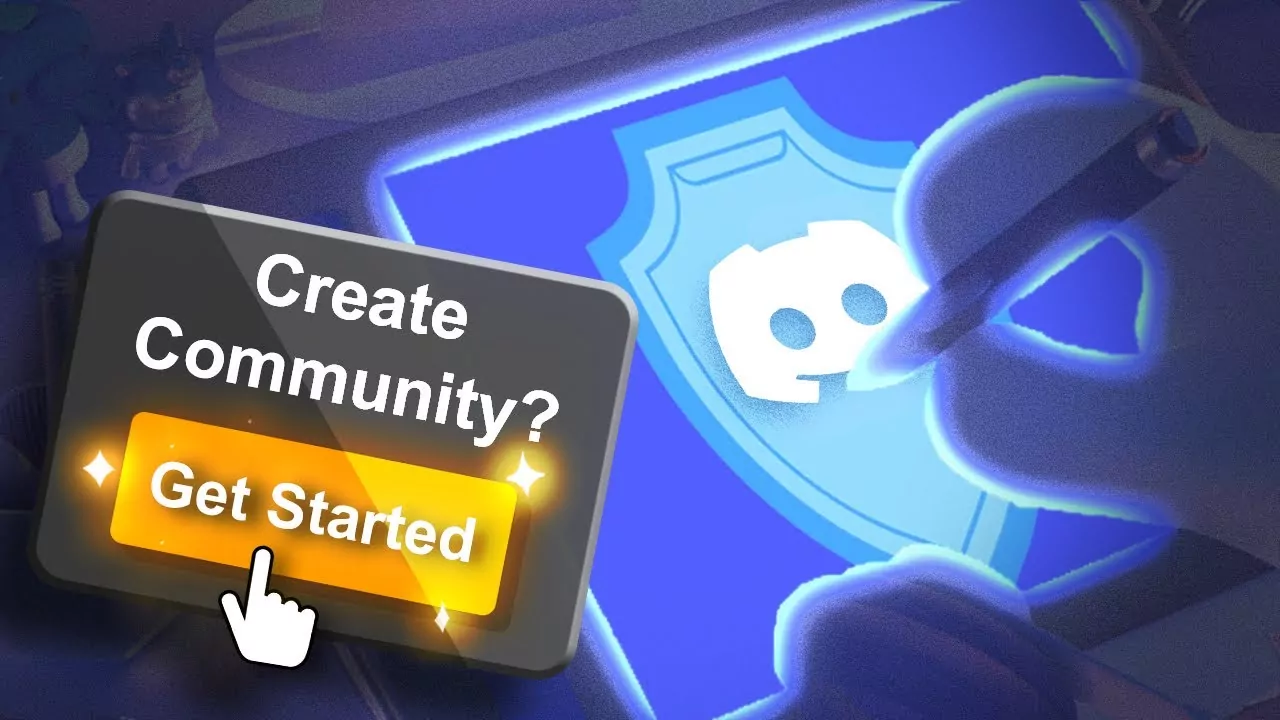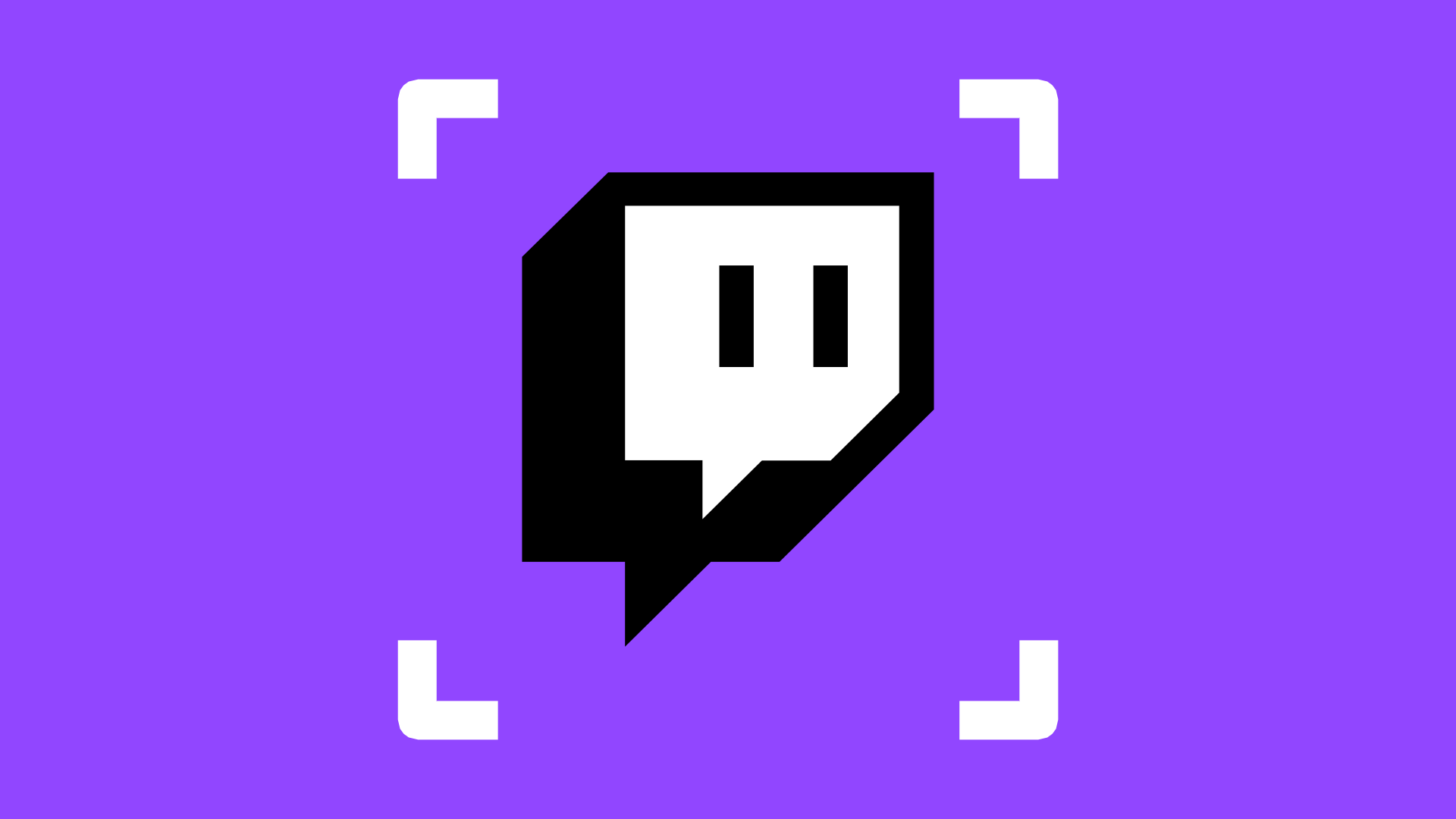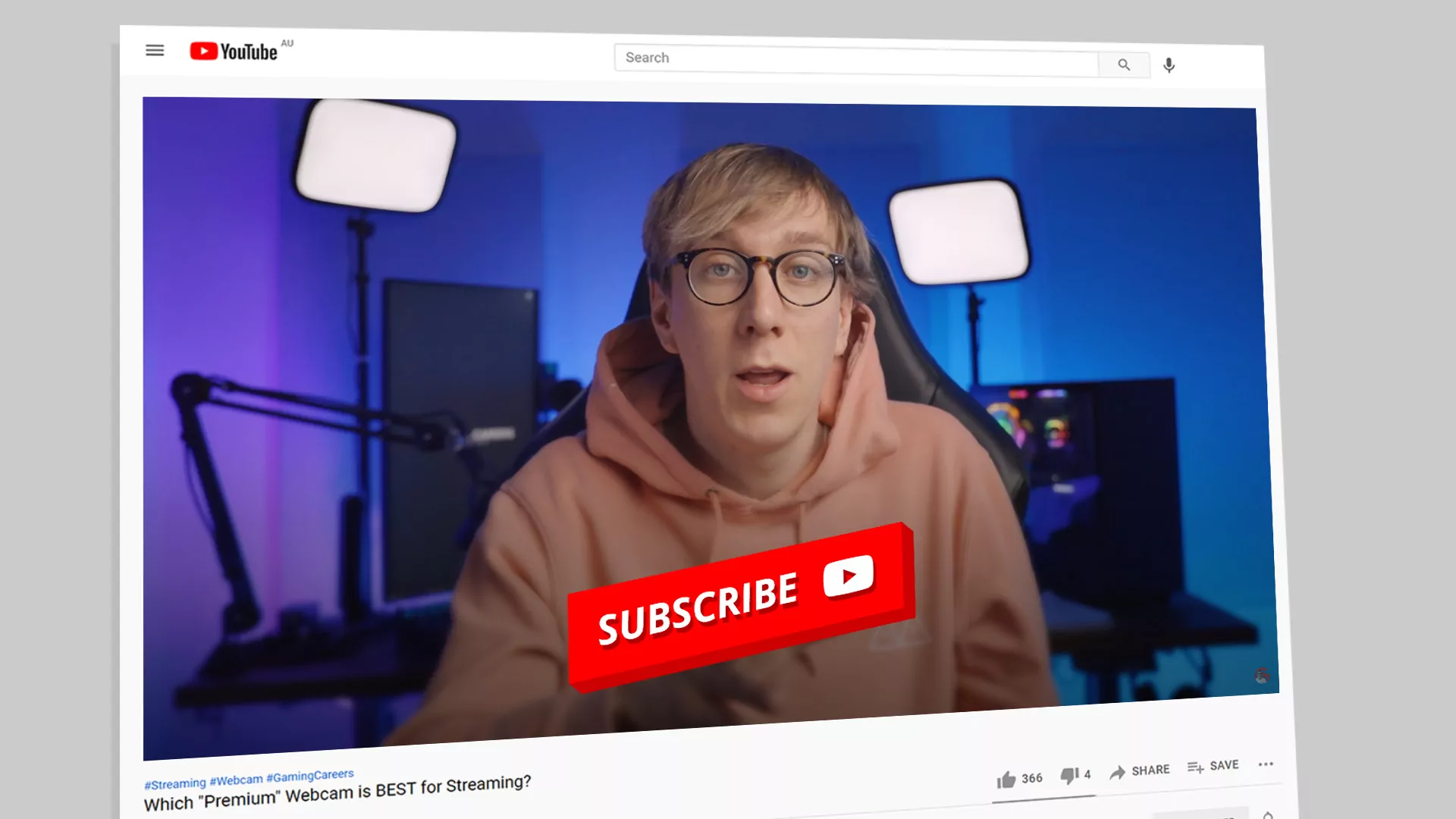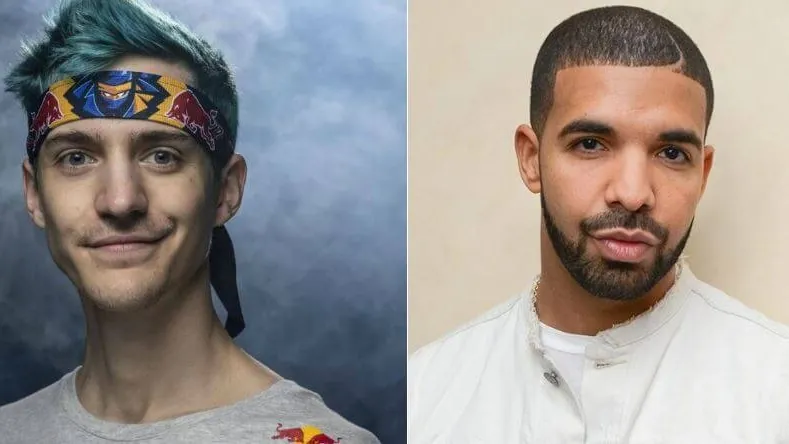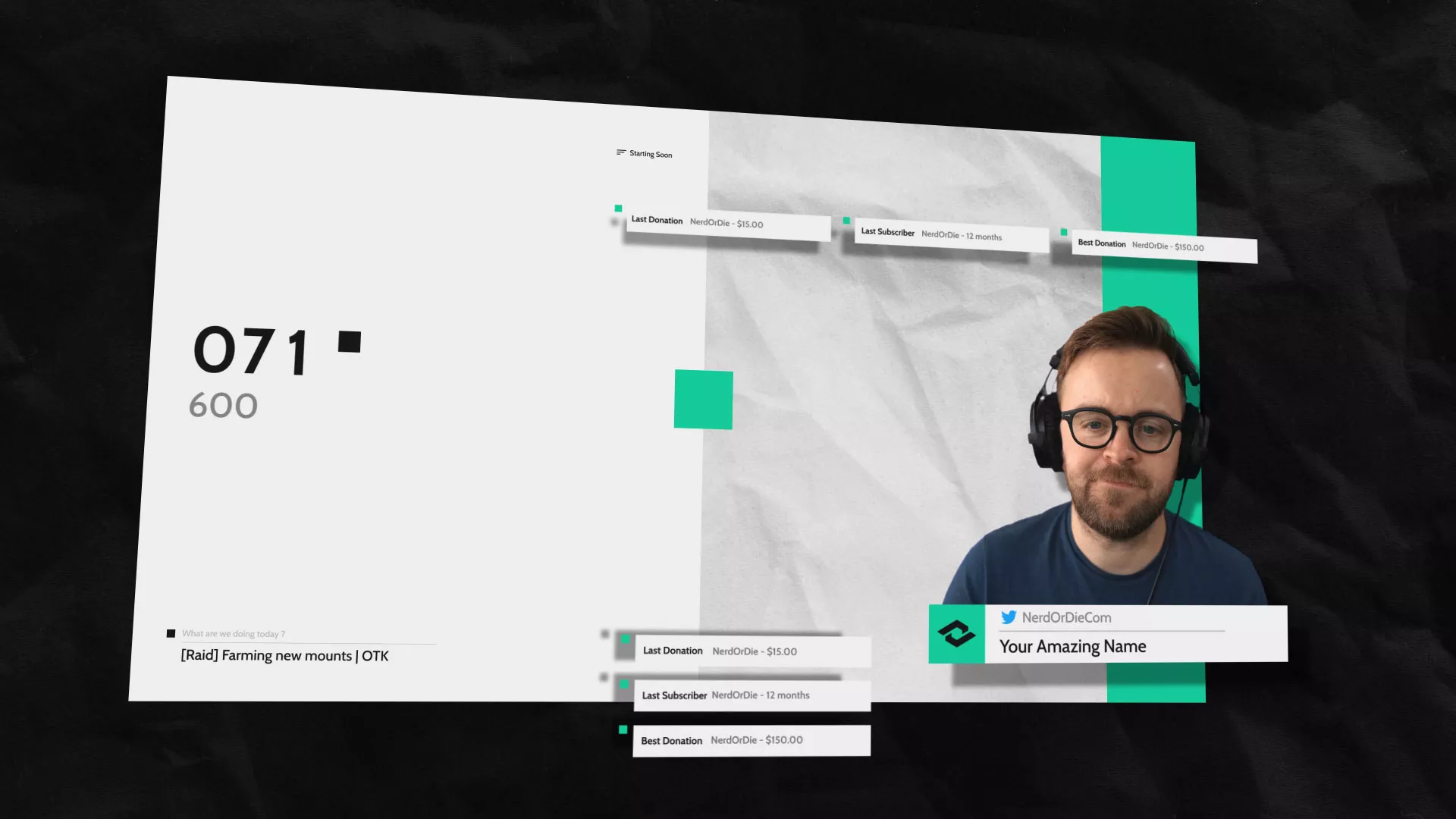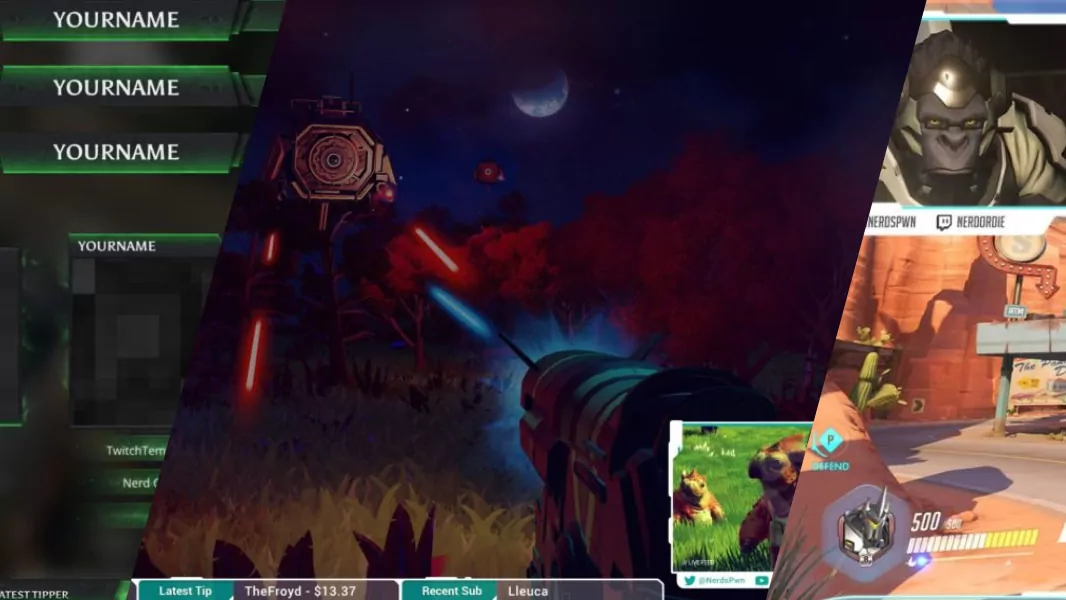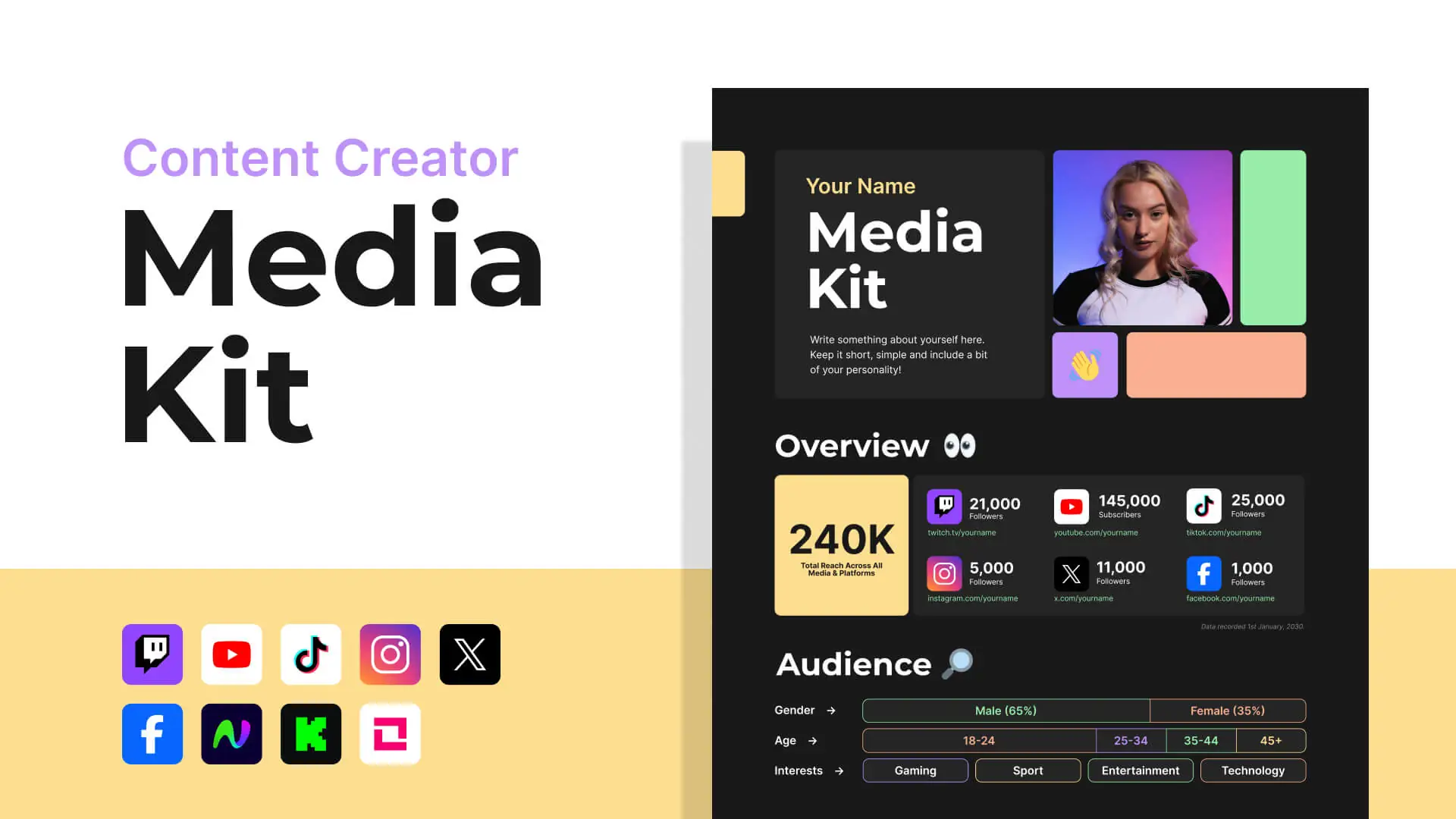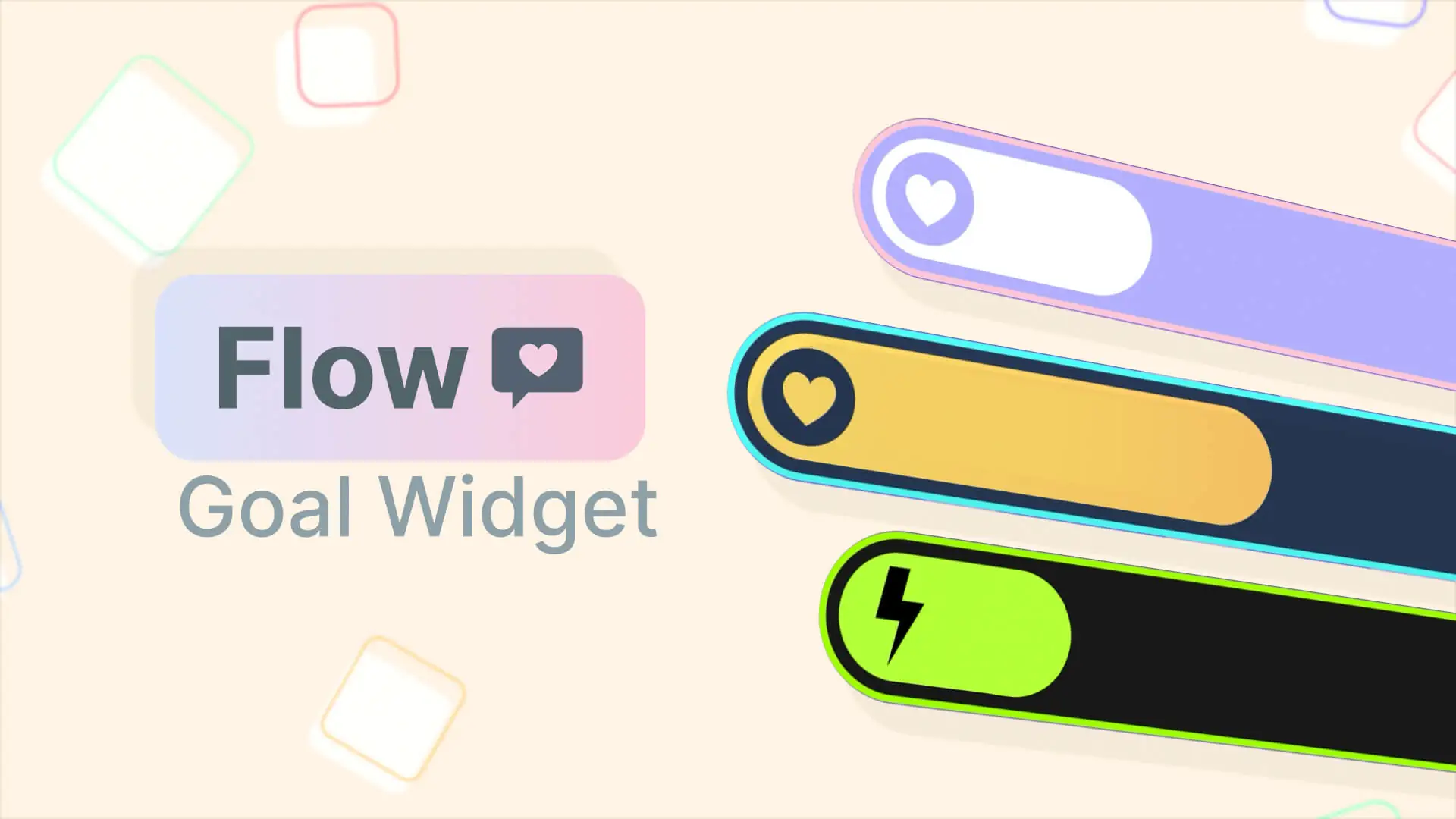Valorant Overlays & Alerts
and Streaming Recommendations
Best Overlays for Valorant
Our Top Recommended
Overlays for Valorant
Climbing the ranks in Riot’s new competitive shooter Valorant is going to be a challenge. But designing a stream based around this precise shooter will be no sweat at all if you follow some the tips found on this page.
Below are our go-to recommended packages to start with:
Placement of Valorant overlay, alerts and other widgets
With a game like Valorant it’s crucial to choose the proper spots for your webcam, supporter bars, alerts and widgets. Because of this, we’d recommend considering the value of each source used, and how it works with your stream.
Things to consider
Who are you?
All streams are different, choose elements based on the type of streamer you are. Maybe a chat box if you’re about interaction, or put focus on a mouse-cam if you’re a professional. Maybe nothing but alerts if you want to keep it extra minimal!
Redundancy
Consider redundant elements. If you want to show alerts AND recent supporters, perhaps an event list is best suited instead as a replacement.
Production Flow
Use multiple scenes creates a high-end production. Using hardware such as a Stream Deck or Touch Portal can help make this easier. This will allow you to have an “in queue” or “waiting for game scene” that might feature more elements of overlays and allow for an obvious moment for interaction.
In-game UI
One of the most annoying things for a viewer is missing critical in-game information. Things like the kill-feed, win/loss graphics and even the load-out information is all important, especially for those who are passionate about the game. Avoid covering up this information with your stream graphics. We've highlighted our recommended placement of stream graphics here.
Overlay Area Key:
Red zone – avoid
Blue zone – use sparingly
Green zone – safe
Valorant Overlay Examples
So what layouts work in Valorant streams?
Combining the stream overlays without sacrificing too much of the in-game information is a tricky task. But with some planning around placement and your personal preferences you will find something that works for you. There are no rules, but below are a some examples using elements from our shop.
In this layout we’ve used Glitch 2 and aligned most stream information to the left (webcam, supporter bars and alert widget) and added a goal widget to the bottom right corner. We went the extra mile and tweaked the color to give a Valorant vibe. This format allows quite a lot of additional information without stepping on any of Valorant’s important game UI space.
Using the Grid package we’ve opted for a layout suitable for those who interact with chat frequently. A downside to this is chat may cover some in-game information such as the “killed by” feed.
We’ve tried to be clever and work with the game UI. We’ve used the horizontal Predator support bar and placed it among the critical in-game information.
Valorant Overlay Colors
How to choose your Valorant overlay and widget colors
If you already have a brand and style guide, then this part is likely quite easy. But if you’re starting out, then you’ll want to consider what tone you want to set when your viewers are tuning into your Valorant stream. Do you want it to feel calm, or exciting?
There’s even some streamers that use different colors for different scenes. For instance, during the action you might want more energetic colors like yellow, red/pink, or even an “electric” green. Then during your breaks, or in between games, you could use more relaxing colors like blue, purple or even a neutral off-white or cool gray.
Something to keep in mind is contrast. Have light against dark is very effective for creating designs that are easy for the viewer to look at. Particularly for Starting, Ending and Just Chatting scenes, you will want to ensure the important elements “pop”. You will notice in a lot of our pre-made packages we feature dark backgrounds and making the important things a bright color. This concept applies to in-game elements too.
Violet Blue
#1A1724
Red
#FF4654
Darker Blue
#0F1923
Off White
#ECE8E1
If you want different colors that may work with Valorant
Here are some recommendations to play around with
Deep Burgundy
#230F19
Blue-ish
#4654FF
Bright Green
#46FF95
Cool Gray
#E1E5EC
What Stream Settings are best for a Valorant?
Our Recommendations for Valorant
Internet Speed/Bandwidth
Bitrate
Bitrate is the amount of data you send to Twitch, Youtube, or Facebook when you stream. A higher bitrate takes up more of your available internet bandwidth. Increasing your bitrate can improve your video quality, but only up to a certain point. The recommendations to the right have been tested to optimize video quality without wasting bandwidth.
Understanding Encoding
NVIDIA NVENC vs x264
Performance
Encoding can be taxing on your system. x264 will utilize a lot of your CPU, resulting in lower FPS. Alternatively, GPU encoding (e.g. NVIDIA NVENC) utilizes a dedicated encoder in the GPU, allowing you to play and stream without compromising game performance . If you want to use x264, start with veryfast preset, and experiment with them until you find your sweet spot.
Quality
x264 offers a wide range of presets that change quality significantly, and presets above Faster require CPUs with 6+ cores. NVIDIA NVENC offers consistent quality based on the generation of the encoder. The updated NVIDIA Encoder (NVENC) on Turing-based NVIDIA GeForce GPUs (RTX 20-Series and GTX 1660/Ti) will typically produce superior quality than x264 Fast and on par with x264 medium. While the older generation (Pascal, Kepler) are similar with veryfast/faster quality.
Video Quality
Resolution
Resolution refers to the size of a video on a screen, and frame rate refers to how often animation frames are sent to Twitch. Full HD resolution is typically 1080p, 60 frames per second (fps). Streaming at a higher resolution like 1080p requires a higher bitrate, and a higher frame rate takes more encoding power. If you have the bandwidth and encoding power to stream at 1080p, 60 fps, great! If not, try one of the recommended settings below to optimize your video quality and stability.
NVIDIA NVENC Specs
1080p 60fps
High quality, slow motion content
Resolution: 1920×1080
Bitrate: 6000kbps
Rate Control: CBR
Framerate: 50-60 fps
Keyframe Interval: 2 seconds
Preset: Quality
B-frames: 2
900p 60fps (Recommended)
Fast paced games (i.e. Battle Royale, Shooters)
Resolution: 1600×900
Bitrate: 6000kbps
Rate Control: CBR
Framerate: 50-60 fps
Keyframe Interval: 2 seconds
Preset: Quality
B-frames: 2
720p 60fps
High quality
Resolution: 1280×720
Bitrate: 4500kbps
Rate Control: CBR
Framerate: 50-60 fps
Keyframe Interval: 2 seconds
Preset: Quality
B-frames: 2
720p 30fps
Medium quality
Resolution: 1280×720
Bitrate: 3000kbps
Rate Control: CBR
Framerate: 30 fps
Keyframe Interval: 2 seconds
Preset: Quality
B-frames: 2
x264 Specs
1080p 60fps
High quality, slow motion content
Resolution: 1920×1080
Bitrate: 6000kbps
Rate Control: CBR
Framerate: 50-60 fps
Keyframe Interval: 2 seconds
Preset: veryfast <-> medium
Profile: Main/High
900p 60fps (Recommended)
Fast paced games (i.e. Battle Royale, Shooters)
Resolution: 1600×900
Bitrate: 6000kbps
Rate Control: CBR
Framerate: 50-60 fps
Keyframe Interval: 2 seconds
Preset: veryfast <-> medium
Profile: Main/High
720p 60fps
High quality
Resolution: 1280×720
Bitrate: 4500kbps
Rate Control: CBR
Framerate: 50-60 fps
Keyframe Interval: 2 seconds
Preset: veryfast <->medium
Profile: Main/High
720p 30fps
Medium quality
Resolution: 1280×720
Bitrate: 3000kbps
Rate Control: CBR
Framerate: 30 fps
Keyframe Interval: 2 seconds
Preset: veryfast <->medium
Profile: Main/High
Information sourced from https://stream.twitch.tv/encoding/
Thanks for reading
We hope this information has helped with your Valorant Overlays and Stream!
Nerd or Die is here to help. We create products, free resources, and tutorials for anyone looking to enter into the live streaming world and create better content. Our goal is simple: make stuff we’re proud of.
New Posts
Streamers VS Mainstream Media
April 8, 2024
The digital landscape is ever-evolving, and with it, the rise of streaming in…
0 Comments7 Minutes
Premium and Free Twitch Overlays Templates
March 24, 2024
Twitch overlay templates are what we do best. Here is a selection of freebies…
0 Comments7 Minutes
Free Twitch Overlays, Alerts, and Widgets
March 3, 2024
Free twitch overlays, alerts, and stream widgets are something that we’ve been…
0 Comments9 Minutes