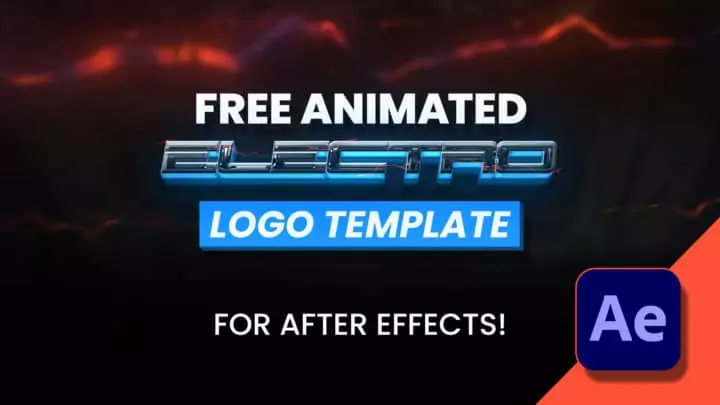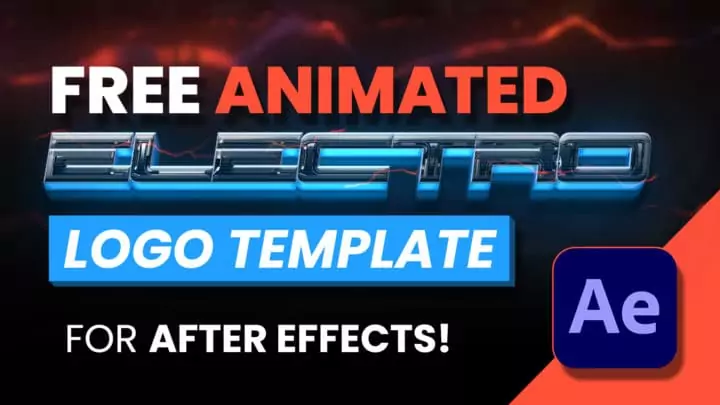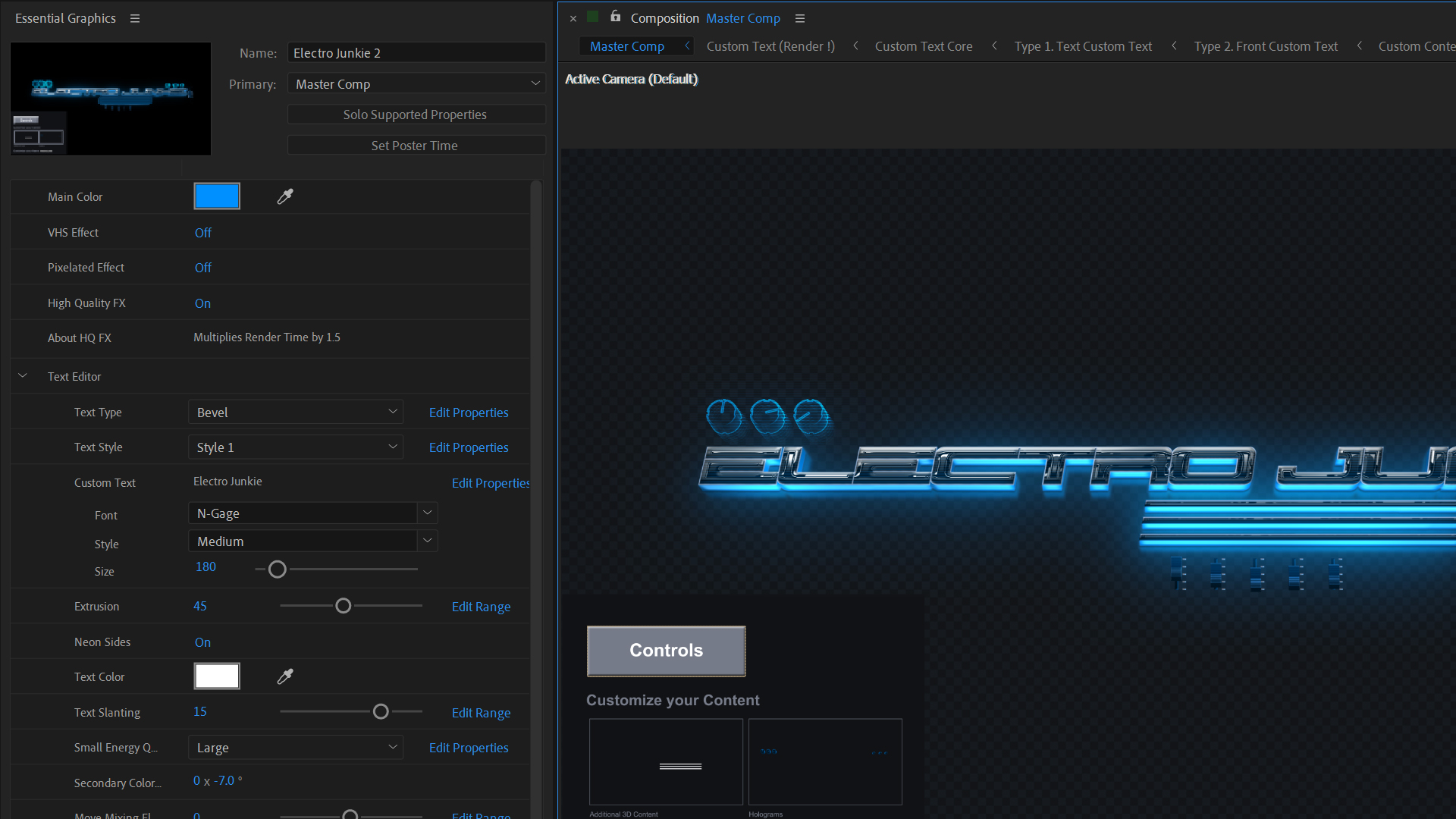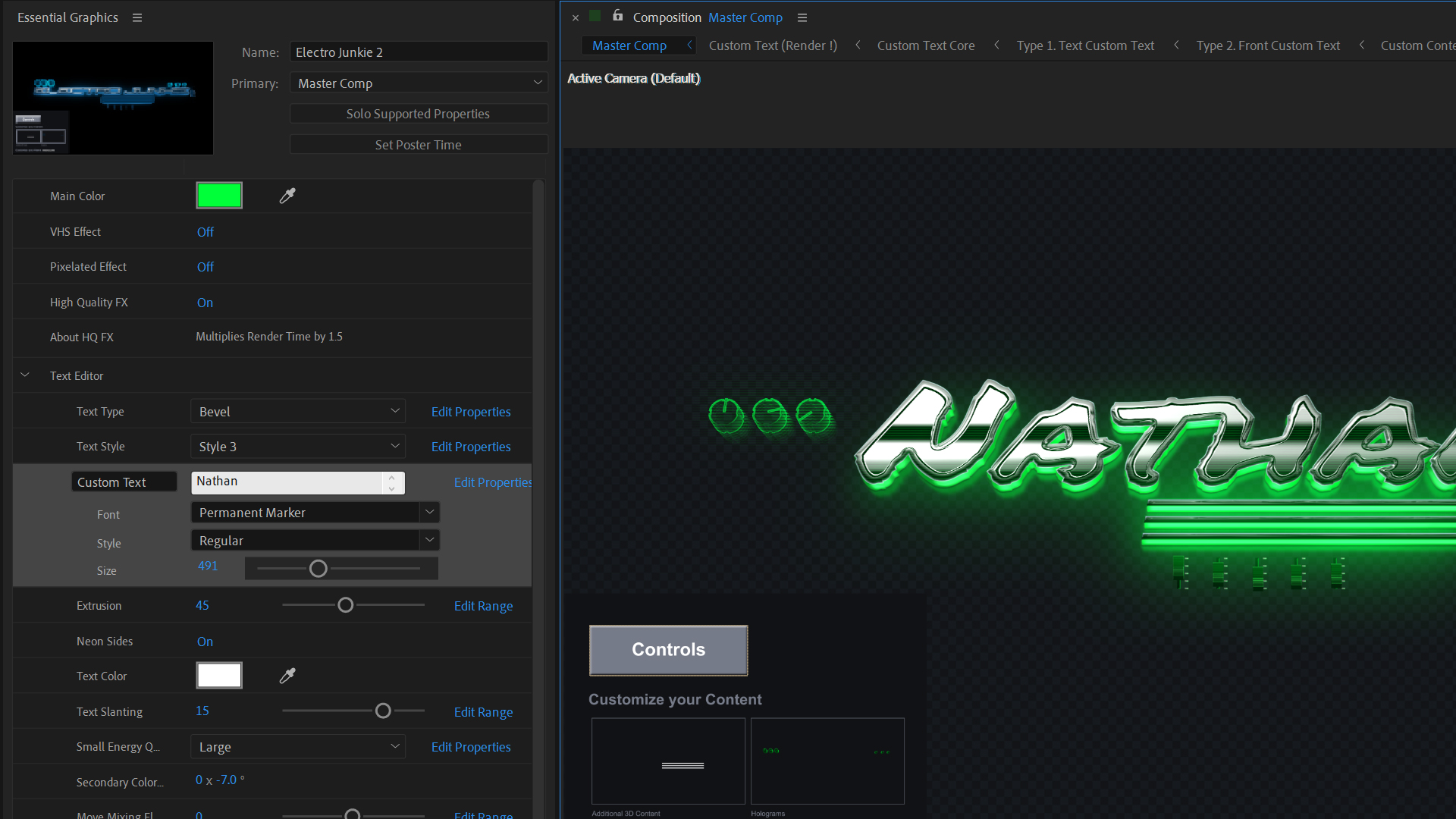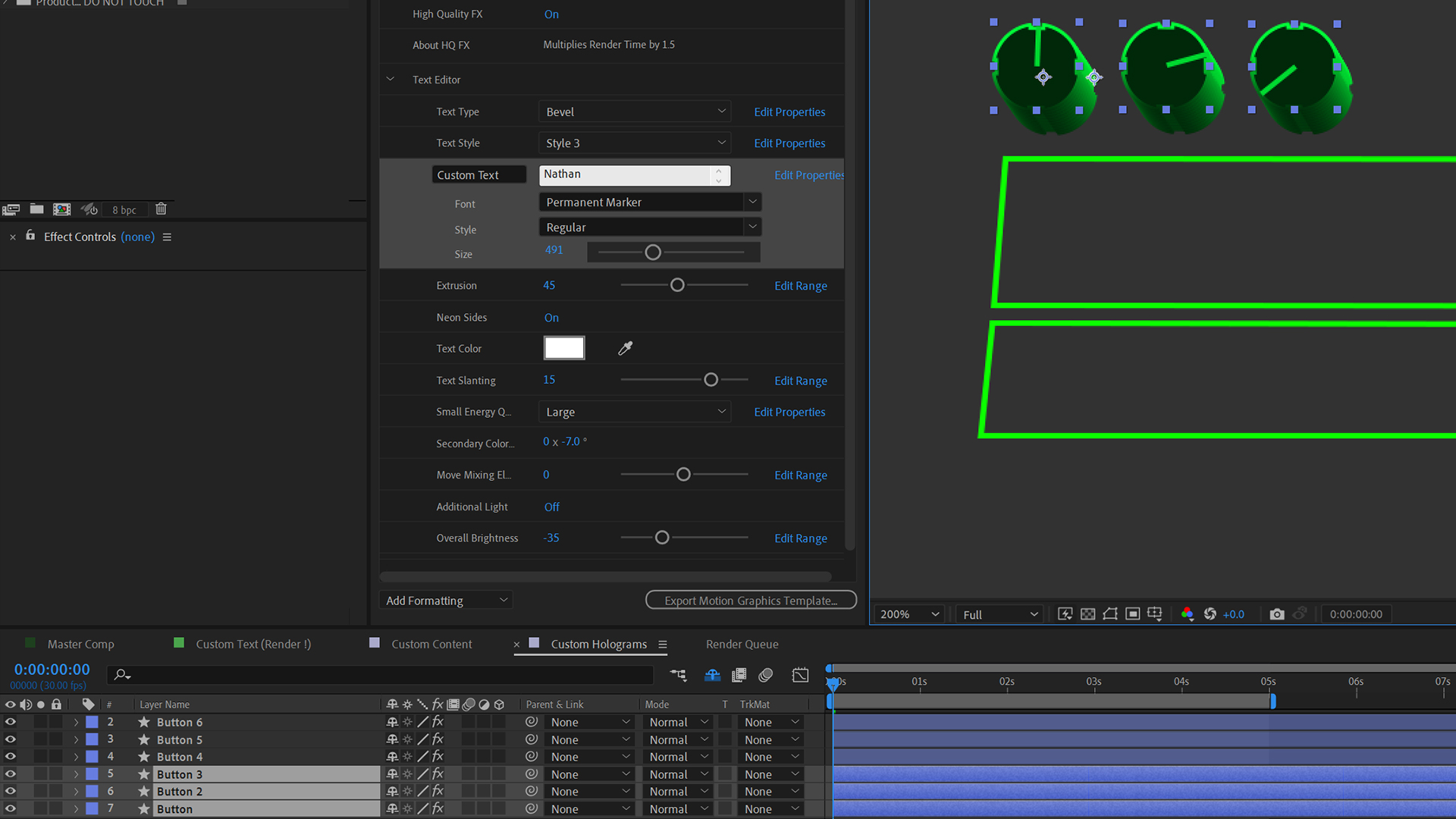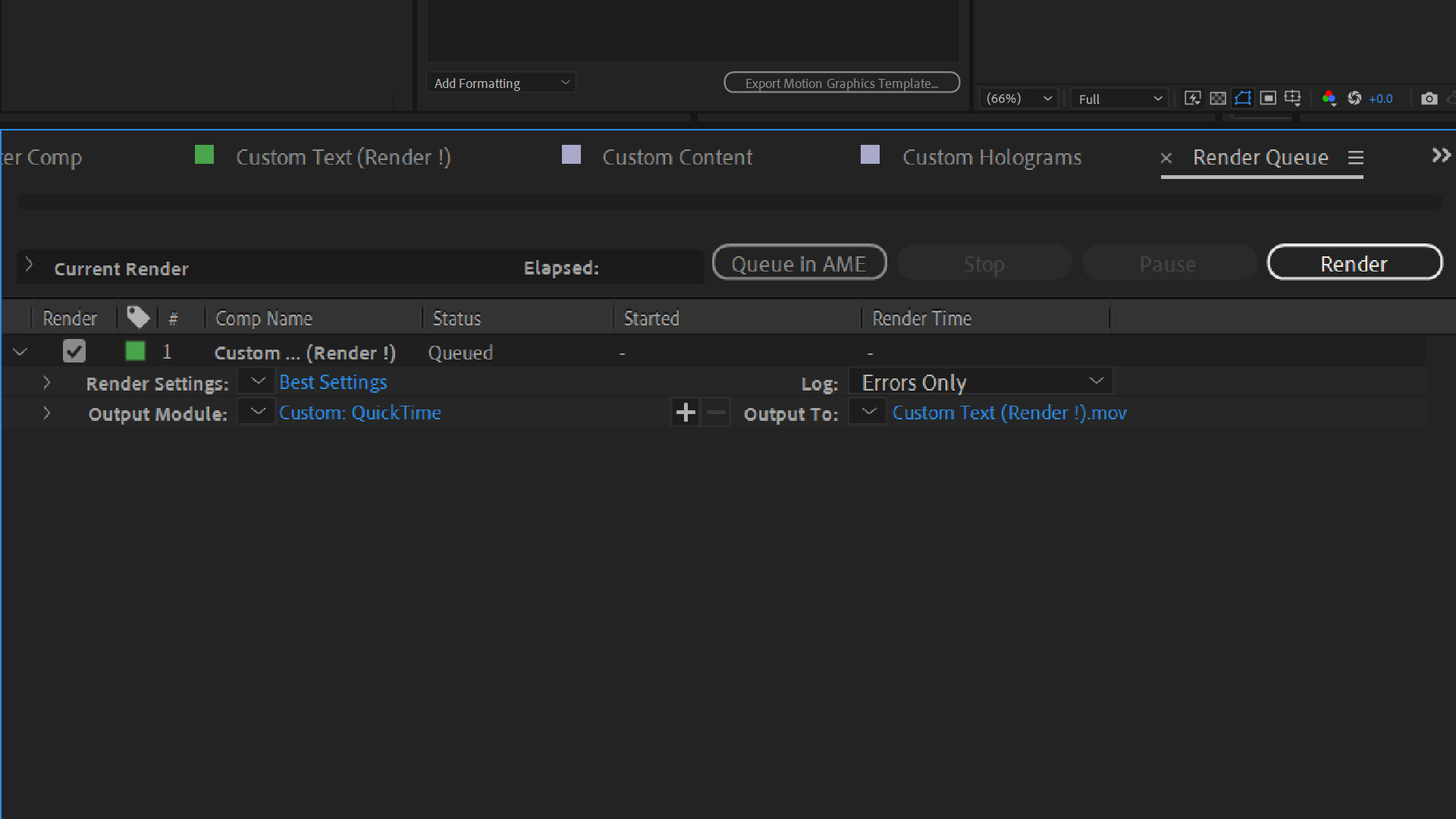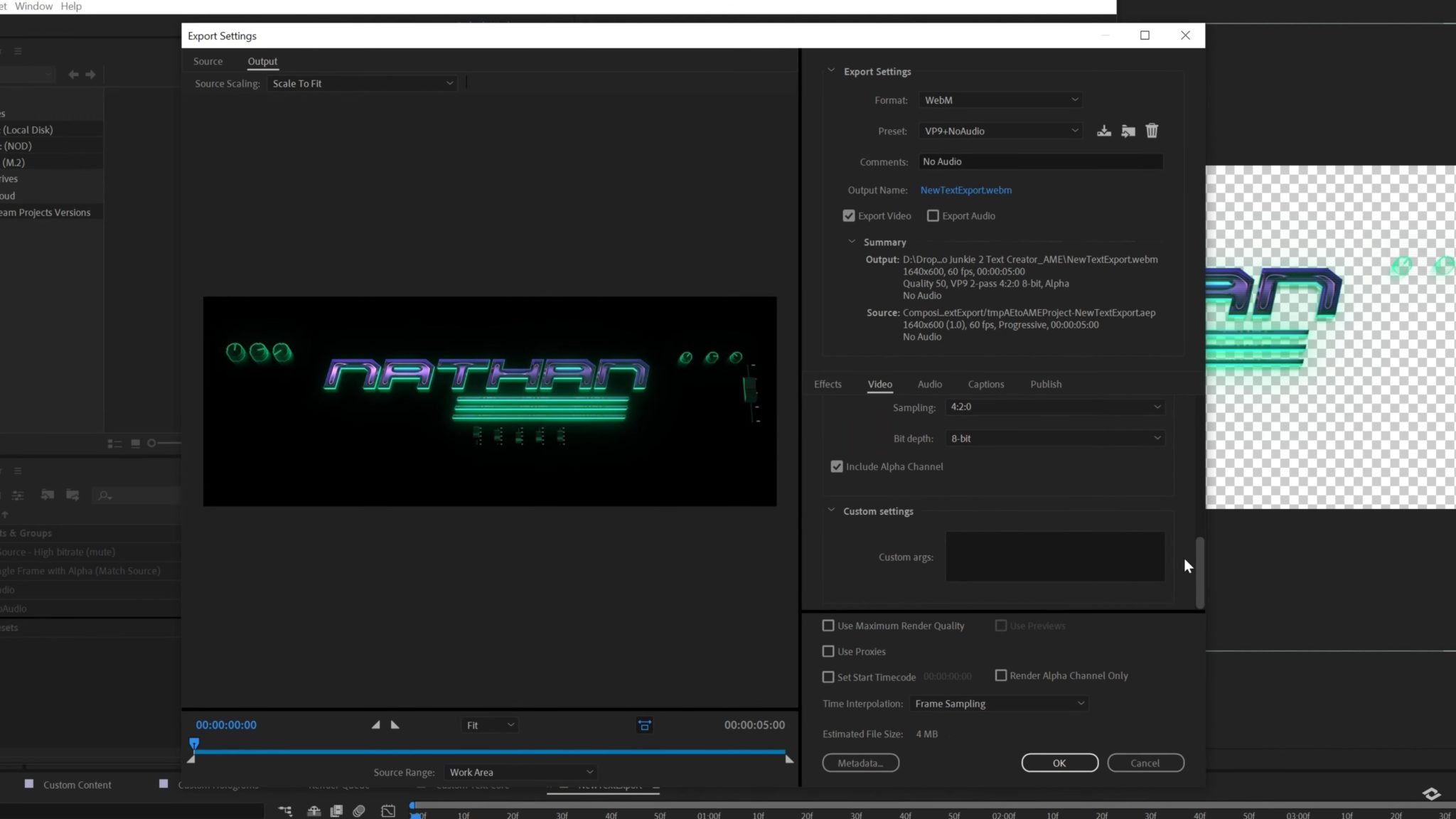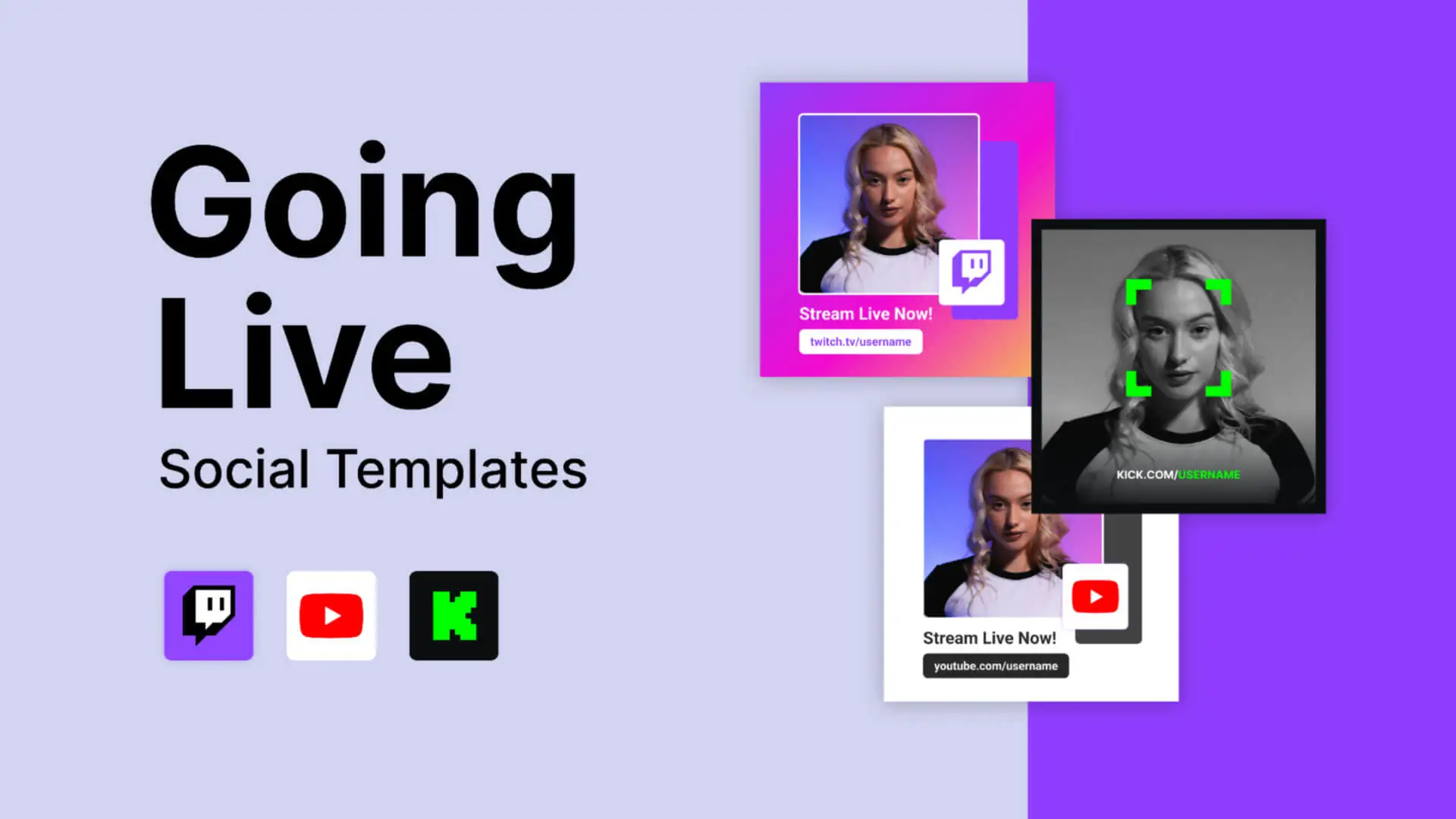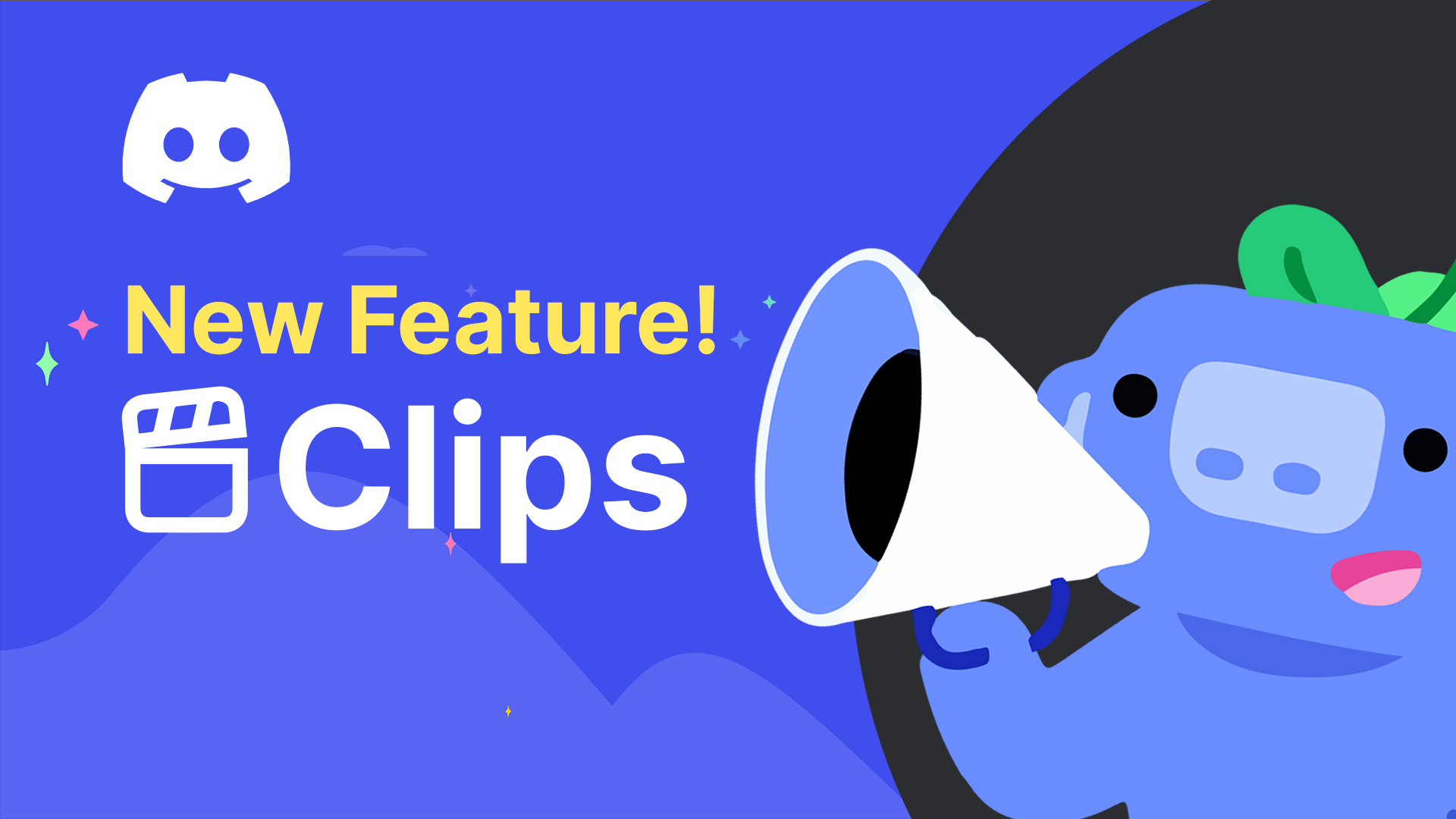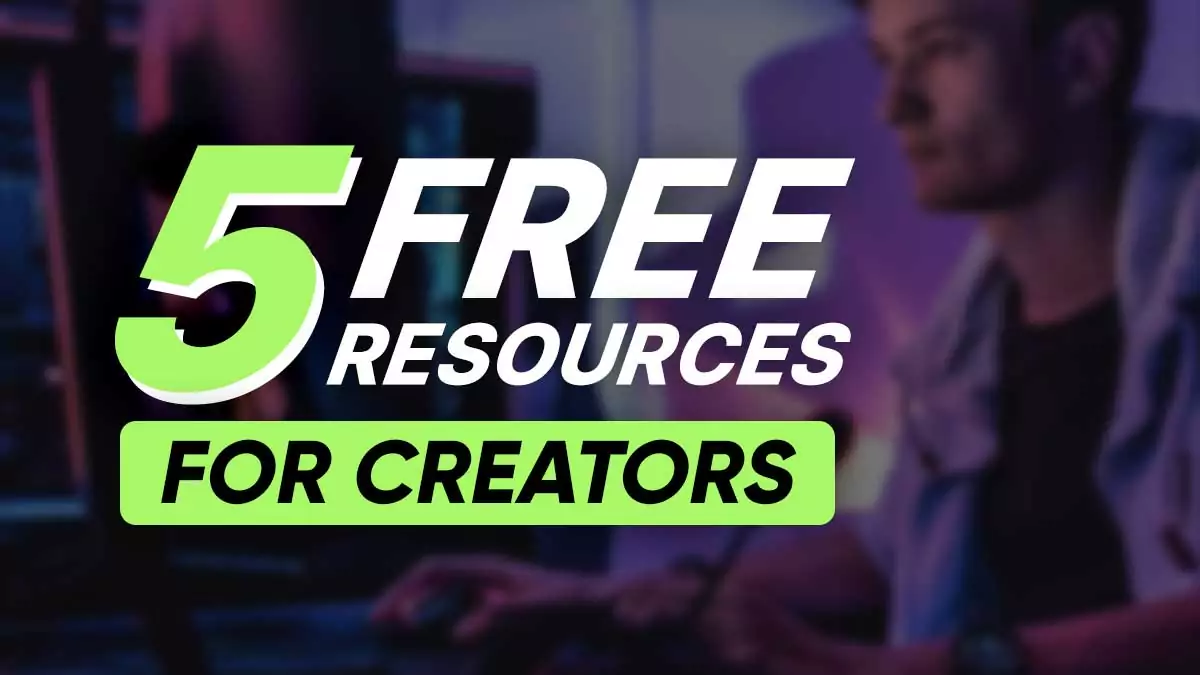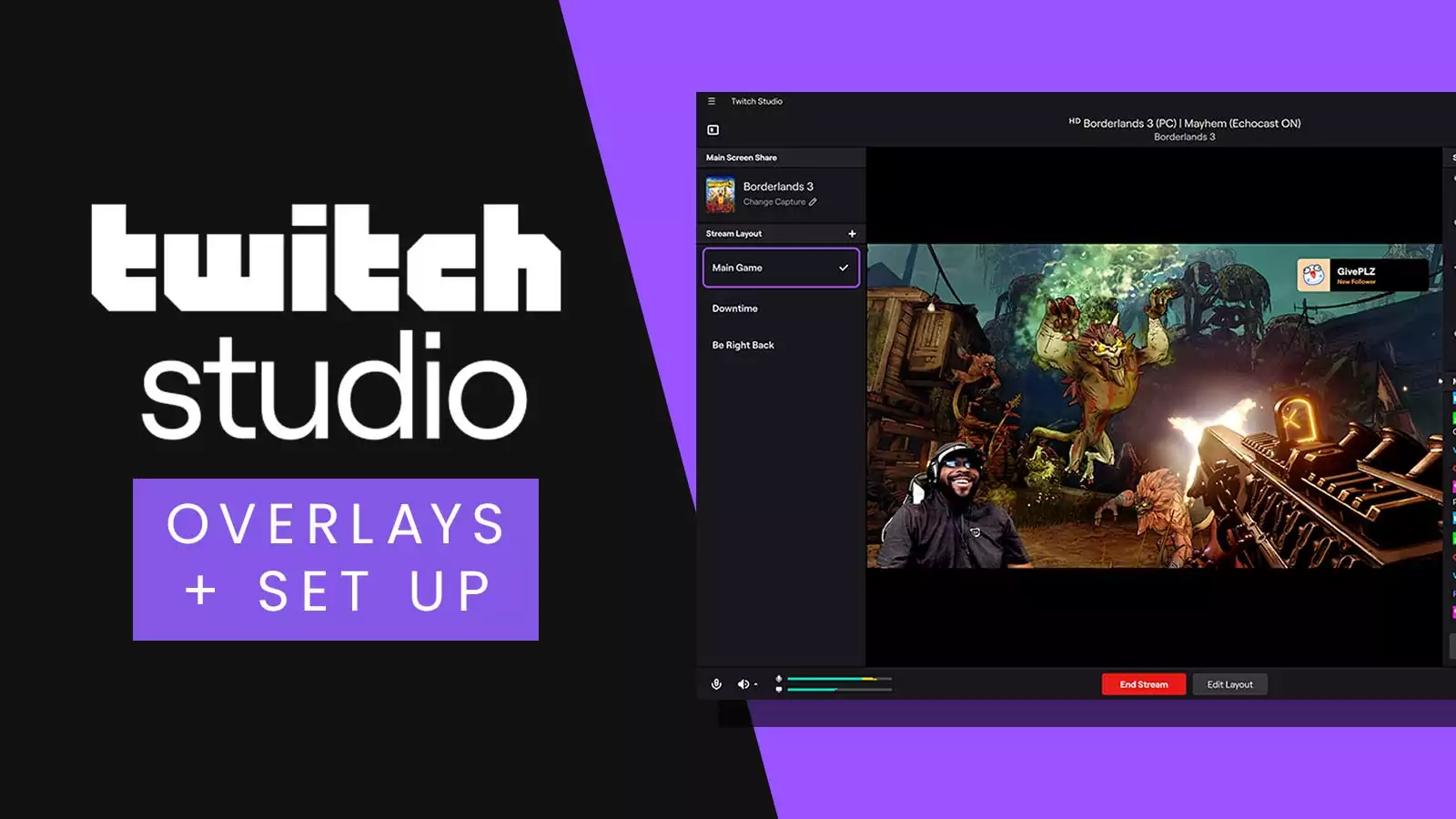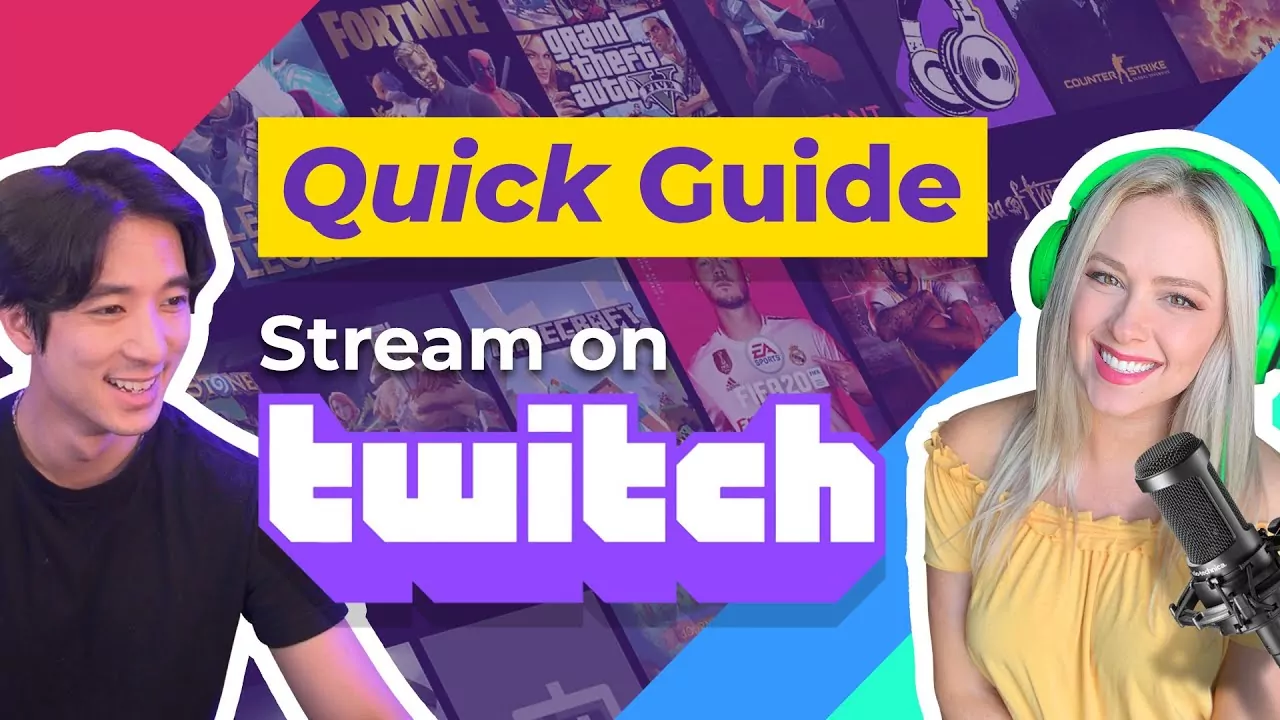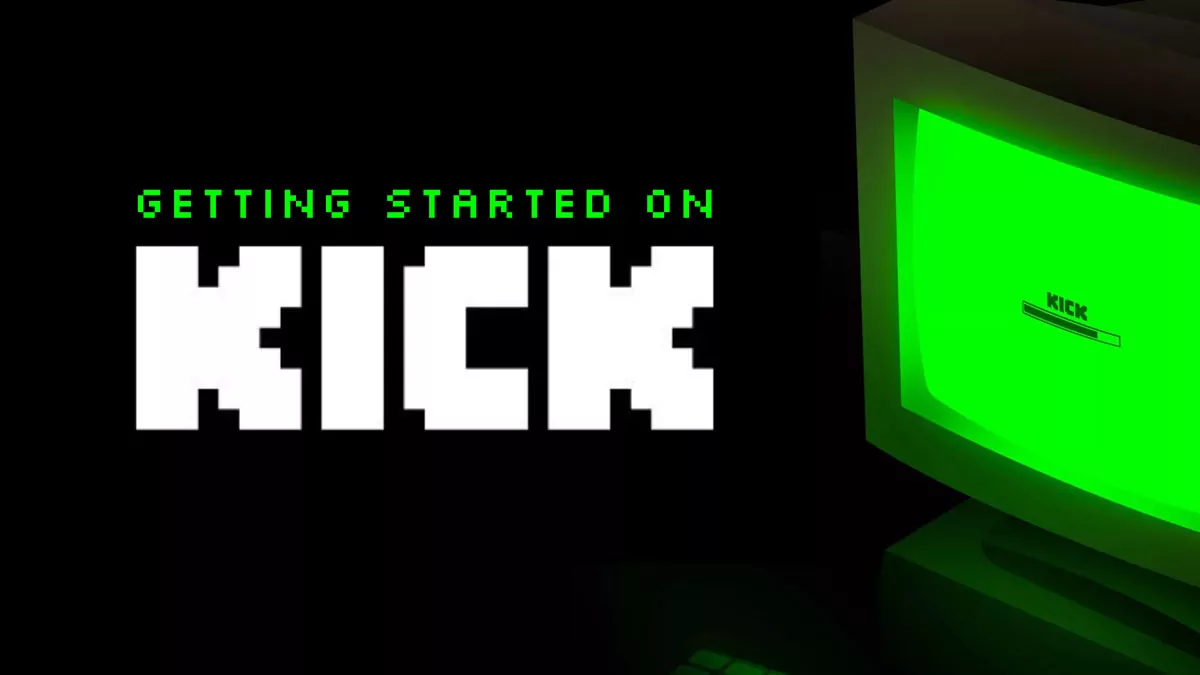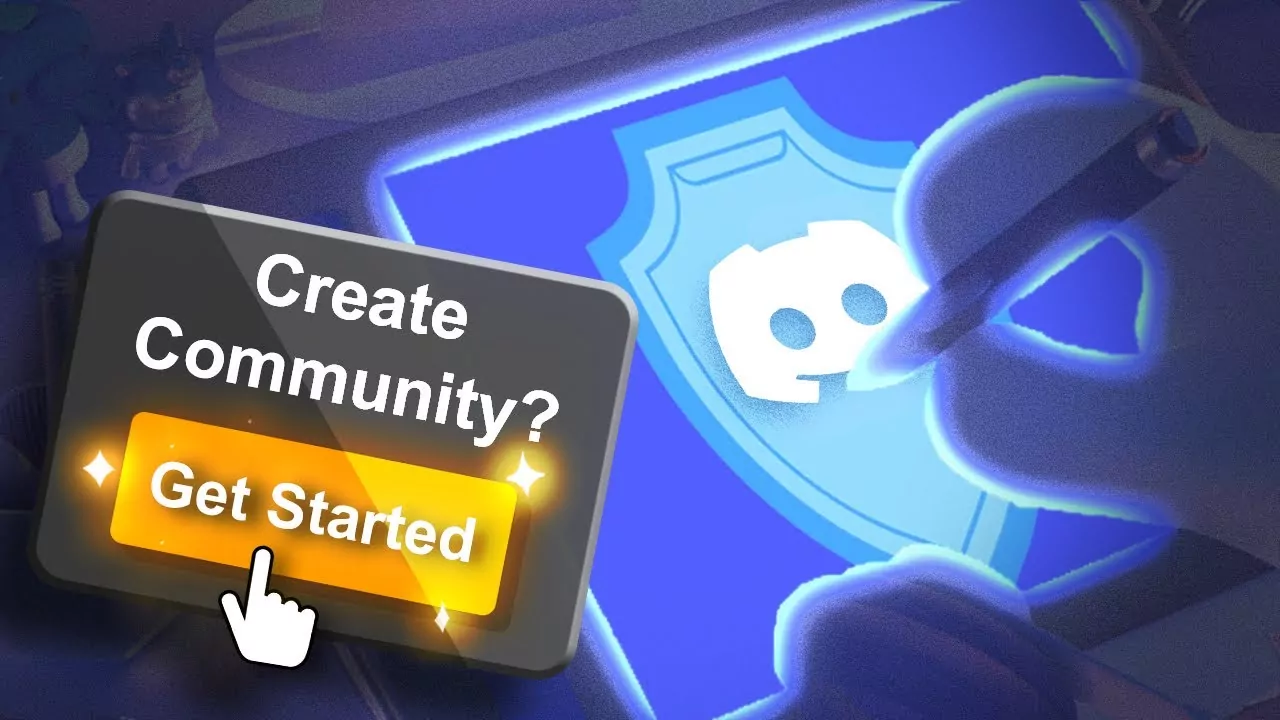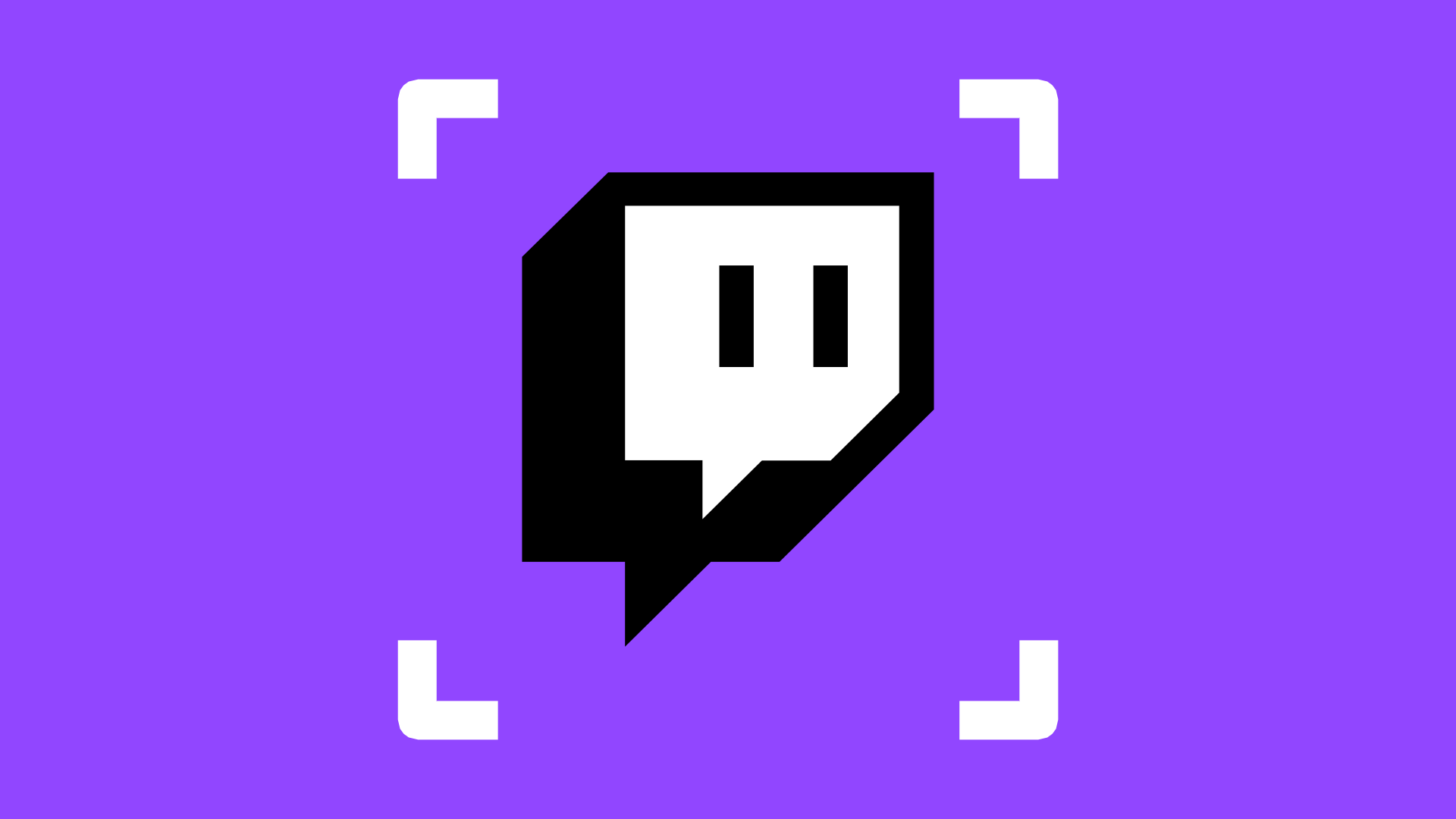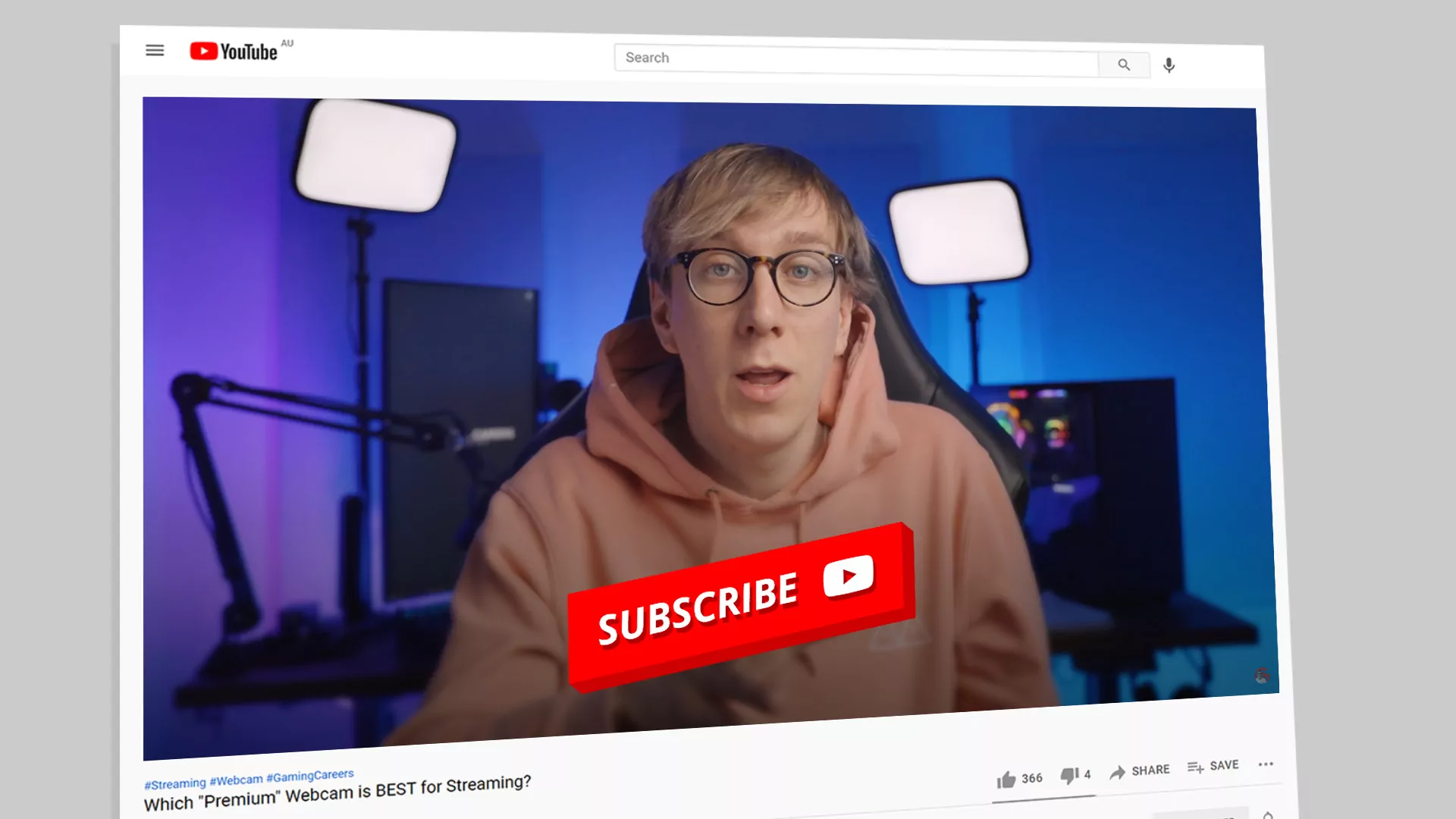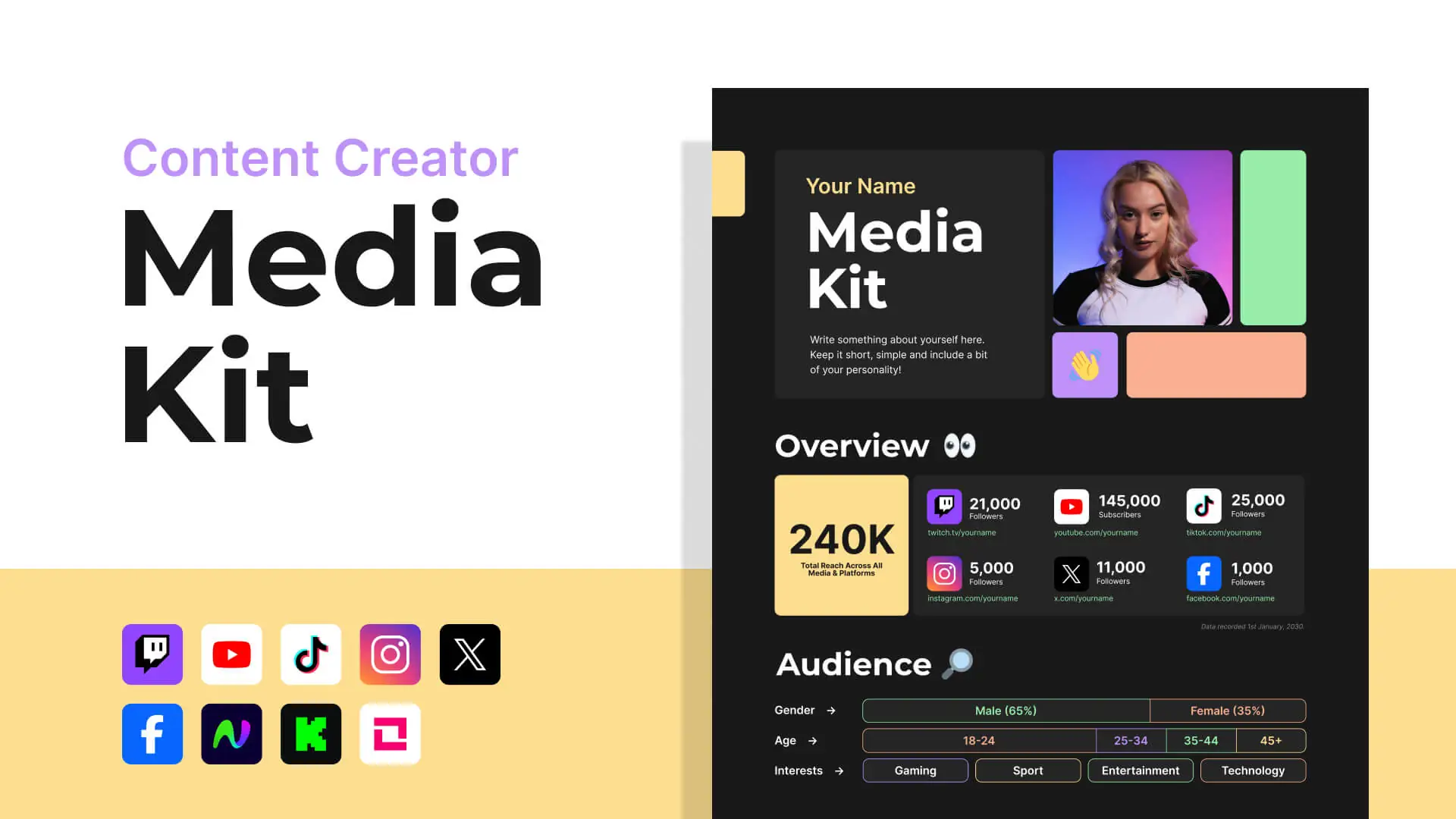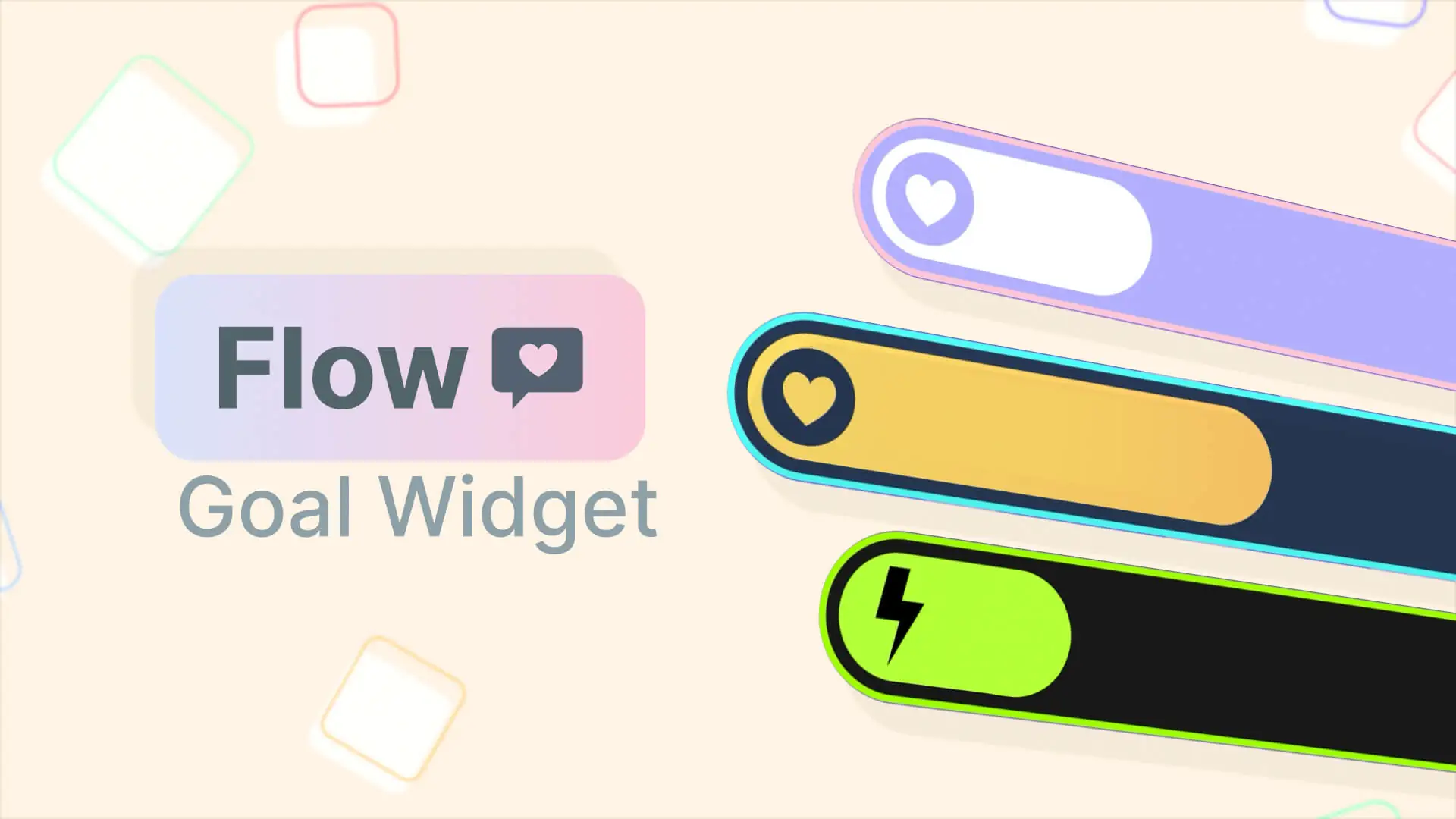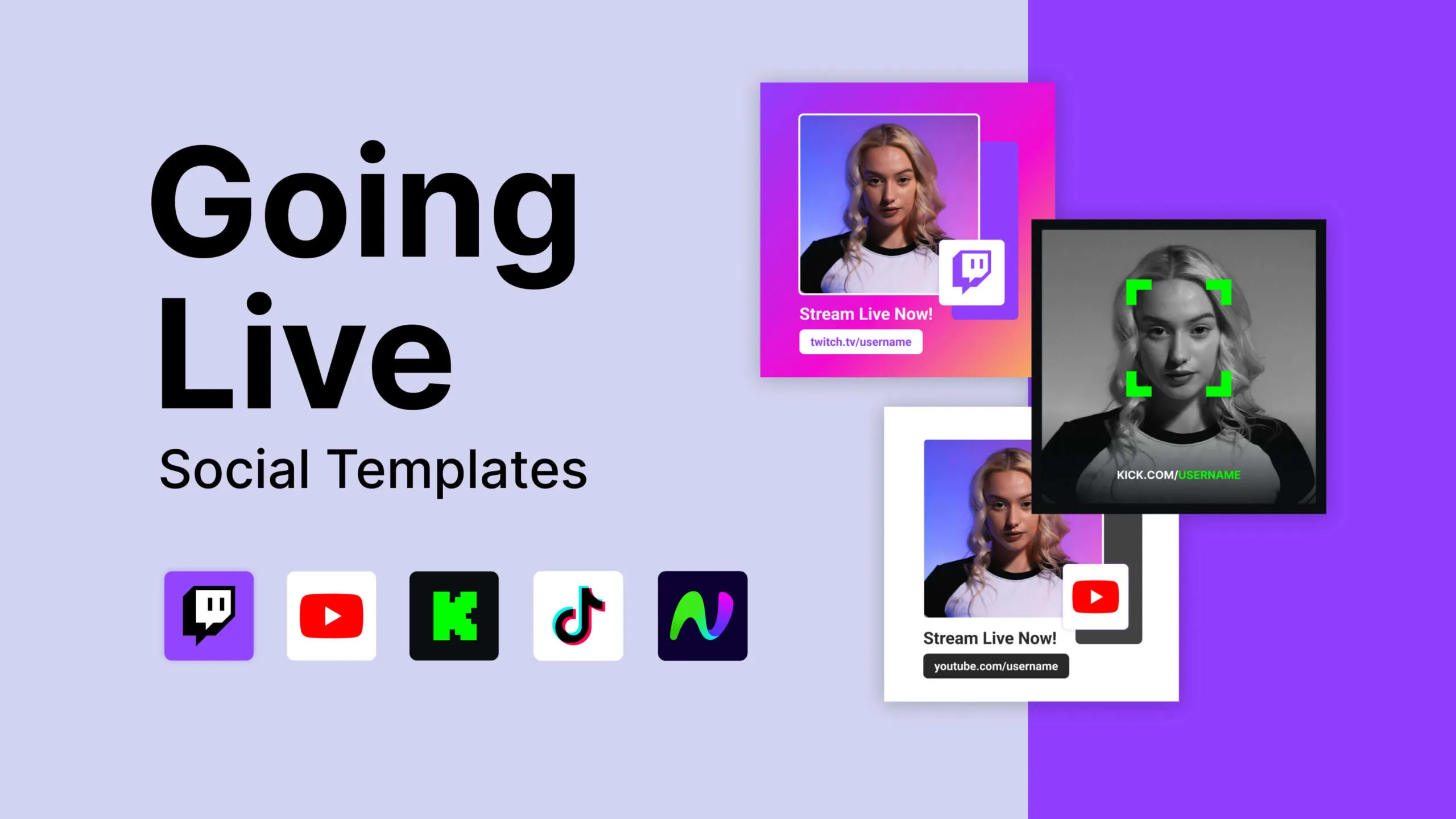Animated Electro Text – After Effects Template
If you loved the electric text effects in Electro Junkie 2 title effects, then we have a treat for you! This completely FREE After Effects template will allow you to create your very own animated logo or text with a style that would fit right into any electric production! Best of all, we’ve included user friendly controls to make it easy to customize.
Check out Electro Junkie 2 Stream Package
OR
User Guide and Tutorial
Custom logo creator
FREE Animated After Effects Template
Designed to compliment our popular Electro Junkie 2 Stream Package
Step 1
Download the “Free Extras” from the Electro Junkie 2 stream package
Create your very own Electro Junkie 2 style logo and text with our After Effects template. This is FREE resource from our Electro Junkie 2 stream package and can be download right here. Once you’ve installed the fonts and opened the project, the fun will begin!
Step 2
Use Essential Graphics Panel
Open Essential Graphics
The Essential Graphics window is where we keep a bunch of options to make things even easier. If it's not already visible, to find this within After Effects open Window > Essential Graphics.
Choose Your Primary Color and Effects
Use the color picker to select your preferred color for this project. There are two additional options to consider, VHS and Pixelated. These are optional and worth coming back to once you've decided on everything else.
Step 3
Styling Your Text
Text Editor
Within this section there is A LOT of stylistic choices to make. Have a play around - this is completely up to you!
Energy Editor
Last options are the color of the static energy that you will see during the animation. The color choices here are very subtle with the exception of the Brights. Our recommendation here is to choose a range of colors that not only work well together but are vastly different from the colors you've chosen previously. It creates a nice, interesting contrast.
Step 4
Custom Content + Removing Elements
Customizing Compositions
Within the composition called "Custom Content". Here you can add your own shapes, or hide the existing horizontal lines.
The next composition is one called "Custom Holograms". Again, you can move them, or hide them.
Searching for the "Custom Text Core" composition, then navigate to the "Mixing Elements" layers will allow you to hide these if you choose to.
Step 5
Exporting
Animated MOV
With the composition you want to export open, navigate to "File>Export>Add to render queue". Select the output module, find Quicktime, choose RGB+Alpha for the channels, turn off audio because we dont have any. Click OK. Choose your output desitnation and name, click render, then go make yourself a coffee, grab a beer or two and impatiently wait for the progress line to hit 100%.
Animated WebM/MP4
If you're a streamer, you may want to covert your project to WebM file via the Adobe Media Encoder. If you haven't got WebM as an export option, you will need to download the WebM plugin. Assuming you've downloaded and installed the plugin, we'll move on.
You can either export directly to WebM via Adobe Media Encoder, or if you're like me and don't like crashes, I highly recommend doing the previous MOV export and dragging it into a new composition and cropping down the dimensions as small as possible. Most of these settings are completely up to you and worth playing around to find your balance between performance and quality, but always remember to include Alpha.
Non-Animated PNG
With the composition open, navigate to the menu "Composition>Save Frame As..." click File, then change output to PNG and ensure RGB+Alpha channels are selected. Now choose your output destination and hit "Render".
Step 6
Admire your creation!
Thanks for reading
We hope this information has helped!
Nerd or Die is here to help. We create products, free resources, and tutorials for anyone looking to enter into the live streaming world and create better content. Our goal is simple: make stuff we’re proud of.