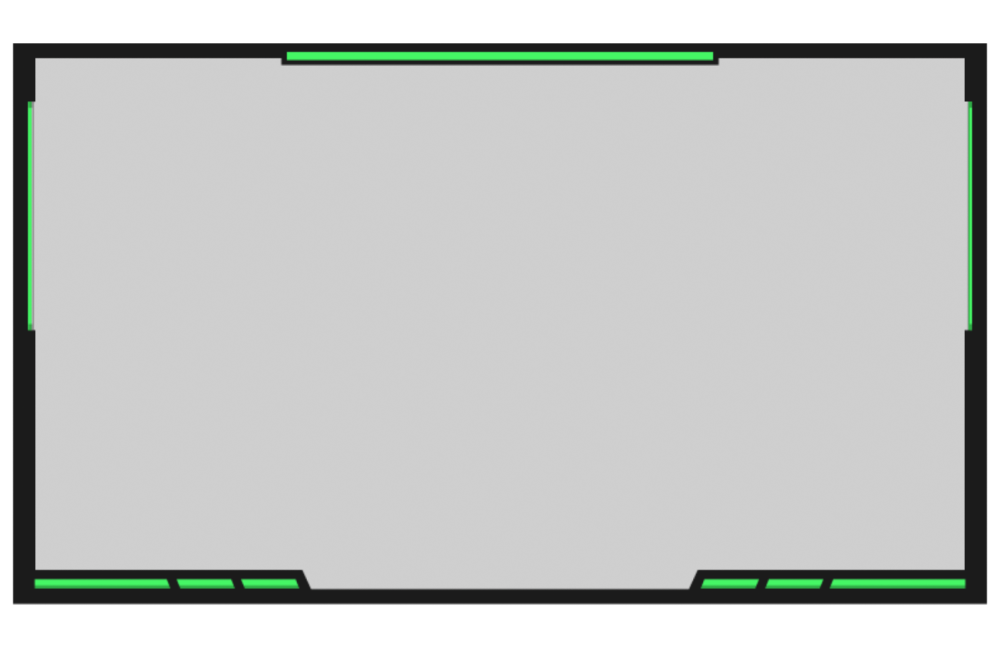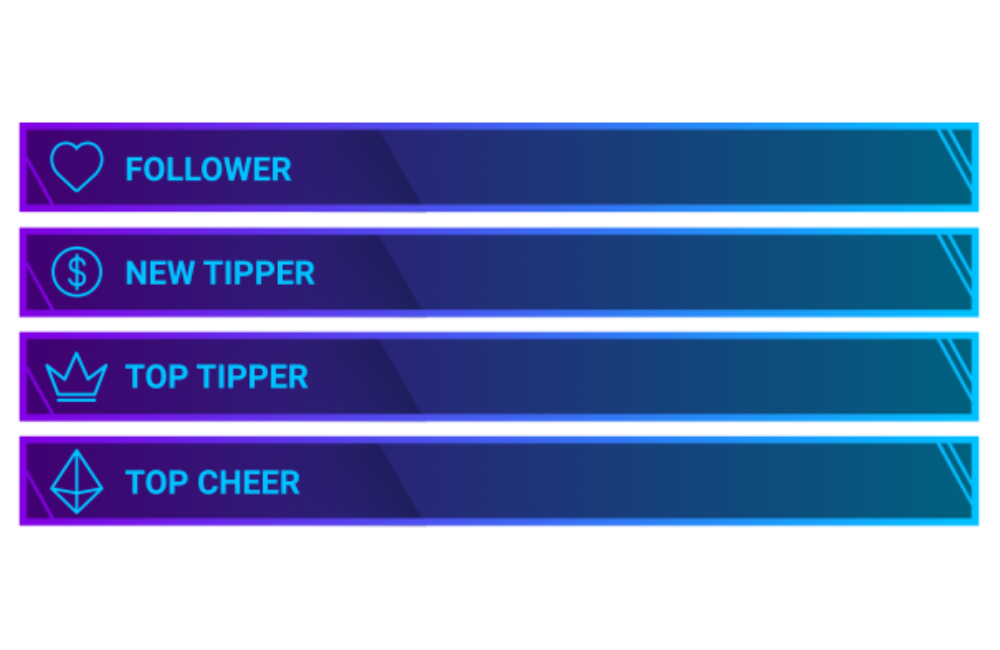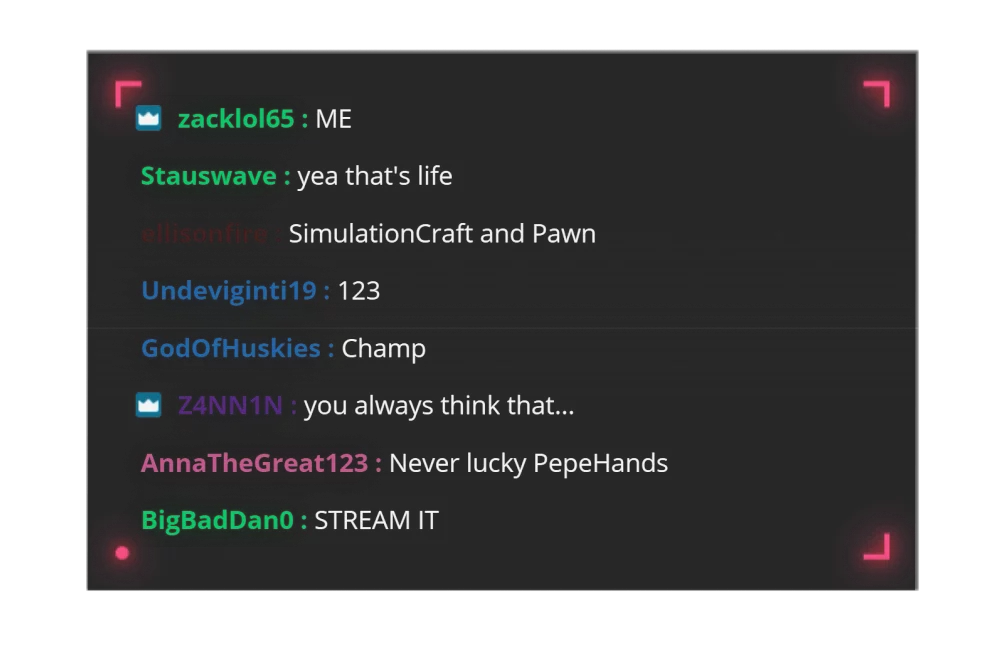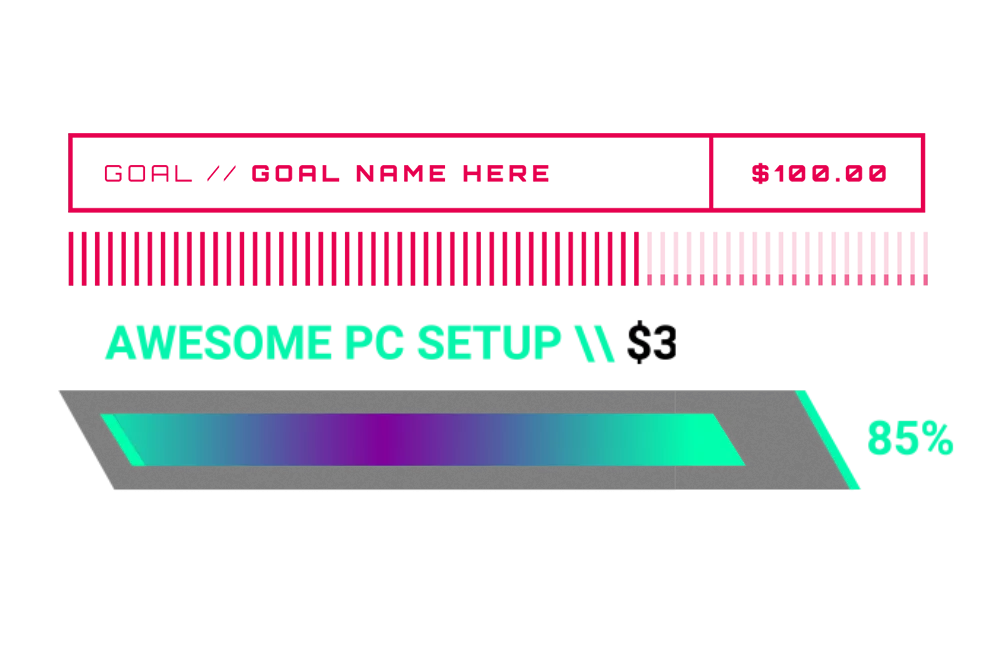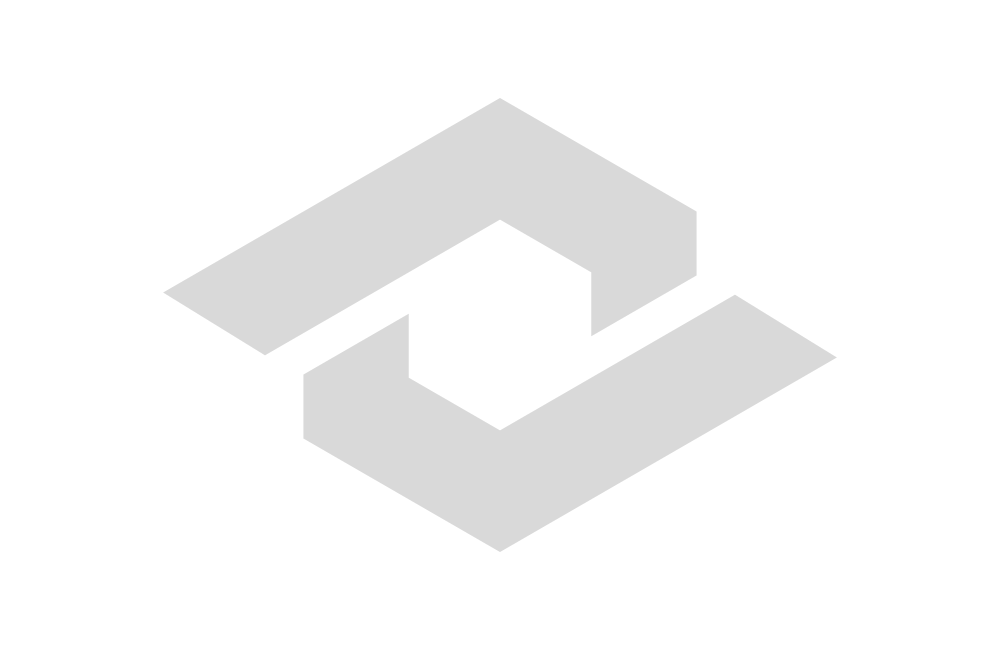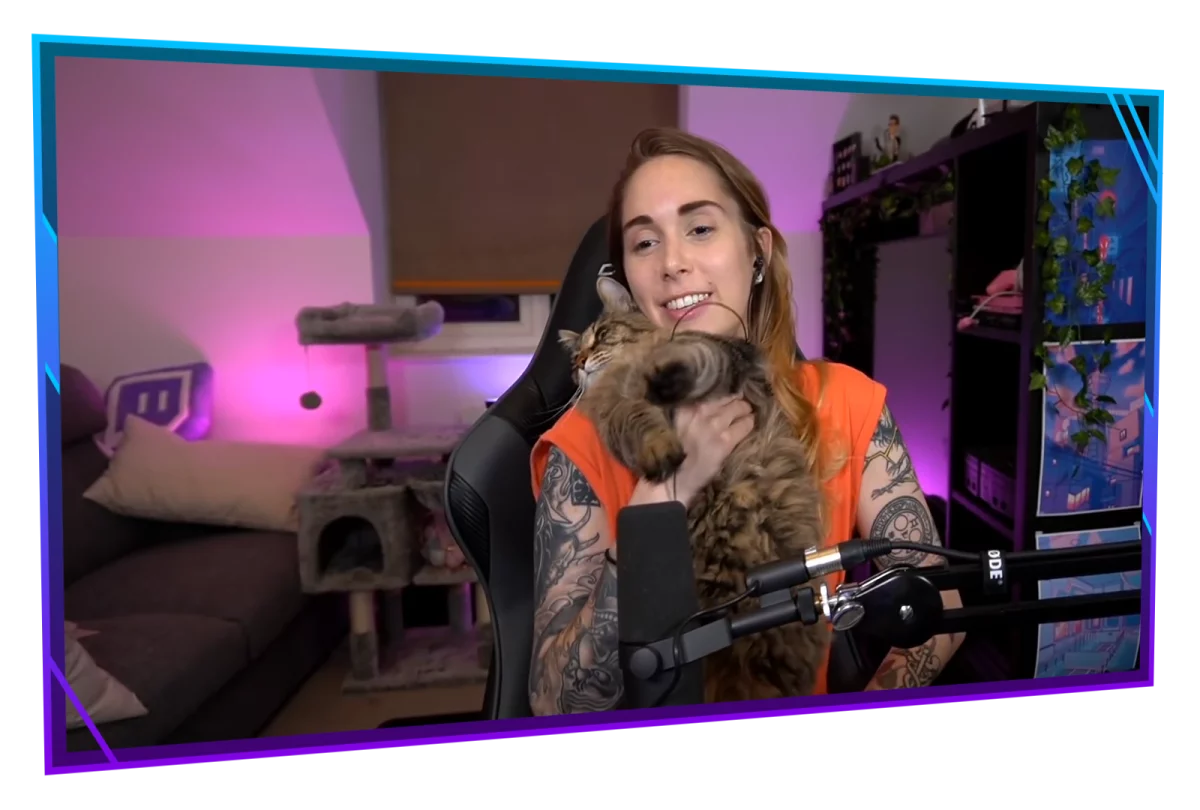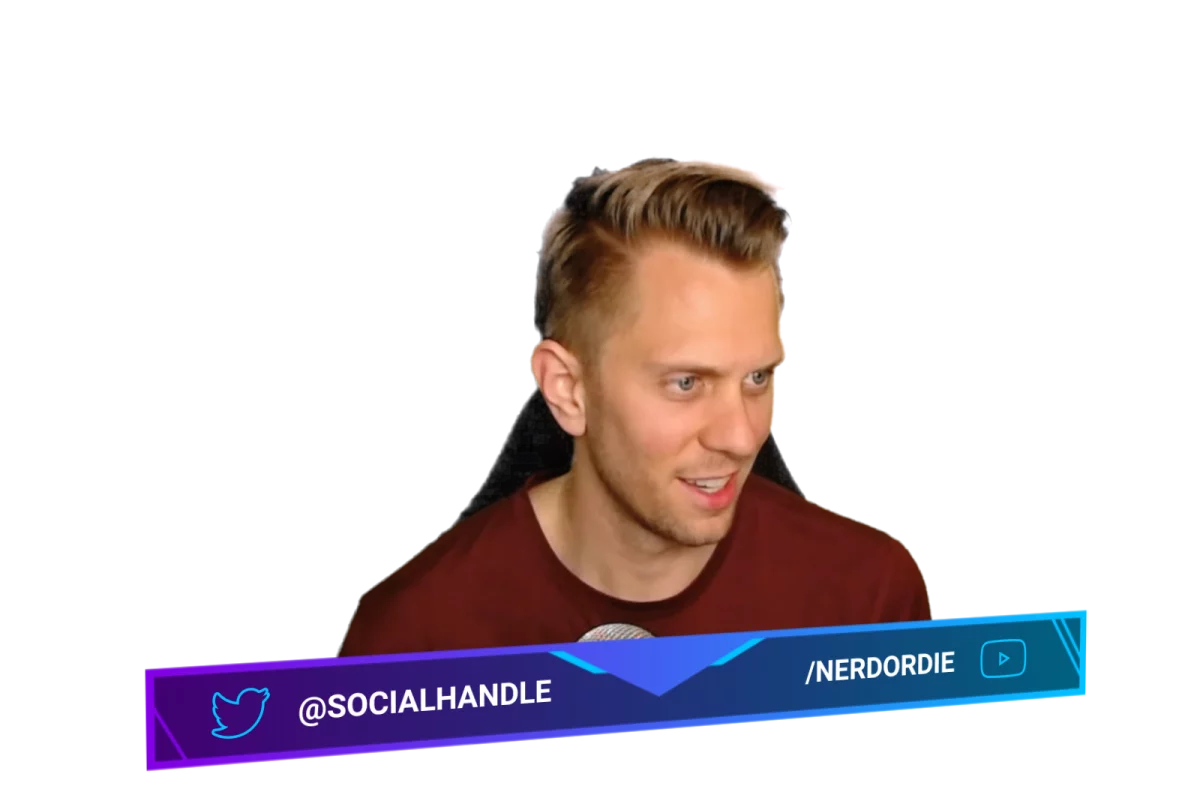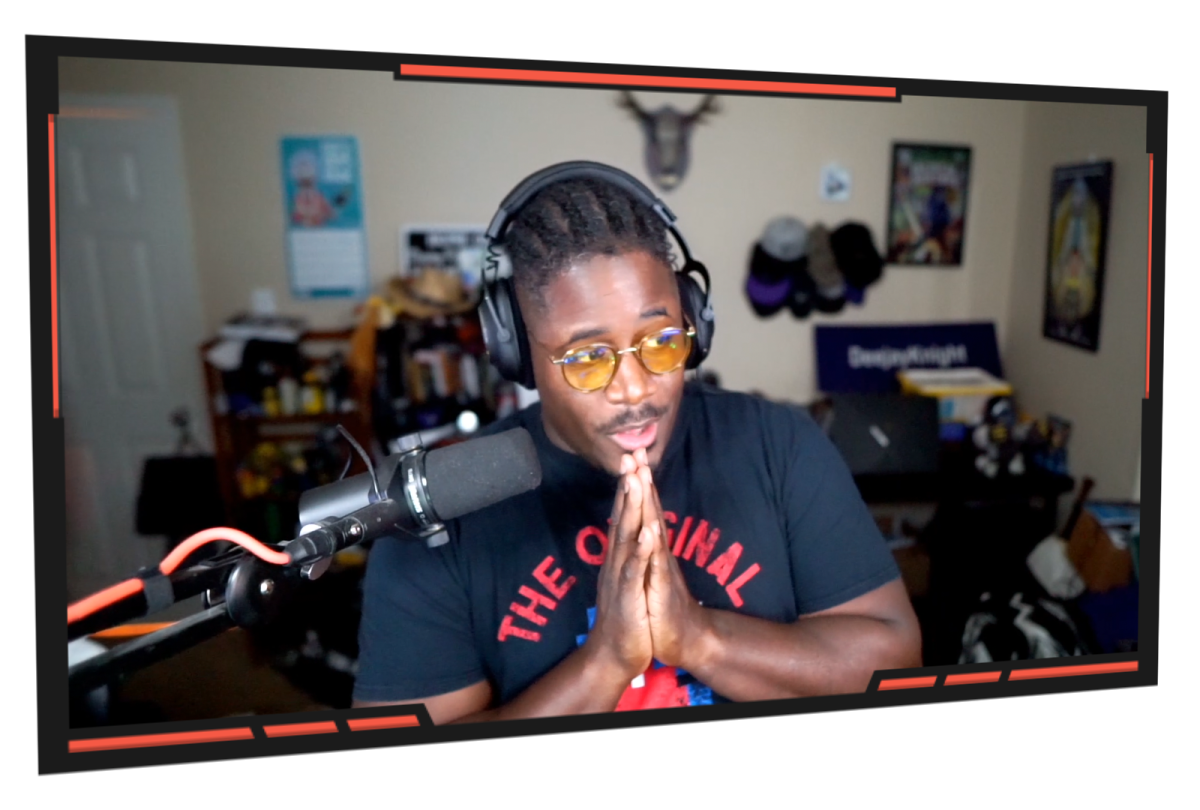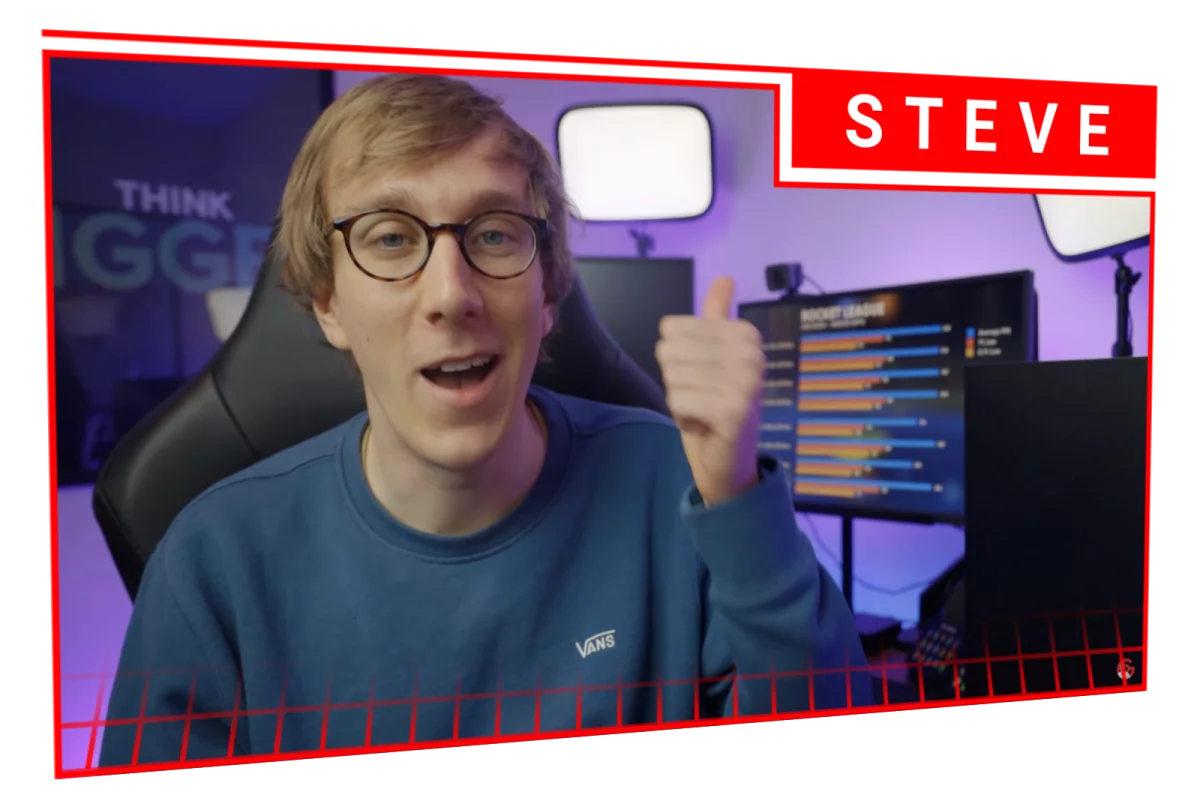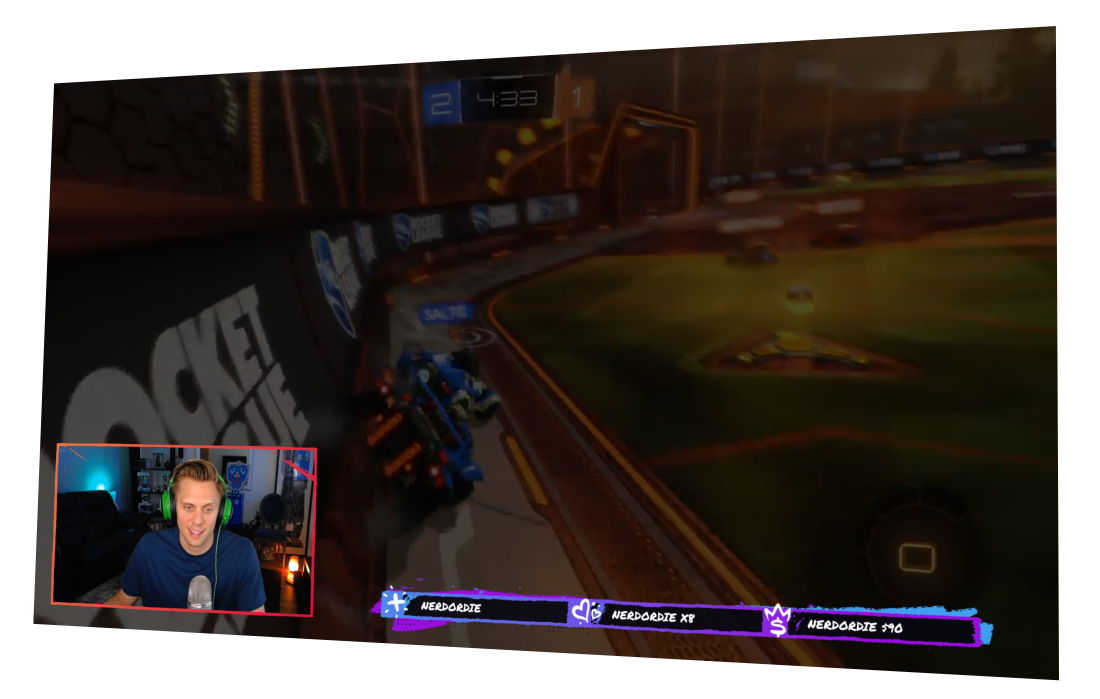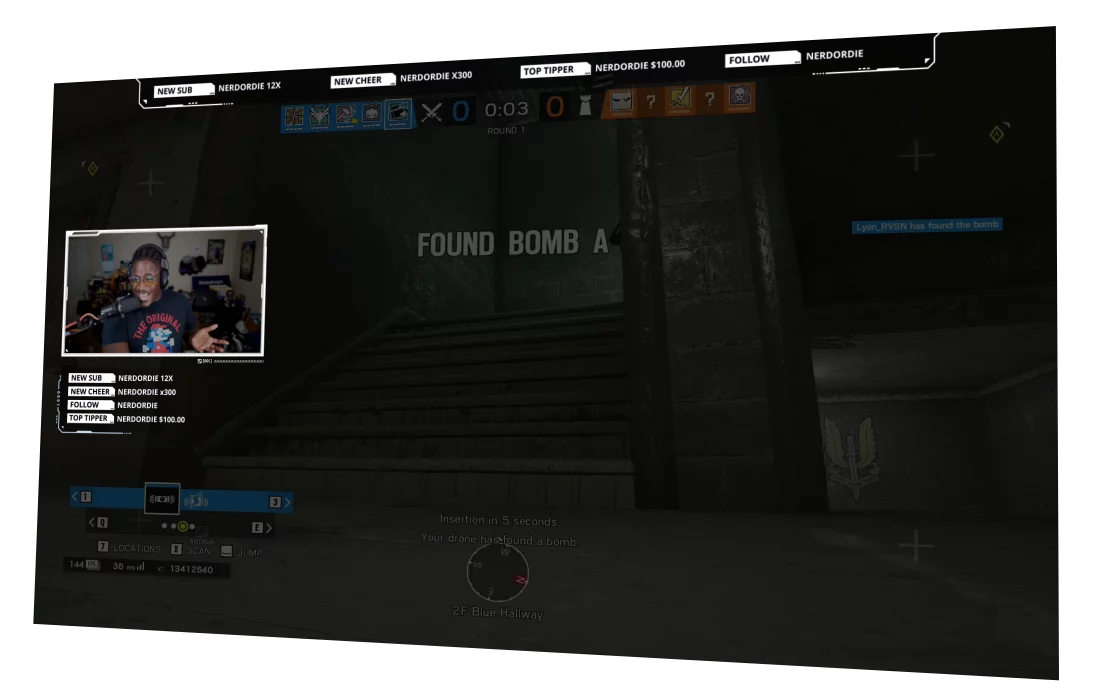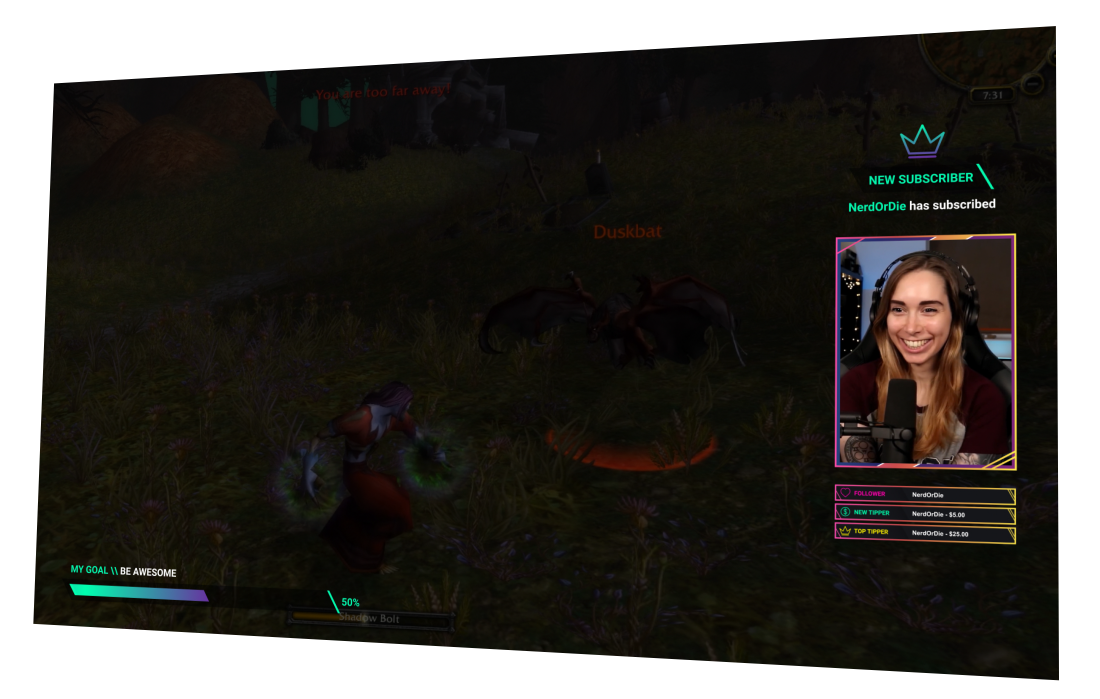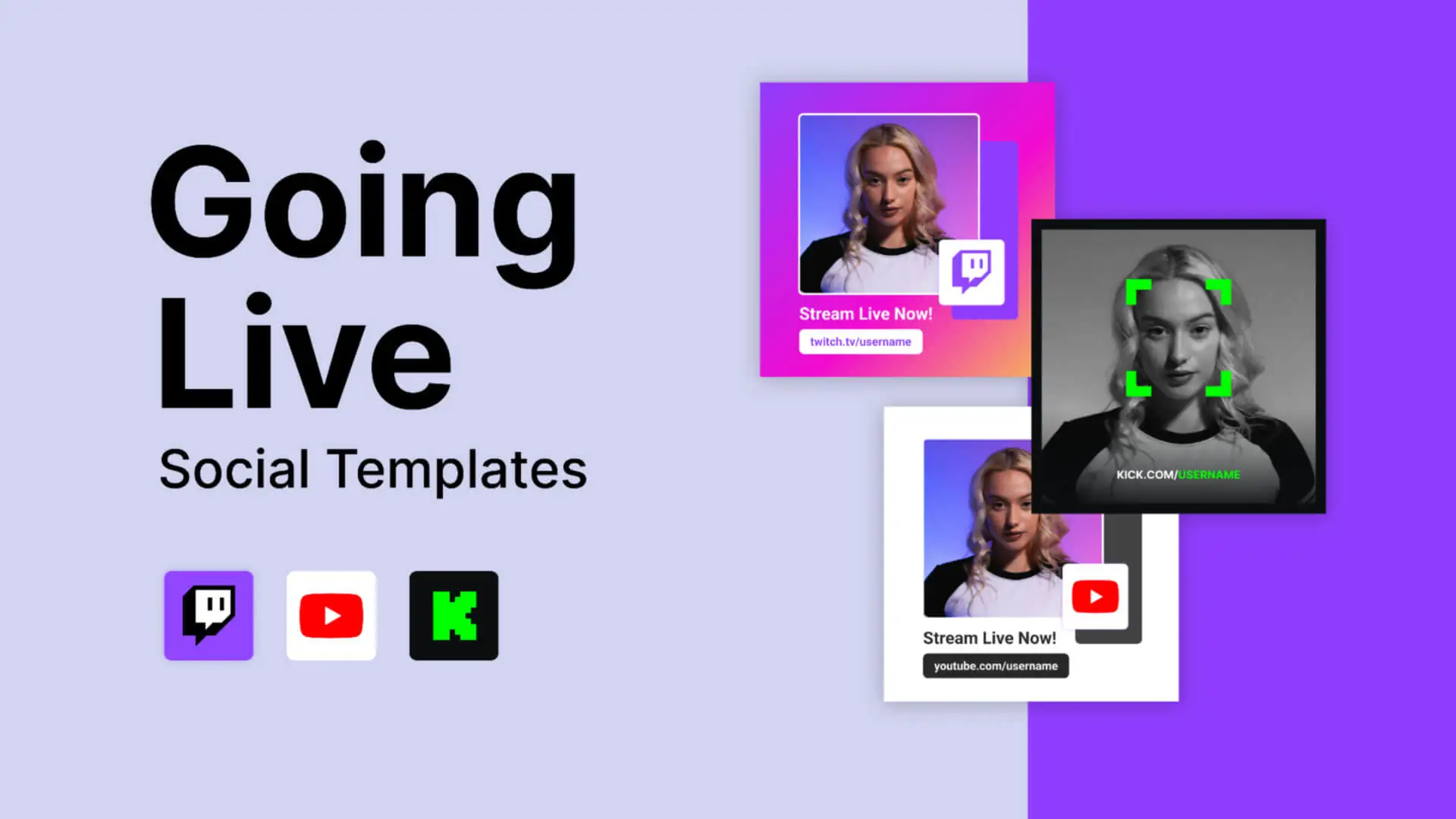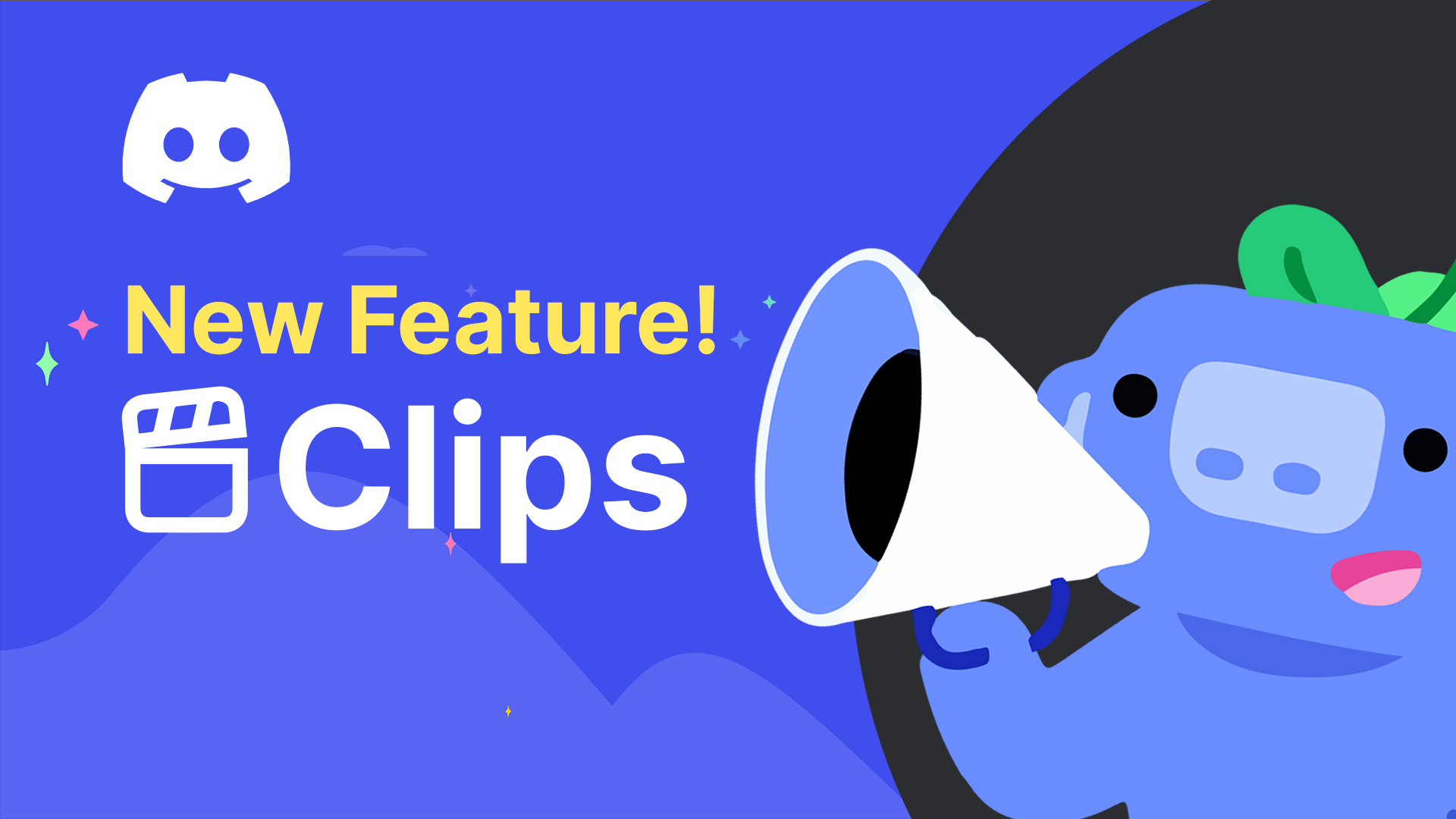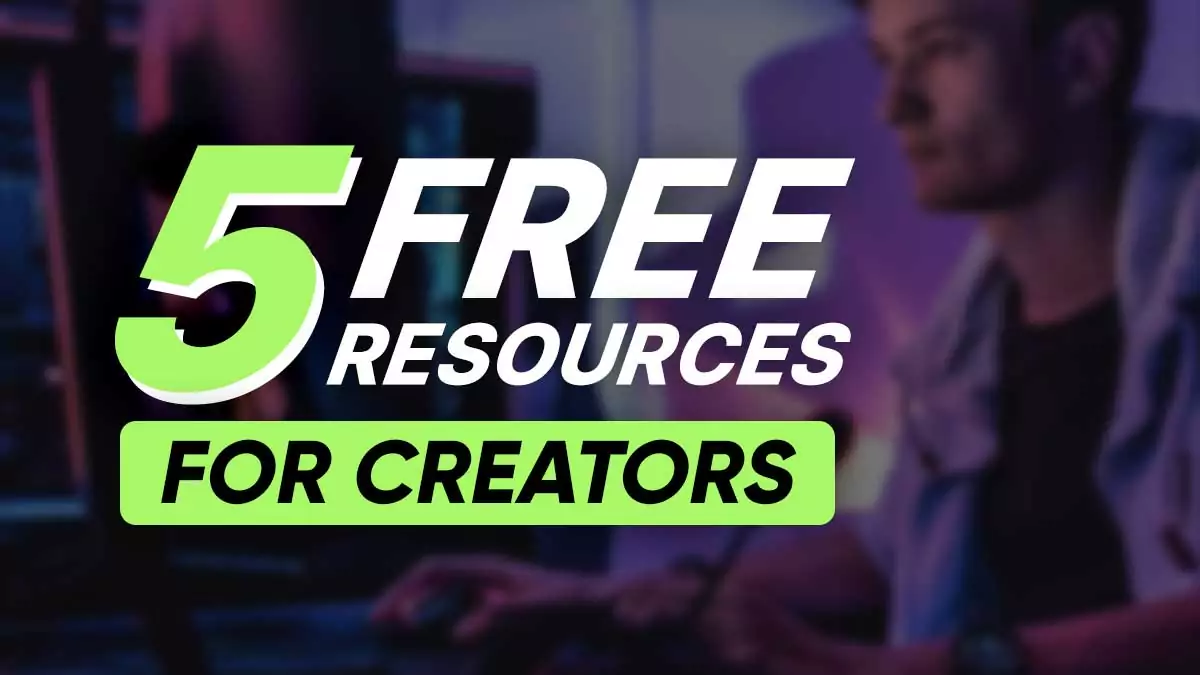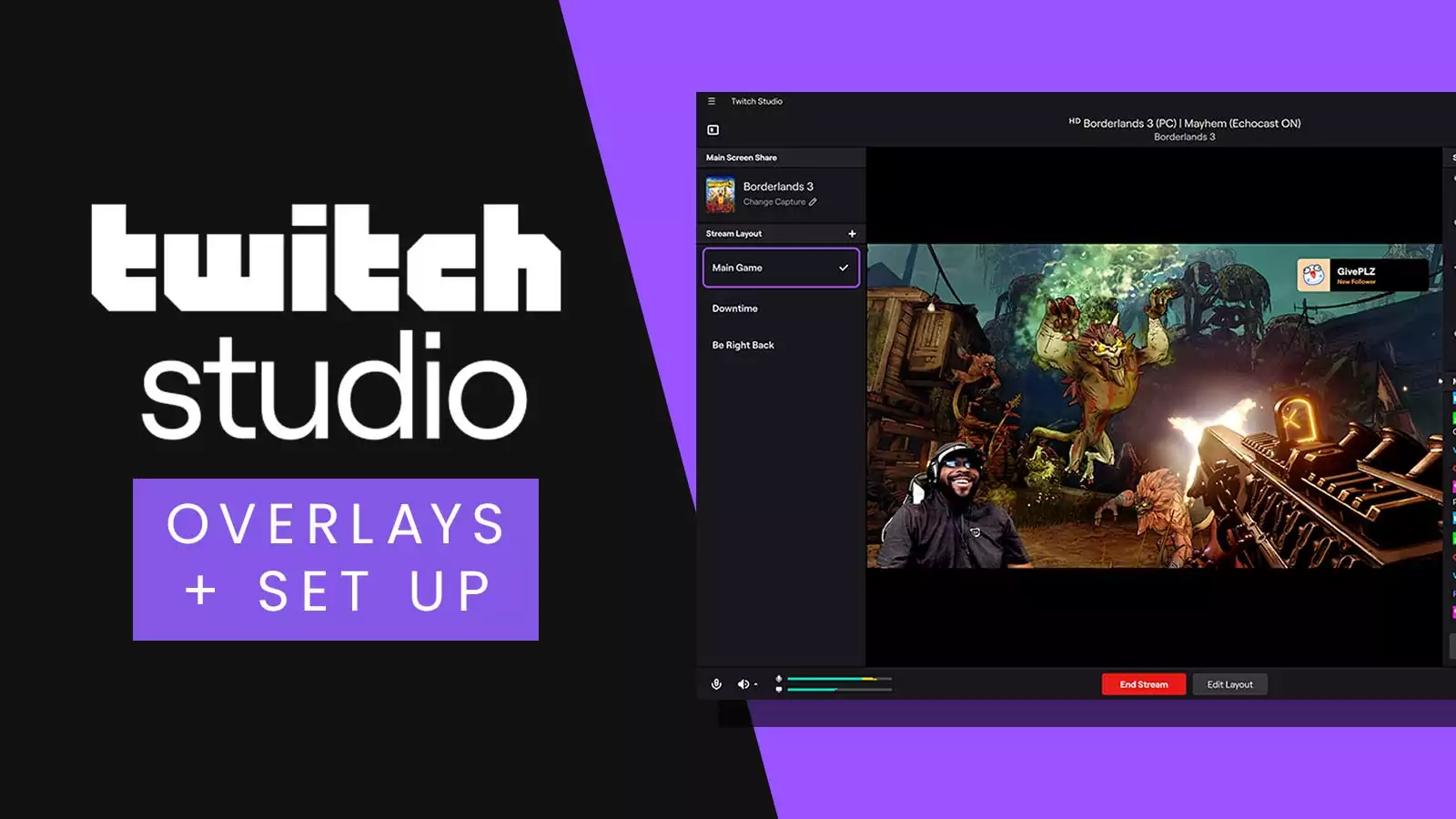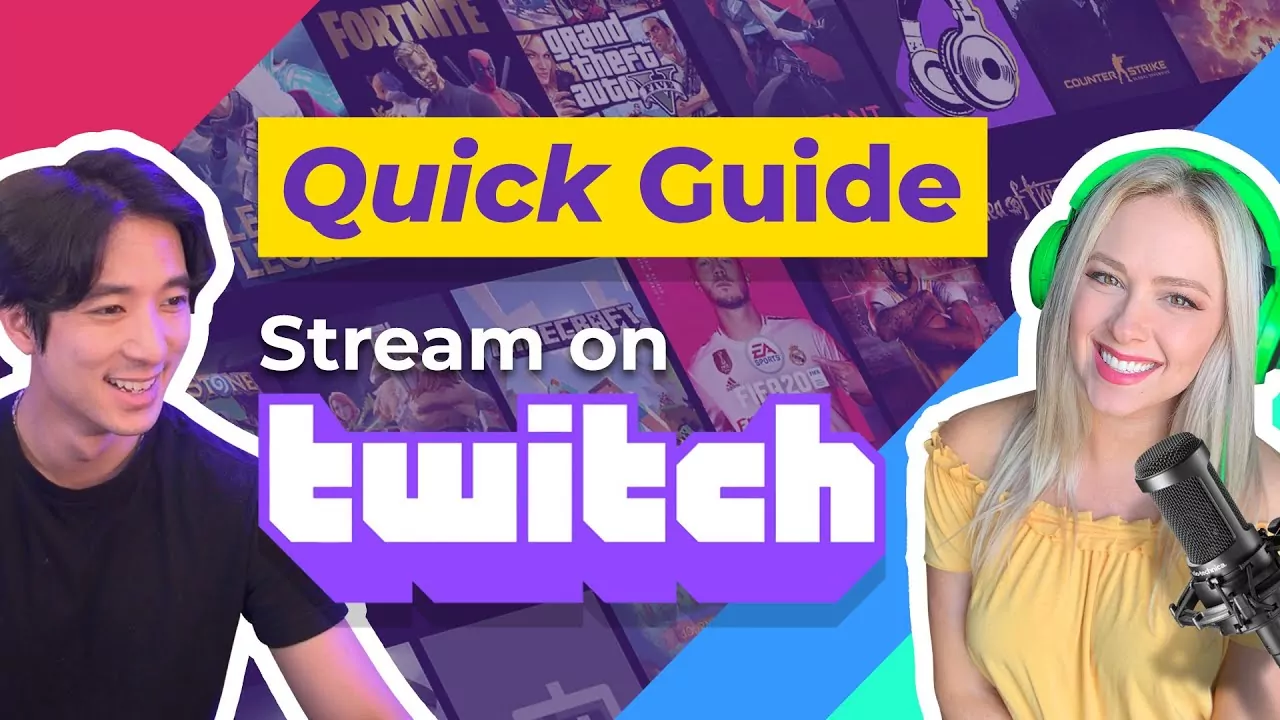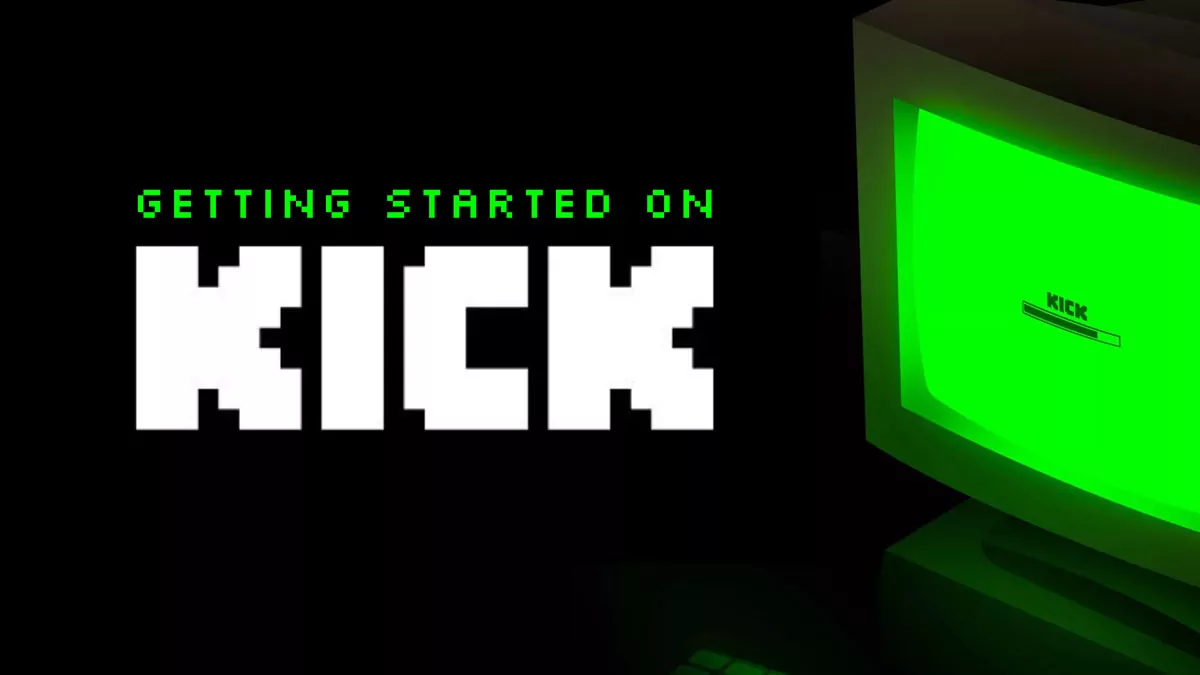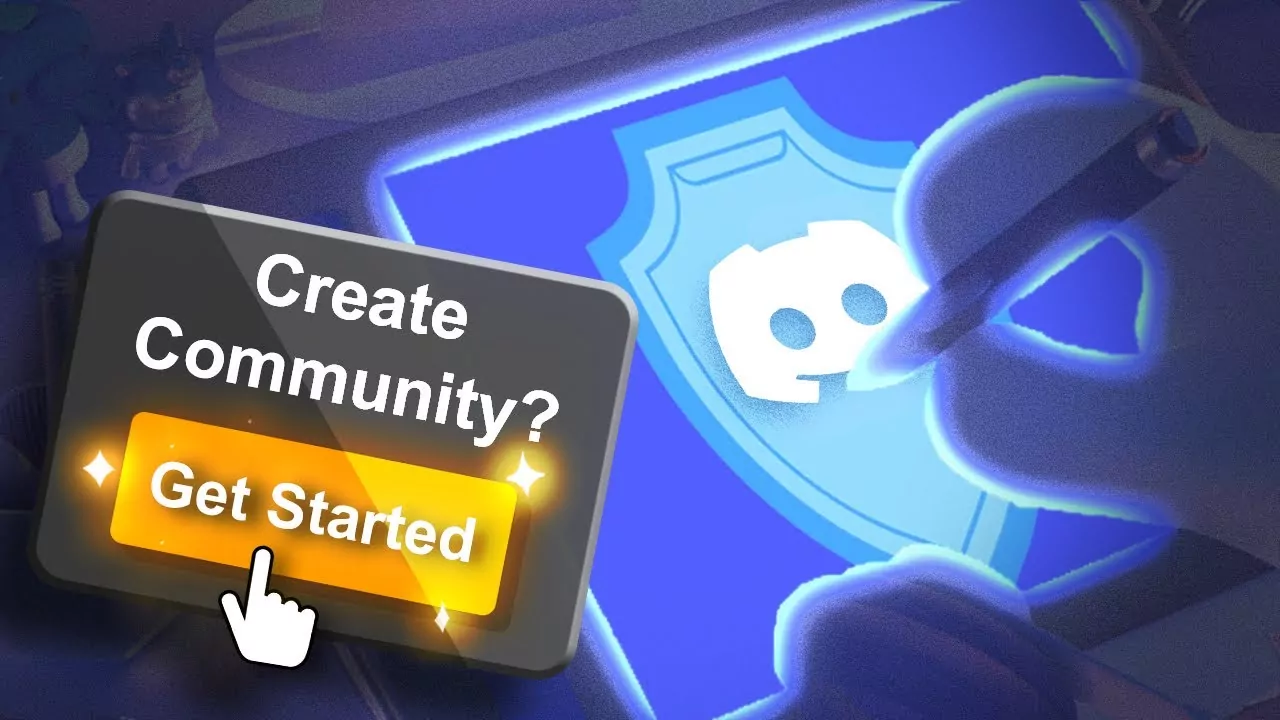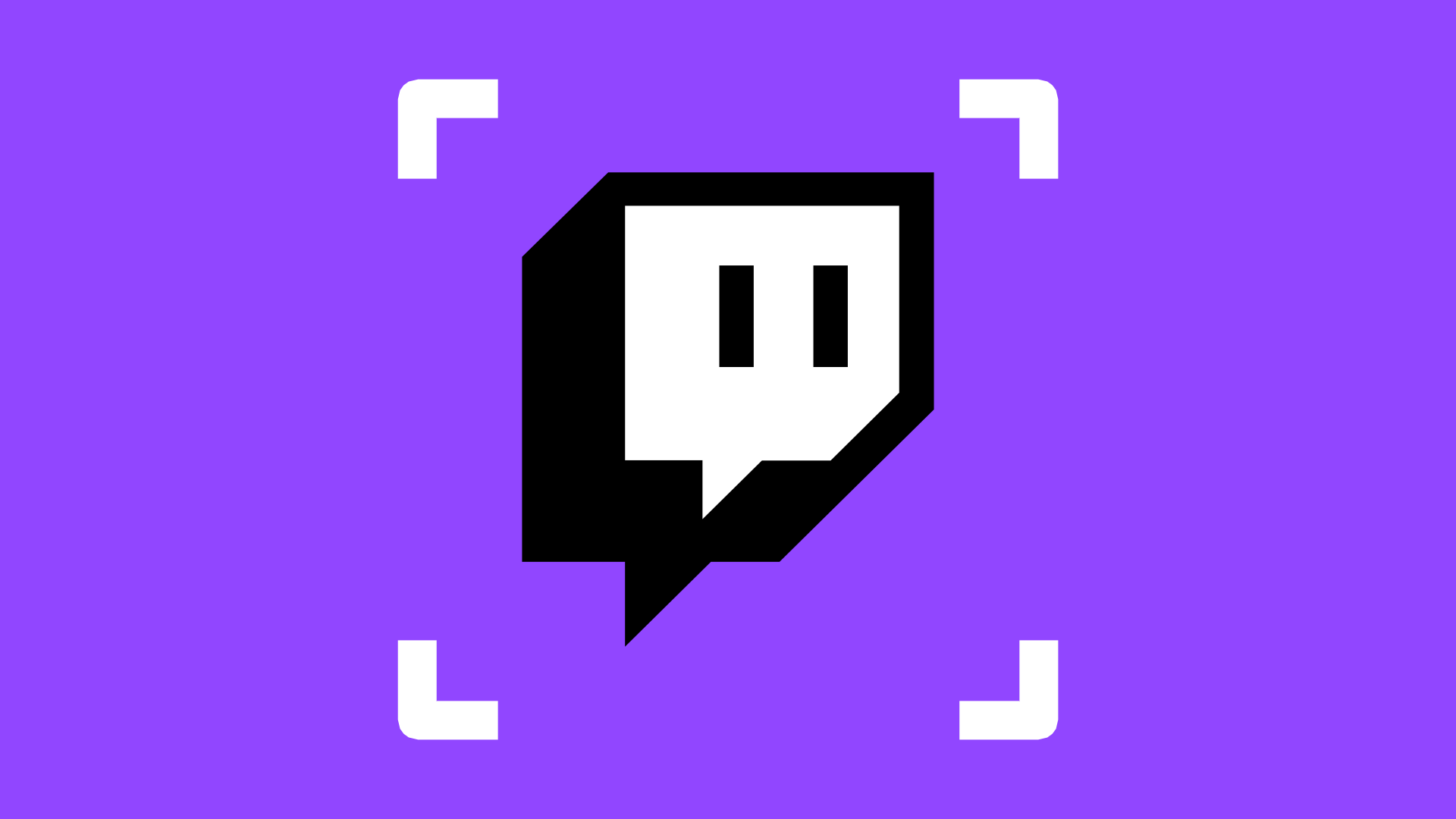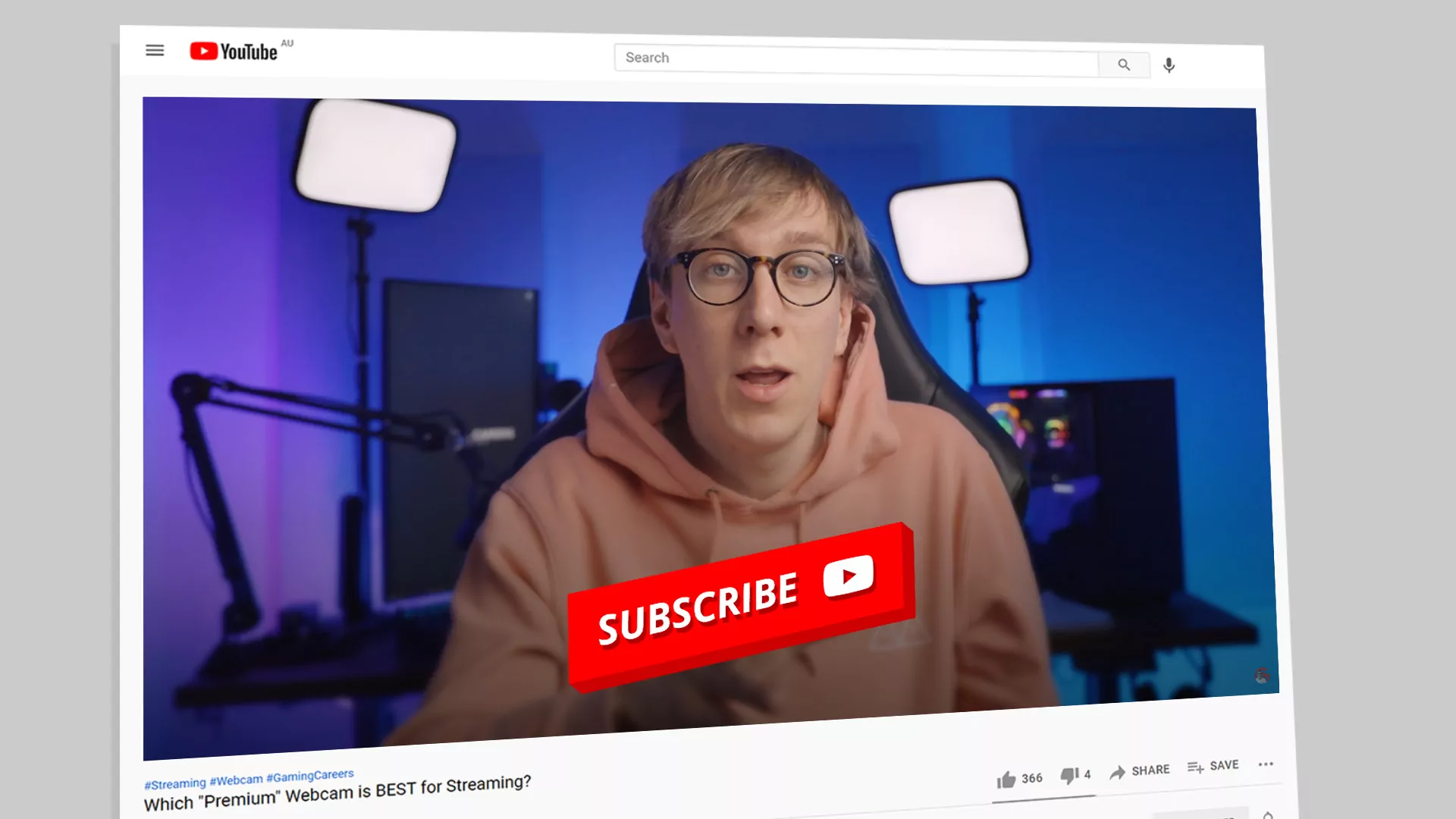What are Stream Overlays?
A stream overlay can be used for many different reasons. You can use them to add your personal branding, incentivize viewer interaction, or make something that just looks plain awesome. No matter the reason, we’re here to help you find, download, and set up the best stream overlays.
What's included in a stream overlay?
The key components to a stream overlay is a webcam frame and supporter bars, as well as alert, chat, goal, and/or event list widgets.
While a lot of streamers use these features, they’re obviously not a requirement for your stream. In fact, choosing the right overlay components for your stream can make a pretty big difference on the look and feel of your content.
Let’s cover what each individual component can do for your stream.
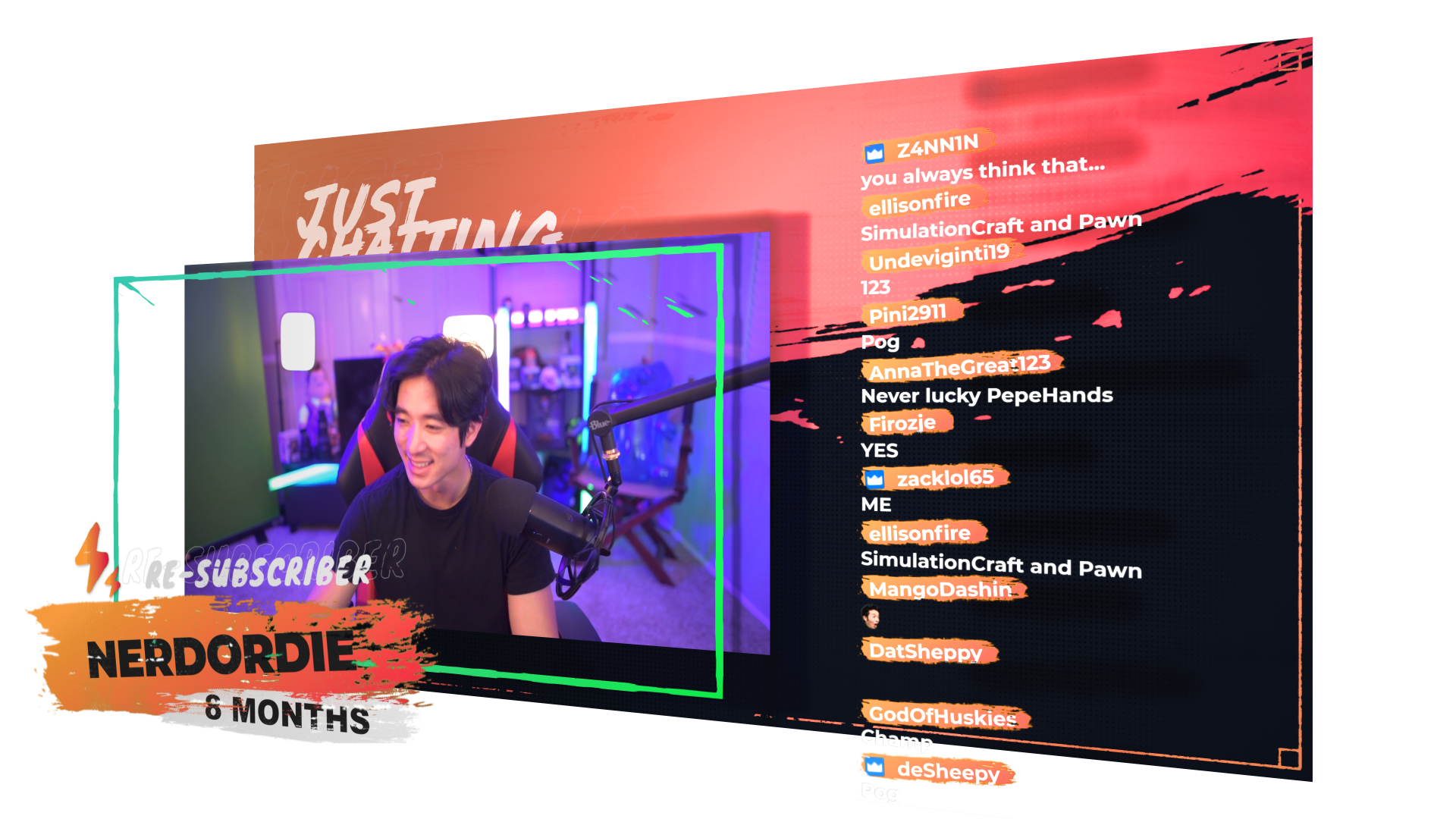
Webcam Frames
Separate yourself from the content
Webcam frames are one of the easiest places to start if you’re new to adding overlays to your stream. They’re usually a PNG or video file (.webm or .mov), and can be added to your streaming software (such as OBS Studio, or Streamlabs Desktop) as an image or media source.
Rather than having your webcam floating somewhere over your gameplay or content, you can use a frame to tie it into the stream, and even add in some text or branding. You can achieve this with the use of color, as well as text and logo placement.
Sometimes, the webcam frames we design for stream overlays integrate alert or notification events. This helps keep the visual impact of the overlay minimal.
Overlays & Supporter Bars
Passive audience interaction
Also known as stream labels, supporter bars are the perfect place to show off the people that support your stream. This can come in the form of being the latest follower, largest donator, or you most recent subscriber. Like your webcam frame, these can either be images or video files. Typically, we design these to be subtle, especially when animated, as to not draw the eye away from the main focus of your content.
If used properly, this part of a stream overlay can be a simple reminder to drop a follow or even subscribe with an unused Twitch Prime. But remember, great stream overlays aren’t all you need for great content!
One last important design principle that your supporter bar can add to your stream element is the use of contrast. Sometimes text can be hard to read against the ever-changing backdrop that your gameplay can offer. Supporter bars can offer a consistent background to your text, making it more legible, even at smaller sizes.
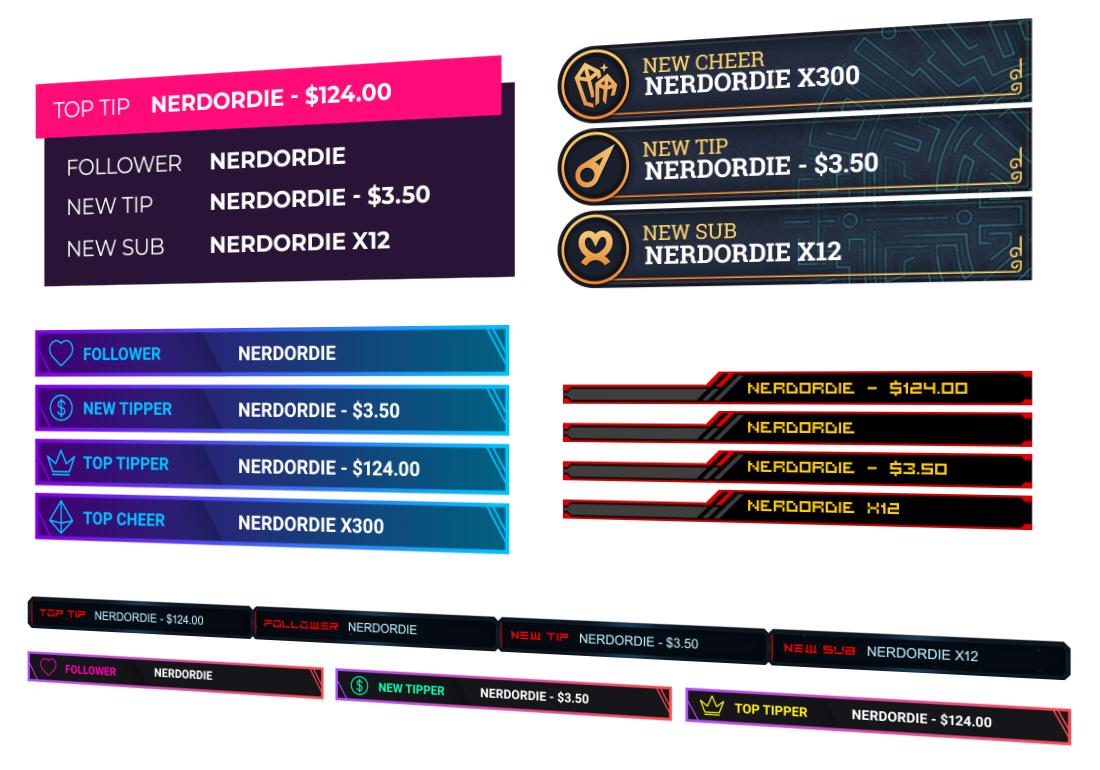


Alert Notifications
Appreciate the support
If you’ve seen a stream, then you probably have seen alert notifications and widgets. While labels are more of a static reminder of your latest supporters, alerts can be dynamic when added to your stream overlay. This is because sites like Streamlabs and StreamElements offer different variations and coding capabilities for this type of overlay element.
You might have one alert for a new donation and another alert for a new Twitch subscriber. You can even take these further by adding variations to donations over a certain amount, or a subscriber that’s been around for a longer period of time. Alerts can even include sound effects for each, adding just another way to customize and impress your viewers.
When using alerts, you generally want to have them draw attention to the fact that a certain user took a specific action. It’s tempting to add big, bright, and beautiful alerts for everyone that you can, but as your stream begins to grow, this might become a bit annoying to your viewers, and even have a negative impact on your stream’s content.
The alerts we provide are easy to set up (in fact you can install them in one click), and can be used on Streamlabs and StreamElements with Twitch, YouTube, and Facebook. If any more big platforms emerge, you can rest assured that we’ll add support for them in the future!
Chat Box Widgets
Allow your audience to become part of the content
A chat box widget is one of the most popular widgets to add to any stream overlay. Put simply, you can show your chat on stream in certain scenarios.
We like to offer highly customizable chat widgets, so that you can show off what your community members are talking about in style. Just like our alerts, they can be installed easily and used almost anywhere.
There’s a lot of arguments about when to use a chat box widget or not. Most streamers find use when they want viewers to rewatch their vods and still have that “live” experience. Sometimes they’re nice to include for users that watch in fullscreen or other types of environments that aren’t friendly for keeping the standard chat windows open. It’s really about what you and your community needs.
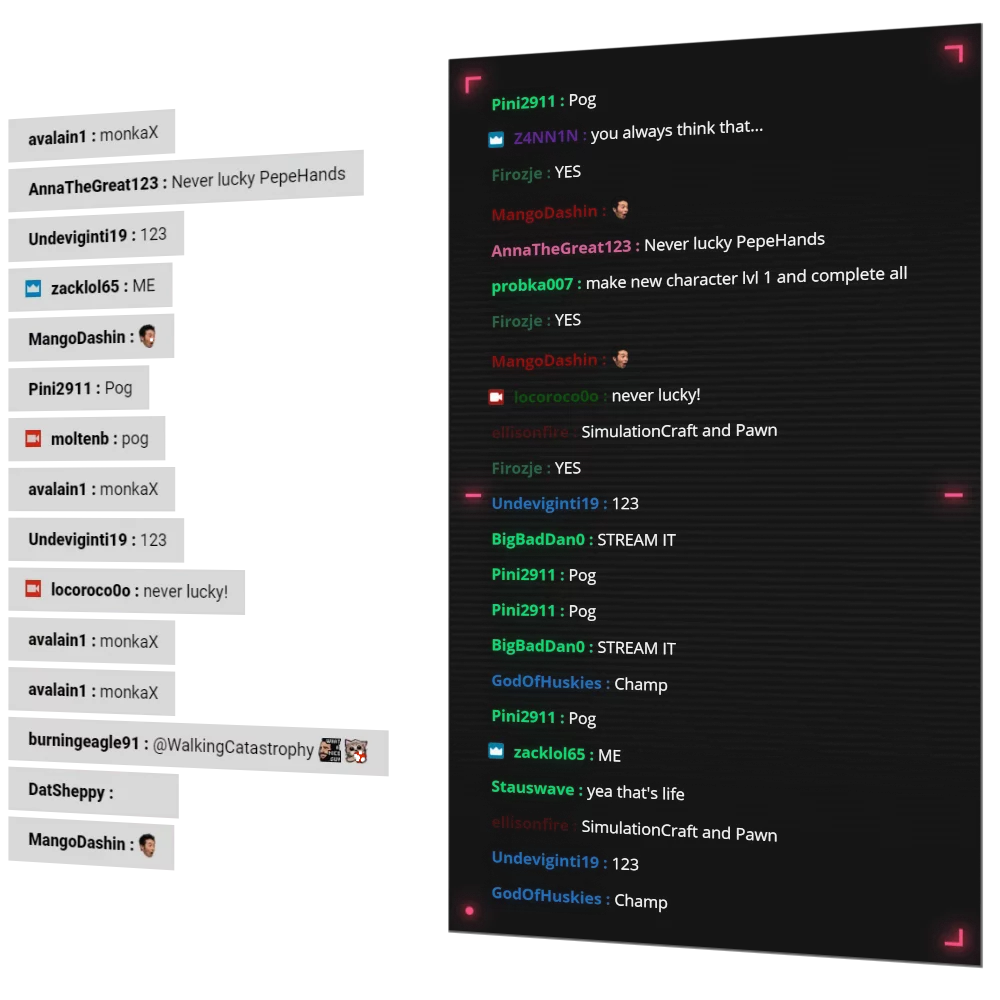

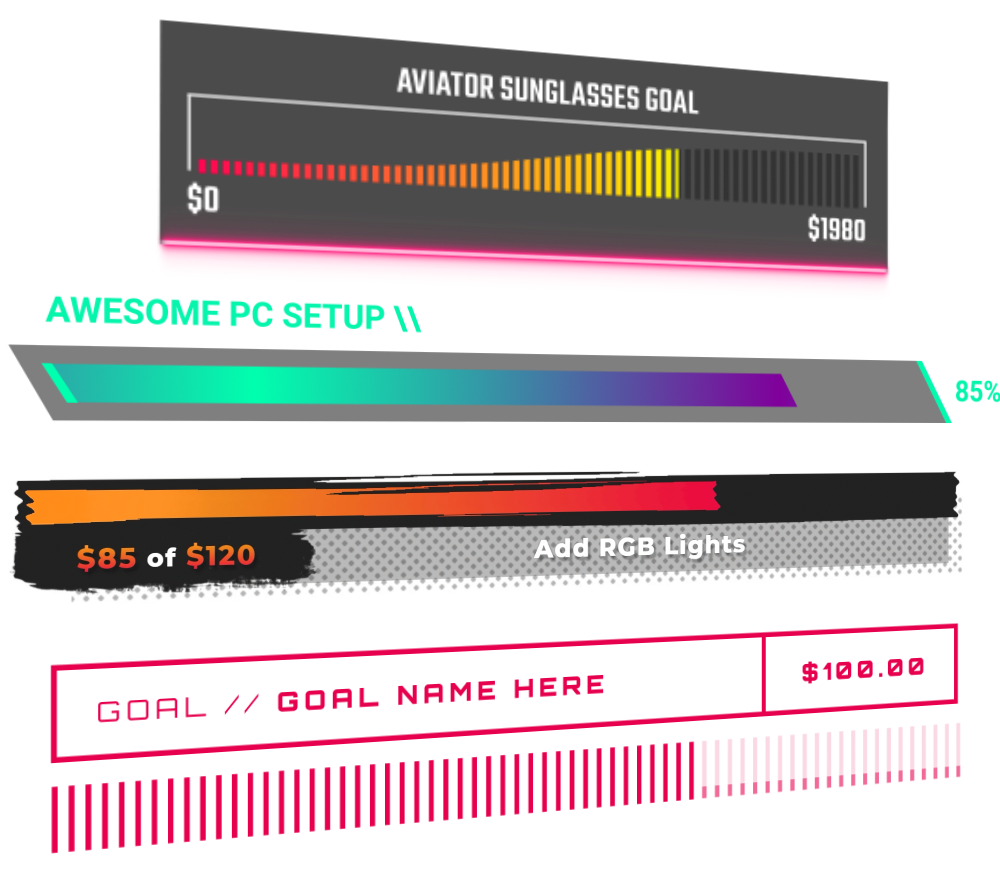

Goal Widgets
Set a goal, achieve it
With a goal widget, you can let your viewers know what you’re working towards. Whether you want to hit 100 followers or pay for new streaming equipment, goal widgets put a graphical element in your video feed.
We love to theme goals around our full stream overlay packs. While you’ll normally see this as a horizontal progress bar, there’s different and creative ways to represent your goals.
It’s pretty common to see goal widgets floating around a stream on their own, but you can take your overlay design to the next level by either integrating them into your supporter bars, or even your webcam frame. Minimal design is taking over lately, so taking advantage of space that is already being used can have a nice impact on your overall design.
Where do I put my stream overlay?
That’s a tough question to answer in just one post! We recommend checking out our game category, as we’ll be suggesting layouts for different games, as well as just chatting!
In the end, it’s up to your personal preference and stream aesthetics… but when in doubt, don’t cover up any useful information from your games. We recommend watching your streams back to see if you’re hiding anything your viewers might want to see.
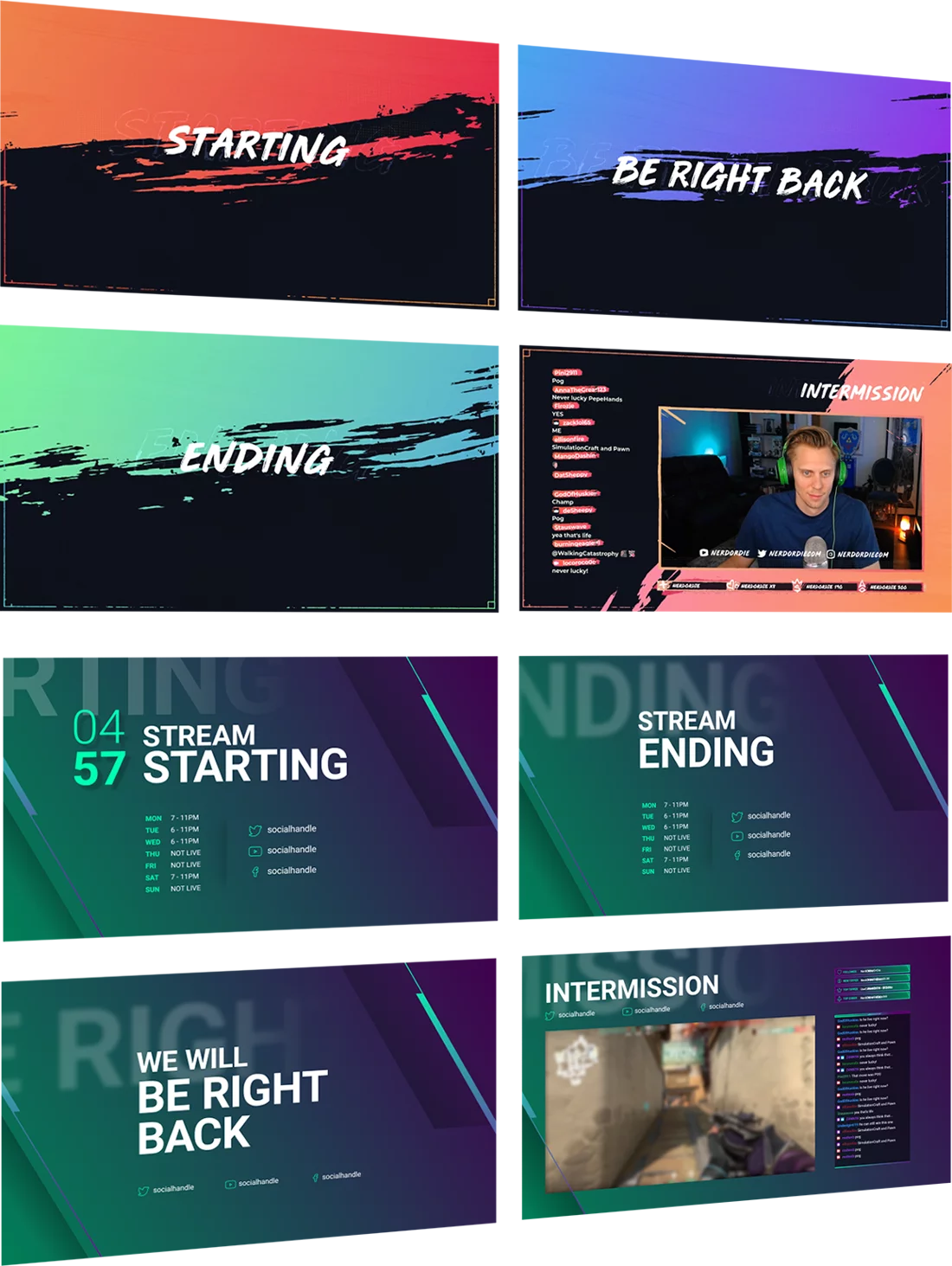

Should I use an intro, be right back, just chatting, or ending screen in my stream overlays?
Maybe. There’s plenty of debate on the value of these designs. Let’s break these down one by one.
If you’re just starting out as a new streamer, then we’d generally recommend to keep your starting screen short and sweet (about a minute). This gives your viewers enough time to receive their notifications that you’re live and to tune in, while not making them wait too long before the action begins. If you have a more established stream, or better yet a concrete reason to let users funnel in, then you can extend this.
For a be right back stream overlay, we think this is usable on almost every stream. This is because they can be set up to entertain your stream while you take a bathroom break or answer the door. You can achieve this by playing old highlights or switching to a webcam that shows something different than your empty chair. Bonus points for dog/cat cams.
A just chatting stream overlay is very useful for any streamer that wants to heavily engage with their chat. In this stream overlay design, we’d want to show off you, the streamer, with a bigger webcam. Including a chat widget here can also help to fill any negative space, as well as let your viewers know that you’re ready to chat.
Finally, an ending stream overlay can be a nice way to wrap things up for the day or prepare a raid. It gives you a chance to say thanks and goodbye for the day, as well as some time to find a friend to host, without making your viewers feel like they should click out immediately.
As with any design related advice, take these recommendations with a grain of salt, as it’s ultimately about what you and your viewers value.
How can I download and install a stream overlay?
Check out our free stream overlays and resources to get started… but if you’re ready for the big leagues, then check out one of our fully animated stream packs. Once you find your perfect design, you can quickly checkout from our store and grab the .zip download.
All of our downloads include links to the setup guides (full instructions) to get started.
Our goal is to make it as easy as possible to install your overlays! In fact, our supercharged overlays can be installed in just a few clicks. We made a helpful video to show you how this process works in OBS Studio.
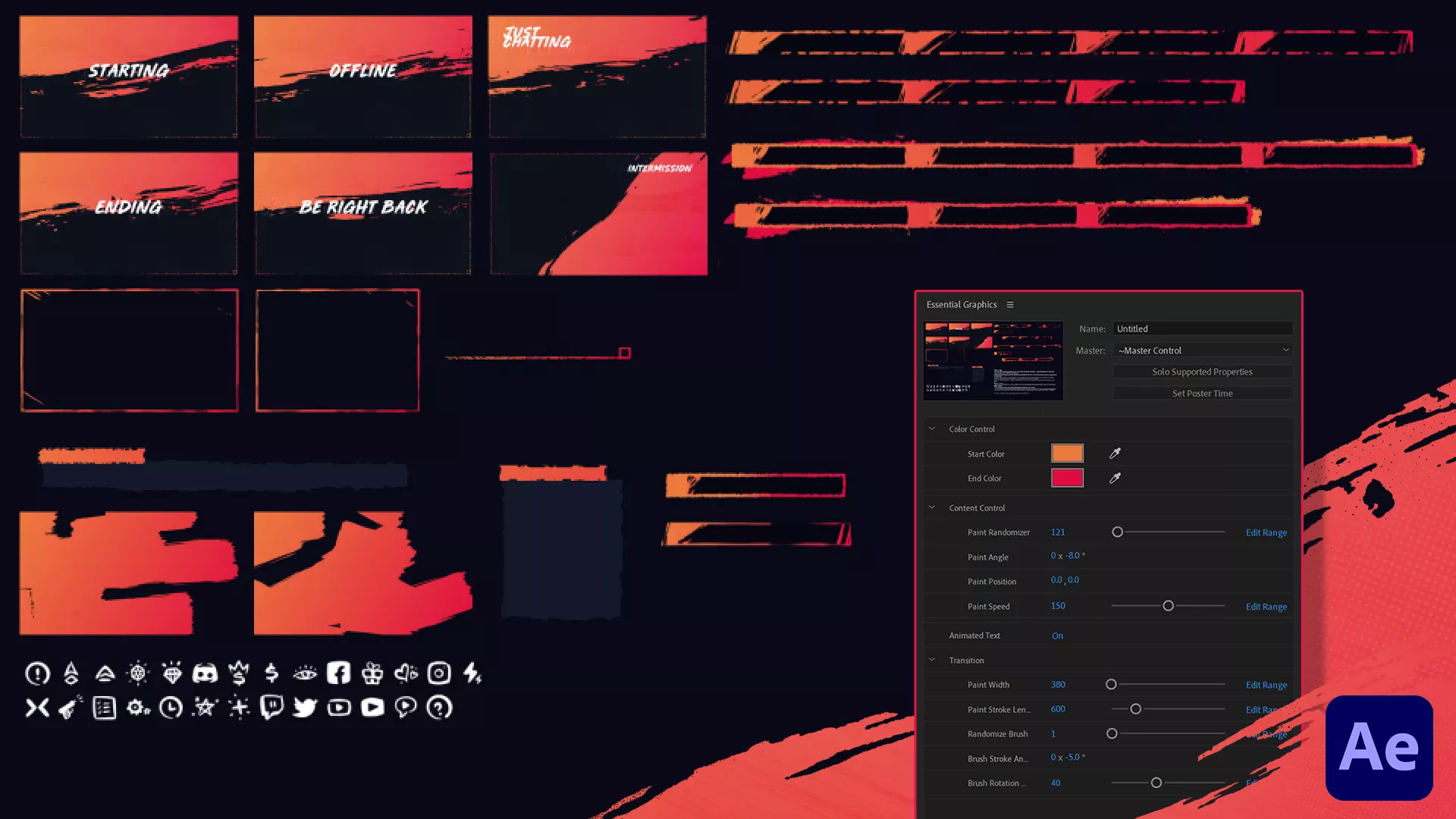
How can I make a stream overlay?
If you’re looking to create your own overlay, we recommend studying graphic and motion design. Another useful area to consider is UI design as well… after all, we’re looking to display information to our viewers.
Once you know the concept of what you want to make, you can use tools like Adobe Photoshop, Adobe After Effects, GIMP, and a host of other design programs to create your images or video files. Heck, you could even design them in Microsoft Paint if you really wanted to.